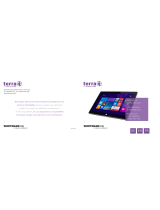Page is loading ...

Quick Start Guide
Guide d’information rapide
Schnellstart-Handbuch
Venue Keyboard Folio
Pull out the insulation strip and slide
thepower switch
Retirez la bande isolante puis faites glisser l’interrupteur d’alimentation
Isolierstreifen herausziehen und Betriebsschalter bedienen
3 Pair the keyboard with your tablet
Appariez le clavier avec la tablette
Tastatur mit dem Tablet koppeln
1
2 Press the Bluetooth button for 7 seconds
toenable pairing mode
Appuyez sur le bouton Bluetooth pendant 7 secondes pour
activer le mode d’appariement
Zum Aktivieren des Kopplungsmodus Bluetooth-Taste für
7 Sekunden drücken
1. On your tablet, tap All Apps → Settings → WIRELESS &
NETWORKS→ Bluetooth.
2. Enable Bluetooth by moving the slider to ON position.
3. Tap Bluetooth.
4. In the list of devices, tap Dell Venue Keyboard.
5. Follow the instructions on the screen.
1. Sur la tablette, touchez Toutes les applications
→ Paramètres →
SANS FIL ET RÉSEAUX→ Bluetooth.
2. Activez le Bluetooth en basculant le bouton sur la position OUI.
3. Touchez Bluetooth.
4. Dans la liste des périphériques, touchez Dell Venue Keyboard.
5. Conformez-vous aux instructions qui s’affichent.
1. Tippen Sie auf Ihrem Tablet auf Alle Apps
→ Einstellungen →
WIRELESS & NETZWERKE→ Bluetooth.
2. Aktivieren Sie Bluetooth, indem Sie den Schieberegler auf die
EIN-Position bewegen.
3. Tippen Sie auf Bluetooth.
4. Tippen Sie in der Liste der Geräte auf Dell Venue-Tastatur.
5. Befolgen Sie die Anweisungen auf dem Bildschirm.
Replacing the batteries
Remplacement des batteries
Akkus austauschen
NOTE: The batteries are installed when you receive the keyboard.
REMARQUE : les batteries sont installées lorsque vous recevez le clavier.
ANMERKUNG: Die Akkus sind bei Auslieferung der Tastatur eingesetzt.
Insert the tablet in the folio
Insérez la tablette dans l’étui
Tablet in das Folio einsetzen
4
With the speaker on the left side, align the tablet base with the bottom of the
tablet case and snap the tablet in place.
Le haut-parleur étant à gauche, alignez la base de la tablette avec la partie
inférieure de l’étui de la tablette et enclenchez-la.
Richten Sie den Tablet-Sockel, mit dem Lautsprecher linksseitig, an der
Unterseite des Tablet-Gehäuses aus und lassen Sie das Tablet einrasten.
Setting up your tablet in stand mode
Configuration de la tablette en mode Chevalet
Tablet im Standrahmenmodus einrichten

All apps
Toutes les applications
Alle Apps
Action menu
Menu d’action
Aktionsmenü
Search
Rechercher
Suchen
Decrease brightness
Diminuer la luminosité
Helligkeit reduzieren
Increase brightness
Augmenter la luminosité
Helligkeit erhöhen
Shortcut keys
Touches de fonction | Tastaturbefehle
Features
Caractéristiques | Funktionen
Back
Retour
Rückseite
Mute audio
Couper le son
Audio stummschalten
Decrease volume
Diminuer le volume
Lautstärke reduzieren
Increase volume
Augmenter le volume
Lautstärke erhöhen
Play previous track or chapter
Lire le morceau ou le chapitre précédent
Vorherigen Titel bzw. vorheriges Kapitel wiedergeben
Play/Pause
Lire/Pause
Wiedergabe/Pause
Play next track or chapter
Lire le morceau ou le chapitre suivant
Nächsten Titel bzw. nächstes Kapitel wiedergeben
1. Power-status light
2. Bluetooth-status light
3. Bluetooth button
4. Power switch
5. Tablet case
6. Tablet stand/Flip cover
7. Battery tray
8. Regulatory label
1. Stromversorgungsanzeige
2. Bluetooth-Statusanzeige
3. Bluetooth-Taste
4. Netzschalter
5. Tablet-Gehäuse
6. Tablet-Standrahmen/Klappdeckel
7. Akkufach
8. Normenetikett
1. Voyant d’état de l’alimentation
2. Voyant d’état de Bluetooth
3. Bouton Bluetooth
4. Bouton d’alimentation
5. Étui de la tablette
6. Support de la tablette/Couvercle rabattable
7. Support de la batterie
8. Étiquette de conformité aux normes
Printed in China.
2014-11
© 2014 Dell Inc.
© 2014 Google Inc.
Product support and manuals
Support produits et manuels
Produktsupport und Handbücher
dell.com/support
dell.com/support/manuals
Contact Dell
Contacter Dell
Kontaktaufnahme mit Dell
dell.com/contactdell
Regulatory and safety
Réglementations et sécurité
Sicherheitshinweise und Zulassungsinformationen
dell.com/regulatory_compliance
Regulatory model
Modèle réglementaire
Muster-Modellnummer
KW14M01
2
1
3
4
7
8
5
6
/