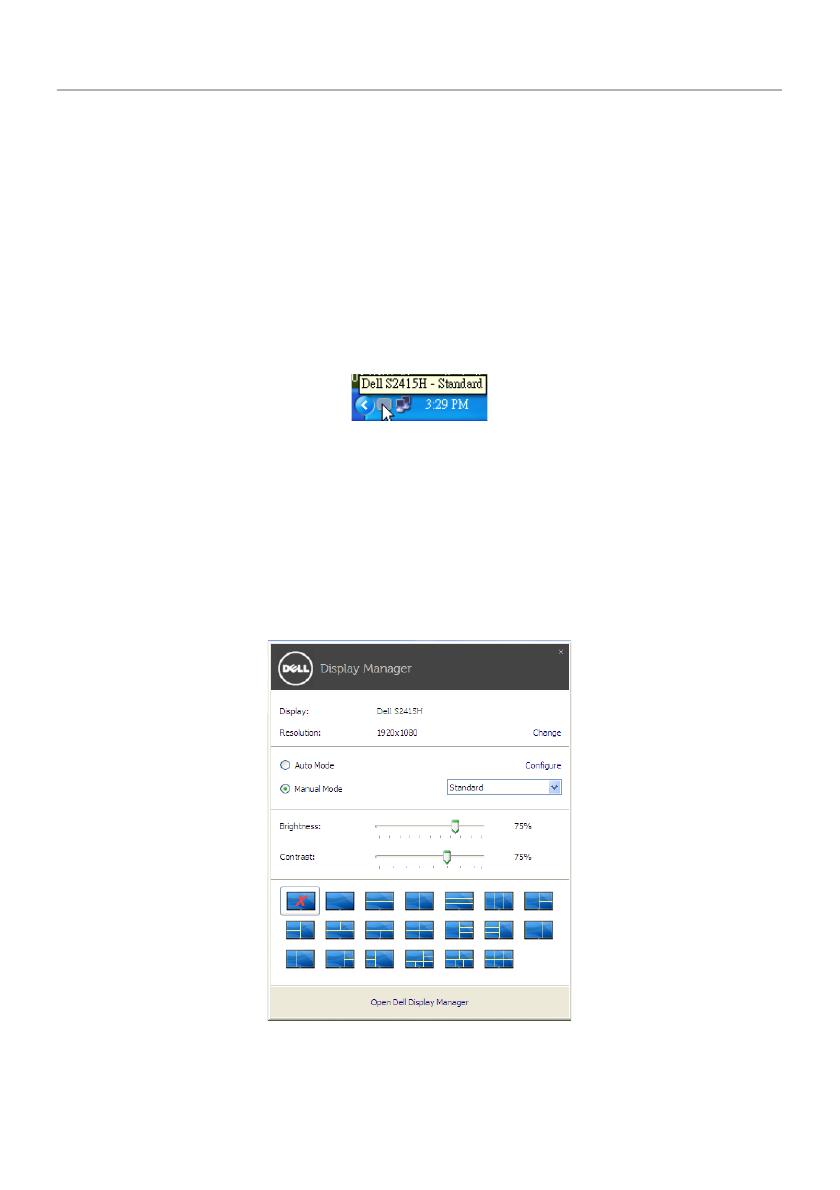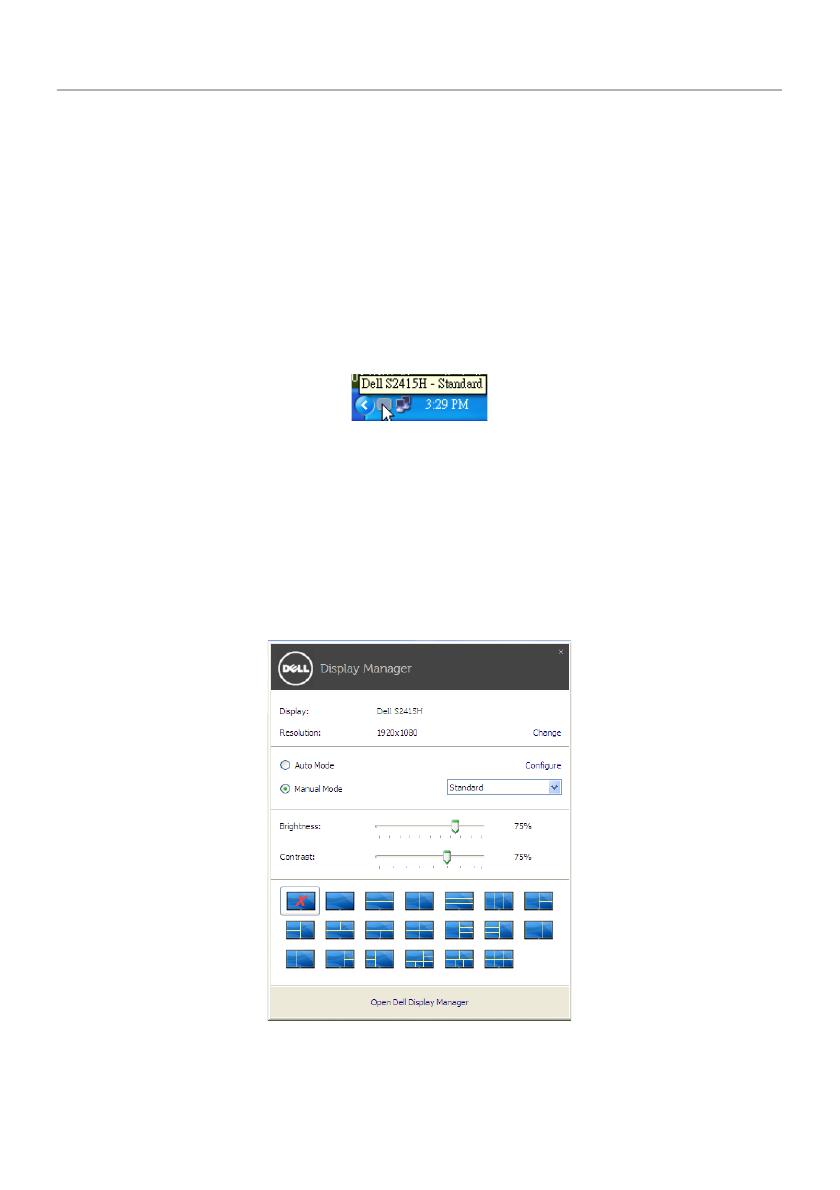
Dell Display Manager User's Guide | 1
Dell Display Manager User's Guide
Overview
Dell Display Manager is a Microsoft Windows application used to manage a monitor or a
group of monitors. It allows manual adjustment of the displayed image, assignment of
automatic settings, energy management, window organization, image rotation, and
other features on select Dell monitors. Once installed, Dell Display Manager runs each
time the system starts and places its icon in the notification tray. Information about
monitors connected to the system is available when hovering over the notification-tray
icon.
Using the Quick Settings Dialog
Clicking Dell Display Manager's notification tray icon opens the Quick Settings dialog
box. When more than one supported Dell monitors are connected to the computer, a
specific target monitor can be selected using the menu. The Quick Settings dialog box
allows you to easily adjust the brightness, contrast, resolution, window layout, and so on.
It also allows you to enable automatic switching between preset modes or to select a
preset mode manually.
The Quick Settings dialog box also provides access to Dell Display Manager's advanced
user interface that is used to adjust basic functions, configure auto mode and access
other features.