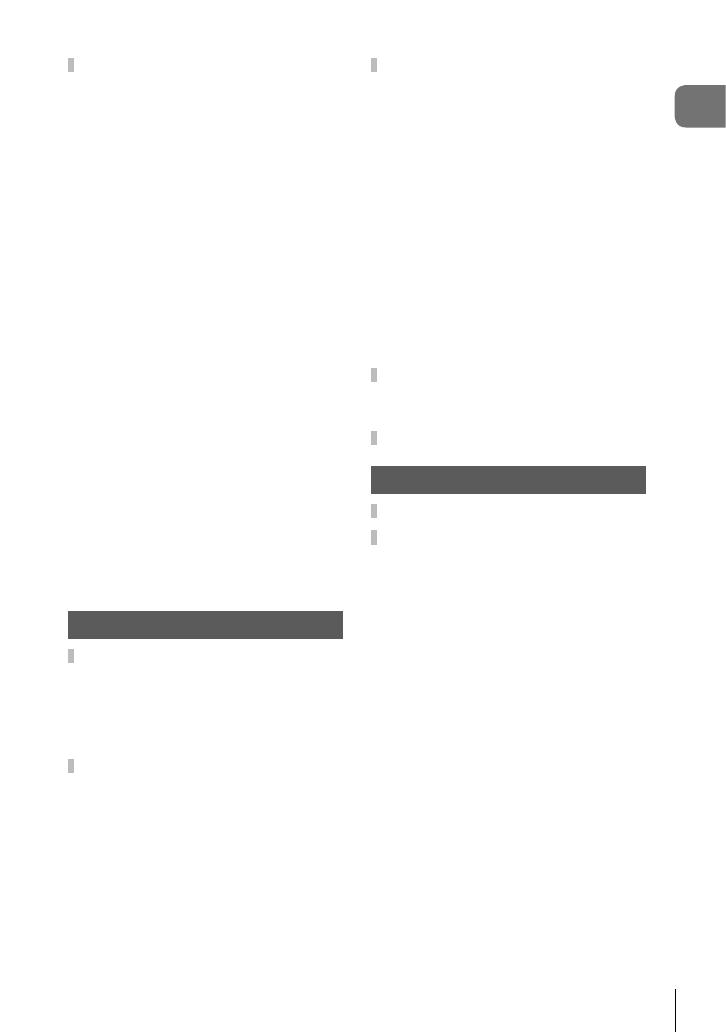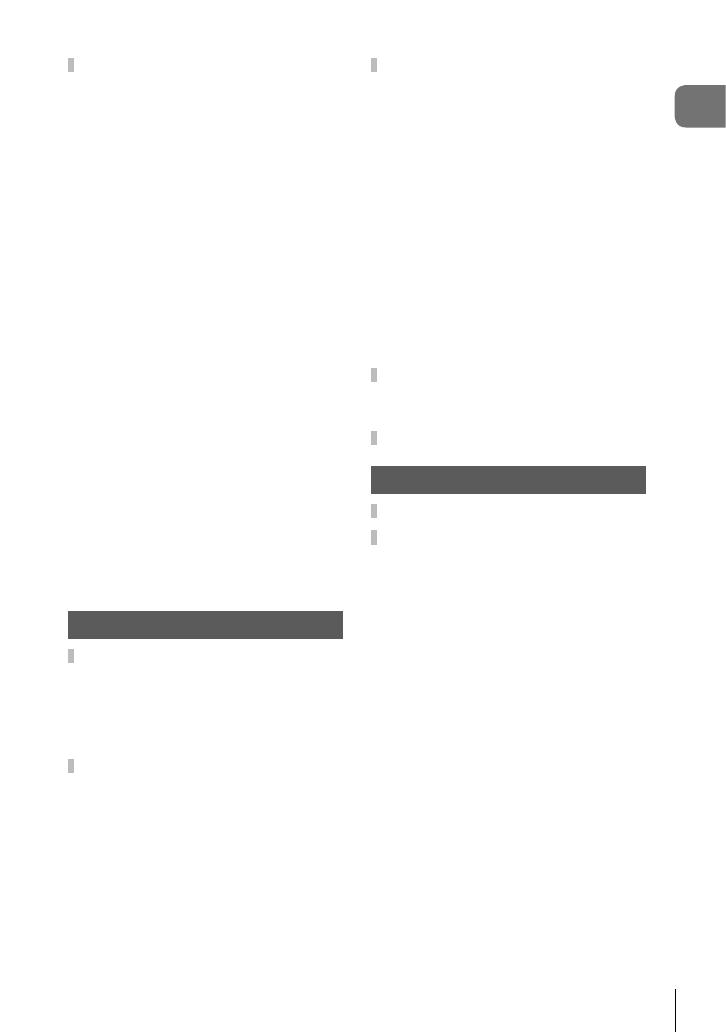
Table of Contents
5
EN
Settings Accessible via Live
Controls .......................................48
Processing options
(Picture mode) ..........................50
Changing ISO sensitivity
(ISO) .........................................52
Adjusting color
(White balance) ........................53
Selecting a focus mode
(AF mode).................................55
Setting the image aspect ..........55
Selecting image quality
(Still image quality) ...................56
Selecting image quality
(Movie quality) ..........................57
Reducing camera shake
(Image stabilizer) ......................59
Adjusting fl ash output
(Flash intensity control) ............59
Selecting how the camera
measures brightness
(Metering) .................................60
Automatic face detection
(Face priority) ...........................60
Using optional accessories
(Accessory)...............................61
3. Playback 62
Information Display during
Playback ...................................... 62
Playback image information .....62
Switching the information
display ......................................63
Viewing Photographs and
Movies .........................................64
Index display/Calendar
display ......................................65
Close-up playback ....................65
Movie playback .........................66
Erasing images during
playback ...................................66
Using the Playback Menu ..........67
Play H ......................................67
RAW Data Edit/JPEG Edit ........68
Play Movie ................................69
Movie Edit .................................69
Share Order ..............................71
0 ...........................................71
R ..............................................72
Rotate .......................................72
y .............................................73
Image Overlay ..........................74
< .............................................75
Erase ........................................75
Selecting images
(0, Erase Selected,
Share Order Selected) ................76
Scrolling Panoramas ..................77
4. Menu Functions 78
Basic menu operations ..............78
Using Shooting Menu 1/
Shooting Menu 2 ........................80
Restoring default settings/
saving settings
(Reset/Assign Custom Modes) .80
Processing options
(Picture Mode) ..........................81
Selecting the focusing area
(AF Area) ..................................82
Shooting automatically with
a fi xed interval
(Intrvl. Sh./Time Lapse) ............84
Varying focus little-by-little
over a series of pictures
(Focus BKT) .............................85
Increasing depth of fi eld
(Focus Stacking Settings).........86
Date stamps (Date Stamp) .......86