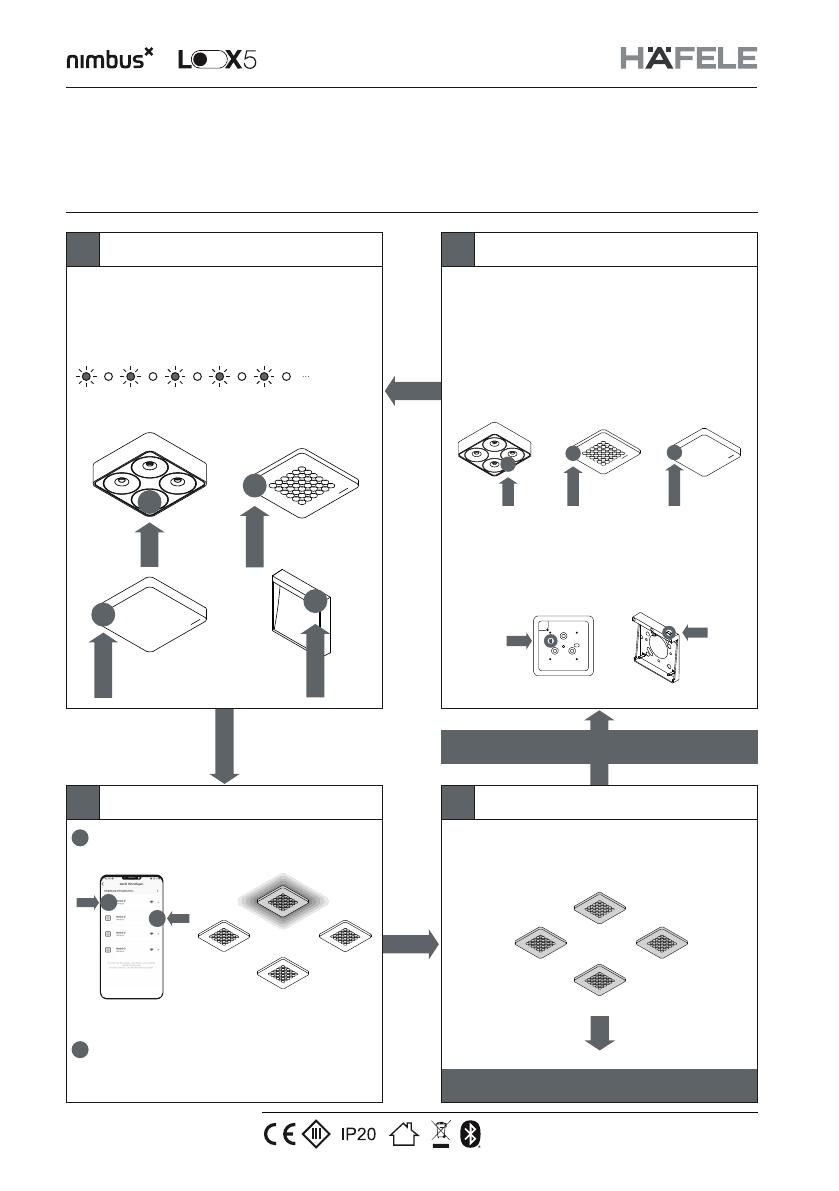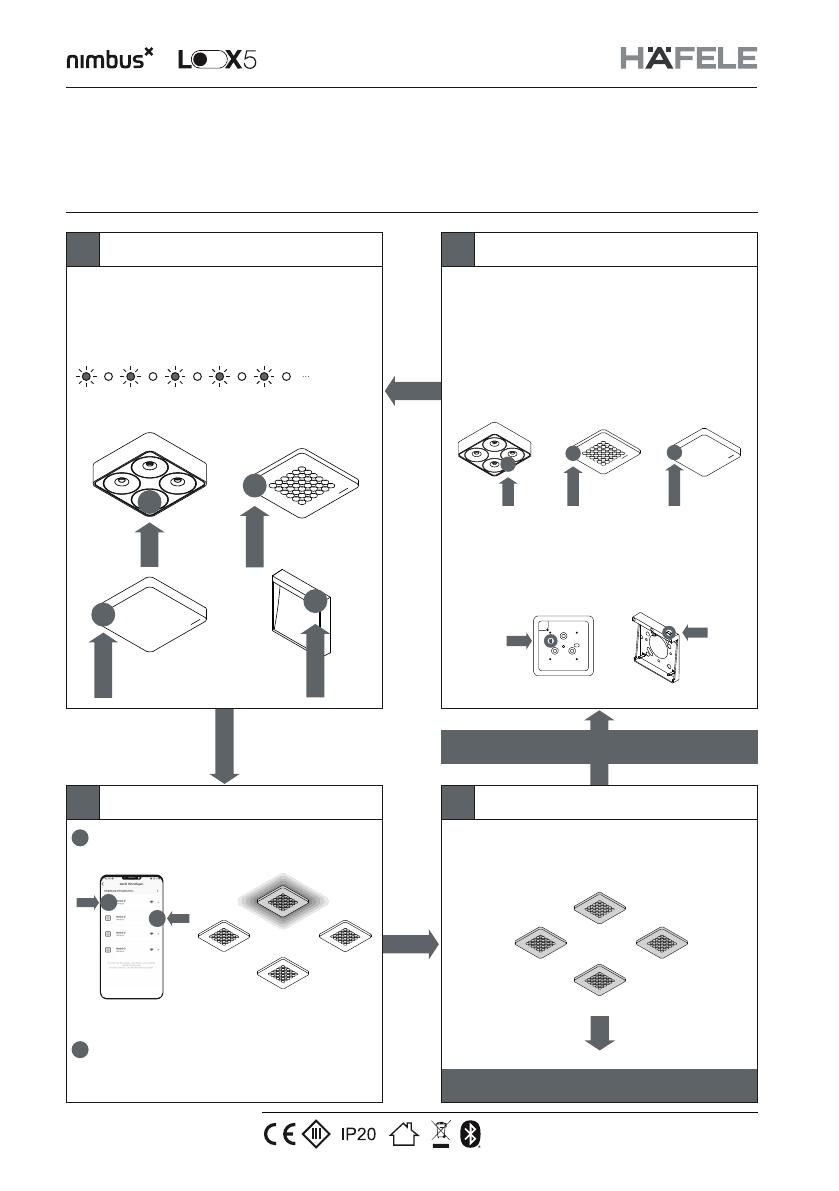
Luminaire ready for network-provisioning,
Lighting state: 100% / 3000 Kelvin,
Status LED (red) flashing,
Opt. 1: Reset in App:
Always try this option first!
-edit luminaire
-Delete luminaire (reset device)
Opt. 2: Magnetic Reset
-Place and hold a magnet for 10 seconds,
luminaire will flash twice when magnet is
detected and will dim down
(not with Modul Q16/Cubic16 Connect / Zen Connect)
Opt.3: Manual Reset
Push the reset button on backside and
hold for 10 seconds, luminaire will flash
twice and dim down.
(not with Q Four Connect)
Luminaire not flashing.
Status LED (red) off.
Position of status LED:
for Nimbus Connect luminaires
(Compatibel with Haefele Connect Mesh App)
/
NBS 09/2022
2/2
Subject to
alterations
The Bluetooth® word mark and logos are registered trademarks owned by
Bluetooth SI, Inc. and any use of such marks by Häfele SE & Co KG is under
license. Other trademarks and trade names are those of their respective owners.
Luminaire States & Identify
Enjoy your setup!
in case of network changes
Factory condition
Identify luminaire & add to network Luminaire in network
Reset luminaire
1 4
32
1sec 1sec 1sec 1sec 1sec
Press luminaire icon to start Identify Sequence:
Add selected luminaire to network by pressing the
‚ ‘-symbol.
Selected luminaire will flash twice every second.
1
1
2
2
+