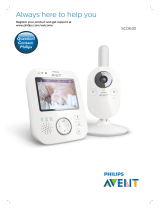• To keep this product working well and looking good, follow these guidelines:
• Avoid placing it near heating appliances and devices that generate electrical noise (for example,
motors or fluorescent lamps).
• DO NOT expose it to direct sunlight or moisture.
• Avoid dropping the product or treating it roughly.
• Clean with a soft damp cloth.
• DO NOT immerse the parent unit and the baby unit in water and do not clean under running water.
• DO NOT use cleaning spray or liquid cleaners.
• Make sure the parent unit and the baby unit are dry before you connect them to the mains again.
When you are not going to use the video monitor for some time, store the parent unit, the baby unit
and the power adapters in a cool, dry location.
Below are the questions most frequently asked about the video monitor.
Can I turn the parent
unit display screen
off but keep hearing
sounds from the baby
unit?
Yes, press | LCD ON/OFF on the parent unit to turn off the screen. The parent
unit display will also dim automatically after being inactive for some time. In both
instances, you will still be able to hear all sounds from the baby unit.
Press any key to turn the screen back on.
Why is the baby
unit not responding
normally?
Try the following (in the order listed) for a common cure:
1. Disconnect the power to the baby unit.
2. Wait a few minutes before connecting power back to the baby unit.
3. Reboot the parent unit.
Why is my screen in
black and white?
The baby unit has a light sensor that measures ambient light. When the
ambient light is dim, such as during night time or in a dark room, the baby unit
activates its infrared LEDs, and displays the camera images in black and white
night vision.
Why does my baby unit
show offline? Why is the
connection lost every
now and then?
The baby unit may have lost connection to the Wi-Fi router. Check your
network and router settings.
Other electronic products may cause interference with your baby unit. Try
installing your baby unit as far away from these electronic devices as possible.
Why can’t I hear a
sound/Why can’t I hear
my baby crying?
The parent unit speaker volume may be too low. Press on the parent unit
to increase the volume.
You may have set a low sound sensitivity level. Set the sound sensitivity to a
higher level. For details, go to www.vtechphones.com for online help topics.
Frequently asked questions
General product care
Storage
La plaque signalétique appliquée est située au bas du socle de
l’unité du bébé.
Lorsque vous utilisez votre appareil, vous devriez toujours suivre
certaines mesures de précaution de base afin de réduire les risques
d’incendie, d’électrocution et de blessures corporelles, dont ceux
qui suivent:
1. Observez toutes les instructions et mises en garde inscrites sur
l’appareil.
2. L’installation par un adulte est requise.
3. MISE EN GARDE: N’installez pas l’unité du bébé à une hauteur
supérieure à 2 mètres.
4. Ce produit a été conçu pour être un dispositif d’appoint
seulement. Il n’est pas le remplacement d’une supervision
responsable et adéquate par un adulte et ne devrait pas être
utilisé comme telle.
5. Ce produit n’est pas conçu pour être utilisé en tant que moniteur
médical.
6. N’utilisez pas cet appareil près de l’eau ni de toute autre source
d’humidité, par exemple, près d’une baignoire, cuve à lessive,
évier de cuisine, dans un sous-sol humide ni près d’une piscine,
dans un soussol humide ou une douche.
7. MISE EN GARDE: N’utilisez que la pile fournie. Il peut y avoir
un risque d’explosion si un mauvais type de pile est utilisé
pour le dispositif apaisant. La pile ne peut pas être soumise
a des températures extrêmes élevées ou basses et a une
faible pression atmosphérique a haute altitude pendant son
utilisation, son entreposage ou son transport. Le fait de jeter
la pile dans au feu ou dans un four chaud, ou d’écraser ou de
couper mécaniquement la pile peut entrainer une explosion.
Le fait de laisser la pile dans un environnement a température
extrêmement élevée peut entrainer une explosion ou une
fuite de liquide ou de gaz inflammable. Une pile soumise a
une pression d’air extrêmement basse peut provoquer une
explosion ou une fuite de liquide ou de gaz inflammable.
Mettez au rebut la pile usagée conformément aux informations
figurant dans la section Le sceau RBRC.
8. N’utilisez que les adaptateurs inclus avec ce produit. L’utilisation
d’un adaptateur dont la polarité ou la tension serait inadéquate
risque d’endommager sérieusement le produit et mettre votre
sécurité en péril.
Informations sur les adaptateurs électriques :
Sortie : 5 V CC 1,5A
VTech Telecommunications Ltd.
Modèle : VT07EUS05150
Sortie : 5 V CC 2A
VTech Telecommunications Ltd.
Modèle : VT07EUS05200
Informations sur les piles rechargeables :
3,7V 5000mAh, 18,5Wh Lithium-ion batterie
Zhuhai Great Power Energy Co., Ltd.
Modèle : GSP806090-5Ah-3.7V-1S1P
9. Lorsqu’ils sont branchés dans une prise de courant, les
adaptateurs secteur ont été conçus pour être orientés
correctement, soit à la verticale ou au plancher. Les broches
n’ont pas été conçues pour supporter le poids du bloc
d’alimentation et le maintenir en place si celuici est branché dans
une prise au plafond, sous une table ou dans un meuble.
10. Pour les appareils raccordés, la prise de courant (de l’adaptateur
secteur) doit être installée près de l’équipement et doit être
facilement accessible.
11. Débranchez ce produit de la prise de courant avant de
procéder au nettoyage. N’utilisez pas de nettoyants en aérosols.
Utilisez un chiffon humide pour le nettoyer.
12. Ne coupez pas les cordons d’alimentation pour remplacer les
fiches, car ceci peut présenter un danger potentiel.
13. Ne laissez aucun objet reposer ni appuyer sur le cordon
d’alimentation. N’installez pas cet appareil dans un endroit où
l’on risque d’écraser le cordon d’alimentation ou de le piétiner.
14. Ne faites fonctionner cet appareil qu’avec le type d’alimentation
indiqué sur l’étiquette. Si vous ne connaissez pas le type
d’alimentation que vous possédez à votre domicile, consultez
votre marchand ou votre compagnie locale d’électricité.
15. Ne surchargez pas les prises de courant murales ni les rallonges
électriques.
16. Ne placez pas cet appareil sur un chariot, meuble, trépied,
support de montage ni table chancelants.
17. Les trous et ouvertures du boîtier, situés à l’arrière de l’appareil
ou sous celui-ci, servent à aérer l’appareil. Pour l’empêcher de
surchauffer, ne bloquez sous aucun prétexte ces ouvertures et
n’empêchez pas l’aération adéquate de l’appareil en le plaçant
sur un lit, divan, tapis ou toute autre surface similaire. De même,
ne le positionnez pas à proximité ni au-dessus d’une source de
chaleur ou d’un calorifère. De plus, ne placez pas l’appareil dans
un endroit avant de vous assurer qu’il y ait une bonne circulation
d’air.
18. N’enfoncez jamais d’objets à travers les ouvertures de cet
appareil, car ils pourraient entrer en contact avec des points de
tension dangereux ou causer des courts-circuits qui peuvent
dégénérer en incendies ou en risques d’électrocution. Ne
renversez jamais de liquide dans ce produit.
19. Afin de réduire les risques d’électrocution, ne démontez pas cet
appareil, mais apportez-le dans un centre de service autorisé.
L’ouverture du boîtier ou le retrait de toutes pièces que contient
cet appareil, à l’exception de l’accès autorisé à certaines portes
ou ouvertures, risque de vous exposer à des points de tension
dangereux ou d’autres dangers. Un remontage incorrect peut
par la suite présenter des risques d’électrocution.
20. Vous devriez tester la réception chaque fois que vous mettez
l’appareil en fonction.
21. Examinez les composantes afin de vérifier si celles-ci ne sont pas
endommagées.
22. Il existe un très faible risque de perte de confidentialité
avec certains appareils électroniques (autres écoute-bébés,
téléphones sans fils etc.). Pour l’éviter, s’assurer que le produit
n’a jamais été utilisé avant l’achat, réinitialiser l’unité de façon
périodique, éteindre l’écoute-bébé quand il n’est pas en cours
d’utilisation.
23. Les enfants devraient être supervisés afin de vous assurer qu’ils
ne jouent pas avec l’appareil.
24. Les petites pièces de ce moniteur peuvent être avalées par les
bébés ou les petits enfants. Veuillez tenir ces pièces hors de
portée des enfants.
25. Le produit n’est pas conçu pour être utilisé par des personnes
(incluant des enfants) aux capacités physiques, sensorielles
ou mentales réduites ou qui manquent d’expérience et de
connaissances, à moins qu’on leur ait donné suffisamment
de supervision ou d’instructions relativement à l’utilisation de
l’appareil par une personne responsable de leur sécurité.
CONSERVEZ CES INSTRUCTIONS
Mises en garde
• Utilisez et entreposez le produit à une température entre 0˚C
(32˚F) et 40˚C (104˚F).
• Risque de brûlure, risque d’incendie, risque d’explosion associé
à une mauvaise manipulation de la batterie.
• N’exposez pas cet appareil à des froids ou des chaleurs
extrêmes, ainsi qu’à la lumière directe du soleil. Ne l’installez pas
près d’une source de chauffage.
• Avertissement - Risque de strangulation -
Les enfants se sont ÉTRANGLÉS dans des cordons.
Gardez ce cordon hors de portée des enfants (à plus
de 0,9 m). N’enlevez pas cette étiquette.
• Ne jamais placer le moniteur à l’intérieur du berceau ou du parc
de bébé. Ne jamais couvrir le moniteur ou l’unité (s) portative
avec un article tel une serviette ou une couverture.
• D’autres produits électroniques peuvent causer des
interférences auprès de votre caméra IP. Essayez d’installer
votre caméra IP le plus loin possible de ces dispositifs
électroniques : routeurs sans fil, radios, téléphones cellulaires,
interphones, moniteurs de pièces, téléviseurs, ordinateurs
personnels, appareils électriques de cuisine et téléphones
sans fil.
Stimulateurs cardiaques implantés dans l’organisme
Les simulateurs cardiaques (ne s’applique qu’aux dispositifs
numériques sans fil):
L’organisme ‘Wireless Technology Research, LLC (WTR)’, une
firme de recherche indépendante, a mené une évaluation
pluridisciplinaire des interférences entre les téléphones sans fil
portatifs et les stimulateurs cardiaques implantés dans l’organisme.
Appuyée par l’Administration des aliments et drogues (FDA) des
États-Unis, la firme WTR recommande aux médecins:
Avis aux détenteurs de stimulateurs cardiaques
• Vous devriez maintenir les dispositifs sans fil à au moins six
pouces du simulateur cardiaque.
• Ils ne doivent PAS placer le téléphone sans fil directement sur
le stimulateur cardiaque, tel que dans une poche de chemise,
lorsque celui-ci est en marche.
L’étude effectuée par l’organisme WRS n’a pas identifié de risque
pour les détenteurs de simulateurs cardiaques causés par les gens
qui utilisent dispositifs sans fil à proximité de ceux-ci.
Champs électromagnétiques (EMF)
Ce produit de VTech est conforme à toutes les normes se rapportant
aux champs électromagnétiques (EMF) standard. Si vous le
manipulez correctement en suivant les instructions de ce guide, son
utilisation sera sécuritaire pendant de nombreuses années, selon les
meilleures évidences scientifiques dont nous disposons aujourd’hui.
For cETL compliance only
What does this limited warranty cover?
The manufacturer of this VTech Product warrants to the
holder of a valid proof of purchase (“Consumer” or “you”)
that the Product and all accessories provided in the sales
package (“Product”) are free from defects in material
and workmanship, pursuant to the following terms and
conditions, when installed and used normally and in
accordance with the Product operating instructions. This
limited warranty extends only to the Consumer for Products
purchased and used in the United States of America and
Canada.
What will VTech do if the Product is not free from defects
in materials and workmanship during the limited warranty
period (“Materially Defective Product”)?
During the limited warranty period, VTech’s authorized service
representative will replace at VTech’s option, without charge,
a Materially Defective Product. If we choose to replace
the Product, we may replace it with a new or refurbished
Product of the same or similar design. We will retain
defective parts, modules, or equipment. Replacement of the
Product, at VTech’s option, is your exclusive remedy. VTech
will return the replacement Products to you in working
condition. You should expect the replacement to take
approximately 30 days.
How long is the limited warranty period?
The limited warranty period for the Product extends for ONE
(1) YEAR from the date of purchase (90 days on products
purchased as Refurbished*). This limited warranty also
applies to the replacement Product for a period of either (a)
90 days from the date the replacement Product is shipped
to you or (b) the time remaining on the original one-year
warranty (90-day limited warranty on products that are
purchased as Refurbished*); whichever is longer.
*Refurbished products purchased from our online store
carry a 90-day replacement warranty.
What is not covered by this limited warranty?
This limited warranty does not cover:
1. Product that has been subjected to misuse, accident,
shipping or other physical damage, improper installation,
abnormal operation or handling, neglect, inundation, fire,
water or other liquid intrusion; or
2. Product that has been damaged due to repair, alteration
or modification by anyone other than an authorized
service representative of VTech; or
3. Product to the extent that the problem experienced is
caused by signal conditions, network reliability, or cable or
antenna systems; or
4. Product to the extent that the problem is caused by use
with non-VTech accessories; or
5. Product whose warranty/quality stickers, product serial
number plates or electronic serial numbers have been
removed, altered or rendered illegible; or
6. Product purchased, used, serviced, or shipped for repair
from outside the United States of America or Canada, or
used for commercial or institutional purposes (including
but not limited to Products used for rental purposes); or
7. Product returned without a valid proof of purchase (see
item 2 below); or
8. Charges for installation or set up, adjustment of customer
controls, and installation or repair of systems outside the
unit.
How do you get warranty service?
To obtain warranty service in the USA, please visit our
website at www.vtechphones.com or call 1 (800) 595-9511.
In Canada, go to www.vtechcanada.com or call
1 (800) 267-7377.
NOTE: Before calling for service, please review the user’s
manual - a check of the Product’s controls and features may
save you a service call.
Except as provided by applicable law, you assume the risk
of loss or damage during transit and transportation and are
responsible for delivery or handling charges incurred in the
transport of the Product(s) to the service location. VTech
will return replaced Product under this limited warranty.
Transportation, delivery or handling charges are prepaid.
VTech assumes no risk for damage or loss of the Product in
transit.
What must you return with the Product to get warranty
service?
1. Return the entire original package and contents including
the Product to the VTech service location along with a
description of the malfunction or difficulty; and
2. Include a “valid proof of purchase” (sales receipt)
identifying the Product purchased (Product model) and
the date of purchase or receipt; and
3. Provide your name, complete and correct mailing
address, and telephone number.
Other limitations
This warranty is the complete and exclusive agreement
between you and VTech. It supersedes all other written or
oral communications related to this Product. VTech provides
no other warranties for this Product. The warranty exclusively
describes all of VTech’s responsibilities regarding the Product.
There are no other express warranties. No one is authorized
to make modifications to this limited warranty and you should
not rely on any such modification. State/Provincial Law Rights:
This warranty gives you specific legal rights, and you may also
have other rights, which vary from state to state or province
to province.
Limitations: Implied warranties, including those of fitness
for a particular purpose and merchantability (an unwritten
warranty that the Product is fit for ordinary use) are limited
to one year from the date of purchase. Some states/
provinces do not allow limitations on how long an implied
warranty lasts, so the above limitation may not apply to you.
In no event shall VTech be liable for any indirect, special,
incidental, consequential, or similar damages (including,
but not limited to lost profits or revenue, inability to use
the Product or other associated equipment, the cost of
substitute equipment, and claims by third parties) resulting
from the use of this Product. Some states/provinces
do not allow the exclusion or limitation of incidental or
consequential damages, so the above limitation or exclusion
may not apply to you.
Please retain your original sales receipt as proof
of purchase.
Limited warranty
FCC and IC regulations
FCC Part 15
NOTE: This equipment has been tested and found to comply with the requirements for a Class B digital device under Part 15 of
the Federal Communications Commission (FCC) rules. These requirements are intended to provide reasonable protection against
harmful interference in a residential installation. This equipment generates, uses and can radiate radio frequency energy and, if not
installed and used in accordance with the instructions, may cause harmful interference to radio communications. However, there is
no guarantee that interference will not occur in a particular installation. If this equipment does cause harmful interference to radio
or television reception, which can be determined by turning the equipment off and on, the user is encouraged to try to correct the
interference by one or more of the following measures:
• Reorient or relocate the receiving antenna.
• Increase the separation between the equipment and receiver.
• Connect the equipment into an outlet on a circuit different from that to which the receiver is connected.
• Consult the dealer or an experienced radio/TV technician for help.
WARNING: Changes or modifications to this equipment not expressly approved by the party responsible for compliance could void
the user’s authority to operate the equipment.
This device complies with Part 15 of the FCC rules. Operation is subject to the following two conditions: (1) this device may not cause
harmful interference, and (2) this device must accept any interference received, including interference that may cause undesired
operation.
To ensure safety of users, the FCC has established criteria for the amount of radio frequency energy that can be safely absorbed by a
user or bystander according to the intended usage of the product. This product has been tested and found to comply with the FCC
criteria. The baby unit shall be installed and used such that parts of all persons’ body are maintained at a distance of approximately 8 in
(20 cm) or more. The transmitter and antenna of the parent unit shall be held at least 1 in (2.5 cm) from your face.
This Class B digital apparatus complies with Canadian requirement:
CAN ICES-3 (B)/NMB-3(B)
Industry Canada
This device contains licence-exempt transmitter(s)/receiver(s) that comply with Innovation, Science and Economic Development Canada’s
licence-exempt RSS(s). Operation is subject to the following two conditions: (1) This device may not cause interference. (2) This device must
accept any interference, including interference that may cause undesired operation of the device.
The term ‘’IC:‘’ before the certification/registration number only signifies that the Industry Canada technical specifications were met.
This product meets the applicable Innovation, Science and Economic Development Canada technical specifications.
RF radiation exposure statement
The product complies with FCC RF radiation exposure limits set forth for an uncontrolled environment. The baby unit should be
installed and operated with a minimum distance of 8 in (20 cm) between the baby unit and all persons’ body. Use of other accessories
may not ensure compliance with FCC RF exposure guidelines. This equipment complies also with Industry Canada RSS-102 with respect
to Canada’s Health Code 6 for Exposure of Humans to RF Fields.
California Energy Commission battery
charging testing mode
This video monitor meets the California Energy Commission (CEC) regulations for energy consumption. Your video monitor is set up to
comply with the energy-conserving standards right out of the box.
Follow the instructions to install and charge the battery. The CEC battery charging testing mode is activated while charging.
Even if the parent unit is paired to camera units, the CEC battery charging testing mode is activated while it is powered off and
charging.
The RBRC seal on the lithium-ion battery indicates that VTech Communications, Inc. is voluntarily participating in an
industry program to collect and recycle these batteries at the end of their useful lives, when taken out of service within
the United States and Canada. The program provides a convenient alternative to placing used lithium-ion batteries into
the trash or municipal waste, which may be illegal in your area.
VTech’s participation makes it easy for you to drop off the spent product at local retailers participating in the program
or at authorized VTech product service centers. Please call 1 (800) 8 BATTERY® for information on Li-ion battery recycling and disposal
bans/restrictions in your area. VTech’s involvement in this program is part of its commitment to protecting our environment and
conserving natural resources.
The RBRC Seal and 1 (800) 8 BATTERY® are registered trademarks of Call2recycle, Inc.
The RBRC seal
To ensure that your HD video monitor is always at its best performance, the Parent Unit
will prompt a message and ask you to update its software and the Baby Unit’s firmware
when there are new versions available. Select “Now” to reboot the system, or switch off
and on the Parent Unit later to reboot the system into the latest software.
• To check if your device is running on the latest software, or to update your device
software, go to:
> > Software Update.
Connect your HD video monitor with home Wi-Fi network
You must connect your video monitor to your secured home Wi-Fi network in order to
receive the latest software and firmware updates. To set the Wi-Fi up, go to:
> > Congure Wi-Fi.
• Make sure the Baby Unit is on when you set up the Wi-Fi network.
Auto software and rmware update
Basic operation
Talk to your baby via the baby unit
1. Press and hold the TALK key.
2. When the icon displays on
screen, speak to your parent unit.
Your voice is transmitted to the
baby unit.
3. When finished talking, release
the TALK key to hear your baby
again.
Zoom
Press to zoom in or out in a fixed zoom
sequence. indicates the image is
magnified 2 times.
Adjust speaker volume
Press | to adjust the parent unit
speaker volume level received from the
baby unit.
After powering up your baby monitor, the parent unit streams live video in direct mode.
We recommend you follow the instructions on-screen to set up home Wi-Fi network
with your monitor for functionality enhancements and mobile access. See Auto software
and rmware update and Download app for mobile access in this Quick Start Guide.
Use the menu
Press MENU on the parent unit to enter the
main menu, choose a menu item, or save a
setting. You can use the parent unit menu
for advanced settings or operations, such
as to play or stop the baby unit lullaby, or
adjust the baby unit sound sensitivity.
While in the menu:
• Press | | | to scroll through the
menu options.
• Press SELECT to select an item.
• Press TALK to return to the live video.
• Press to go to the Help & info page.
To restore to the default settings or reset the
Wi-Fi connection, you can reset the parent unit
by pressing the RESET key at the back of the unit.
Insert a pin into the RESET hole on the back of
the parent unit, and then gently press the button
inside.
Turn on/off the parent unit screen
You can turn on or turn off the parent unit
screen without powering off the unit. You
will still hear sounds from the baby unit.
• Press | LCD ON/OFF on the parent unit
to turn off the screen.
• Press any key on the parent unit to turn
the screen on again.
Muted
Press and hold
VTech cares about your privacy and peace of mind. That’s why we’ve put together a list of industry-
recommended best practices to help keep your wireless connection private and your devices protected when
online. We recommend you carefully review and consider complying with the following tips.
Ensure your wireless connection is secure.
• Before installing a device, ensure your router’s wireless signal is encrypted by selecting the “WPA2-PSK
with AES” setting in your router’s wireless security menu.
Change default settings.
• Change your wireless router’s default wireless network name (SSID) to something unique.
• Change default passwords to unique, strong passwords. A strong password:
- Is at least 10 characters long.
- Is complex.
- Does not contain dictionary words or personal information.
- Contains a mix of uppercase letters, lowercase letters, special characters and numbers.
Keep your devices up to date.
• Download security patches from manufacturers as soon as they become available. This will ensure you
always have the latest security updates.
• If the feature is available, enable automatic updates for future releases.
Disable Universal Plug and Play (UPnP) on your router.
• UPnP enabled on a router can limit the effectiveness of your firewall by allowing other network devices
to open inbound ports without any intervention or approval from you. A virus or other malware program
could use this function to compromise security for the entire network.
For more information on wireless connections and protecting your data, please review the following
resources from industry experts:
1. Federal Communications Commission: Wireless Connections and Bluetooth Security Tips –
www.fcc.gov/consumers/guides/how-protect-yourself-online.
2. U.S. Department of Homeland Security: Before You Connect a New Computer to the Internet –
www.us-cert.gov/ncas/tips/ST15-003.
3. Federal Trade Commission: Using IP Cameras Safely –
https://www.consumer.ftc.gov/articles/0382-using-ip-cameras-safely.
4. Wi-Fi Alliance: Discover Wi-Fi Security –
http://www.wi-fi.org/discover-wi-fi/security.
Protect your privacy and online security
Need help?
Use your smartphone or mobile device to access our online help.
• Go to https://help.vtechphones.com/VC2105; OR
• Scan the QR code on the right. Launch the camera app or
QR code scanner app on your smartphone or tablet. Hold
the device’s camera up to the QR code and frame it. Tap
the notification to trigger the redirection of the online help.
- If the QR code is not clearly displayed, adjust your
camera’s focus by moving your device closer or
further away until it is clear.
If you would like to contact us, visit
https://help.vtechphones.com/cs.
You can also call our Customer Support at 1-844-848-
8324 (1-844-84-VTECH) [in US] or 1-888-211-2005 [in
Canada] for help.
Driven by system updates, the software, online help topics, and online FAQs
will be updated periodically.
For operations and guides to help you using your HD video monitor, and for
latest information and supports, go and check the online help topics and online
FAQs.
VC2105
CABLE MANAGEMENT
Direct mode
Your baby monitor parent unit and baby unit connect to each other in Direct mode by default,
which allows you to immediately stream video out of the box.
It is NOT recommended to continue using Direct Mode connection after initial installation.
You may experience reduced signal
strength if your parent unit and baby unit
are far apart, or there are obstructing
factors, such as internal walls, between
them. Move the parent unit closer to the
baby unit to improve the signal strength.
Router mode
You are required to set up your
monitor in Router mode to enjoy live
video streaming via your parent unit
with an enhanced connection. Router
mode is the recommended mode for
stable connectivity.
Router mode uses your home Wi-
Fi network to connect your video
monitor. It supports live video
streaming through the parent unit and
smartphone app.
If you want to stream live video
remotely with your mobile device,
download and install the MyVTech
Baby Plus mobile app. With the
mobile app, your Wi-Fi router (not included) provides Internet connectivity to your HD video
monitor system. It serves as a communicating channel between your baby unit and mobile
device, allowing you to monitor and/or control your baby unit wherever you are. For more
details, see Download app for mobile access section in this quick start guide.
• When both parent unit and app are viewing the camera simultaneously,
the video quality will be optimised to deliver the best possible viewing result.
How the system works
For better security and more stable connectivity, this baby monitor requires
connecting to a Wi-Fi network and operating in Router mode connection.
Local access
Local access, for
start up quick view
and setup stage.
Mobile access
Connecting Wi-Fi to
enhance local access
Connect, charge and power on the parent unit
Charge the parent unit battery before use
The parent unit runs on an internal rechargeable battery or AC power. To continuously monitor
your baby, keep the parent unit connected to AC power.
• Before using the baby monitor for the first time,
charge the parent unit battery for 12 hours. When
the parent unit battery is fully charged, the battery
icon segments are solid .
• The standby time varies depending on your actual
use.
The parent unit turns on automatically after
connecting to the power socket, and the
welcome screen appears. You can press Power
to turn the parent unit on or press and hold to
turn it off.
Connect the baby monitor
• The rechargeable battery in the parent unit is built-in.
• Use only the power adapters supplied with this product.
• Make sure the parent unit and the baby unit are not connected to an electronically controlled electric
outlet.
• Connect the power adapters in a vertical or floor mount position only. The adapter prongs are not
designed to hold the weight of the parent unit and the baby unit, so do not connect them to any ceiling,
under-the-table, or cabinet outlets. Otherwise, the adapter may not properly connect to the outlets.
• Make sure the parent unit, the baby unit and the power adapter cords are out of reach of children.
Raise the parent unit
antenna for better
reception
The battery icon indicates the battery status (see the following table).
Battery indicators Battery status Action
and are displayed on
the screen;
The red LED light flashes.
The battery has very little
charge and may be used
for only a short time.
Charge
without interruption
(about 30 minutes).
The battery icon segments are
solid .
The battery is fully
charged. To keep the battery charged,
connect it to AC power
when in use.
Parent unit icons
Main
Menu
Sub-
menu Options
Night light
• Turn on or turn off night
light.
• Select a night light color.
• Adjust night light
brightness.
• Set the brightness to
Auto adaptive ambience.
• Set the timer to turn off
night light after 15, 30 or
60 minutes, or remain on
always.
Melodies and soothing sounds
• Play or stop.
• Select to play all
melodies, or play one of
the five melodies or five
soothing sounds.
• Set the timer to stop
playing after 15, 30 or 60
minutes, or play non-stop.
• Adjust the play volume
level.
General settings
• Connect to home Wi-Fi
network.
• Connect mobile phone.
• Adjust Baby Unit speaker
volume.
• Adjust Parent Unit screen
brightness.
• Turn the screen off timer
on/off, set to screen off
after 1, 3 or 5 minutes,
or auto screen on when
sound detected.
• Set Sound Sensitivity
Level for auto screen on.
Main
Menu
Sub-
menu Options
• Change temperature
display format.
• Mute or adjust
notifications volume
level.
• Turn on/off low battery
notification.
• Turn on/off no link
notification.
• Reset settings, software
update.
Alerts Settings
• Adjust alerts volume
level.
• Select maximum and
minimum temperature
for alert range;
• Turn on/off temperature
detection alert.
• Adjust Motion Sensitivity
Level to activate parent
unit screen and speaker.
• Turn on/off motion
detection alert.
• Turn on/off cry alert.
• Turn on/off face covered
alert.
Help and info
• Support Information
• System Information
Status icons
Melodies and soothing sounds are
playing.
Night light is turned on.
Auto night light brightness is activated.
Temperature alert is turned on.
Parent unit is muted.
Humidity
Temperature
Battery level indicator
Low battery indicator
Status icons
Direct mode
The parent unit and baby unit
connect to each other directly.
Red bars indicate no connection.
Router mode
The parent unit and baby unit
connect via the home Wi-Fi network.
The red icon(s) on the baby unit or
parent unit, indicates no connection
between the respective unit(s) and
the router.
Night vision is turned on.
Motion detection alert is turned on.
Cry alert is turned on.
Face covered alert is turned on.