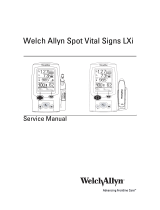Masimo iSirona™ Preface
The intended users of iSirona include hospital technical personnel, including IT professionals and biomedical
engineers, who install, maintain, and troubleshoot iSirona. Intended users also include hospital clinical personnel
including nurses and nursing aids who clean iSirona and ensure that medical device data is flowing through iSirona to
the EMR.
Compliance and Safety Information
The Masimo iSirona meets regulations for use in the United States, Canada, and Europe.
Federal Communications Commission (FCC)
The Masimo iSirona contains FCC ID VKF-IRISA1.
This device complies with part 15 of the Federal Communications Commission (FCC) rules and regulations delineated
in Title 47 CFR, Part 15, Subpart B, Class B for unintentional radiators.
This equipment has been tested and found to comply with the limits for a Class B digital device, pursuant to Part 15 of
the FCC Rules. These limits are designed to provide reasonable protection against harmful interference in a residential
installation.
This equipment generates, uses, and can radiate radio frequency energy, and if not installed and used in accordance
with the instructions, may cause harmful interference to radio communications. However, there is no guarantee that
interference will not occur in a particular installation.
If this equipment does cause harmful interference to radio or television reception, which can be determined by turning
the equipment off and on, the user is encouraged to try to correct the interference by one or more of the following
measures:
•Increase the separation between the equipment and the receiver.
•Connect the equipment into an outlet on a circuit different from that to which the receiver is connected.
•Consult the dealer or an experienced radio/TV technician for help.
Any changes or modifications not expressly approved by the manufacturer could void the user’s authority to operate
the equipment.
This device is restricted to indoor use only when operating in the 5.15 GHz to 5.25 GHz frequency band (U-NII 1).
Canadian ISED Compliance
The Masimo iSirona complies with Canada's Interference-Causing Equipment Standards, ICES-003 Class B for
unintentional radiators.
Conformité Européenne (CE)
The Masimo iSirona complies with the following CE directives:
•Electromagnetic Compatibility Directive, 2014/30/EU
•Restriction of Hazardous Substances Directive, 2011/65/EU
•Waste Electrical and Electronic Equipment Directive, 2012/19/EU
•LVD - The Low Voltage Directive, 2014/35/EU
•RED - the Radio Equipment Directive, 2014/53/EU
Dodd-Frank Consumer Protection Act
All components and materials in the iSirona conform to Section 1502 Dodd-Frank Consumer Protection Act
(commonly referred to conflict minerals).
Masimo Corporation 6 www.masimo.com