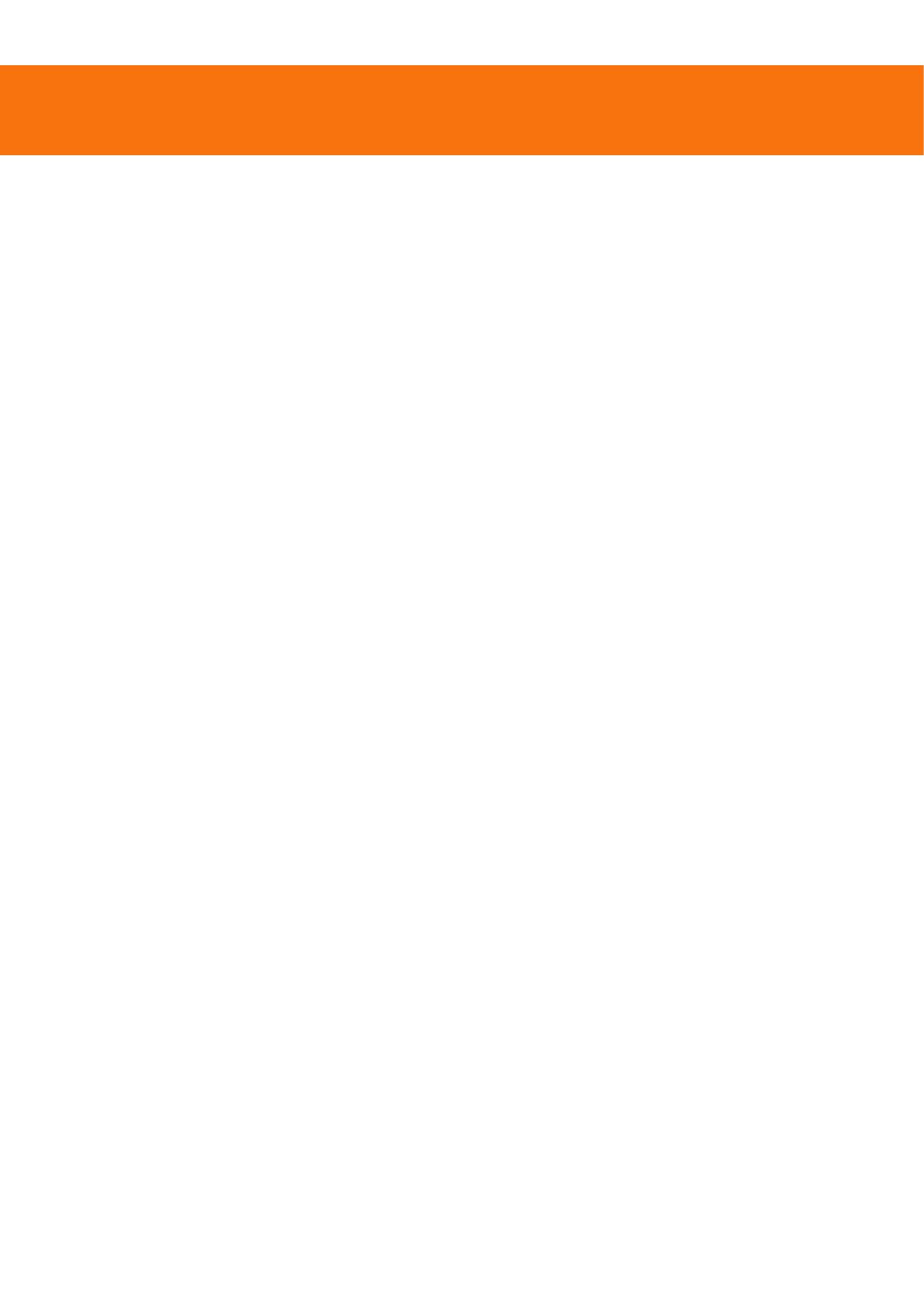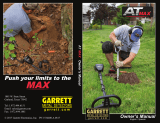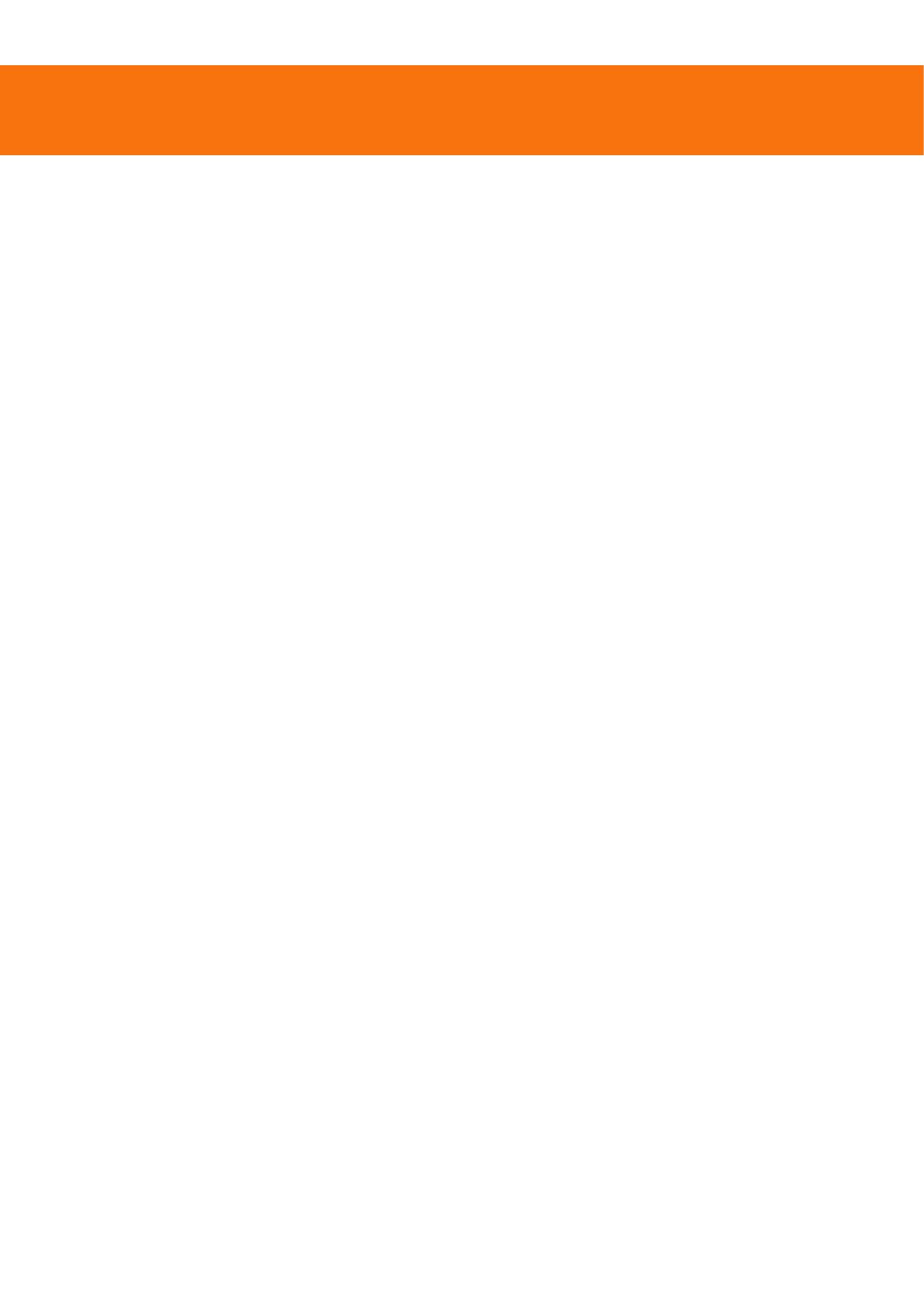
V Series Metal Detector Warranty
Thank you for choosing the V Series Metal Detector. We're committed to providing you with
a high-quality product, designed for optimal performance and durability. This document
outlines our general warranty terms for your new detector."
Waterproof Capability
Your V Series Metal Detector is designed to be waterproof up to a depth of 5 meters.
Please note that the waterproof capability is conditional upon correct usage and
preparation as outlined in the user manual. Failure to adhere to these guidelines may void
this aspect of the warranty."
Warranty Period
Control Box: The control box of your V Series Metal Detector comes with a 5-year warranty,
effective from the date of purchase."
Coil: The coil component of your detector is covered under a 2-year warranty, effective from
the date of purchase."
Exclusions
This warranty does not cover damage resulting from:"
•Improper usage or failure to follow the user guidelines."
•Attempts to repair or modify the device by anyone other than authorized service
personnel."
•Accidental drops, impacts, or exposure to conditions outside the specified operational
parameters."
•Customer Responsibility"
•It is the responsibility of the customer to demonstrate that the product has been used
according to the guidelines to avail of the warranty service. Any evidence of misuse may
void the warranty."
Service and Repairs
For warranty service or repairs, please contact an Authorized Service Center. Proof of
purchase will be required to validate the warranty period. Any service or repair performed
by unauthorized personnel will void the warranty."
Limitation of Liability
The warranty is limited to the repair or replacement of defective parts. We are not
responsible for any consequential losses or damages arising from the use of the product."
By using your V Series Metal Detector, you are agreeing to the terms of this warranty.
Please keep this document and your purchase receipt in a safe place for future reference.
FCC Caution
This device complies with part 15 of the FCC Rules. Operation is subject to the following two conditions: (1) This device may not cause harmful interference, and (2)
this device must accept any interference received, including interference that may cause undesired operation.
Any Changes or modifications not expressly approved by the party responsible for compliance could void the user's authority to operate the equipment.
Note: This equipment has been tested and found to comply with the limits for a Class B digital device, pursuant to part 15 of the FCC Rules. These limits are
designed to provide reasonable protection against harmful interference in a residential installation. This equipment generates uses and can radiate radio frequency
energy and, if not installed and used in accordance with the instructions, may cause harmful interference to radio communications. However, there is no guarantee
that interference will not occur in a particular installation. If this equipment does cause harmful interference to radio or television reception, which can be determined
by turning the equipment off and on, the user is encouraged to try to correct the interference by one or more of the following measures:
-Reorient or relocate the receiving antenna.
-Increase the separation between the equipment and receiver.
-Connect the equipment into an outlet on a circuit different from that to which thereceiver is connected.
-Consult the dealer or an experienced radio/TV technician for help.
The device has been evaluated to meet general RF exposure requirement. The device can be used in portable exposure condition without restriction.