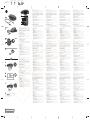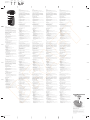BULGARIAN
To download the Bluetooth Pairing User Guide, go to
http://www.hp.com/support
Connect the mouse to one computer using the receiver and
up to two computers via Bluetooth.
To program the mouse buttons or change the DPI setting
(1200 DPI by default), use the software. If the software
does not download automatically, on your computer, open
Microsoft Store or Apple Store. Search for HP Accessory
Center, and then download the app.
Components description
1Programmable forward button
By default, press to display the next page in your application
history.
2Programmable Task View button
By default, press to display all virtual desktops in Windows 10.
3Programmable back button
By default, press to display the previous page in your application
history.
4Pairing button
Press to switch between channels. Press and hold for 3 s to enter
pairing mode for the selected channel.
5Programmable right-click button
6Programmable scroll wheel
Scrolls the screen up or down. Tilt right, tilt left, or click to use
functions programmed in the app. By default, tilt right to scroll
the screen right, tilt left to scroll the screen left, click to use
application-specic functions, and click and hold to scroll when
you move the mouse up or down.
7Hyperscroll button
Press to turn hyperscroll on or o.
8Battery light
White (5 s): The mouse is on.
Blinking amber: The mouse needs to be charged.
Solid amber: The mouse is charging.
Solid white: The mouse is fully charged and connected to power.
9Receiver light
Quickly blinking white (5 s): The receiver channel is currently
selected and the receiver is not connected to a computer.
Solid white (5 s): The mouse is connected to the computer to
which the receiver is connected.
-Bluetooth pairing lights
Quickly blinking white (5 s): The illuminated Bluetooth channel
is currently selected. If you attempted to pair the mouse to a
computer, the pairing was not successful.
Solid white (5 s): The mouse is connected to the computer that is
paired to the illuminated Bluetooth channel.
Slowly blinking white (180 s): The illuminated Bluetooth channel
is in pairing mode.
CZECH
To download the Bluetooth Pairing User Guide, go to
http://www.hp.com/support
Connect the mouse to one computer using the receiver and
up to two computers via Bluetooth.
To program the mouse buttons or change the DPI setting
(1200 DPI by default), use the software. If the software
does not download automatically, on your computer, open
Microsoft Store or Apple Store. Search for HP Accessory
Center, and then download the app.
Components description
1Programmable forward button
By default, press to display the next page in your application
history.
2Programmable Task View button
By default, press to display all virtual desktops in Windows 10.
3Programmable back button
By default, press to display the previous page in your application
history.
4Pairing button
Press to switch between channels. Press and hold for 3 s to enter
pairing mode for the selected channel.
5Programmable right-click button
6Programmable scroll wheel
Scrolls the screen up or down. Tilt right, tilt left, or click to use
functions programmed in the app. By default, tilt right to scroll
the screen right, tilt left to scroll the screen left, click to use
application-specic functions, and click and hold to scroll when
you move the mouse up or down.
7Hyperscroll button
Press to turn hyperscroll on or o.
8Battery light
White (5 s): The mouse is on.
Blinking amber: The mouse needs to be charged.
Solid amber: The mouse is charging.
Solid white: The mouse is fully charged and connected to power.
9Receiver light
Quickly blinking white (5 s): The receiver channel is currently
selected and the receiver is not connected to a computer.
Solid white (5 s): The mouse is connected to the computer to
which the receiver is connected.
-Bluetooth pairing lights
Quickly blinking white (5 s): The illuminated Bluetooth channel
is currently selected. If you attempted to pair the mouse to a
computer, the pairing was not successful.
Solid white (5 s): The mouse is connected to the computer that is
paired to the illuminated Bluetooth channel.
Slowly blinking white (180 s): The illuminated Bluetooth channel
is in pairing mode.
DANISH
To download the Bluetooth Pairing User Guide, go to
http://www.hp.com/support
Connect the mouse to one computer using the receiver and
up to two computers via Bluetooth.
To program the mouse buttons or change the DPI setting
(1200 DPI by default), use the software. If the software
does not download automatically, on your computer, open
Microsoft Store or Apple Store. Search for HP Accessory
Center, and then download the app.
Components description
1Programmable forward button
By default, press to display the next page in your application
history.
2Programmable Task View button
By default, press to display all virtual desktops in Windows 10.
3Programmable back button
By default, press to display the previous page in your application
history.
4Pairing button
Press to switch between channels. Press and hold for 3 s to enter
pairing mode for the selected channel.
5Programmable right-click button
6Programmable scroll wheel
Scrolls the screen up or down. Tilt right, tilt left, or click to use
functions programmed in the app. By default, tilt right to scroll
the screen right, tilt left to scroll the screen left, click to use
application-specic functions, and click and hold to scroll when
you move the mouse up or down.
7Hyperscroll button
Press to turn hyperscroll on or o.
8Battery light
White (5 s): The mouse is on.
Blinking amber: The mouse needs to be charged.
Solid amber: The mouse is charging.
Solid white: The mouse is fully charged and connected to power.
9Receiver light
Quickly blinking white (5 s): The receiver channel is currently
selected and the receiver is not connected to a computer.
Solid white (5 s): The mouse is connected to the computer to
which the receiver is connected.
-Bluetooth pairing lights
Quickly blinking white (5 s): The illuminated Bluetooth channel
is currently selected. If you attempted to pair the mouse to a
computer, the pairing was not successful.
Solid white (5 s): The mouse is connected to the computer that is
paired to the illuminated Bluetooth channel.
Slowly blinking white (180 s): The illuminated Bluetooth channel
is in pairing mode.
GERMAN
To download the Bluetooth Pairing User Guide, go to
http://www.hp.com/support
Connect the mouse to one computer using the receiver and
up to two computers via Bluetooth.
To program the mouse buttons or change the DPI setting
(1200 DPI by default), use the software. If the software
does not download automatically, on your computer, open
Microsoft Store or Apple Store. Search for HP Accessory
Center, and then download the app.
Components description
1Programmable forward button
By default, press to display the next page in your application
history.
2Programmable Task View button
By default, press to display all virtual desktops in Windows 10.
3Programmable back button
By default, press to display the previous page in your application
history.
4Pairing button
Press to switch between channels. Press and hold for 3 s to enter
pairing mode for the selected channel.
5Programmable right-click button
6Programmable scroll wheel
Scrolls the screen up or down. Tilt right, tilt left, or click to use
functions programmed in the app. By default, tilt right to scroll
the screen right, tilt left to scroll the screen left, click to use
application-specic functions, and click and hold to scroll when
you move the mouse up or down.
7Hyperscroll button
Press to turn hyperscroll on or o.
8Battery light
White (5 s): The mouse is on.
Blinking amber: The mouse needs to be charged.
Solid amber: The mouse is charging.
Solid white: The mouse is fully charged and connected to power.
9Receiver light
Quickly blinking white (5 s): The receiver channel is currently
selected and the receiver is not connected to a computer.
Solid white (5 s): The mouse is connected to the computer to
which the receiver is connected.
-Bluetooth pairing lights
Quickly blinking white (5 s): The illuminated Bluetooth channel
is currently selected. If you attempted to pair the mouse to a
computer, the pairing was not successful.
Solid white (5 s): The mouse is connected to the computer that is
paired to the illuminated Bluetooth channel.
Slowly blinking white (180 s): The illuminated Bluetooth channel
is in pairing mode.
INTERNATIONAL SPANISH
To download the Bluetooth Pairing User Guide, go to
http://www.hp.com/support
Connect the mouse to one computer using the receiver and
up to two computers via Bluetooth.
To program the mouse buttons or change the DPI setting
(1200 DPI by default), use the software. If the software
does not download automatically, on your computer, open
Microsoft Store or Apple Store. Search for HP Accessory
Center, and then download the app.
Components description
1Programmable forward button
By default, press to display the next page in your application
history.
2Programmable Task View button
By default, press to display all virtual desktops in Windows 10.
3Programmable back button
By default, press to display the previous page in your application
history.
4Pairing button
Press to switch between channels. Press and hold for 3 s to enter
pairing mode for the selected channel.
5Programmable right-click button
6Programmable scroll wheel
Scrolls the screen up or down. Tilt right, tilt left, or click to use
functions programmed in the app. By default, tilt right to scroll
the screen right, tilt left to scroll the screen left, click to use
application-specic functions, and click and hold to scroll when
you move the mouse up or down.
7Hyperscroll button
Press to turn hyperscroll on or o.
8Battery light
White (5 s): The mouse is on.
Blinking amber: The mouse needs to be charged.
Solid amber: The mouse is charging.
Solid white: The mouse is fully charged and connected to power.
9Receiver light
Quickly blinking white (5 s): The receiver channel is currently
selected and the receiver is not connected to a computer.
Solid white (5 s): The mouse is connected to the computer to
which the receiver is connected.
-Bluetooth pairing lights
Quickly blinking white (5 s): The illuminated Bluetooth channel
is currently selected. If you attempted to pair the mouse to a
computer, the pairing was not successful.
Solid white (5 s): The mouse is connected to the computer that is
paired to the illuminated Bluetooth channel.
Slowly blinking white (180 s): The illuminated Bluetooth channel
is in pairing mode.
GREEK
To download the Bluetooth Pairing User Guide, go to
http://www.hp.com/support
Connect the mouse to one computer using the receiver and
up to two computers via Bluetooth.
To program the mouse buttons or change the DPI setting
(1200 DPI by default), use the software. If the software
does not download automatically, on your computer, open
Microsoft Store or Apple Store. Search for HP Accessory
Center, and then download the app.
Components description
1Programmable forward button
By default, press to display the next page in your application
history.
2Programmable Task View button
By default, press to display all virtual desktops in Windows 10.
3Programmable back button
By default, press to display the previous page in your application
history.
4Pairing button
Press to switch between channels. Press and hold for 3 s to enter
pairing mode for the selected channel.
5Programmable right-click button
6Programmable scroll wheel
Scrolls the screen up or down. Tilt right, tilt left, or click to use
functions programmed in the app. By default, tilt right to scroll
the screen right, tilt left to scroll the screen left, click to use
application-specic functions, and click and hold to scroll when
you move the mouse up or down.
7Hyperscroll button
Press to turn hyperscroll on or o.
8Battery light
White (5 s): The mouse is on.
Blinking amber: The mouse needs to be charged.
Solid amber: The mouse is charging.
Solid white: The mouse is fully charged and connected to power.
9Receiver light
Quickly blinking white (5 s): The receiver channel is currently
selected and the receiver is not connected to a computer.
Solid white (5 s): The mouse is connected to the computer to
which the receiver is connected.
-Bluetooth pairing lights
Quickly blinking white (5 s): The illuminated Bluetooth channel
is currently selected. If you attempted to pair the mouse to a
computer, the pairing was not successful.
Solid white (5 s): The mouse is connected to the computer that is
paired to the illuminated Bluetooth channel.
Slowly blinking white (180 s): The illuminated Bluetooth channel
is in pairing mode.
FRENCH
To download the Bluetooth Pairing User Guide, go to
http://www.hp.com/support
Connect the mouse to one computer using the receiver and
up to two computers via Bluetooth.
To program the mouse buttons or change the DPI setting
(1200 DPI by default), use the software. If the software
does not download automatically, on your computer, open
Microsoft Store or Apple Store. Search for HP Accessory
Center, and then download the app.
Components description
1Programmable forward button
By default, press to display the next page in your application
history.
2Programmable Task View button
By default, press to display all virtual desktops in Windows 10.
3Programmable back button
By default, press to display the previous page in your application
history.
4Pairing button
Press to switch between channels. Press and hold for 3 s to enter
pairing mode for the selected channel.
5Programmable right-click button
6Programmable scroll wheel
Scrolls the screen up or down. Tilt right, tilt left, or click to use
functions programmed in the app. By default, tilt right to scroll
the screen right, tilt left to scroll the screen left, click to use
application-specic functions, and click and hold to scroll when
you move the mouse up or down.
7Hyperscroll button
Press to turn hyperscroll on or o.
8Battery light
White (5 s): The mouse is on.
Blinking amber: The mouse needs to be charged.
Solid amber: The mouse is charging.
Solid white: The mouse is fully charged and connected to power.
9Receiver light
Quickly blinking white (5 s): The receiver channel is currently
selected and the receiver is not connected to a computer.
Solid white (5 s): The mouse is connected to the computer to
which the receiver is connected.
-Bluetooth pairing lights
Quickly blinking white (5 s): The illuminated Bluetooth channel
is currently selected. If you attempted to pair the mouse to a
computer, the pairing was not successful.
Solid white (5 s): The mouse is connected to the computer that is
paired to the illuminated Bluetooth channel.
Slowly blinking white (180 s): The illuminated Bluetooth channel
is in pairing mode.
CROATIAN
To download the Bluetooth Pairing User Guide, go to
http://www.hp.com/support
Connect the mouse to one computer using the receiver and
up to two computers via Bluetooth.
To program the mouse buttons or change the DPI setting
(1200 DPI by default), use the software. If the software
does not download automatically, on your computer, open
Microsoft Store or Apple Store. Search for HP Accessory
Center, and then download the app.
Components description
1Programmable forward button
By default, press to display the next page in your application
history.
2Programmable Task View button
By default, press to display all virtual desktops in Windows 10.
3Programmable back button
By default, press to display the previous page in your application
history.
4Pairing button
Press to switch between channels. Press and hold for 3 s to enter
pairing mode for the selected channel.
5Programmable right-click button
6Programmable scroll wheel
Scrolls the screen up or down. Tilt right, tilt left, or click to use
functions programmed in the app. By default, tilt right to scroll
the screen right, tilt left to scroll the screen left, click to use
application-specic functions, and click and hold to scroll when
you move the mouse up or down.
7Hyperscroll button
Press to turn hyperscroll on or o.
8Battery light
White (5 s): The mouse is on.
Blinking amber: The mouse needs to be charged.
Solid amber: The mouse is charging.
Solid white: The mouse is fully charged and connected to power.
9Receiver light
Quickly blinking white (5 s): The receiver channel is currently
selected and the receiver is not connected to a computer.
Solid white (5 s): The mouse is connected to the computer to
which the receiver is connected.
-Bluetooth pairing lights
Quickly blinking white (5 s): The illuminated Bluetooth channel
is currently selected. If you attempted to pair the mouse to a
computer, the pairing was not successful.
Solid white (5 s): The mouse is connected to the computer that is
paired to the illuminated Bluetooth channel.
Slowly blinking white (180 s): The illuminated Bluetooth channel
is in pairing mode.
ITALIAN
To download the Bluetooth Pairing User Guide, go to
http://www.hp.com/support
Connect the mouse to one computer using the receiver and
up to two computers via Bluetooth.
To program the mouse buttons or change the DPI setting
(1200 DPI by default), use the software. If the software
does not download automatically, on your computer, open
Microsoft Store or Apple Store. Search for HP Accessory
Center, and then download the app.
Components description
1Programmable forward button
By default, press to display the next page in your application
history.
2Programmable Task View button
By default, press to display all virtual desktops in Windows 10.
3Programmable back button
By default, press to display the previous page in your application
history.
4Pairing button
Press to switch between channels. Press and hold for 3 s to enter
pairing mode for the selected channel.
5Programmable right-click button
6Programmable scroll wheel
Scrolls the screen up or down. Tilt right, tilt left, or click to use
functions programmed in the app. By default, tilt right to scroll
the screen right, tilt left to scroll the screen left, click to use
application-specic functions, and click and hold to scroll when
you move the mouse up or down.
7Hyperscroll button
Press to turn hyperscroll on or o.
8Battery light
White (5 s): The mouse is on.
Blinking amber: The mouse needs to be charged.
Solid amber: The mouse is charging.
Solid white: The mouse is fully charged and connected to power.
9Receiver light
Quickly blinking white (5 s): The receiver channel is currently
selected and the receiver is not connected to a computer.
Solid white (5 s): The mouse is connected to the computer to
which the receiver is connected.
-Bluetooth pairing lights
Quickly blinking white (5 s): The illuminated Bluetooth channel
is currently selected. If you attempted to pair the mouse to a
computer, the pairing was not successful.
Solid white (5 s): The mouse is connected to the computer that is
paired to the illuminated Bluetooth channel.
Slowly blinking white (180 s): The illuminated Bluetooth channel
is in pairing mode.
KAZAKH
To download the Bluetooth Pairing User Guide, go to
http://www.hp.com/support
Connect the mouse to one computer using the receiver and
up to two computers via Bluetooth.
To program the mouse buttons or change the DPI setting
(1200 DPI by default), use the software. If the software
does not download automatically, on your computer, open
Microsoft Store or Apple Store. Search for HP Accessory
Center, and then download the app.
Components description
1Programmable forward button
By default, press to display the next page in your application
history.
2Programmable Task View button
By default, press to display all virtual desktops in Windows 10.
3Programmable back button
By default, press to display the previous page in your application
history.
4Pairing button
Press to switch between channels. Press and hold for 3 s to enter
pairing mode for the selected channel.
5Programmable right-click button
6Programmable scroll wheel
Scrolls the screen up or down. Tilt right, tilt left, or click to use
functions programmed in the app. By default, tilt right to scroll
the screen right, tilt left to scroll the screen left, click to use
application-specic functions, and click and hold to scroll when
you move the mouse up or down.
7Hyperscroll button
Press to turn hyperscroll on or o.
8Battery light
White (5 s): The mouse is on.
Blinking amber: The mouse needs to be charged.
Solid amber: The mouse is charging.
Solid white: The mouse is fully charged and connected to power.
9Receiver light
Quickly blinking white (5 s): The receiver channel is currently
selected and the receiver is not connected to a computer.
Solid white (5 s): The mouse is connected to the computer to
which the receiver is connected.
-Bluetooth pairing lights
Quickly blinking white (5 s): The illuminated Bluetooth channel
is currently selected. If you attempted to pair the mouse to a
computer, the pairing was not successful.
Solid white (5 s): The mouse is connected to the computer that is
paired to the illuminated Bluetooth channel.
Slowly blinking white (180 s): The illuminated Bluetooth channel
is in pairing mode.
LATVIAN
To download the Bluetooth Pairing User Guide, go to
http://www.hp.com/support
Connect the mouse to one computer using the receiver and
up to two computers via Bluetooth.
To program the mouse buttons or change the DPI setting
(1200 DPI by default), use the software. If the software
does not download automatically, on your computer, open
Microsoft Store or Apple Store. Search for HP Accessory
Center, and then download the app.
Components description
1Programmable forward button
By default, press to display the next page in your application
history.
2Programmable Task View button
By default, press to display all virtual desktops in Windows 10.
3Programmable back button
By default, press to display the previous page in your application
history.
4Pairing button
Press to switch between channels. Press and hold for 3 s to enter
pairing mode for the selected channel.
5Programmable right-click button
6Programmable scroll wheel
Scrolls the screen up or down. Tilt right, tilt left, or click to use
functions programmed in the app. By default, tilt right to scroll
the screen right, tilt left to scroll the screen left, click to use
application-specic functions, and click and hold to scroll when
you move the mouse up or down.
7Hyperscroll button
Press to turn hyperscroll on or o.
8Battery light
White (5 s): The mouse is on.
Blinking amber: The mouse needs to be charged.
Solid amber: The mouse is charging.
Solid white: The mouse is fully charged and connected to power.
9Receiver light
Quickly blinking white (5 s): The receiver channel is currently
selected and the receiver is not connected to a computer.
Solid white (5 s): The mouse is connected to the computer to
which the receiver is connected.
-Bluetooth pairing lights
Quickly blinking white (5 s): The illuminated Bluetooth channel
is currently selected. If you attempted to pair the mouse to a
computer, the pairing was not successful.
Solid white (5 s): The mouse is connected to the computer that is
paired to the illuminated Bluetooth channel.
Slowly blinking white (180 s): The illuminated Bluetooth channel
is in pairing mode.
LITHUANIAN
To download the Bluetooth Pairing User Guide, go to
http://www.hp.com/support
Connect the mouse to one computer using the receiver and
up to two computers via Bluetooth.
To program the mouse buttons or change the DPI setting
(1200 DPI by default), use the software. If the software
does not download automatically, on your computer, open
Microsoft Store or Apple Store. Search for HP Accessory
Center, and then download the app.
Components description
1Programmable forward button
By default, press to display the next page in your application
history.
2Programmable Task View button
By default, press to display all virtual desktops in Windows 10.
3Programmable back button
By default, press to display the previous page in your application
history.
4Pairing button
Press to switch between channels. Press and hold for 3 s to enter
pairing mode for the selected channel.
5Programmable right-click button
6Programmable scroll wheel
Scrolls the screen up or down. Tilt right, tilt left, or click to use
functions programmed in the app. By default, tilt right to scroll
the screen right, tilt left to scroll the screen left, click to use
application-specic functions, and click and hold to scroll when
you move the mouse up or down.
7Hyperscroll button
Press to turn hyperscroll on or o.
8Battery light
White (5 s): The mouse is on.
Blinking amber: The mouse needs to be charged.
Solid amber: The mouse is charging.
Solid white: The mouse is fully charged and connected to power.
9Receiver light
Quickly blinking white (5 s): The receiver channel is currently
selected and the receiver is not connected to a computer.
Solid white (5 s): The mouse is connected to the computer to
which the receiver is connected.
-Bluetooth pairing lights
Quickly blinking white (5 s): The illuminated Bluetooth channel
is currently selected. If you attempted to pair the mouse to a
computer, the pairing was not successful.
Solid white (5 s): The mouse is connected to the computer that is
paired to the illuminated Bluetooth channel.
Slowly blinking white (180 s): The illuminated Bluetooth channel
is in pairing mode.
ENGLISH
Connect the mouse to one computer using the receiver and
up to two computers via Bluetooth®.
To program the mouse buttons or change the DPI setting
(1200 DPI by default), use the software. If the software
does not download automatically, on your computer, open
Microsoft Store or Apple Store. Search for HP Accessory
Center, and then download the app.
Components description
1Programmable forward button
By default, press to display the next page in your application
history.
2Programmable Task View button
By default, press to display all virtual desktops in Windows® 10.
3Programmable back button
By default, press to display the previous page in your application
history.
4Pairing button
Press to switch between channels. Press and hold for 3 s to enter
pairing mode for the selected channel.
5Programmable right-click button
6Programmable scroll wheel
Scrolls the screen up or down. Tilt right, tilt left, or click to use
functions programmed in the app. By default, tilt right to scroll
the screen right, tilt left to scroll the screen left, click to use
application-specic functions, and click and hold to scroll when
you move the mouse up or down.
7Hyperscroll button
Press to turn hyperscroll on or o.
8Battery light
White (5 s): The mouse is on.
Blinking amber: The mouse needs to be charged.
Solid amber: The mouse is charging.
Solid white: The mouse is fully charged and connected to power.
9Receiver light
Quickly blinking white (5 s): The receiver channel is currently
selected and the receiver is not connected to a computer.
Solid white (5 s): The mouse is connected to the computer to
which the receiver is connected.
-Bluetooth pairing lights
Quickly blinking white (5 s): The illuminated Bluetooth channel
is currently selected. If you attempted to pair the mouse to a
computer, the pairing was not successful.
Solid white (5 s): The mouse is connected to the computer that is
paired to the illuminated Bluetooth channel.
Slowly blinking white (180 s): The illuminated Bluetooth channel
is in pairing mode.
ARABIC
To download the Bluetooth Pairing User Guide, go to
http://www.hp.com/support
Connect the mouse to one computer using the receiver and
up to two computers via Bluetooth.
To program the mouse buttons or change the DPI setting
(1200 DPI by default), use the software. If the software
does not download automatically, on your computer, open
Microsoft Store or Apple Store. Search for HP Accessory
Center, and then download the app.
Components description
1Programmable forward button
By default, press to display the next page in your application
history.
2Programmable Task View button
By default, press to display all virtual desktops in Windows 10.
3Programmable back button
By default, press to display the previous page in your application
history.
4Pairing button
Press to switch between channels. Press and hold for 3 s to enter
pairing mode for the selected channel.
5Programmable right-click button
6Programmable scroll wheel
Scrolls the screen up or down. Tilt right, tilt left, or click to use
functions programmed in the app. By default, tilt right to scroll
the screen right, tilt left to scroll the screen left, click to use
application-specic functions, and click and hold to scroll when
you move the mouse up or down.
7Hyperscroll button
Press to turn hyperscroll on or o.
8Battery light
White (5 s): The mouse is on.
Blinking amber: The mouse needs to be charged.
Solid amber: The mouse is charging.
Solid white: The mouse is fully charged and connected to power.
9Receiver light
Quickly blinking white (5 s): The receiver channel is currently
selected and the receiver is not connected to a computer.
Solid white (5 s): The mouse is connected to the computer to
which the receiver is connected.
-Bluetooth pairing lights
Quickly blinking white (5 s): The illuminated Bluetooth channel
is currently selected. If you attempted to pair the mouse to a
computer, the pairing was not successful.
Solid white (5 s): The mouse is connected to the computer that is
paired to the illuminated Bluetooth channel.
Slowly blinking white (180 s): The illuminated Bluetooth channel
is in pairing mode.
*M17587-A21*
M17587-A21
PRINTER: Replace this box with Printed- In (PI) Statement(s)
as per spec.
NOTE: This box is simply a placeholder. PI Statement(s) do not
have to t inside the box but should be placed in this area.
1 2
8
-
7
6
-
3 4
9
5
3
2
1
On
On
B
To download the Bluetooth Pairing User Guide, go to
http://www.hp.com/support.
D www.hp.com/support
i
A
C
OR
1.5 h
3s
1s
Color Side 1:
BLACK Flat size:
21.6 x 25.5 in. Fold 1:
6-panel accordion Fold 2:
6-panel accordion
Color Side 2:
BLACK Finished size:
3.6 x 4.25 in
NB_OPT_SIP_Brain_M17587-A21_v9.indd 1 8/28/2020 8:26:05 PM
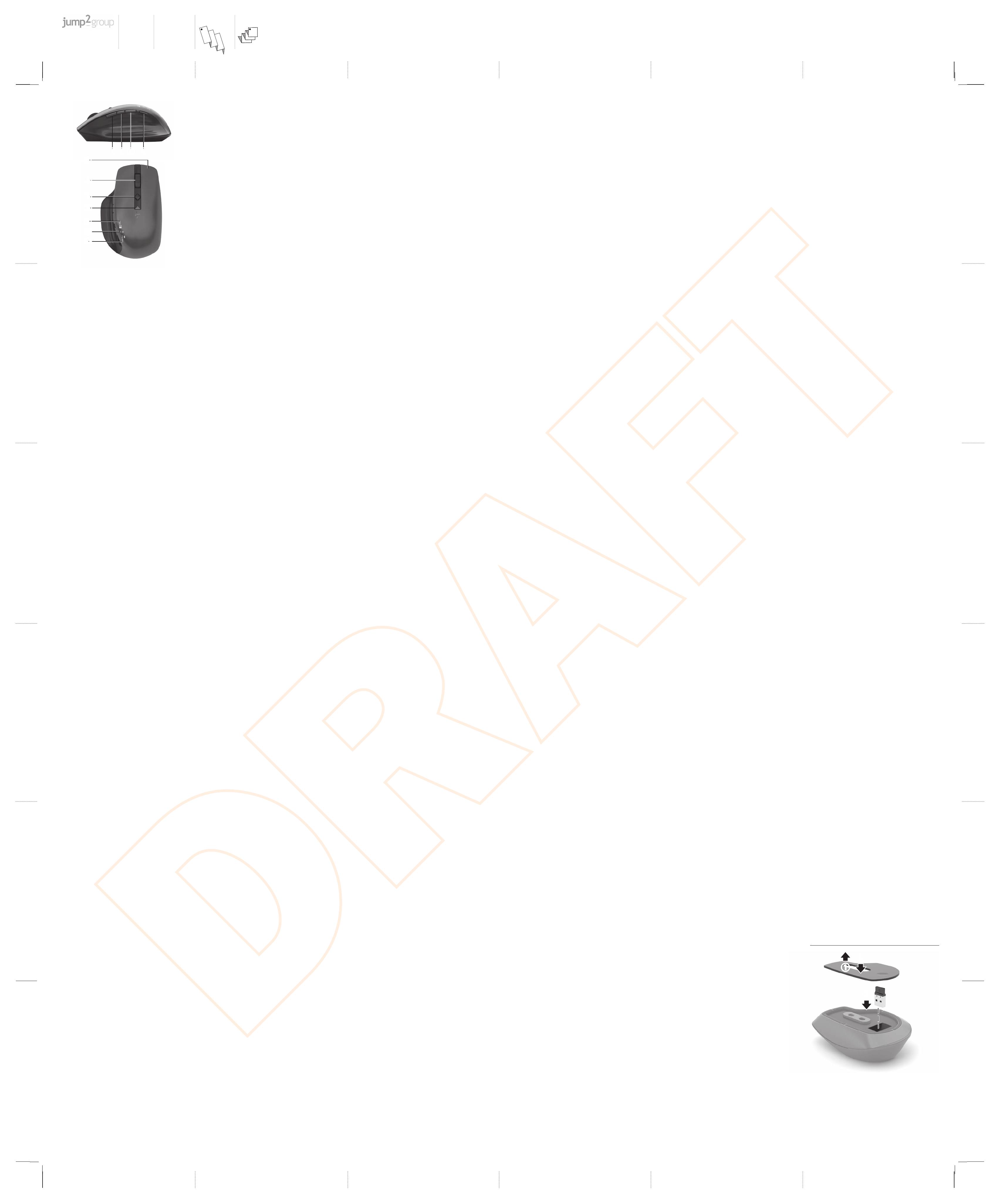
HUNGARIAN
To download the Bluetooth Pairing User Guide, go to
http://www.hp.com/support
Connect the mouse to one computer using the receiver and
up to two computers via Bluetooth.
To program the mouse buttons or change the DPI setting
(1200 DPI by default), use the software. If the software
does not download automatically, on your computer, open
Microsoft Store or Apple Store. Search for HP Accessory
Center, and then download the app.
Components description
1Programmable forward button
By default, press to display the next page in your application
history.
2Programmable Task View button
By default, press to display all virtual desktops in Windows 10.
3Programmable back button
By default, press to display the previous page in your application
history.
4Pairing button
Press to switch between channels. Press and hold for 3 s to enter
pairing mode for the selected channel.
5Programmable right-click button
6Programmable scroll wheel
Scrolls the screen up or down. Tilt right, tilt left, or click to use
functions programmed in the app. By default, tilt right to scroll
the screen right, tilt left to scroll the screen left, click to use
application-specic functions, and click and hold to scroll when
you move the mouse up or down.
7Hyperscroll button
Press to turn hyperscroll on or o.
8Battery light
White (5 s): The mouse is on.
Blinking amber: The mouse needs to be charged.
Solid amber: The mouse is charging.
Solid white: The mouse is fully charged and connected to power.
9Receiver light
Quickly blinking white (5 s): The receiver channel is currently
selected and the receiver is not connected to a computer.
Solid white (5 s): The mouse is connected to the computer to
which the receiver is connected.
-Bluetooth pairing lights
Quickly blinking white (5 s): The illuminated Bluetooth channel
is currently selected. If you attempted to pair the mouse to a
computer, the pairing was not successful.
Solid white (5 s): The mouse is connected to the computer that is
paired to the illuminated Bluetooth channel.
Slowly blinking white (180 s): The illuminated Bluetooth channel
is in pairing mode.
DUTCH
To download the Bluetooth Pairing User Guide, go to
http://www.hp.com/support
Connect the mouse to one computer using the receiver and
up to two computers via Bluetooth.
To program the mouse buttons or change the DPI setting
(1200 DPI by default), use the software. If the software
does not download automatically, on your computer, open
Microsoft Store or Apple Store. Search for HP Accessory
Center, and then download the app.
Components description
1Programmable forward button
By default, press to display the next page in your application
history.
2Programmable Task View button
By default, press to display all virtual desktops in Windows 10.
3Programmable back button
By default, press to display the previous page in your application
history.
4Pairing button
Press to switch between channels. Press and hold for 3 s to enter
pairing mode for the selected channel.
5Programmable right-click button
6Programmable scroll wheel
Scrolls the screen up or down. Tilt right, tilt left, or click to use
functions programmed in the app. By default, tilt right to scroll
the screen right, tilt left to scroll the screen left, click to use
application-specic functions, and click and hold to scroll when
you move the mouse up or down.
7Hyperscroll button
Press to turn hyperscroll on or o.
8Battery light
White (5 s): The mouse is on.
Blinking amber: The mouse needs to be charged.
Solid amber: The mouse is charging.
Solid white: The mouse is fully charged and connected to power.
9Receiver light
Quickly blinking white (5 s): The receiver channel is currently
selected and the receiver is not connected to a computer.
Solid white (5 s): The mouse is connected to the computer to
which the receiver is connected.
-Bluetooth pairing lights
Quickly blinking white (5 s): The illuminated Bluetooth channel
is currently selected. If you attempted to pair the mouse to a
computer, the pairing was not successful.
Solid white (5 s): The mouse is connected to the computer that is
paired to the illuminated Bluetooth channel.
Slowly blinking white (180 s): The illuminated Bluetooth channel
is in pairing mode.
NORWEGIAN
To download the Bluetooth Pairing User Guide, go to
http://www.hp.com/support
Connect the mouse to one computer using the receiver and
up to two computers via Bluetooth.
To program the mouse buttons or change the DPI setting
(1200 DPI by default), use the software. If the software
does not download automatically, on your computer, open
Microsoft Store or Apple Store. Search for HP Accessory
Center, and then download the app.
Components description
1Programmable forward button
By default, press to display the next page in your application
history.
2Programmable Task View button
By default, press to display all virtual desktops in Windows 10.
3Programmable back button
By default, press to display the previous page in your application
history.
4Pairing button
Press to switch between channels. Press and hold for 3 s to enter
pairing mode for the selected channel.
5Programmable right-click button
6Programmable scroll wheel
Scrolls the screen up or down. Tilt right, tilt left, or click to use
functions programmed in the app. By default, tilt right to scroll
the screen right, tilt left to scroll the screen left, click to use
application-specic functions, and click and hold to scroll when
you move the mouse up or down.
7Hyperscroll button
Press to turn hyperscroll on or o.
8Battery light
White (5 s): The mouse is on.
Blinking amber: The mouse needs to be charged.
Solid amber: The mouse is charging.
Solid white: The mouse is fully charged and connected to power.
9Receiver light
Quickly blinking white (5 s): The receiver channel is currently
selected and the receiver is not connected to a computer.
Solid white (5 s): The mouse is connected to the computer to
which the receiver is connected.
-Bluetooth pairing lights
Quickly blinking white (5 s): The illuminated Bluetooth channel
is currently selected. If you attempted to pair the mouse to a
computer, the pairing was not successful.
Solid white (5 s): The mouse is connected to the computer that is
paired to the illuminated Bluetooth channel.
Slowly blinking white (180 s): The illuminated Bluetooth channel
is in pairing mode.
POLISH
To download the Bluetooth Pairing User Guide, go to
http://www.hp.com/support
Connect the mouse to one computer using the receiver and
up to two computers via Bluetooth.
To program the mouse buttons or change the DPI setting
(1200 DPI by default), use the software. If the software
does not download automatically, on your computer, open
Microsoft Store or Apple Store. Search for HP Accessory
Center, and then download the app.
Components description
1Programmable forward button
By default, press to display the next page in your application
history.
2Programmable Task View button
By default, press to display all virtual desktops in Windows 10.
3Programmable back button
By default, press to display the previous page in your application
history.
4Pairing button
Press to switch between channels. Press and hold for 3 s to enter
pairing mode for the selected channel.
5Programmable right-click button
6Programmable scroll wheel
Scrolls the screen up or down. Tilt right, tilt left, or click to use
functions programmed in the app. By default, tilt right to scroll
the screen right, tilt left to scroll the screen left, click to use
application-specic functions, and click and hold to scroll when
you move the mouse up or down.
7Hyperscroll button
Press to turn hyperscroll on or o.
8Battery light
White (5 s): The mouse is on.
Blinking amber: The mouse needs to be charged.
Solid amber: The mouse is charging.
Solid white: The mouse is fully charged and connected to power.
9Receiver light
Quickly blinking white (5 s): The receiver channel is currently
selected and the receiver is not connected to a computer.
Solid white (5 s): The mouse is connected to the computer to
which the receiver is connected.
-Bluetooth pairing lights
Quickly blinking white (5 s): The illuminated Bluetooth channel
is currently selected. If you attempted to pair the mouse to a
computer, the pairing was not successful.
Solid white (5 s): The mouse is connected to the computer that is
paired to the illuminated Bluetooth channel.
Slowly blinking white (180 s): The illuminated Bluetooth channel
is in pairing mode.
PORTUGUESE
To download the Bluetooth Pairing User Guide, go to
http://www.hp.com/support
Connect the mouse to one computer using the receiver and
up to two computers via Bluetooth.
To program the mouse buttons or change the DPI setting
(1200 DPI by default), use the software. If the software
does not download automatically, on your computer, open
Microsoft Store or Apple Store. Search for HP Accessory
Center, and then download the app.
Components description
1Programmable forward button
By default, press to display the next page in your application
history.
2Programmable Task View button
By default, press to display all virtual desktops in Windows 10.
3Programmable back button
By default, press to display the previous page in your application
history.
4Pairing button
Press to switch between channels. Press and hold for 3 s to enter
pairing mode for the selected channel.
5Programmable right-click button
6Programmable scroll wheel
Scrolls the screen up or down. Tilt right, tilt left, or click to use
functions programmed in the app. By default, tilt right to scroll
the screen right, tilt left to scroll the screen left, click to use
application-specic functions, and click and hold to scroll when
you move the mouse up or down.
7Hyperscroll button
Press to turn hyperscroll on or o.
8Battery light
White (5 s): The mouse is on.
Blinking amber: The mouse needs to be charged.
Solid amber: The mouse is charging.
Solid white: The mouse is fully charged and connected to power.
9Receiver light
Quickly blinking white (5 s): The receiver channel is currently
selected and the receiver is not connected to a computer.
Solid white (5 s): The mouse is connected to the computer to
which the receiver is connected.
-Bluetooth pairing lights
Quickly blinking white (5 s): The illuminated Bluetooth channel
is currently selected. If you attempted to pair the mouse to a
computer, the pairing was not successful.
Solid white (5 s): The mouse is connected to the computer that is
paired to the illuminated Bluetooth channel.
Slowly blinking white (180 s): The illuminated Bluetooth channel
is in pairing mode.
ROMANIAN
To download the Bluetooth Pairing User Guide, go to
http://www.hp.com/support
Connect the mouse to one computer using the receiver and
up to two computers via Bluetooth.
To program the mouse buttons or change the DPI setting
(1200 DPI by default), use the software. If the software
does not download automatically, on your computer, open
Microsoft Store or Apple Store. Search for HP Accessory
Center, and then download the app.
Components description
1Programmable forward button
By default, press to display the next page in your application
history.
2Programmable Task View button
By default, press to display all virtual desktops in Windows 10.
3Programmable back button
By default, press to display the previous page in your application
history.
4Pairing button
Press to switch between channels. Press and hold for 3 s to enter
pairing mode for the selected channel.
5Programmable right-click button
6Programmable scroll wheel
Scrolls the screen up or down. Tilt right, tilt left, or click to use
functions programmed in the app. By default, tilt right to scroll
the screen right, tilt left to scroll the screen left, click to use
application-specic functions, and click and hold to scroll when
you move the mouse up or down.
7Hyperscroll button
Press to turn hyperscroll on or o.
8Battery light
White (5 s): The mouse is on.
Blinking amber: The mouse needs to be charged.
Solid amber: The mouse is charging.
Solid white: The mouse is fully charged and connected to power.
9Receiver light
Quickly blinking white (5 s): The receiver channel is currently
selected and the receiver is not connected to a computer.
Solid white (5 s): The mouse is connected to the computer to
which the receiver is connected.
-Bluetooth pairing lights
Quickly blinking white (5 s): The illuminated Bluetooth channel
is currently selected. If you attempted to pair the mouse to a
computer, the pairing was not successful.
Solid white (5 s): The mouse is connected to the computer that is
paired to the illuminated Bluetooth channel.
Slowly blinking white (180 s): The illuminated Bluetooth channel
is in pairing mode.
RUSSIAN
To download the Bluetooth Pairing User Guide, go to
http://www.hp.com/support
Connect the mouse to one computer using the receiver and
up to two computers via Bluetooth.
To program the mouse buttons or change the DPI setting
(1200 DPI by default), use the software. If the software
does not download automatically, on your computer, open
Microsoft Store or Apple Store. Search for HP Accessory
Center, and then download the app.
Components description
1Programmable forward button
By default, press to display the next page in your application
history.
2Programmable Task View button
By default, press to display all virtual desktops in Windows 10.
3Programmable back button
By default, press to display the previous page in your application
history.
4Pairing button
Press to switch between channels. Press and hold for 3 s to enter
pairing mode for the selected channel.
5Programmable right-click button
6Programmable scroll wheel
Scrolls the screen up or down. Tilt right, tilt left, or click to use
functions programmed in the app. By default, tilt right to scroll
the screen right, tilt left to scroll the screen left, click to use
application-specic functions, and click and hold to scroll when
you move the mouse up or down.
7Hyperscroll button
Press to turn hyperscroll on or o.
8Battery light
White (5 s): The mouse is on.
Blinking amber: The mouse needs to be charged.
Solid amber: The mouse is charging.
Solid white: The mouse is fully charged and connected to power.
9Receiver light
Quickly blinking white (5 s): The receiver channel is currently
selected and the receiver is not connected to a computer.
Solid white (5 s): The mouse is connected to the computer to
which the receiver is connected.
-Bluetooth pairing lights
Quickly blinking white (5 s): The illuminated Bluetooth channel
is currently selected. If you attempted to pair the mouse to a
computer, the pairing was not successful.
Solid white (5 s): The mouse is connected to the computer that is
paired to the illuminated Bluetooth channel.
Slowly blinking white (180 s): The illuminated Bluetooth channel
is in pairing mode.
SLOVAK
To download the Bluetooth Pairing User Guide, go to
http://www.hp.com/support
Connect the mouse to one computer using the receiver and
up to two computers via Bluetooth.
To program the mouse buttons or change the DPI setting
(1200 DPI by default), use the software. If the software
does not download automatically, on your computer, open
Microsoft Store or Apple Store. Search for HP Accessory
Center, and then download the app.
Components description
1Programmable forward button
By default, press to display the next page in your application
history.
2Programmable Task View button
By default, press to display all virtual desktops in Windows 10.
3Programmable back button
By default, press to display the previous page in your application
history.
4Pairing button
Press to switch between channels. Press and hold for 3 s to enter
pairing mode for the selected channel.
5Programmable right-click button
6Programmable scroll wheel
Scrolls the screen up or down. Tilt right, tilt left, or click to use
functions programmed in the app. By default, tilt right to scroll
the screen right, tilt left to scroll the screen left, click to use
application-specic functions, and click and hold to scroll when
you move the mouse up or down.
7Hyperscroll button
Press to turn hyperscroll on or o.
8Battery light
White (5 s): The mouse is on.
Blinking amber: The mouse needs to be charged.
Solid amber: The mouse is charging.
Solid white: The mouse is fully charged and connected to power.
9Receiver light
Quickly blinking white (5 s): The receiver channel is currently
selected and the receiver is not connected to a computer.
Solid white (5 s): The mouse is connected to the computer to
which the receiver is connected.
-Bluetooth pairing lights
Quickly blinking white (5 s): The illuminated Bluetooth channel
is currently selected. If you attempted to pair the mouse to a
computer, the pairing was not successful.
Solid white (5 s): The mouse is connected to the computer that is
paired to the illuminated Bluetooth channel.
Slowly blinking white (180 s): The illuminated Bluetooth channel
is in pairing mode.
SLOVENIAN
To download the Bluetooth Pairing User Guide, go to
http://www.hp.com/support
Connect the mouse to one computer using the receiver and
up to two computers via Bluetooth.
To program the mouse buttons or change the DPI setting
(1200 DPI by default), use the software. If the software
does not download automatically, on your computer, open
Microsoft Store or Apple Store. Search for HP Accessory
Center, and then download the app.
Components description
1Programmable forward button
By default, press to display the next page in your application
history.
2Programmable Task View button
By default, press to display all virtual desktops in Windows 10.
3Programmable back button
By default, press to display the previous page in your application
history.
4Pairing button
Press to switch between channels. Press and hold for 3 s to enter
pairing mode for the selected channel.
5Programmable right-click button
6Programmable scroll wheel
Scrolls the screen up or down. Tilt right, tilt left, or click to use
functions programmed in the app. By default, tilt right to scroll
the screen right, tilt left to scroll the screen left, click to use
application-specic functions, and click and hold to scroll when
you move the mouse up or down.
7Hyperscroll button
Press to turn hyperscroll on or o.
8Battery light
White (5 s): The mouse is on.
Blinking amber: The mouse needs to be charged.
Solid amber: The mouse is charging.
Solid white: The mouse is fully charged and connected to power.
9Receiver light
Quickly blinking white (5 s): The receiver channel is currently
selected and the receiver is not connected to a computer.
Solid white (5 s): The mouse is connected to the computer to
which the receiver is connected.
-Bluetooth pairing lights
Quickly blinking white (5 s): The illuminated Bluetooth channel
is currently selected. If you attempted to pair the mouse to a
computer, the pairing was not successful.
Solid white (5 s): The mouse is connected to the computer that is
paired to the illuminated Bluetooth channel.
Slowly blinking white (180 s): The illuminated Bluetooth channel
is in pairing mode.
FINNISH
To download the Bluetooth Pairing User Guide, go to
http://www.hp.com/support
Connect the mouse to one computer using the receiver and
up to two computers via Bluetooth.
To program the mouse buttons or change the DPI setting
(1200 DPI by default), use the software. If the software
does not download automatically, on your computer, open
Microsoft Store or Apple Store. Search for HP Accessory
Center, and then download the app.
Components description
1Programmable forward button
By default, press to display the next page in your application
history.
2Programmable Task View button
By default, press to display all virtual desktops in Windows 10.
3Programmable back button
By default, press to display the previous page in your application
history.
4Pairing button
Press to switch between channels. Press and hold for 3 s to enter
pairing mode for the selected channel.
5Programmable right-click button
6Programmable scroll wheel
Scrolls the screen up or down. Tilt right, tilt left, or click to use
functions programmed in the app. By default, tilt right to scroll
the screen right, tilt left to scroll the screen left, click to use
application-specic functions, and click and hold to scroll when
you move the mouse up or down.
7Hyperscroll button
Press to turn hyperscroll on or o.
8Battery light
White (5 s): The mouse is on.
Blinking amber: The mouse needs to be charged.
Solid amber: The mouse is charging.
Solid white: The mouse is fully charged and connected to power.
9Receiver light
Quickly blinking white (5 s): The receiver channel is currently
selected and the receiver is not connected to a computer.
Solid white (5 s): The mouse is connected to the computer to
which the receiver is connected.
-Bluetooth pairing lights
Quickly blinking white (5 s): The illuminated Bluetooth channel
is currently selected. If you attempted to pair the mouse to a
computer, the pairing was not successful.
Solid white (5 s): The mouse is connected to the computer that is
paired to the illuminated Bluetooth channel.
Slowly blinking white (180 s): The illuminated Bluetooth channel
is in pairing mode.
SERBIAN
To download the Bluetooth Pairing User Guide, go to
http://www.hp.com/support
Connect the mouse to one computer using the receiver and
up to two computers via Bluetooth.
To program the mouse buttons or change the DPI setting
(1200 DPI by default), use the software. If the software
does not download automatically, on your computer, open
Microsoft Store or Apple Store. Search for HP Accessory
Center, and then download the app.
Components description
1Programmable forward button
By default, press to display the next page in your application
history.
2Programmable Task View button
By default, press to display all virtual desktops in Windows 10.
3Programmable back button
By default, press to display the previous page in your application
history.
4Pairing button
Press to switch between channels. Press and hold for 3 s to enter
pairing mode for the selected channel.
5Programmable right-click button
6Programmable scroll wheel
Scrolls the screen up or down. Tilt right, tilt left, or click to use
functions programmed in the app. By default, tilt right to scroll
the screen right, tilt left to scroll the screen left, click to use
application-specic functions, and click and hold to scroll when
you move the mouse up or down.
7Hyperscroll button
Press to turn hyperscroll on or o.
8Battery light
White (5 s): The mouse is on.
Blinking amber: The mouse needs to be charged.
Solid amber: The mouse is charging.
Solid white: The mouse is fully charged and connected to power.
9Receiver light
Quickly blinking white (5 s): The receiver channel is currently
selected and the receiver is not connected to a computer.
Solid white (5 s): The mouse is connected to the computer to
which the receiver is connected.
-Bluetooth pairing lights
Quickly blinking white (5 s): The illuminated Bluetooth channel
is currently selected. If you attempted to pair the mouse to a
computer, the pairing was not successful.
Solid white (5 s): The mouse is connected to the computer that is
paired to the illuminated Bluetooth channel.
Slowly blinking white (180 s): The illuminated Bluetooth channel
is in pairing mode.
SWEDISH
To download the Bluetooth Pairing User Guide, go to
http://www.hp.com/support
Connect the mouse to one computer using the receiver and
up to two computers via Bluetooth.
To program the mouse buttons or change the DPI setting
(1200 DPI by default), use the software. If the software
does not download automatically, on your computer, open
Microsoft Store or Apple Store. Search for HP Accessory
Center, and then download the app.
Components description
1Programmable forward button
By default, press to display the next page in your application
history.
2Programmable Task View button
By default, press to display all virtual desktops in Windows 10.
3Programmable back button
By default, press to display the previous page in your application
history.
4Pairing button
Press to switch between channels. Press and hold for 3 s to enter
pairing mode for the selected channel.
5Programmable right-click button
6Programmable scroll wheel
Scrolls the screen up or down. Tilt right, tilt left, or click to use
functions programmed in the app. By default, tilt right to scroll
the screen right, tilt left to scroll the screen left, click to use
application-specic functions, and click and hold to scroll when
you move the mouse up or down.
7Hyperscroll button
Press to turn hyperscroll on or o.
8Battery light
White (5 s): The mouse is on.
Blinking amber: The mouse needs to be charged.
Solid amber: The mouse is charging.
Solid white: The mouse is fully charged and connected to power.
9Receiver light
Quickly blinking white (5 s): The receiver channel is currently
selected and the receiver is not connected to a computer.
Solid white (5 s): The mouse is connected to the computer to
which the receiver is connected.
-Bluetooth pairing lights
Quickly blinking white (5 s): The illuminated Bluetooth channel
is currently selected. If you attempted to pair the mouse to a
computer, the pairing was not successful.
Solid white (5 s): The mouse is connected to the computer that is
paired to the illuminated Bluetooth channel.
Slowly blinking white (180 s): The illuminated Bluetooth channel
is in pairing mode.
TURKISH
To download the Bluetooth Pairing User Guide, go to
http://www.hp.com/support
Connect the mouse to one computer using the receiver and
up to two computers via Bluetooth.
To program the mouse buttons or change the DPI setting
(1200 DPI by default), use the software. If the software
does not download automatically, on your computer, open
Microsoft Store or Apple Store. Search for HP Accessory
Center, and then download the app.
Components description
1Programmable forward button
By default, press to display the next page in your application
history.
2Programmable Task View button
By default, press to display all virtual desktops in Windows 10.
3Programmable back button
By default, press to display the previous page in your application
history.
4Pairing button
Press to switch between channels. Press and hold for 3 s to enter
pairing mode for the selected channel.
5Programmable right-click button
6Programmable scroll wheel
Scrolls the screen up or down. Tilt right, tilt left, or click to use
functions programmed in the app. By default, tilt right to scroll
the screen right, tilt left to scroll the screen left, click to use
application-specic functions, and click and hold to scroll when
you move the mouse up or down.
7Hyperscroll button
Press to turn hyperscroll on or o.
8Battery light
White (5 s): The mouse is on.
Blinking amber: The mouse needs to be charged.
Solid amber: The mouse is charging.
Solid white: The mouse is fully charged and connected to power.
9Receiver light
Quickly blinking white (5 s): The receiver channel is currently
selected and the receiver is not connected to a computer.
Solid white (5 s): The mouse is connected to the computer to
which the receiver is connected.
-Bluetooth pairing lights
Quickly blinking white (5 s): The illuminated Bluetooth channel
is currently selected. If you attempted to pair the mouse to a
computer, the pairing was not successful.
Solid white (5 s): The mouse is connected to the computer that is
paired to the illuminated Bluetooth channel.
Slowly blinking white (180 s): The illuminated Bluetooth channel
is in pairing mode.
UKRANIAN
To download the Bluetooth Pairing User Guide, go to
http://www.hp.com/support
Connect the mouse to one computer using the receiver and
up to two computers via Bluetooth.
To program the mouse buttons or change the DPI setting
(1200 DPI by default), use the software. If the software
does not download automatically, on your computer, open
Microsoft Store or Apple Store. Search for HP Accessory
Center, and then download the app.
Components description
1Programmable forward button
By default, press to display the next page in your application
history.
2Programmable Task View button
By default, press to display all virtual desktops in Windows 10.
3Programmable back button
By default, press to display the previous page in your application
history.
4Pairing button
Press to switch between channels. Press and hold for 3 s to enter
pairing mode for the selected channel.
5Programmable right-click button
6Programmable scroll wheel
Scrolls the screen up or down. Tilt right, tilt left, or click to use
functions programmed in the app. By default, tilt right to scroll
the screen right, tilt left to scroll the screen left, click to use
application-specic functions, and click and hold to scroll when
you move the mouse up or down.
7Hyperscroll button
Press to turn hyperscroll on or o.
8Battery light
White (5 s): The mouse is on.
Blinking amber: The mouse needs to be charged.
Solid amber: The mouse is charging.
Solid white: The mouse is fully charged and connected to power.
9Receiver light
Quickly blinking white (5 s): The receiver channel is currently
selected and the receiver is not connected to a computer.
Solid white (5 s): The mouse is connected to the computer to
which the receiver is connected.
-Bluetooth pairing lights
Quickly blinking white (5 s): The illuminated Bluetooth channel
is currently selected. If you attempted to pair the mouse to a
computer, the pairing was not successful.
Solid white (5 s): The mouse is connected to the computer that is
paired to the illuminated Bluetooth channel.
Slowly blinking white (180 s): The illuminated Bluetooth channel
is in pairing mode.
© Copyright 2020 HP Development Company, L.P.
The Bluetooth trademarks are owned by their proprietor and used by HP Inc. under license.
Windows is either a registered trademark or trademark of Microsoft Corporation in the
United States and/or other countries.
The information contained herein is subject to change without notice. The only
warranties for HP products and services are set forth in the express warranty statements
accompanying such products and services. Nothing herein should be construed as
constituting an additional warranty. HP shall not be liable for technical or editorial errors or
omissions contained herein.
First Edition: September 2020
RMN/型號/型号: STA-AM02 + STA-AD01
Este equipamento não tem direito à proteção contra interferência prejudicial e
não pode causar interferência em sistemas devidamente autorizados.
2
3
1
1 2
8
-
7
6
-
3 4
9
5
Color Side 1:
BLACK Flat size:
21.6 x 25.5 in. Fold 1:
6-panel accordion Fold 2:
6-panel accordion
Color Side 2:
BLACK Finished size:
3.6 x 4.25 in
NB_OPT_SIP_Brain_M17587-A21_v9.indd 2 8/28/2020 8:26:07 PM
-
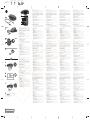 1
1
-
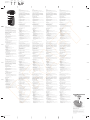 2
2
Ask a question and I''ll find the answer in the document
Finding information in a document is now easier with AI
Related papers
-
HP 935 Creator Wireless Mouse Quick start guide
-
HP MU88 User guide
-
HP 635 Multi-Device Wireless Mouse Installation guide
-
HP K4000 User manual
-
HP jump 2 User guide
-
HP ZBook x2 G4 Base Model Detachable Workstation User guide
-
HP Elite Folio 13.5 inch 2-in-1 Notebook PC User guide
-
HP ENVY 15-c000 x2 Detachable PC User guide
-
HP Elite Folio 13.5 inch 2-in-1 Notebook PC User guide
Other documents
-
Dell Premier Rechargeable Wireless Mouse MS7421W User guide
-
iogear GES1337 User manual
-
iogear GE1337P2 User manual
-
Lenovo YOGA 920 Notebook User manual
-
Lenovo Yoga 920 13IKB Owner's manual
-
Lenovo Yoga 720 15IKB User manual
-
Quickie Q500 H Owner's manual
-
Acer Ferrari 1100 Owner's manual
-
Falcon BT1311 Operating instructions
-
Lenovo Yoga 730 13IKB User guide