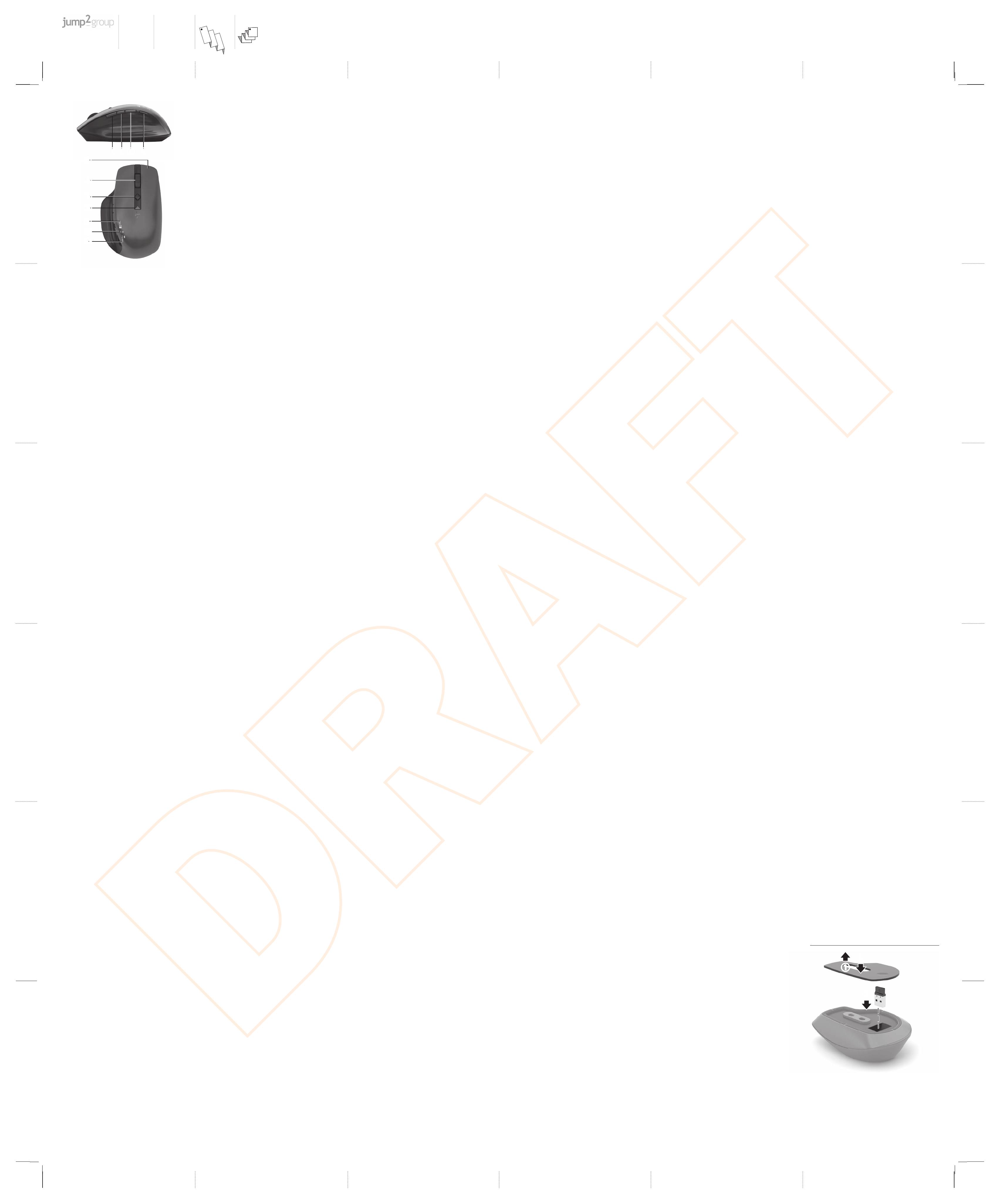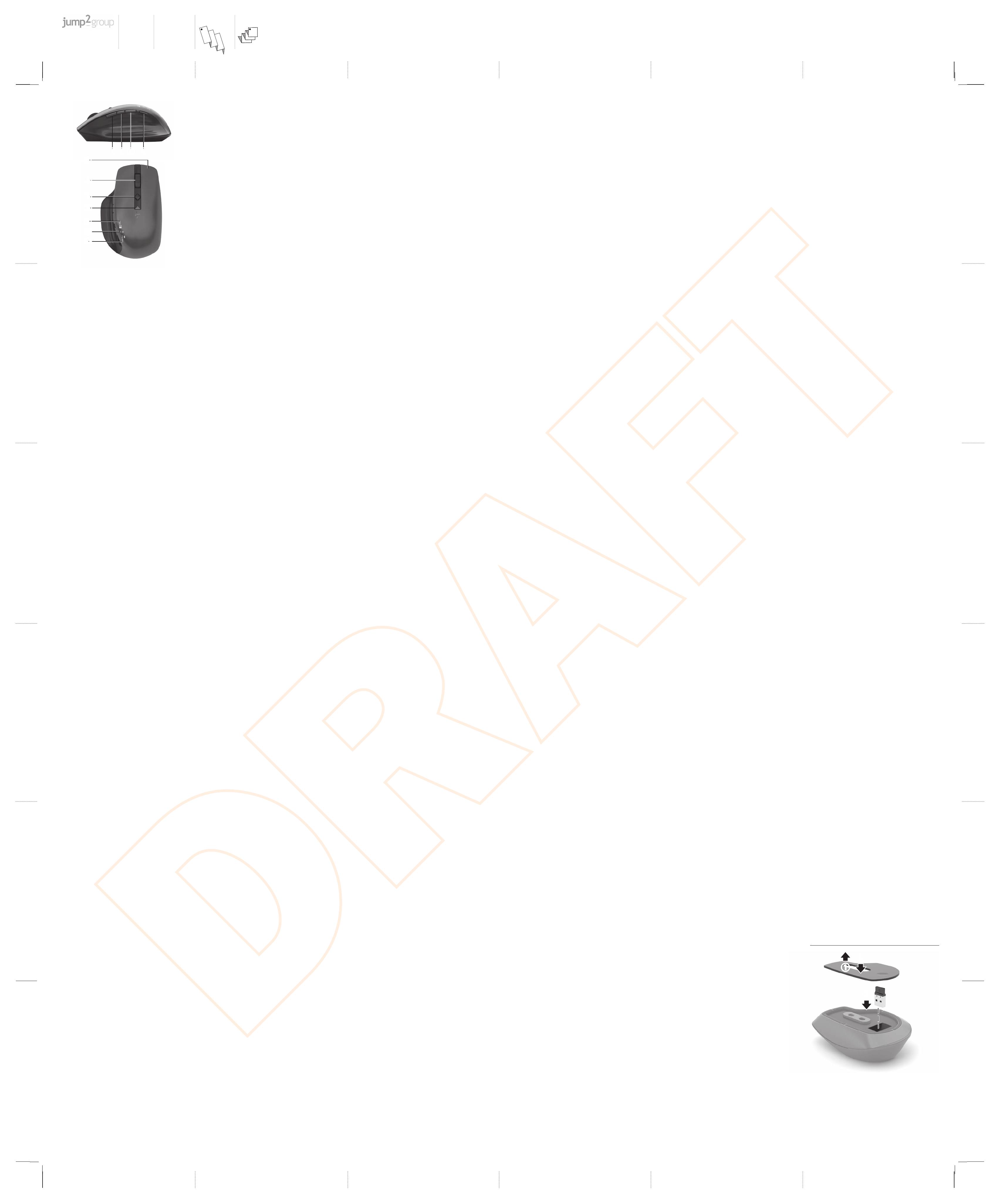
HUNGARIAN
To download the Bluetooth Pairing User Guide, go to
http://www.hp.com/support
Connect the mouse to one computer using the receiver and
up to two computers via Bluetooth.
To program the mouse buttons or change the DPI setting
(1200 DPI by default), use the software. If the software
does not download automatically, on your computer, open
Microsoft Store or Apple Store. Search for HP Accessory
Center, and then download the app.
Components description
1Programmable forward button
By default, press to display the next page in your application
history.
2Programmable Task View button
By default, press to display all virtual desktops in Windows 10.
3Programmable back button
By default, press to display the previous page in your application
history.
4Pairing button
Press to switch between channels. Press and hold for 3 s to enter
pairing mode for the selected channel.
5Programmable right-click button
6Programmable scroll wheel
Scrolls the screen up or down. Tilt right, tilt left, or click to use
functions programmed in the app. By default, tilt right to scroll
the screen right, tilt left to scroll the screen left, click to use
application-specic functions, and click and hold to scroll when
you move the mouse up or down.
7Hyperscroll button
Press to turn hyperscroll on or o.
8Battery light
White (5 s): The mouse is on.
Blinking amber: The mouse needs to be charged.
Solid amber: The mouse is charging.
Solid white: The mouse is fully charged and connected to power.
9Receiver light
Quickly blinking white (5 s): The receiver channel is currently
selected and the receiver is not connected to a computer.
Solid white (5 s): The mouse is connected to the computer to
which the receiver is connected.
-Bluetooth pairing lights
Quickly blinking white (5 s): The illuminated Bluetooth channel
is currently selected. If you attempted to pair the mouse to a
computer, the pairing was not successful.
Solid white (5 s): The mouse is connected to the computer that is
paired to the illuminated Bluetooth channel.
Slowly blinking white (180 s): The illuminated Bluetooth channel
is in pairing mode.
DUTCH
To download the Bluetooth Pairing User Guide, go to
http://www.hp.com/support
Connect the mouse to one computer using the receiver and
up to two computers via Bluetooth.
To program the mouse buttons or change the DPI setting
(1200 DPI by default), use the software. If the software
does not download automatically, on your computer, open
Microsoft Store or Apple Store. Search for HP Accessory
Center, and then download the app.
Components description
1Programmable forward button
By default, press to display the next page in your application
history.
2Programmable Task View button
By default, press to display all virtual desktops in Windows 10.
3Programmable back button
By default, press to display the previous page in your application
history.
4Pairing button
Press to switch between channels. Press and hold for 3 s to enter
pairing mode for the selected channel.
5Programmable right-click button
6Programmable scroll wheel
Scrolls the screen up or down. Tilt right, tilt left, or click to use
functions programmed in the app. By default, tilt right to scroll
the screen right, tilt left to scroll the screen left, click to use
application-specic functions, and click and hold to scroll when
you move the mouse up or down.
7Hyperscroll button
Press to turn hyperscroll on or o.
8Battery light
White (5 s): The mouse is on.
Blinking amber: The mouse needs to be charged.
Solid amber: The mouse is charging.
Solid white: The mouse is fully charged and connected to power.
9Receiver light
Quickly blinking white (5 s): The receiver channel is currently
selected and the receiver is not connected to a computer.
Solid white (5 s): The mouse is connected to the computer to
which the receiver is connected.
-Bluetooth pairing lights
Quickly blinking white (5 s): The illuminated Bluetooth channel
is currently selected. If you attempted to pair the mouse to a
computer, the pairing was not successful.
Solid white (5 s): The mouse is connected to the computer that is
paired to the illuminated Bluetooth channel.
Slowly blinking white (180 s): The illuminated Bluetooth channel
is in pairing mode.
NORWEGIAN
To download the Bluetooth Pairing User Guide, go to
http://www.hp.com/support
Connect the mouse to one computer using the receiver and
up to two computers via Bluetooth.
To program the mouse buttons or change the DPI setting
(1200 DPI by default), use the software. If the software
does not download automatically, on your computer, open
Microsoft Store or Apple Store. Search for HP Accessory
Center, and then download the app.
Components description
1Programmable forward button
By default, press to display the next page in your application
history.
2Programmable Task View button
By default, press to display all virtual desktops in Windows 10.
3Programmable back button
By default, press to display the previous page in your application
history.
4Pairing button
Press to switch between channels. Press and hold for 3 s to enter
pairing mode for the selected channel.
5Programmable right-click button
6Programmable scroll wheel
Scrolls the screen up or down. Tilt right, tilt left, or click to use
functions programmed in the app. By default, tilt right to scroll
the screen right, tilt left to scroll the screen left, click to use
application-specic functions, and click and hold to scroll when
you move the mouse up or down.
7Hyperscroll button
Press to turn hyperscroll on or o.
8Battery light
White (5 s): The mouse is on.
Blinking amber: The mouse needs to be charged.
Solid amber: The mouse is charging.
Solid white: The mouse is fully charged and connected to power.
9Receiver light
Quickly blinking white (5 s): The receiver channel is currently
selected and the receiver is not connected to a computer.
Solid white (5 s): The mouse is connected to the computer to
which the receiver is connected.
-Bluetooth pairing lights
Quickly blinking white (5 s): The illuminated Bluetooth channel
is currently selected. If you attempted to pair the mouse to a
computer, the pairing was not successful.
Solid white (5 s): The mouse is connected to the computer that is
paired to the illuminated Bluetooth channel.
Slowly blinking white (180 s): The illuminated Bluetooth channel
is in pairing mode.
POLISH
To download the Bluetooth Pairing User Guide, go to
http://www.hp.com/support
Connect the mouse to one computer using the receiver and
up to two computers via Bluetooth.
To program the mouse buttons or change the DPI setting
(1200 DPI by default), use the software. If the software
does not download automatically, on your computer, open
Microsoft Store or Apple Store. Search for HP Accessory
Center, and then download the app.
Components description
1Programmable forward button
By default, press to display the next page in your application
history.
2Programmable Task View button
By default, press to display all virtual desktops in Windows 10.
3Programmable back button
By default, press to display the previous page in your application
history.
4Pairing button
Press to switch between channels. Press and hold for 3 s to enter
pairing mode for the selected channel.
5Programmable right-click button
6Programmable scroll wheel
Scrolls the screen up or down. Tilt right, tilt left, or click to use
functions programmed in the app. By default, tilt right to scroll
the screen right, tilt left to scroll the screen left, click to use
application-specic functions, and click and hold to scroll when
you move the mouse up or down.
7Hyperscroll button
Press to turn hyperscroll on or o.
8Battery light
White (5 s): The mouse is on.
Blinking amber: The mouse needs to be charged.
Solid amber: The mouse is charging.
Solid white: The mouse is fully charged and connected to power.
9Receiver light
Quickly blinking white (5 s): The receiver channel is currently
selected and the receiver is not connected to a computer.
Solid white (5 s): The mouse is connected to the computer to
which the receiver is connected.
-Bluetooth pairing lights
Quickly blinking white (5 s): The illuminated Bluetooth channel
is currently selected. If you attempted to pair the mouse to a
computer, the pairing was not successful.
Solid white (5 s): The mouse is connected to the computer that is
paired to the illuminated Bluetooth channel.
Slowly blinking white (180 s): The illuminated Bluetooth channel
is in pairing mode.
PORTUGUESE
To download the Bluetooth Pairing User Guide, go to
http://www.hp.com/support
Connect the mouse to one computer using the receiver and
up to two computers via Bluetooth.
To program the mouse buttons or change the DPI setting
(1200 DPI by default), use the software. If the software
does not download automatically, on your computer, open
Microsoft Store or Apple Store. Search for HP Accessory
Center, and then download the app.
Components description
1Programmable forward button
By default, press to display the next page in your application
history.
2Programmable Task View button
By default, press to display all virtual desktops in Windows 10.
3Programmable back button
By default, press to display the previous page in your application
history.
4Pairing button
Press to switch between channels. Press and hold for 3 s to enter
pairing mode for the selected channel.
5Programmable right-click button
6Programmable scroll wheel
Scrolls the screen up or down. Tilt right, tilt left, or click to use
functions programmed in the app. By default, tilt right to scroll
the screen right, tilt left to scroll the screen left, click to use
application-specic functions, and click and hold to scroll when
you move the mouse up or down.
7Hyperscroll button
Press to turn hyperscroll on or o.
8Battery light
White (5 s): The mouse is on.
Blinking amber: The mouse needs to be charged.
Solid amber: The mouse is charging.
Solid white: The mouse is fully charged and connected to power.
9Receiver light
Quickly blinking white (5 s): The receiver channel is currently
selected and the receiver is not connected to a computer.
Solid white (5 s): The mouse is connected to the computer to
which the receiver is connected.
-Bluetooth pairing lights
Quickly blinking white (5 s): The illuminated Bluetooth channel
is currently selected. If you attempted to pair the mouse to a
computer, the pairing was not successful.
Solid white (5 s): The mouse is connected to the computer that is
paired to the illuminated Bluetooth channel.
Slowly blinking white (180 s): The illuminated Bluetooth channel
is in pairing mode.
ROMANIAN
To download the Bluetooth Pairing User Guide, go to
http://www.hp.com/support
Connect the mouse to one computer using the receiver and
up to two computers via Bluetooth.
To program the mouse buttons or change the DPI setting
(1200 DPI by default), use the software. If the software
does not download automatically, on your computer, open
Microsoft Store or Apple Store. Search for HP Accessory
Center, and then download the app.
Components description
1Programmable forward button
By default, press to display the next page in your application
history.
2Programmable Task View button
By default, press to display all virtual desktops in Windows 10.
3Programmable back button
By default, press to display the previous page in your application
history.
4Pairing button
Press to switch between channels. Press and hold for 3 s to enter
pairing mode for the selected channel.
5Programmable right-click button
6Programmable scroll wheel
Scrolls the screen up or down. Tilt right, tilt left, or click to use
functions programmed in the app. By default, tilt right to scroll
the screen right, tilt left to scroll the screen left, click to use
application-specic functions, and click and hold to scroll when
you move the mouse up or down.
7Hyperscroll button
Press to turn hyperscroll on or o.
8Battery light
White (5 s): The mouse is on.
Blinking amber: The mouse needs to be charged.
Solid amber: The mouse is charging.
Solid white: The mouse is fully charged and connected to power.
9Receiver light
Quickly blinking white (5 s): The receiver channel is currently
selected and the receiver is not connected to a computer.
Solid white (5 s): The mouse is connected to the computer to
which the receiver is connected.
-Bluetooth pairing lights
Quickly blinking white (5 s): The illuminated Bluetooth channel
is currently selected. If you attempted to pair the mouse to a
computer, the pairing was not successful.
Solid white (5 s): The mouse is connected to the computer that is
paired to the illuminated Bluetooth channel.
Slowly blinking white (180 s): The illuminated Bluetooth channel
is in pairing mode.
RUSSIAN
To download the Bluetooth Pairing User Guide, go to
http://www.hp.com/support
Connect the mouse to one computer using the receiver and
up to two computers via Bluetooth.
To program the mouse buttons or change the DPI setting
(1200 DPI by default), use the software. If the software
does not download automatically, on your computer, open
Microsoft Store or Apple Store. Search for HP Accessory
Center, and then download the app.
Components description
1Programmable forward button
By default, press to display the next page in your application
history.
2Programmable Task View button
By default, press to display all virtual desktops in Windows 10.
3Programmable back button
By default, press to display the previous page in your application
history.
4Pairing button
Press to switch between channels. Press and hold for 3 s to enter
pairing mode for the selected channel.
5Programmable right-click button
6Programmable scroll wheel
Scrolls the screen up or down. Tilt right, tilt left, or click to use
functions programmed in the app. By default, tilt right to scroll
the screen right, tilt left to scroll the screen left, click to use
application-specic functions, and click and hold to scroll when
you move the mouse up or down.
7Hyperscroll button
Press to turn hyperscroll on or o.
8Battery light
White (5 s): The mouse is on.
Blinking amber: The mouse needs to be charged.
Solid amber: The mouse is charging.
Solid white: The mouse is fully charged and connected to power.
9Receiver light
Quickly blinking white (5 s): The receiver channel is currently
selected and the receiver is not connected to a computer.
Solid white (5 s): The mouse is connected to the computer to
which the receiver is connected.
-Bluetooth pairing lights
Quickly blinking white (5 s): The illuminated Bluetooth channel
is currently selected. If you attempted to pair the mouse to a
computer, the pairing was not successful.
Solid white (5 s): The mouse is connected to the computer that is
paired to the illuminated Bluetooth channel.
Slowly blinking white (180 s): The illuminated Bluetooth channel
is in pairing mode.
SLOVAK
To download the Bluetooth Pairing User Guide, go to
http://www.hp.com/support
Connect the mouse to one computer using the receiver and
up to two computers via Bluetooth.
To program the mouse buttons or change the DPI setting
(1200 DPI by default), use the software. If the software
does not download automatically, on your computer, open
Microsoft Store or Apple Store. Search for HP Accessory
Center, and then download the app.
Components description
1Programmable forward button
By default, press to display the next page in your application
history.
2Programmable Task View button
By default, press to display all virtual desktops in Windows 10.
3Programmable back button
By default, press to display the previous page in your application
history.
4Pairing button
Press to switch between channels. Press and hold for 3 s to enter
pairing mode for the selected channel.
5Programmable right-click button
6Programmable scroll wheel
Scrolls the screen up or down. Tilt right, tilt left, or click to use
functions programmed in the app. By default, tilt right to scroll
the screen right, tilt left to scroll the screen left, click to use
application-specic functions, and click and hold to scroll when
you move the mouse up or down.
7Hyperscroll button
Press to turn hyperscroll on or o.
8Battery light
White (5 s): The mouse is on.
Blinking amber: The mouse needs to be charged.
Solid amber: The mouse is charging.
Solid white: The mouse is fully charged and connected to power.
9Receiver light
Quickly blinking white (5 s): The receiver channel is currently
selected and the receiver is not connected to a computer.
Solid white (5 s): The mouse is connected to the computer to
which the receiver is connected.
-Bluetooth pairing lights
Quickly blinking white (5 s): The illuminated Bluetooth channel
is currently selected. If you attempted to pair the mouse to a
computer, the pairing was not successful.
Solid white (5 s): The mouse is connected to the computer that is
paired to the illuminated Bluetooth channel.
Slowly blinking white (180 s): The illuminated Bluetooth channel
is in pairing mode.
SLOVENIAN
To download the Bluetooth Pairing User Guide, go to
http://www.hp.com/support
Connect the mouse to one computer using the receiver and
up to two computers via Bluetooth.
To program the mouse buttons or change the DPI setting
(1200 DPI by default), use the software. If the software
does not download automatically, on your computer, open
Microsoft Store or Apple Store. Search for HP Accessory
Center, and then download the app.
Components description
1Programmable forward button
By default, press to display the next page in your application
history.
2Programmable Task View button
By default, press to display all virtual desktops in Windows 10.
3Programmable back button
By default, press to display the previous page in your application
history.
4Pairing button
Press to switch between channels. Press and hold for 3 s to enter
pairing mode for the selected channel.
5Programmable right-click button
6Programmable scroll wheel
Scrolls the screen up or down. Tilt right, tilt left, or click to use
functions programmed in the app. By default, tilt right to scroll
the screen right, tilt left to scroll the screen left, click to use
application-specic functions, and click and hold to scroll when
you move the mouse up or down.
7Hyperscroll button
Press to turn hyperscroll on or o.
8Battery light
White (5 s): The mouse is on.
Blinking amber: The mouse needs to be charged.
Solid amber: The mouse is charging.
Solid white: The mouse is fully charged and connected to power.
9Receiver light
Quickly blinking white (5 s): The receiver channel is currently
selected and the receiver is not connected to a computer.
Solid white (5 s): The mouse is connected to the computer to
which the receiver is connected.
-Bluetooth pairing lights
Quickly blinking white (5 s): The illuminated Bluetooth channel
is currently selected. If you attempted to pair the mouse to a
computer, the pairing was not successful.
Solid white (5 s): The mouse is connected to the computer that is
paired to the illuminated Bluetooth channel.
Slowly blinking white (180 s): The illuminated Bluetooth channel
is in pairing mode.
FINNISH
To download the Bluetooth Pairing User Guide, go to
http://www.hp.com/support
Connect the mouse to one computer using the receiver and
up to two computers via Bluetooth.
To program the mouse buttons or change the DPI setting
(1200 DPI by default), use the software. If the software
does not download automatically, on your computer, open
Microsoft Store or Apple Store. Search for HP Accessory
Center, and then download the app.
Components description
1Programmable forward button
By default, press to display the next page in your application
history.
2Programmable Task View button
By default, press to display all virtual desktops in Windows 10.
3Programmable back button
By default, press to display the previous page in your application
history.
4Pairing button
Press to switch between channels. Press and hold for 3 s to enter
pairing mode for the selected channel.
5Programmable right-click button
6Programmable scroll wheel
Scrolls the screen up or down. Tilt right, tilt left, or click to use
functions programmed in the app. By default, tilt right to scroll
the screen right, tilt left to scroll the screen left, click to use
application-specic functions, and click and hold to scroll when
you move the mouse up or down.
7Hyperscroll button
Press to turn hyperscroll on or o.
8Battery light
White (5 s): The mouse is on.
Blinking amber: The mouse needs to be charged.
Solid amber: The mouse is charging.
Solid white: The mouse is fully charged and connected to power.
9Receiver light
Quickly blinking white (5 s): The receiver channel is currently
selected and the receiver is not connected to a computer.
Solid white (5 s): The mouse is connected to the computer to
which the receiver is connected.
-Bluetooth pairing lights
Quickly blinking white (5 s): The illuminated Bluetooth channel
is currently selected. If you attempted to pair the mouse to a
computer, the pairing was not successful.
Solid white (5 s): The mouse is connected to the computer that is
paired to the illuminated Bluetooth channel.
Slowly blinking white (180 s): The illuminated Bluetooth channel
is in pairing mode.
SERBIAN
To download the Bluetooth Pairing User Guide, go to
http://www.hp.com/support
Connect the mouse to one computer using the receiver and
up to two computers via Bluetooth.
To program the mouse buttons or change the DPI setting
(1200 DPI by default), use the software. If the software
does not download automatically, on your computer, open
Microsoft Store or Apple Store. Search for HP Accessory
Center, and then download the app.
Components description
1Programmable forward button
By default, press to display the next page in your application
history.
2Programmable Task View button
By default, press to display all virtual desktops in Windows 10.
3Programmable back button
By default, press to display the previous page in your application
history.
4Pairing button
Press to switch between channels. Press and hold for 3 s to enter
pairing mode for the selected channel.
5Programmable right-click button
6Programmable scroll wheel
Scrolls the screen up or down. Tilt right, tilt left, or click to use
functions programmed in the app. By default, tilt right to scroll
the screen right, tilt left to scroll the screen left, click to use
application-specic functions, and click and hold to scroll when
you move the mouse up or down.
7Hyperscroll button
Press to turn hyperscroll on or o.
8Battery light
White (5 s): The mouse is on.
Blinking amber: The mouse needs to be charged.
Solid amber: The mouse is charging.
Solid white: The mouse is fully charged and connected to power.
9Receiver light
Quickly blinking white (5 s): The receiver channel is currently
selected and the receiver is not connected to a computer.
Solid white (5 s): The mouse is connected to the computer to
which the receiver is connected.
-Bluetooth pairing lights
Quickly blinking white (5 s): The illuminated Bluetooth channel
is currently selected. If you attempted to pair the mouse to a
computer, the pairing was not successful.
Solid white (5 s): The mouse is connected to the computer that is
paired to the illuminated Bluetooth channel.
Slowly blinking white (180 s): The illuminated Bluetooth channel
is in pairing mode.
SWEDISH
To download the Bluetooth Pairing User Guide, go to
http://www.hp.com/support
Connect the mouse to one computer using the receiver and
up to two computers via Bluetooth.
To program the mouse buttons or change the DPI setting
(1200 DPI by default), use the software. If the software
does not download automatically, on your computer, open
Microsoft Store or Apple Store. Search for HP Accessory
Center, and then download the app.
Components description
1Programmable forward button
By default, press to display the next page in your application
history.
2Programmable Task View button
By default, press to display all virtual desktops in Windows 10.
3Programmable back button
By default, press to display the previous page in your application
history.
4Pairing button
Press to switch between channels. Press and hold for 3 s to enter
pairing mode for the selected channel.
5Programmable right-click button
6Programmable scroll wheel
Scrolls the screen up or down. Tilt right, tilt left, or click to use
functions programmed in the app. By default, tilt right to scroll
the screen right, tilt left to scroll the screen left, click to use
application-specic functions, and click and hold to scroll when
you move the mouse up or down.
7Hyperscroll button
Press to turn hyperscroll on or o.
8Battery light
White (5 s): The mouse is on.
Blinking amber: The mouse needs to be charged.
Solid amber: The mouse is charging.
Solid white: The mouse is fully charged and connected to power.
9Receiver light
Quickly blinking white (5 s): The receiver channel is currently
selected and the receiver is not connected to a computer.
Solid white (5 s): The mouse is connected to the computer to
which the receiver is connected.
-Bluetooth pairing lights
Quickly blinking white (5 s): The illuminated Bluetooth channel
is currently selected. If you attempted to pair the mouse to a
computer, the pairing was not successful.
Solid white (5 s): The mouse is connected to the computer that is
paired to the illuminated Bluetooth channel.
Slowly blinking white (180 s): The illuminated Bluetooth channel
is in pairing mode.
TURKISH
To download the Bluetooth Pairing User Guide, go to
http://www.hp.com/support
Connect the mouse to one computer using the receiver and
up to two computers via Bluetooth.
To program the mouse buttons or change the DPI setting
(1200 DPI by default), use the software. If the software
does not download automatically, on your computer, open
Microsoft Store or Apple Store. Search for HP Accessory
Center, and then download the app.
Components description
1Programmable forward button
By default, press to display the next page in your application
history.
2Programmable Task View button
By default, press to display all virtual desktops in Windows 10.
3Programmable back button
By default, press to display the previous page in your application
history.
4Pairing button
Press to switch between channels. Press and hold for 3 s to enter
pairing mode for the selected channel.
5Programmable right-click button
6Programmable scroll wheel
Scrolls the screen up or down. Tilt right, tilt left, or click to use
functions programmed in the app. By default, tilt right to scroll
the screen right, tilt left to scroll the screen left, click to use
application-specic functions, and click and hold to scroll when
you move the mouse up or down.
7Hyperscroll button
Press to turn hyperscroll on or o.
8Battery light
White (5 s): The mouse is on.
Blinking amber: The mouse needs to be charged.
Solid amber: The mouse is charging.
Solid white: The mouse is fully charged and connected to power.
9Receiver light
Quickly blinking white (5 s): The receiver channel is currently
selected and the receiver is not connected to a computer.
Solid white (5 s): The mouse is connected to the computer to
which the receiver is connected.
-Bluetooth pairing lights
Quickly blinking white (5 s): The illuminated Bluetooth channel
is currently selected. If you attempted to pair the mouse to a
computer, the pairing was not successful.
Solid white (5 s): The mouse is connected to the computer that is
paired to the illuminated Bluetooth channel.
Slowly blinking white (180 s): The illuminated Bluetooth channel
is in pairing mode.
UKRANIAN
To download the Bluetooth Pairing User Guide, go to
http://www.hp.com/support
Connect the mouse to one computer using the receiver and
up to two computers via Bluetooth.
To program the mouse buttons or change the DPI setting
(1200 DPI by default), use the software. If the software
does not download automatically, on your computer, open
Microsoft Store or Apple Store. Search for HP Accessory
Center, and then download the app.
Components description
1Programmable forward button
By default, press to display the next page in your application
history.
2Programmable Task View button
By default, press to display all virtual desktops in Windows 10.
3Programmable back button
By default, press to display the previous page in your application
history.
4Pairing button
Press to switch between channels. Press and hold for 3 s to enter
pairing mode for the selected channel.
5Programmable right-click button
6Programmable scroll wheel
Scrolls the screen up or down. Tilt right, tilt left, or click to use
functions programmed in the app. By default, tilt right to scroll
the screen right, tilt left to scroll the screen left, click to use
application-specic functions, and click and hold to scroll when
you move the mouse up or down.
7Hyperscroll button
Press to turn hyperscroll on or o.
8Battery light
White (5 s): The mouse is on.
Blinking amber: The mouse needs to be charged.
Solid amber: The mouse is charging.
Solid white: The mouse is fully charged and connected to power.
9Receiver light
Quickly blinking white (5 s): The receiver channel is currently
selected and the receiver is not connected to a computer.
Solid white (5 s): The mouse is connected to the computer to
which the receiver is connected.
-Bluetooth pairing lights
Quickly blinking white (5 s): The illuminated Bluetooth channel
is currently selected. If you attempted to pair the mouse to a
computer, the pairing was not successful.
Solid white (5 s): The mouse is connected to the computer that is
paired to the illuminated Bluetooth channel.
Slowly blinking white (180 s): The illuminated Bluetooth channel
is in pairing mode.
© Copyright 2020 HP Development Company, L.P.
The Bluetooth trademarks are owned by their proprietor and used by HP Inc. under license.
Windows is either a registered trademark or trademark of Microsoft Corporation in the
United States and/or other countries.
The information contained herein is subject to change without notice. The only
warranties for HP products and services are set forth in the express warranty statements
accompanying such products and services. Nothing herein should be construed as
constituting an additional warranty. HP shall not be liable for technical or editorial errors or
omissions contained herein.
First Edition: September 2020
RMN/型號/型号: STA-AM02 + STA-AD01
Este equipamento não tem direito à proteção contra interferência prejudicial e
não pode causar interferência em sistemas devidamente autorizados.
2
3
1
1 2
8
-
7
6
-
3 4
9
5
Color Side 1:
BLACK Flat size:
21.6 x 25.5 in. Fold 1:
6-panel accordion Fold 2:
6-panel accordion
Color Side 2:
BLACK Finished size:
3.6 x 4.25 in
NB_OPT_SIP_Brain_M17587-A21_v9.indd 2 8/28/2020 8:26:07 PM