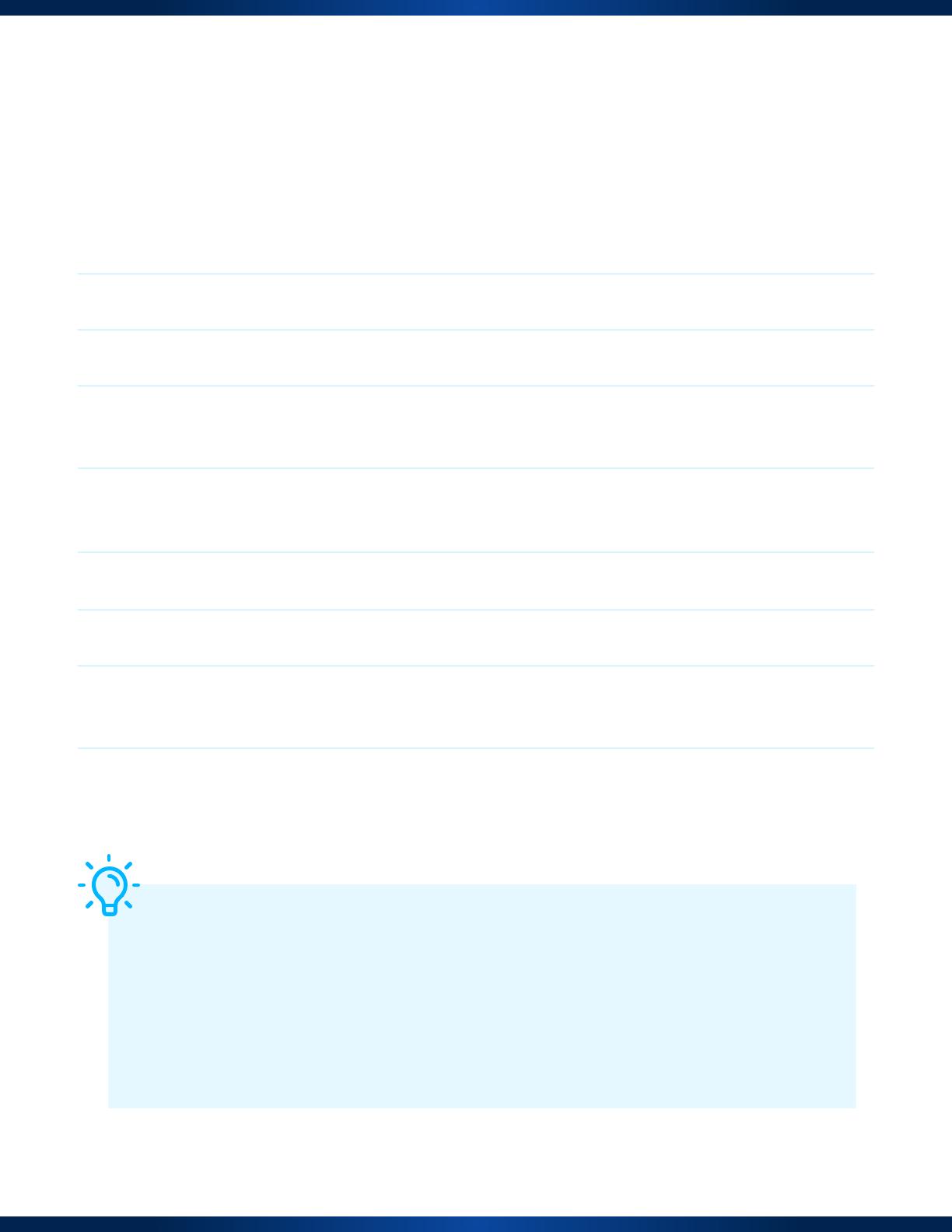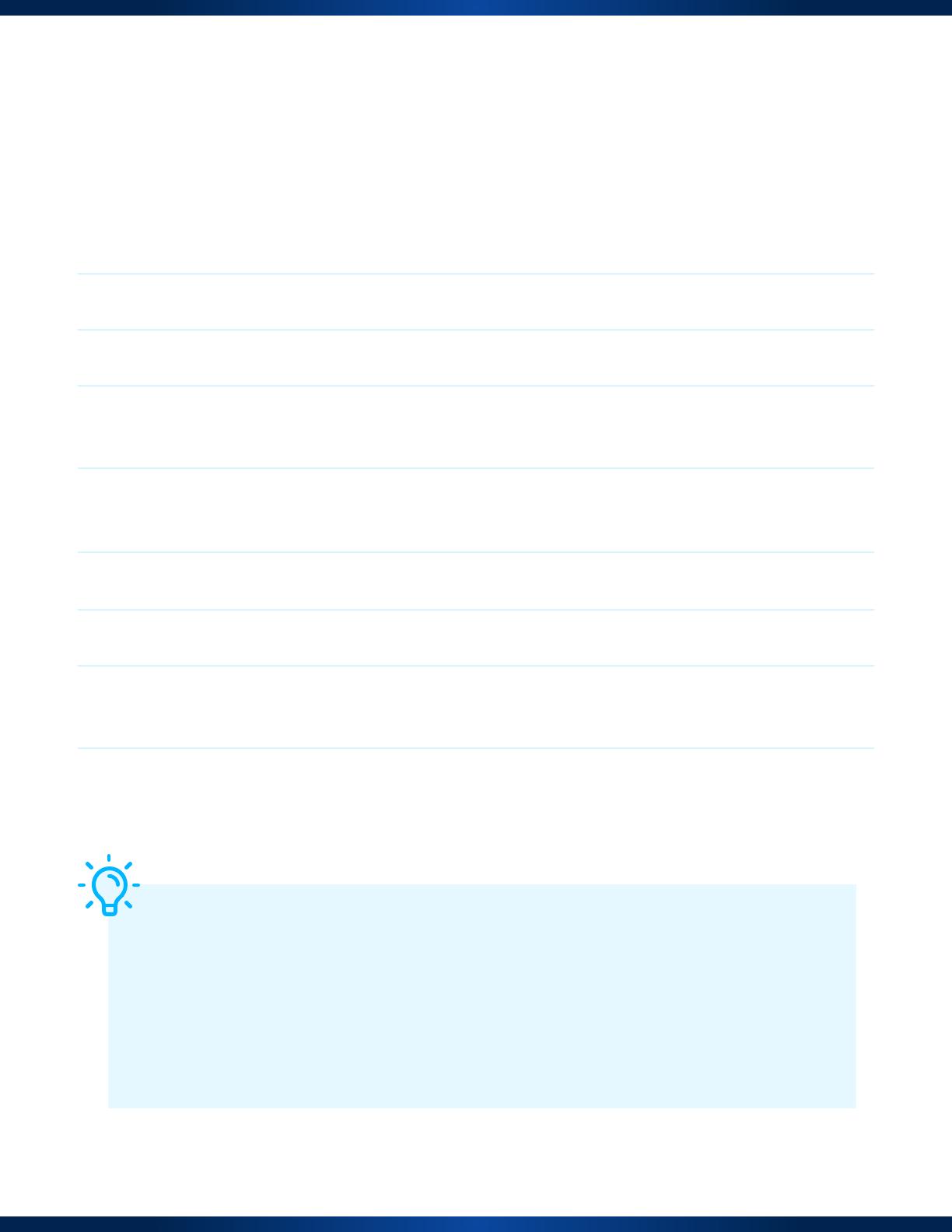
How to Set up Repeater Mode Using Ethernet
REPEATER MODE
1. Select Repeater mode on the side of the RangeXTD unit.
2. Plug RangeXTD into a wall outlet near your computer.
3. Connect RangeXTD to your computer using the provided RJ45 cable.
4. On your computer or device, search for RANGEXTD in your list of available networks and
click connect.
5. Open your web browser and type 192.168.7.234 in the address bar. Please note, this
address will not work unless you’re properly connected to the RangeXTD.
6. On the Login screen, enter “admin” as your Password and click Submit.
7. Click on Repeater in the Wizard section located in the top left-hand corner of your screen.
8. From the list, choose the WIFI network connection you wish to extend. You are required to
enter your WIFI password. Click the Apply button.
9. After the reboot, connect to your new RangeXTD WIFI network.
Here’s a tip: To avoid manually connecting to the repeater every time, change
the SSID (the WiFi network you are using) to the original WiFi network’s SSID.
For example, if your existing WiFi network is called “Home,” when setting up the
repeater, change the RangeXTD SSID to “Home” as well. This way, your device
will always connect automatically through the repeater whenever it is in range.