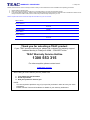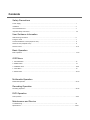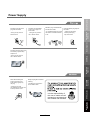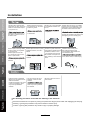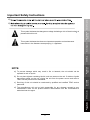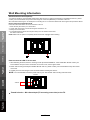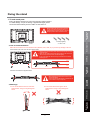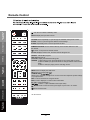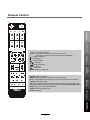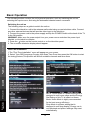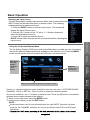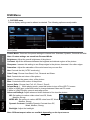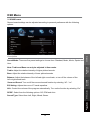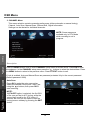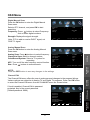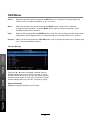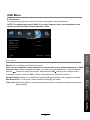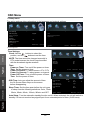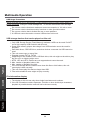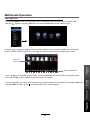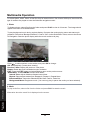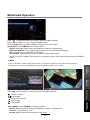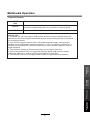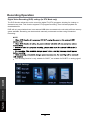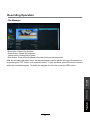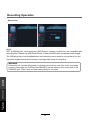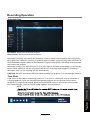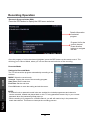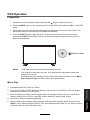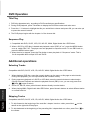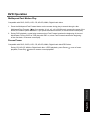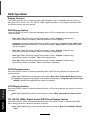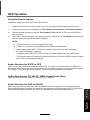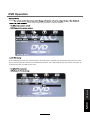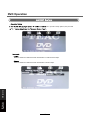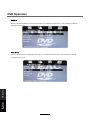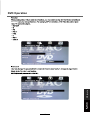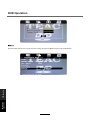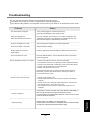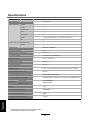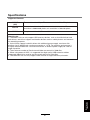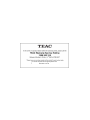USER MANUAL
WARRANTY INFORMATION INSIDE. PLEASE READ
www.teac.com.au
IMPORTANT !
LEV40GD3FHD
LED TV
Trademark of TEAC Corporation JAPAN

WARRANTY PROCEDURE
v1.6: May 2015
Please read the owner’s manual carefully and ensure that you have followed the correct installation and operating procedures.
1. Please read this warranty card.
2. Keep your purchase receipt to enable you to proceed quickly in the event of a Warranty Service.
3. If you require Warranty Service, please contact the TEAC Warranty Service Hotline at 1300 553 315 for
assistance. Please ensure
that you have the model number, serial number and pu
rchase receipt ready when you call.
Please complete the section below and keep this information for your own records.
Thank you for selecting a TEAC product.
If your TEAC product malfunctions, please call us directly for warranty support
between Monday to Friday at 8:30AM 5PM AEST at the
TEAC Warranty Service Hotline
1300 553 315
For other enquiries, please contact us at:
www.teac.com.au
When calling to receive warranty service, please have:
1. Your model and serial number
2. Proof of purchase
3. And your product in front of you
NOTE:
- You are required to provide a copy of your proof of purchase in order to have your claim
processed.
- Please read the Terms and Conditions for details of your warranty entitlement.

TERMS AND CONDITIONS
v1.6: May 2015
Our goods come with guarantees that cannot be excluded under the Australian Consumer Law. You are entitled to a
replacement or refund for a major failure and for compensation for any other reasonably foreseeable loss or damage. You
are also entitled to have the goods repaired or replaced if the goods fail to be of acceptable quality and the failure does not
amount to a major failure.
1. TEAC warrants that this product is free from defects in material and workmanship under normal domestic use with reasonable care and skill.
Maintenance and cleaning (i.e. laser head) is not covered by this warranty. The TEAC warranty only applies to TEAC products purchased
NEW from a TEAC Authorised Retailer in Australia. This warranty only applies to the original purchaser and cannot be transferred.
2. The benefits to the consumer given by this Warranty are in addition to other rights and remedies of the consumer under a law in relation to
goods or services to which the warranty relates, being the Australian Consumer Law.
3. Refund or replacement via your TEAC Authorised Retailer is available for a period of 14 days after purchase for goods that have been
inspected and determined to have a major failure. Refund and exchange is not applicable for change of mind.
4. Subject to the terms herein, this warranty effectively covers TEAC products, excluding products purchased for commercial purposes, as
specified in the Warranty Periods Table below from the date of purchase. Commercial use products are covered for 12 months only
(Authorised Service Centre).
TEAC PRODUCT
excluding commercial use products
SIZE (TV)
WARRANTY PERIOD
from date of purchase
WARRANTY SERVICE TYPE
LED/LCD TV
´DQGDERYH 12 months In-home service*
19´WR´ 12 months Authorised Service Centre Service
All other TEAC products N/A 12 months Authorised Service Centre Service
5. In Home Service/Pick up* Service
This service will only be provided as part of this warranty if all the following conditions are met;
a) The product is indicated in the Warranty Period Table.
b) The product is within the warranty period.
c) The product is located within the normal service area of the local TEAC Authorised Service Centre.
If TEAC determines that the product is not repairable on site, TEAC can complete the repair by taking the product to a TEAC Authorised
Service Centre.
Authorised Service Centre Service
The purchaser is required to send the product at their own expense to the nearest TEAC Authorised Service Centre for repair. In this event,
proof of purchase is required to support a warranty claim. After the repair, the product will be available for collection by or return to the
purchaser at a fee upon request. TEAC in-home service can be made available at a fee upon request.
6. A 12-month replacement warranty is applicable to all Accessories such as Remotes, Power Adapters and Cables.
7. TEAC will ensure to the best of its abilities that all required parts are made available for any required service/repair.
8. TEAC Australia Pty Ltd and its Authorised Service Centres will use their best endeavours to complete product repairs within a reasonable
period based on available resources and workload during the time when service is requested and performed.
9. Refurbished parts may be used to repair the product. In the case of a replacement, the product may be replaced, with a refurbished unit of the
same type or, if one is unavailable, a similar refurbished model with equal or better features and specifications.
10. Please be advised that if the product presented for repair is capable of retaining user-generated data, the data may be lost during servicing.
Customers are strongly encouraged to back up all important information/data before sending the product in for service/repair.
11. Service will be provided only during normal business hours and under safety conditions and circumstances. TEAC and its authorised service
agents can refuse any repair if safety, in rHODWLRQWR2+6EHFRPHVDFRQFHUQWRLWVVWDIIRUDXWKRULVHGVHUYLFHDJHQWV¶SHUVRQQHO
12. The warranty is void and warranty claims may be refused, subject to the Australian Consumer Law, if:
a) The product was not transported, installed, operated or maintained according to manufacturer instruction, or
b) The product was abused, damaged, tampered, altered or repaired by any unauthorised persons, or
c) Product failure is due to accidents during use, installation or transit, power surges, use of defective or incompatible external devices, exposure
to abnormal conditions such as excessive temperatures or humidity, or entry of liquids, objects or creatures into the product, cockroach
infestations, or
d) The customer is unable to provide proof of purchase of the product for verification, or
e) The serial number of the product is missing or has been tampered with.
13. Where any repairs or services required that are outside of the terms and conditions of this Warranty are requested by the customer, or where
a fault is determined to be outside of the terms and conditions of the Warranty during an In-Home Service call, the customer shall be charged
for the cost of the repair and/or the In-Home service call fee.
14. No one is authorised to assume any liability on behalf of TEAC or impose any obligation on it, in connection with the sale of any equipment
other than as stated in this warranty and outlined above.
15. TEAC and/or its Authorised Service Centres reserve the right to inspect and verify whether the product is exhibiting a major failure as claimed
by customers/retailers.
16. LCD dead pixel policy, please contact TEAC at support@teac.com.au for assistance.

Safety Precautions
Power Supply..................................................................................................................................................... 1
Installation......................................................................................................................................................... 2
Use and Maintenance....................................................................................................................................... 3
Important Safety Instructions ............................................................................................................................ 4-5
User Guidance Information
Accessories/Names of each part(Front View) ................................................................................................... 8
Wall Mounting Information ..................................................................................................................
Fixing the stand ........................................................................................................................ ....................... 7
............... 6
Remote control .................................................................................................................................................. 10-11
Basic Operation
Basic Operation ................................................................................................................................................. 12-13
OSD Menu
1. PICTURE Menu .............................................................................................................................................14
2. SOUND Menu ............................................................................................................................................... 15
4. LOCK Menu ................................................................................................................... ................................ 19
5. SETUP Menu ..................................................................................................................................................20-21
Recording Operation
Recording Operation ......................................................................................................................................... 28-32
Multimedia Operation
Multimedia Operation ........................................................................................................................................ 22-27
3. CHANNEL Menu ........................................................................................................................................... 16-18
Contents
Names of each part(Back View) ........................................................................................................................ 9
Troubleshooting ............................................................................................................................................... 45
Specifications ................................................................................................................................................... 46-47
Maintenance and Service
DVD Operation ................................................................................................................................................... 33-44
DVD Operation

Power Supply
It is the responsibility of
the user to make sure all
precautions and warnings
are heeded and followed.
DO NOT touch the power
plug with wet hands.
DO NOT bend the power cord
excessively or place heavy
objects on it.
DO NOT use a damaged
power cord or plug or a
loose outlet.
DO NOT plug several devices
into the same outlet.
Insert the power plug fully into
the outlet.
'RLQJVRPD\UHVXOWLQ
fire or electric shock.
$FRQJHVWHGRXWOHWPD\FDXVH
the outlet to overheat and start
a fire.
$ loose or improperly
inserted power plug
may result in fire.
'RLQJVRPD\UHVXOWLQ
electric shock.
'RLQJVRPD\UHVXOWLQ
fire or electric shock.
When disconnecting the
power cord from an $&
outlet, always grasp it by
the plug.
3XOOLQJRQWKHFRUG
can damage the internal wire
and may result in a fire.
$OZD\VXQSOXJWKHXQLWEHIRUH
cleaning.
1RWGRLQJVRPD\UHVXOWLQ
fire or electric shock.
Safety PrecautionsBasic OperationOSD Menu
Multimedia
Operation
Recording
Operation
User Guidance
Information
Maintenance
DVD Operation
and Service
1

Installation
Disconnect this device from power by turning the power off at the AC power outlet and unplugging the AC plug.
Warning : Ignoring this precaution may result in death or serious injury.
Caution : Ignoring this precaution may result in injury or property damage.
DO NOT place a burning candle,
burning incense, or lit cigarette
on top of the unit.
DO NOT place the unit near
any heat source such as a fire-
place or space heater.
DO NOT place the unit where
it is exposed to rain, excessive
moisture or grease.
DO NOT use or store flammable
or combustible materials near
the unit.
electric shock, malfunction,
or deformation.
or explosion.
of overheating and a possible fire
outbreak.
DO NOT place the unit in a poorly
ventilated enclosure, such as a
cabinet.
DO NOT run power cords near
heat-producing appliances such
as radiators, stoves, or irons.
The excessive heat can melt
the insulation and expose live
wires, resulting in fire or electric
shock.
of overheating and a possible fire
outbreak.
DO NOT place the unit on an unstable
surface, such as a sloped table, or any
stand with a contact area smaller than
the bottom surface of the unit stand.
c prevent accidents from happening.
Ignoring this precaution result in the
unit toppling over and causing injury.
.
Install the antenna away from
high-voltage power lines and
communication cables. Make sure
it is installed securely.
contact with the antenna may result
in fire, electric shock, or serious injury.
Install the unit at an adequate
distance from the wall to ensure
sufficient ventilation.
Insufficient ventilation may result
in the unit overheating, which
may cause a possible fire
outbreak.
Do not cover the unit with a
tablecloth, curtain, or other
material.
result in the unit overheating,
which may cause a possible
fire outbreak.
Be sure to place the unit on a
level surface.
The following precautions are divided into "Warnings" and "Cautions".
DO NOT place containers with
liquids such as vases, drink cans,
bottles or small metallic objects
on top of the unit.
metal object falls into the unit, it
may result in a shor circuit, fire,
or electric shock.
2
Safety PrecautionsBasic OperationOSD Menu
Multimedia
Operation
Recording
Operation
User Guidance
Information
Maintenance
DVD Operation
and Service

Use and Maintenance
Although the LED screen is made with high-precision technology and 99.99% or more of the pixels are effective,
black dots may appear or bright points of light (red, blue, or green) may appear constantly on the LED screen.
This is a property of the LED screen and is not a malfunction.
Disconnect the power cord from
the power source during a
thunderstorm.
v6W\LWQVO[WUIaZM[]T\QVNQZM
or electric shock.
When not using the unit for
long periods of time, discon-
nect the power cord from the
wall outlet.
v1NVW\KTMIVMLKTWOOMLL][\
particles at ventilation holes
could cause the unit to heat up,
and ignite when switched on,
which may result in a fire
outbreak.
Always have two or more people
at hand to lift or move the unit.
v1N\PM]VQ\Q[LZWXXMLQ\KW]TL
get damaged or otherwise
cause injury.
Wipe off any moisture, dirt, or
dust on the power plug pins
with a clean, dry cloth.
v.IQT]ZM\WLW[WUIaZM[]T\QV
fire or electric shock.
Always turn off the unit and
unplug the power cord when
cleaning the unit. Use a soft dry
cloth to clean the unit.
v6M^MZKTMIV_Q\Pindustrial
strength polish, wax, benzene,
paint thinner, air freshener
,
lubricant, detergent, or other
such chemicals. Also, do not
clean with a damp cloth.
When moving the unit, be sure
to turn off the unit and unplug
the power cord from the wall
outlet.
v5W^QVO\PM]VQ\_Q\P\PM
power cord connected to the
outlet may cause damage to
the cord, resulting in fire or
electric shock.
1NaW]VW\QKMIVa]V][]ITWLWZ[
or smoke around the unit,
immediately disconnect the unit
from the outlet and contact the
service center.
v.IQT]ZM\WLW[WUIaZM[]T\QV
fire or electric shock.
When removing the batteries
from the remote control, make
sure children do not swallow
them. Keep the batteries out of
the reach of infants and
children.
v1NIKPQTLPI[[_ITTW_MLI
battery, seek medical attention
immediately.
,767<QV[MZ\IVaUM\IT
objects, such as a screwdriver,
paper clip, or a bent wire into
the ventilation openings or A/V
terminals.
v,WQVO[WXW[M[I[MZQW][ZQ[S
of fire or electric shock.
,767<ITTW_KPQTLZMV\WKTQUJ
onto the unit.
v The unit could topple over
onto a child and result in
serious injury.
,767<LQ[UIV\TMWZUWLQNa\PM
unit in any way. Do not attempt to
service the unit yourself.
v,WQVO[WUIaZM[]T\QVNQZMWZ
MTMK\ZQK[PWKS1N\PM]VQ\
requires repair, contact the
service center.
Do not display still images and partially
still images on the LED panel for more
than 2 hours as it can cause screen
image retention. This image retention is
also known as “screen burn”. To avoid
such image retention, reduce the
degree of brightness and contrast of the
screen when displaying a still image.
Watching the LED TV in 4:3 format for a
long period of time may leave traces of
borders displayed on the left, right and
centre of the screen caused by the
difference of light emission on the
screen. Playing a DVD or a game
console may cause a similar effect to
the screen. Damages caused by the
above effect are not covered by the
Warranty. Displaying still images from
Video games and PC for longer than a
certain period of time may produce
partial after-images. To prevent this
effect, reduce the ‘brightness’ and
‘contrast’ when displaying still images.
3
Safety PrecautionsBasic OperationOSD Menu
Multimedia
Operation
Recording
Operation
User Guidance
Information
Maintenance
DVD Operation
and Service

Important Safety Instructions
power socket.
Do not bend the power cord excessively Prevent the cord from being walked on or
pinched by weights placed on it.
5)
4
Safety PrecautionsBasic OperationOSD Menu
Multimedia
Operation
Recording
Operation
User Guidance
Information
Maintenance
DVD Operation
and Service

Important Safety Instructions
Important Safety Instructions
12)
13)
Caution: Laser radiation when open. Do not stare into beam.
This symbol indicates that there are important operation and maintenance
instructions in the literature accompanying the appliance.
This symbol indicates that dangerous voltage instituting a risk of electric shock is
present within this unit.
Caution: Use of any controls, adjustments, or procedures other than those specified herein may
result in hazardous radiation exposure.
NOTE:
a) To prevent damage which may result in fire or hazards, the unit should not be
exposed to rain or liquids.
b) Do not place objects containing liquids, such as vases on the unit. If drinks or liquids
have been spilled on the unit, unplug the unit from the power source and refer to
TEAC service personnel for assistance.
c) Servicing of this unit should be conducted by qualified and certified TEAC service
personnel.
d) The manufacturer will not be held responsible for any damage caused by any
modifications done on the product without authorisation from the manufacturer’s
authorised service agent.
5
Safety PrecautionsBasic OperationOSD Menu
Multimedia
Operation
Recording
Operation
User Guidance
Information
Maintenance
DVD Operation
and Service

6
Wall Mounting Information
Stand and wall-mounted (optional)
How to remove/re-install the stand
How to mount the LED TV on the wall
200mm
200mm
Your LED TV is able to accommodate wall mounting with the use of a wall mount bracket (not supplied with LED TV, please
contact your local hardware store) and the mounting hole screw size (M6X8mm) on the back of the unit.
We recommend removing the TV stand prior to mounting the TV on the wall. Please refer to the figures and procedure below.
Follow the instructions below to remove the base of the TV:
1. Place the unit (face down) on a soft surface.
2. Loosen and remove the 4 screws securing the stand to the TV.
3. Gently remove the stand.
4. To reinstall the stand, place the unit (face down) on a soft surface and reverse
the above instructions.
NOTE: Make sure the power is completely disconnected and unplugged before starting.
1. After detaching the stand, fasten 4 mounting screws (thread size M6X8mm - NOT SUPPLIED. Please contact your
2. Fasten wall mounting bracket (NOT SUPPLIED with LED TV, please contact your local hardware store) with screws
on the wall.
local hardware store) into the 4 screw holes on the rear cover, see the figure below.
3. Carefully check for the strength of the connection before releasing the LED TV.
NOTE : For more detailed instructions please refer to your “after market” wall mounting instruction book.
Thread hole size – M6 x 8mm depth (TV mounting screw size) on the TV.
Basic OperationOSD Menu
Multimedia
Operation
Recording
Operation
User Guidance
Information
Maintenance
DVD Operation
and Service

7
Fixing the stand
1. TV a nd stand parts
First of all, please check that you have all of the parts and that there is
no visible damage. If a part is missing or appears damaged, please
contact the TEAC Warranty Service Hotline at 1300 553 31 5.
Basic OperationOSD Menu
Multimedia
Operation
Recording
Operation
User Guidance
Information
Maintenance
DVD Operation
and Service
3. Warnings.
TV set
Stand
Before installing the stand, please check that
you have all of the parts and that there is no
visible damage. If a part is missing or appears
damaged, please contact customer service.
2. How to install the Stand?
Back
Front
Front
Place the TV face down on a soft and flat surface (blanket, foam, cloth, etc.) to prevent any damage to the TV.
Put the stand to the neck of the TV set as shown below.
1. Before you put on the stand, please make sure the direction is correct
as shown below.
2. When you are putting on the stand, please make sure the neck of the
TV set is in the correct position and attached tightly.
If you do not attach the stand correctly, it will make the TV unstable
and may tip over.
Attach the stand with the supplied screws.
When attaching the stand, make sure the screws
are attached tightly.
If the screws do not attach tightly, it will lead the TV
to be unstable or may even tip over.
a. It can not be tilted to the front or back as
shown below. Doing so may damage the
stand.
Top View
b. It can not be tilted to the right or left as
shown below. Doing so may damage the
stand.
Screws(supplied)
4 x ST4 x 12F

8
Names of each part
Front View
Accessories
User’s Guide
2 x AAA Battery
Quick Start Guide
(INPUT):
Display the input source menu.
(MENU): Display/exit the OSD menu.
(CH+/-): Scan through channels.
(VOL+/-): Adjust the volume.
( ): Turn on/standby the TV set.
(PLAY):Play/Pause DVD program.
(EJECT): Load/eject DVD disc.
Remote Control
LED
Basic OperationOSD Menu
Multimedia
Operation
Recording
Operation
User Guidance
Information
Maintenance
DVD Operation
and Service
DVD: Insert a 12cm DVD/
CD with the label side
facing towards the
back.
INPUT
MENU
CH+
CH-
VOL+
VOL-
PLAY
EJECT
Insert disc with label side towards back

Names of each part
9
NOTE: Before making or changing cable connections, please make sure that power to
the unit is completely disconnected by switching off the power supply and unplugging
the power cable from the wall outlet.
: Connect to AC power supply.
USB: Connect USB storage devices/hard disk drives
.
HDMI1/2/3: Connect to the HDMI output of external devices like DVD players with a HDMI cable.
YPbPr: Connect to the YPbPr video output sockets of external devices.
PC Audio: Connect to the audio output terminal on the PC.
VGA: For PC video input. Connect to the VGA/RGB plug on the PC.
COAX : Digital output to AV receiver.
Headphone: Connect to your headphones or other audio equipment.
VIDEO: Connect to video output terminal of external devices.
R/L in: Connect to the audio output terminal of external devices.(shared with YPbPr)
RF: Connect an antenna or a 75 Ohm coaxial cable to receive a TV signal.
SWITCH: Turn on/off the power supply.
R-inL-inVideo
HDMI3 USB HDMI2
AC POWER IN
Y Pb Pr
COAXPC Audio HDMI1
Basic OperationOSD Menu
Multimedia
Operation
Recording
Operation
User Guidance
Information
Maintenance
DVD Operation
and Service
AC POWER IN
SWITCH

Remote Control
10
: Turn the TV on/back to Standby mode.
: Return to the previous channel viewed.
NUMBER BUTTONS: Choose channel directly. Press number buttons to view
the channel.
MU
: Enter to DVD mode.
TE: Press to mute the sound, press again or press VOL+ to unmute.
SLEEP: Repeatedly press to scroll to preferred off time.
MENU: Press to display the OSD menu.
INPUT: Display the input source menu.
EXIT
Press to display the current mode’s information.
: Press to exit the OSD menu.
PICTURE: Press repeatedly to cycle through the available video picture modes.
SOUND: Press to cycle through the different sound settings.
CH
: Channel/Program+/- .
Volume +/-. (Not available in DVD Input mode)
CURSOR KEYS
OK)
Allows you to navigate through the on-screen menus and adjust the system settings
to your preference.
CH.FAV: Displays Channel List, and the Favourite Program List.
E
INFO:
PG: To show the Electronic Program Guide.
REC.LIST:
Record List.
DELETE:
Delete REC program.
SCREEN
: 1- While playing music, press this button to turn off the LED TV screen.
2- While in HDMI input, press this button to change between Video and PC
mode.
3- While in VGA (PC) input, press to auto-align screen.
SCH.LIST
: Display Scheduled Recordings list.
240602000542
3D: No function.
Basic OperationOSD Menu
Multimedia
Operation
Recording
Operation
User Guidance
Information
Maintenance
DVD Operation
and Service

Remote Control
11
Buttons for USB/DVD operation:
(REC)
: Pres
Press REC to select the repeat mode in DVD and USB Mode.
s to start recording the program in DTV mode.
: Previous chapter.
: Next chapter.
: Fast reverse.
: Fast forward.
: Stop program.
: Play/Pause program.
: Load/eject DVD disc.
240602000542
ASPECT
MEDIA: Enter into media mode.
Adjust picture size.:
SUBTITLE:
Select available subtitles in DTV and DVD mode.
Audio : Select different audio languages, subject to availability from broadcaster.
D.SETUP
: DVD system setup.
A-B:
During playback, trigger A-B looping playback by pressing once to park point A
and again to mark point B. Stop looping playback by pressing PLAY/PAUSE or STOP.
GOTO
: Play your favourite title/chapter/track.
D.MENU
: DVD play list/Disc menu.
D.TITLE
: DVD title.
Basic OperationOSD Menu
Multimedia
Operation
Recording
Operation
User Guidance
Information
Maintenance
DVD Operation
and Service

Basic Operation
12
The following section conveys the unit’s general operation, such as, switching the unit on,
selecting the input source, and using the automated channel search command.
Switching the unit on
The following steps are a guide to switch the unit on:
First Time Installation
1.The "First Time Installation" menu will appear on your screen.
1. Connect the television unit to the antenna wall socket using a coax television cable. Connect
any other external devices that will provide video input to the television.
2. Connect the power cord to the power supply and flip the POWER Switch at the back of the TV
to the ON position.
WARNING: Make sure the power output from your power source matches the power input
labelled on the television adapter.
3. Press the button on the remote control or on the television panel.
4. The on-screen television display should appear.
2. Select Type,OSD Language,Country,Auto Scan,Time Zone then press the OK button to start
the tuning process,This process will find all available channels and store them.
NOTE: Home Mode is a power setting that is
designed to suit home usage and the Energy
Star Rating of this TV is based on Home
Mode. Home Mode is highly recommended
for the best energy efficiency.
Shop Mode is a power setting that is
designed to suit shop display. Energy use is
not optimised and picture settings may reset
automatically.
Basic OperationOSD Menu
Multimedia
Operation
Recording
Operation
Maintenance
DVD Operation
and Service

Basic Operation
13
The On Screen Display (OSD) menu acts as the Main Menu and aids the user in browsing
through the different options/properties available on the television unit. Press the MENU
button on the remote control to access the OSD menu as shown below:
Using the On Screen Display Menu
Use the </> direction buttons to make a selection from the main menu ( PICTURE,SOUND,
CHANNEL, LOCK, or SETUP ). Press \/ button to enter the submenu system.
Once in the submenu, use \/ //\ buttons to select an item. Press the OK button to access the
selected item to make changes to the settings.
To return to the main menu, press the MENU button.
To exit the menu display, press the EXIT button.
NOTE:
Some menu items can only be activated when the right INPUT selection has been
made (ie, the CHANNEL selection can only be accessed under DTV and ATV input
selections).
Hint---you should operate the OSD menu according to the hint.
Selecting an input source
The unit incorporates multiple input sources which can be selected via the
INPUT button on the television panel or remote control. The following
steps explain the procedures involved.
1. Press the INPUT button to enter the Input menu. The screen will
display the Input Source menu.
2. Use the CH+/- button on the TV set or /\ / \/ direction buttons to
select the desired input source.
3. Press OK to enter the selected source.
NOTE: Please make sure the device is connected before selecting the
input source.
Main menu
PICTURE
SOUND
LOCK
CHANNEL
SETUP
Red
Color Temp
Hue
Saturation
Sharpness
Contrast
Brightness
Picture Mode
Submenu
(Picture menu
for example)
Basic OperationOSD Menu
Multimedia
Operation
Recording
Operation
Maintenance
DVD Operation
and Service

OSD Menu
1. PICTURE menu
Description
Picture Mode: There are four preset settings to choose from: Standard, Dynamic, Personal and Mild.
Note: Custom settings are saved into Personal Mode.
Contrast: Adjust the difference between the brightest and darkest regions of the picture.
Brightness: Adjust the overall brightness of the picture.
Sharpness: Increase this setting to see Sharp edges in the picture; decrease it for softer edges.
Hue: Controls the tint ( NTSC mode only).
Color Temp: Choose from Stand, Cool, Personal and Warm.
Red: Controls the red colour of the picture.
Green: Controls the green colour of the picture.
Blue: Controls the blue colour of the picture.
Aspect Ratio: Choose from Full, 4:3, Zoom1, Zoom2.
Note: Different aspect ratios are available depending on the input source.
Picture display settings can be altered as desired. The following options are adjustable:
14
Saturation:
Advanced Settings: Adjust advanced video features to fine tune the picture.
Move Adjust OK: Select MENU: Return EXIT: Exit
Backlight
Dynamic Contrast
MPEG NR
NR
Advanced Settings
10
Medium
Medium
Medium
Backlight: Adjust the backlight.
Dynamic Contrast:
MPEG NR:
NR:
Adjust the saturation of the color based on your own like.
Set options to reduce video noise from Off, Weak,
Medium, Strong.
Set options to reduce MPEG noise from Off, Weak,
Medium, Strong.
Available Dynamic Contrast from Off,
Weak, Medium, Strong.
Red
Color Temp
Hue
Saturation
Sharpness
Contrast
Brightness
Picture Mode
Advanced Settings
Aspect Ratio
Screen Mode
Blue
Green
Full
Auto
Screen Mode: 1 While playing music, press this button to turn off the LED TV screen.
2.While in HDMI input, press this button to change between Video and PC mode.
3.While in VGA(PC)intput, press to auto-align scree.
OSD Menu
Multimedia
Operation
Recording
Operation
Maintenance
DVD Operation
and Service

OSD Menu
2. SOUND menu
Description
Sound Mode: There are five preset settings to choose from: Standard, Music, Movie, Sports and
User.
Note: Treble and Bass can only be adjusted in User mode.
Treble: Adjust the relative intensity of higher pitched sounds.
Bass: Adjust the relative intensity of lower pitched sounds.
Balance: Adjust the balance of the left and right sound track, or turn off the volume of the
left or right sound track.
AVL: Control the volume of the program automatically. Turn on the function by selecting “On”.
EQ Setting: Adjuse the curve of 7 bands equalizer.
SPDIF: Select from the following options: Off, PCM and Auto.
General sound settings can be adjusted according to personal preference with the following
options:
15
Surround Sound: Turn on/off the surround sound function by selecting “off” / “on”.
Sound Type: Select from Left, Right, Mixed, Stereo.
SPDIF
AVL
EQ Setting
Surround Sound
Balance
Bass
Treble
Sound Mode
Move MENU: Return EXIT: Exit
Sound
OSD Menu
Multimedia
Operation
Recording
Operation
Maintenance
DVD Operation
and Service

3. CHANNEL Menu
This menu selection contains scanning preferences (either automatic or manual tuning),
Channel, Auto Scan, Manual Scan, Channel Edit, Signal Information.
Settings can be altered for individual channels.
NOTE: Some menus are
available only in DTV Mode
while recording is not in
progress.
Description
Press the MENU button once to enter CHANNEL setup menu as shown above. Press OK to enter
the submenu. In the CHANNEL setup menu press the buttons to select the desired item. Press
the MENU button to return to the previous menu. Press the EXIT button to exit.
If Lock is enabled, Auto and Manual Scan are password protected. Key in the correct password.
(Default password: 0000)
Auto Scan
Press OK to enter the auto scan option.
Select the desired Country and Tune Type
using the buttons, then press OK to
start scanning.
NOTE:
If ATV+DTV option is selected, the first 50%
of the scan will be for ATV tuning, while the
second half would be for DTV tuning. If
desired, the user has the option to exit the
tuning process midway by pressing the
EXIT
button.
OSD Menu
16
Move OK: Select MENU: Return EXIT: Exit
Start
Mode DTV
Country Australia
Auto Scan
Signal Information
Favorite Manager
Channel Edit
Manual Scan
Auto Scan
Channel
Move MENU: Return EXIT: Exit
OSD Menu
Multimedia
Operation
Recording
Operation
Maintenance
DVD Operation
and Service
Page is loading ...
Page is loading ...
Page is loading ...
Page is loading ...
Page is loading ...
Page is loading ...
Page is loading ...
Page is loading ...
Page is loading ...
Page is loading ...
Page is loading ...
Page is loading ...
Page is loading ...
Page is loading ...
Page is loading ...
Page is loading ...
Page is loading ...
Page is loading ...
Page is loading ...
Page is loading ...
Page is loading ...
Page is loading ...
Page is loading ...
Page is loading ...
Page is loading ...
Page is loading ...
Page is loading ...
Page is loading ...
Page is loading ...
Page is loading ...
Page is loading ...
Page is loading ...
-
 1
1
-
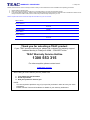 2
2
-
 3
3
-
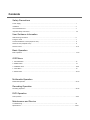 4
4
-
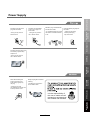 5
5
-
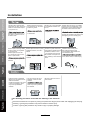 6
6
-
 7
7
-
 8
8
-
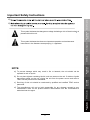 9
9
-
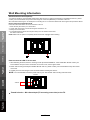 10
10
-
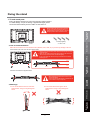 11
11
-
 12
12
-
 13
13
-
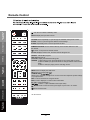 14
14
-
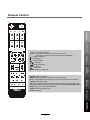 15
15
-
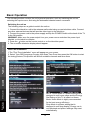 16
16
-
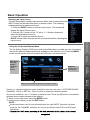 17
17
-
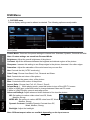 18
18
-
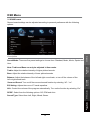 19
19
-
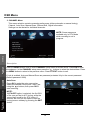 20
20
-
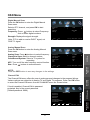 21
21
-
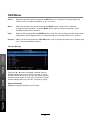 22
22
-
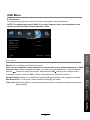 23
23
-
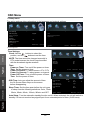 24
24
-
 25
25
-
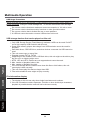 26
26
-
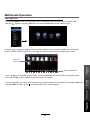 27
27
-
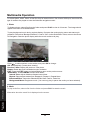 28
28
-
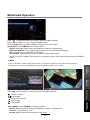 29
29
-
 30
30
-
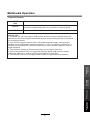 31
31
-
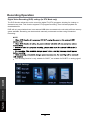 32
32
-
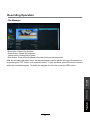 33
33
-
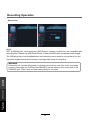 34
34
-
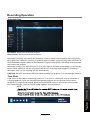 35
35
-
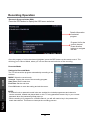 36
36
-
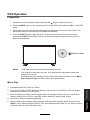 37
37
-
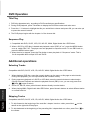 38
38
-
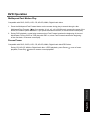 39
39
-
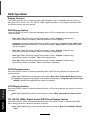 40
40
-
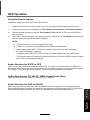 41
41
-
 42
42
-
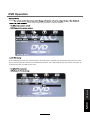 43
43
-
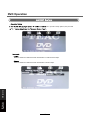 44
44
-
 45
45
-
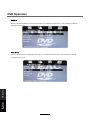 46
46
-
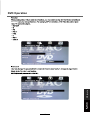 47
47
-
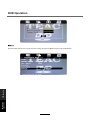 48
48
-
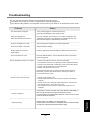 49
49
-
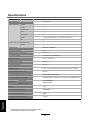 50
50
-
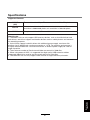 51
51
-
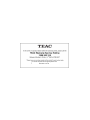 52
52
Ask a question and I''ll find the answer in the document
Finding information in a document is now easier with AI
Related papers
Other documents
-
Lenco DVT-2641 Specification
-
Teleco Monitor LCD 15p combi TL1510 BDTP User manual
-
Cello C 3298F User manual
-
Aiwa AMD-805 User manual
-
VIORE LCD26VH59 Owner's manual
-
Palsonic TFTV6650LED Owner's manual
-
Palsonic TFTV6042FHD Owner's manual
-
Palsonic TFTV8150LED Owner's manual
-
Denver TFD 1905 Owner's manual
-
Curtis DVD 1084 User manual