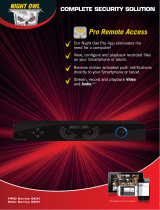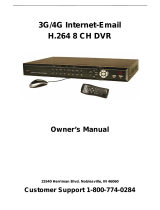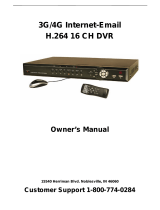Harbor Freight Tools 8 Channel Surveillance DVR with 4 Cameras and Mobile Monitoring Capabilities Quick start guide
- Category
- Digital Video Recorders (DVR)
- Type
- Quick start guide

8-Channel
Surveillance DVR
with 4 Cameras & Mobile Monitoring Capabilities
Item 61229
FOR ADVANCED USERS
Internet Setup for Remote Use
INITIAL SETUP
Physical Connections
Quick Start Guide
PORT FORWARDING
SMARTPHONE
ACCESS
Local Area Network (LAN) Setup
Set Date and Time
In DVR
Main Menu
Select System
Set Recording Mode
Motion Detection Settings
Manual
Which
Recording
mode?
1
2
4
@
Bunker Hill Security
®
B1
B2
B3
B4
D2
D3
D4
B5
B1
B2
B1
B2
B1
B2
D5
D1
USB Port
Video Input
A
B
C
B
C
D
A
Connect
Monitor
Connect
Cameras
Connect
Mouse
Power Input
Video Output
Connect
Power
D
BNC/RCA
VGA
Select
General
Set Date and
Time above
Set Date and
Time
Click Apply
then OK
Scheduled
In DVR
Main Menu
select Record
Press REC on
front of DVR -
red light will
flash
Select
Schedule
Select Channel
and Day of
Week
Select boxes
for Normal and
Motion
On PC, go to Start
Menu, click Run.
In DOS window
type “cmd”, click OK.
type “ipconfig”
press ENTER
STOP
Ensure you have a
Windows® PC with
Internet Explorer®
and a Router before
proceeding.
NO
Connect DVR to
Router via
Ethernet Cable
(Sold Separately)
From DVR Main Menu
select
Network > Network
Type = Static
Find the Router’s LAN
Write down:
1. Subnet Mask
2. Default Gateway
(Router’s IP Address)
In DVR Network > Network
change settings:
1. Client Port: 3000
2. HTTP Port: 3001
3. New IP Address
4. Subnet Mask you wrote down
5. Default Gateway you wrote down
6. DNS1 same as Gateway
Change last 3 digits
to a number between
200 and 255
Change last 3 digits
to a number between
100 and 255
Click Apply then OK
to save changes.
Click Exit, DVR will prompt
restart. Click OK.
After restart,
on DVR go to
Network > Network
to view settings.
Open Internet Explorer®.
In address bar, type in
DVR’s IP Address and HTTP Port:
http://xxx.xxx.xxx.xxx:3001
(where x = IP Address and 3001 = HTTP Port)
Press Enter.
Allow ActiveX Control to install.
You may need to adjust the settings in
Internet Explorer® by adding the http
address to Trusted Sites and modifying
ActiveX controls to allow installation.
After ActiveX Control installs,
Log in to DVR
with User Name and Password.
@
WARNING
This Quick Start Guide is not intended to
replace the Owner’s Manual & Safety
Instructions. To prevent serious injury, read
all safety warnings and instructions therein
to ensure proper usage.
In DVR
Main Menu
Select System
Select
Users
Set User Name
and Password
Click Apply
then OK
3
Repeat for all
Days and all
Channels
Click Apply
then OK
In DVR
Main Menu
Select Alarm
Select
Motion
Select
Channel
Set Sensitivity
Level
Select Area
Select which
Channels
will record
Click Apply
then OK
Set Buzzer for
audible alarm
Set Date and
Time above
Set Recording
Mode above
Wide Area Network (WAN) Setup
REMOTE
COMPUTER
ACCESS
E
Mount
Cameras
Note: Monitor and
Surge Protector
sold separately.
Set up LAN
according to
instructions above.
Log in to the Router
and go to
Port Forwarding or
Applications and
Gaming.
Set start port to 3000
and end port to 3002.
Set up both UDP and
TCP protocols if the
option is given.
Open Internet Explorer®.
In address bar, type in
Default Gateway
(from LAN Setup above).
Example: xxx.xxx.xxx.xxx
Press Enter.
Find theRouter’s IP
Address by going to
whatsmyip.com.
Write it down.
On remote computer,
Open Internet Explorer®. In address bar,
type in Router’s IP Address
and HTTP Port (from LAN Setup above):
http://xx.xxx.xxx.xxx:3001
(where x = IP Address and 3001 = HTTP Port)
Press Enter.
Allow ActiveX Control to install.
You may need to adjust the settings
in Internet Explorer® by adding the
http address to Trusted Sites and
modifying ActiveX controls to allow
installation.
After ActiveX Control installs,
Log in to DVR
with User Name and Password
(from LAN Setup above).
Insert supplied CD
into computer and look in
Mobile Software
folder for instructions.
In DVR
Main Menu
Select Network
then Mobile
Set User Name
and Password
Set Mobile Port
to 3002
Click Apply
then OK
Do you have a
Windows® PC with
Internet Explorer®
and a Router?
YES
YES
NO
Create New IP
Address:
Are last 3 digits of
Default Gateway
between 0-99?
See Manual - Page 12
See Manual - Page 17
See Manual - Page 18
See Manual - Page 19
See Manual - Page 28
See Manual - Page 30
Ethernet
Connection
-
 1
1
Harbor Freight Tools 8 Channel Surveillance DVR with 4 Cameras and Mobile Monitoring Capabilities Quick start guide
- Category
- Digital Video Recorders (DVR)
- Type
- Quick start guide
Ask a question and I''ll find the answer in the document
Finding information in a document is now easier with AI
Related papers
Other documents
-
Q-See - Digital Peripheral Solutions Security Camera QS SERIES User manual
-
 Night Owl Optics BJPRO-86-1TB User manual
Night Owl Optics BJPRO-86-1TB User manual
-
NIGHT OWL Advantage Series User manual
-
NIGHT OWL B-PE161-47-4DM7 User manual
-
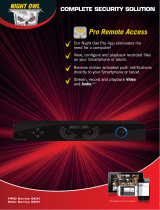 Night Owl Optics Elite Series 8CH User manual
Night Owl Optics Elite Series 8CH User manual
-
Q-See QSD9004 User manual
-
NIGHT OWL B-X81-4 User manual
-
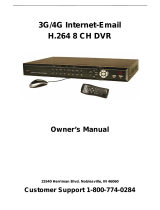 Security Labs H.264 Owner's manual
Security Labs H.264 Owner's manual
-
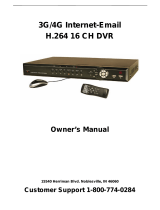 Security Labs H.264 Owner's manual
Security Labs H.264 Owner's manual
-
Q-See QS408 User manual