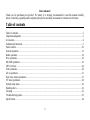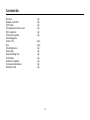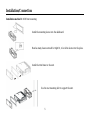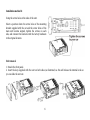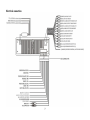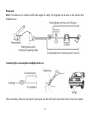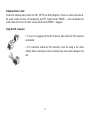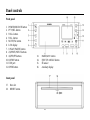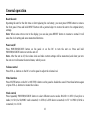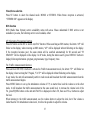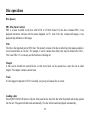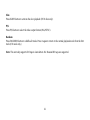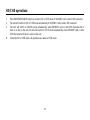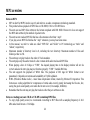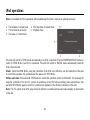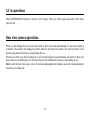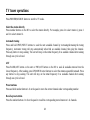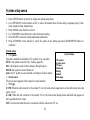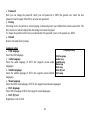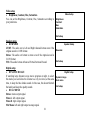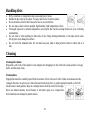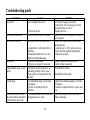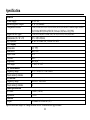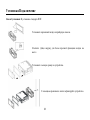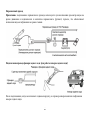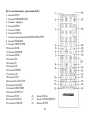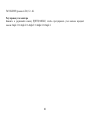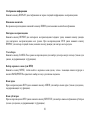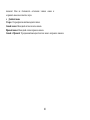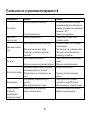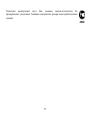Hyundai H-CMD4002 User manual
- Category
- Car media receivers
- Type
- User manual

H-CMD4002
MULTIMEDIA DVD/CD/MP3 RECEIVER WITH BUILT-IN 3.6” TFT
DISPLAY AND TV TUNER
Instruction manual
DVD/CD/MP3-
3.6” TFT-

2
Dear customer!
Thank you for purchasing our product. For safety, it is strongly recommended to read this manual carefully
before connecting, operating and/or adjusting the product and keep the manual for reference in the future.
Table of contents
Table of contents ...............................................................................................................................................2
Important safeguards .........................................................................................................................................3
Accessories........................................................................................................................................................4
Installation/Connection......................................................................................................................................5
Panel controls..................................................................................................................................................10
General operation ............................................................................................................................................13
Radio operation ...............................................................................................................................................16
Disc operations................................................................................................................................................19
SD/USB operations .........................................................................................................................................23
MP3 overview.................................................................................................................................................24
iPod operations................................................................................................................................................26
AV in operations..............................................................................................................................................27
Rear view camera operations...........................................................................................................................27
TV tuner operations.........................................................................................................................................28
System setup menu..........................................................................................................................................29
Handling discs.................................................................................................................................................32
Cleaning..........................................................................................................................................................32
Troubleshooting guide.....................................................................................................................................33
Specification....................................................................................................................................................34

3
Important safeguards
Using the device at temperature below -10º may cause the breakage of the device. Before using please
heat up the passenger compartment to the recommended temperature!
Disconnect the vehicle's negative battery terminal while mounting and connecting the unit.
When replacing the fuse, be sure to use one with an identical amperage rating. Using a fuse with a higher
amperage rating may cause serious damage to the unit.
Do not attempt to disassemble the unit. Laser beams from the optical pickup are dangerous to the eyes.
Do not use the unit in places where it can be exposed to water, moisture and dust.
Make sure that pins or other foreign objects do not get inside the unit; they may cause malfunctions, or
create safety hazards such as electrical shock or laser beam exposure.
If you have parked the car for a long time in hot or cold weather, wait until the temperature in the car
becomes normal before operating the unit.
Do not open covers and do not repair yourself. Consult the dealer or an experienced technician for help.
Make sure you disconnect the power supply and aerial if you will not be using the system for a long period
or during a thunderstorm.
Make sure you disconnect the power supply if the system appears to be working incorrectly, is making an
unusual sound, has a strange smell, has smoke emitting from it or liquids have got inside it. Have a
qualified technician check the system.
The unit is designed for negative terminal of the battery, which is connected to the vehicle metal. Please
confirm it before installation.
Do not allow the speaker wires to be shorted together when the unit is switched on. Otherwise it may
overload or burn out the power amplifier.

4
Accessories
Receiver 1 pc
Remote controller 1 pc
USB cable 1 pc
Front panel protective case 1 pc
ISO connector 1 pc
iPod cable (option) 1 pc
Mounting parts:
Screw 5X5 4 pcs
Key 2 pcs
Mounting sleeve 1 pc
Back strap 1 pc
Rear mounting bolt 1 pc
Trim frame 1 pc
Instruction manual 1 pc
Consumer information 1 pc
Warranty card 1 pc

5
Installation/Connection
Installation method 1: DIN front mounting
Install the mounting sleeve into the dashboard.
Bend as many claws outward for tight fit, to lock the sleeve into the place.
Install the trim frame to the unit.
Use the rear mounting bolt to support the unit.

6
Installation method 2:
Using the screw holes at the sides of the unit.
Select a position where the screw holes of the mounting
bracket supplied with the car and the screw holes of the
main unit become aligned, tighten the screws on each
side, and remount the brackets with the factory hardware
in the original location.
Unit removal
1. Detach the front panel.
2. Insert the keys supplied with the unit on both sides (as illustrated) as this will release the internal locks so
you can slide the unit out.

7
Electrical connection

8
Brake wire
Note: The brake wire is connected with brake signal; for safety, the programs can be seen on the monitor after
braking the car.
Connecting the reversing line to taillight on the car
After connecting, when you start up the reverse gear, the unit will receive the picture from car rear view camera.

9
Telephone Mute Control
Connect the telephone mute control wire TEL_MUTE (see Wiring Diagram). If there is a vehicle call comes in,
the sound volume will mute off automatically, and TFT monitor shows: PHONE…; when call finished, the
sound volume will recover to former volume, and the words PHONE… disappear.
Using the ISO Connector
1. If your car is equipped with the ISO connector, then connect the ISO connectors
as illustrated.
2. For connections without the ISO connectors, check the wiring in the vehicle
carefully before connecting, incorrect connection may cause serious damage to this
unit.

10
Panel controls
Front panel
1. POWER/SOURCE button
2. PTY/SEL button
3. VOL+ button
4. VOL- button
5. MUTE/TA button
6. LCD display
7. 1/PLAY/PAUSE button
8. 2/3/PREV/NEXT buttons
9. 4/5/FR/FF buttons 13. BAND/AST button
10. 6/STOP button 14. EJECT/P.ANGLE button
11. USB port 15. IR sensor
12. OPEN button 16. Auxiliary display
Inner panel
17. Disc slot
18. RESET button

11
Remote control
1. MUTE button
2. POWER/SOURCE button
3. Number buttons
4. MENU button
5. AUDIO button
6. DISPLAY button
7. Cursor buttons/BAND/ENTER/AF/PTY buttons
8. PROGRAM button
9. F.REV/F.FWD buttons
10. SLOW button
11. RANDOM button
12. ZOOM button
13. SEL button
14. ST button
15. P/N button
16. REPEAT button
17. A-B button
18. STOP button
19. PLAY/PAUSE button
20. D.ANGLE button
21. NEXT/PREV buttons
22. SUBTITLE button
23. TITLE button 26. VOL+/- buttons
24. PBC/AST button 27. P.ANGLE/EJECT button
25. LOUD/EQ button 28. SETUP button

12
Changing the battery
1. Remove the battery cover. Follow the arrow (1) slide the tab to the right
while pulling the cover away at the same time.
2. Place the new battery in the tray and slide the cover back into place.
3. Make sure the cover is locked into place.
Warning:
Store the battery where children cannot reach. If a child accidentally swallows the battery, consult a doctor
immediately.
Do not recharge, short, disassemble or heat the battery or dispose it in a fire.
Do not expose or bring into contact the battery with other metallic materials. Doing this may cause the
battery to give off heat, crack or start a fire.
When throwing away or saving the battery, wrap it in tape and insulate; otherwise, the battery may give off
heat, crack or start a fire.

13
General operation
Reset the unit
Operating the unit for the first time or after replacing the car battery, you must press OPEN button to remove
the front panel. Press and hold RESET button with a pointed object to restore the unit to the original factory
settings.
Note: When some errors occur in the display, you can also press RESET button to resume to normal. It will
erase the clock setting and some memorized functions.
Power on/off
Press POWER/SOURCE button on the panel or on the RC to turn the unit on. Press and hold
POWER/SOURCE button to turn the unit off.
Note: After the unit is off, the volume level and radio current settings will be memorized, and when you turn
the unit on it will resume the stored status, which you set.
Volume control
Press VOL+/- buttons on the RC or on the panel to adjust the volume level.
Mute function
Press MUTE button on the RC or MUTE/TA button on the panel to disable the sound. Press these buttons again
or press VOL+/- buttons to resume the volume.
Mode control
Press repeatedly POWER/SOURCE button to select different source modes: RADIO => DVD (if any disc is
inside) => SD (if a SD/MMC card is inserted) => USB (if a USB device is inserted) => TV => IPOD (if iPod is
connected) => AV IN.

14
Clock setting
1. Press any button except PWR/SRC, EJECT/P.ANGLE and OPEN buttons only under in power off mode,
the current time will be displayed and disappear automatically 5 seconds later if no operation is done.
2. Adjust time only in power off mode. Press PTY/SEL button to select items as following: PM/AM – HOUR
– MINUTE. Press VOL+/- buttons to adjust the item selected.
3. Under ASIA radio area, press MUTE button on the RC or MUTE/TA button on the panel to change the 12
hours or 24 hours format. Under USA radio area, the default hours format is 12 hours. Under EUROPE
radio area, the default hours format is 24 hours.
The unit will display the time on the monitor in RADIO mode only. The time will be displayed on the
additional screen.
LOUD function
Press and hold LOUD/EQ button on the RC to turn on/off LOUD function and to select one of the 3 available
loudness levels. When turning on LOUD mode, it will enhance bass level when the bass is not enough.
Equalizer mode
Press LOUD/EQ button on the RC to select the preset music equalizer modes.
Setting the sound, picture and tuner characteristics
Press repeatedly SEL button on the RC to enter the Sound Parameter Setup, Picture Parameter Setup or Tuner
Parameter Setup pages. Press UP/DOWN cursor buttons to move the cursor onto the adjustable items. Press
LEFT/RIGHT cursor buttons to adjust the parameter value.
Sound Parameter Setup page:
FADER: F07 – CENT – R07 SUB VOL: 00 – 15
BALANCE: L07 – CENT – R07 SUB FREQ: 80Hz – 120Hz – 160 Hz
BASS: -07 – 00 – +07 LCD: ON/OFF

15
TREBLE: -07 – 00 – +07
LOUDNESS: ON/OFF
EQ: USER – POP – CLASSIC – ROCK – USER
Picture Parameter Setup:
NTSC/PAL: AUTO – PAL – NTSC – ATUO
COLOR: 00 – 30
BRIGHT: 00 – 30
CONTRAST: 00 – 30
TINT: 00 – 30
RESET: press RIGHT/LEFT cursor buttons to restore the default parameters of picture.
Tuner Parameter Setup:
LOCAL: ON/OFF. When you are using the local searching function of LOCAL, you can only receive the
radio station with strong signals.
STEREO: ON/OFF
AREA: EUROPE - ASIA – USA – JAPAN – OIRT-EUROPE. This tuner can be switched to work in
different countries. Choose the area that works best for you.
TA VOLUME: 12 – 42
Viewing Angle Adjustment
Press and hold EJECT/P.ANGLE button to adjust the tilt angle of the front panel: Angle 1 => Angle 2 =>
Angle 3 => Angle 4 => Angle 1.

16
Radio operation
Band selection
Press BAND/ENTER button on the RC or BAND/AST button on the panel repeatedly to select FM1, FM2,
FM3, MW1 (AM1), MW2 (AM2). Display will show the wave band, frequency and preset station number if
already stored.
Manual/Automatic tuning
Manual tuning: Press cursor LEFT/RIGHT buttons to adjust a frequency upward or downward step-by-
step.
Automatic tuning: Press and hold cursor LEFT/RIGHT buttons, the automatic search will start. It will
play when finds the station. Press any button to stop searching.
Store function
You can store up to a total of 30 radio stations in the memory (18 FM, 12 AM).
To store a station:
- Select a band (if needed)
- Select a station with cursor LEFT/RIGHT buttons.
- Press and hold for a number button (1-6), under which you want to store the station.
To recall a station:
- Select a band (if needed)
- Press a number button (1-6) briefly to recall the stored station.
Auto memory store function
Press and hold BAND/AST button on the panel or PBC/AST button on the RC to enter auto store mode. The
radio will automatically store the 6 strongest available stations to the 6 preset memories of the current band. To
stop auto store, press any button.

17
Mono/Stereo selection
Press ST button to select the channel mode: MONO or STEREO. When Stereo reception is activated,
“STEREO ON” appears on the display.
RDS function
RDS (Radio Data System) service availability varies with areas. Please understand if RDS service is not
available in you area, the following service is not available, either.
AF (Alternative Frequencies) function
Press AF button on the RC to switch on/off AF function. When searching an RDS station, the letters “AF” will
flicker on the display; when receiving an RDS station, “AF” will be displayed without flickering on the display.
If the reception becomes poor, the same station will be searched automatically for 60 seconds and “PI
SEARCH” will be displayed on the display. In AF mode, during the station search, press DISPLAY button to
display following information: program, program name, type, frequency, time.
TA (Traffic Announcement) function
Press and hold MUTE/TA button to activate the Traffic Announcement mode, the letters “TP” will flicker on
the display; when receiving the TP signal, “TA TP” will be displayed without flickering on the display.
In any mode, the unit will automatically switch to radio mode and broadcast the traffic announcement when the
traffic announcement begins.
Press MENU button to set up the initialization volume of TP, no matter how loud the volume is in the other
mode, it will broadcast the traffic announcement at the same sound level; to increase the volume level of the
TA, press EQ/SEL button on the unit until TAVOL is displayed on the LCD, then use VOL+/- buttons to adjust
the level.
When listening to the traffic announcement, use the volume button to adjust the level, but if the volume is
louder than the TA initialization volume level, it will not be possible to adjust the volume.

18
When the signal of the Traffic-Program identification (TP) is bad, there will be a beep sound. The volume setup
of the beep sound is the same as the TA initialization volume.
PTY (Program Type) function
Press PTY/SEL button on the panel or PTY button on the RC to activate the PTY mode. During the station
search the letters “PTY” will flicker on the display; when the station is found, “PTY” will be displayed without
flickering. In the PTY mode, press PBC/AST button on the RC or BAND/AST button on the unit to scan and
store stations under the 1-6 number buttons. Press and hold this button to set up the program, using VOL+/-
buttons make your selection and press BAND/ENTER button to confirm.
Following options are available: NEWS, AFFAIRS, INFO, SPORT, EDUCATE, DRAMA, CULTURE,
SCIENCE, VARIED, POP M, ROCK M, D.RMUSIC, LIGHT M, CLASSICS, OTHER M, WEATHER,
FINANCE, CHILDREN, SOCIAL, RELIGION, PHONE IN, TRAVEL, LEISURE, JAZZ, COUNTRY,
NATION M, OLDIES, FOLK M, DOCUMENT, TEST, ALARM. The default program is NEWS.

19
Disc operations
Disc glossary
PBC (Play Back Control)
PBC is a menu recorded on the disc with SVCD or VCD2.0 format. For the discs contained PBC, it can
playback interactive software with the menu displayed on TV. And if the disc contains still images, it can
playback high definition of still image.
Title
The title is the important part of DVD disc. The memory volume of the disc is rather big, that makes possible to
record several films on one disc. For example, if a disc contains three films, they may be divided into Title 1,
Title 2 and Title 3. You can easy use the functions of looking-for.
Chapter
A title can be divided into several blocks, so that every block can be operated as a unit, the unit is called
chapter. The chapter contains a unit at least.
Track
It is the biggest component of VCD. Generally, every song of karaoke disc is a track.
Loading a disc
Press EJECT/P.ANGLE button to flip the front panel down. Insert the disc with the printed side facing upward
into the slot. The panel will slide back automatically. The disc will be loaded and played automatically.

20
Ejecting Disc
Press EJECT button, the front panel will slide down to position 1; then eject the
disc; the panel will slide back automatically after 30 seconds if no action is
taken.
Play/Pause
Press PLAY/PAUSE button to play or pause the disc.
Stop
During disc playback, press STOP button once; the DVD player memorizes the location where you stopped
(press PLAY/PAUSE button to resume playing from the memorized location).
If you press STOP button twice for complete stop, the playback will start from the beginning of the disc when
you press again PLAY/PAUSE button.
F.FWD/F.REV
Press F.FWD/F.REV buttons to select fast forward/reverse search. Pressing the buttons on the RC performs the
same operation. Press PLAY/PAUSE button to resume to normal playback.
Previous/Next
Press NEXT/PREV buttons to go to the next or pervious chapter, track or song.
Display
Press DISPLAY button to display the current playback information on the screen.
Zoom
Press ZOOM button during normal playback to zoom the picture. Press it repeatedly to switch between the
Page is loading ...
Page is loading ...
Page is loading ...
Page is loading ...
Page is loading ...
Page is loading ...
Page is loading ...
Page is loading ...
Page is loading ...
Page is loading ...
Page is loading ...
Page is loading ...
Page is loading ...
Page is loading ...
Page is loading ...
Page is loading ...
Page is loading ...
Page is loading ...
Page is loading ...
Page is loading ...
Page is loading ...
Page is loading ...
Page is loading ...
Page is loading ...
Page is loading ...
Page is loading ...
Page is loading ...
Page is loading ...
Page is loading ...
Page is loading ...
Page is loading ...
Page is loading ...
Page is loading ...
Page is loading ...
Page is loading ...
Page is loading ...
Page is loading ...
Page is loading ...
Page is loading ...
Page is loading ...
Page is loading ...
Page is loading ...
Page is loading ...
Page is loading ...
Page is loading ...
Page is loading ...
Page is loading ...
Page is loading ...
Page is loading ...
Page is loading ...
-
 1
1
-
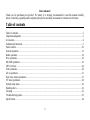 2
2
-
 3
3
-
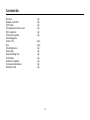 4
4
-
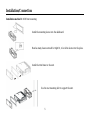 5
5
-
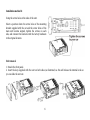 6
6
-
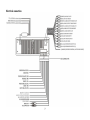 7
7
-
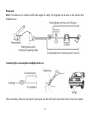 8
8
-
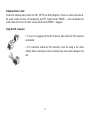 9
9
-
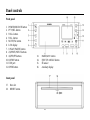 10
10
-
 11
11
-
 12
12
-
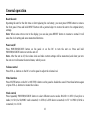 13
13
-
 14
14
-
 15
15
-
 16
16
-
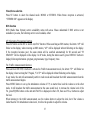 17
17
-
 18
18
-
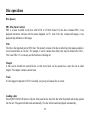 19
19
-
 20
20
-
 21
21
-
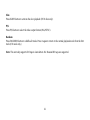 22
22
-
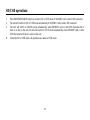 23
23
-
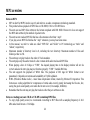 24
24
-
 25
25
-
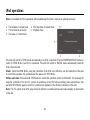 26
26
-
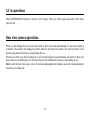 27
27
-
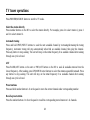 28
28
-
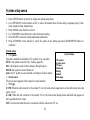 29
29
-
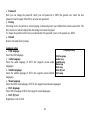 30
30
-
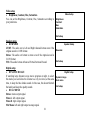 31
31
-
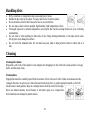 32
32
-
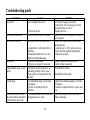 33
33
-
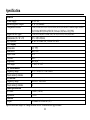 34
34
-
 35
35
-
 36
36
-
 37
37
-
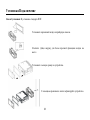 38
38
-
 39
39
-
 40
40
-
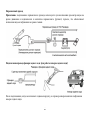 41
41
-
 42
42
-
 43
43
-
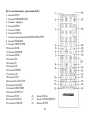 44
44
-
 45
45
-
 46
46
-
 47
47
-
 48
48
-
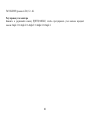 49
49
-
 50
50
-
 51
51
-
 52
52
-
 53
53
-
 54
54
-
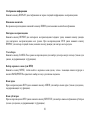 55
55
-
 56
56
-
 57
57
-
 58
58
-
 59
59
-
 60
60
-
 61
61
-
 62
62
-
 63
63
-
 64
64
-
 65
65
-
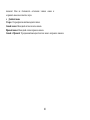 66
66
-
 67
67
-
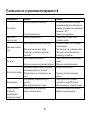 68
68
-
 69
69
-
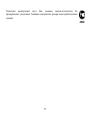 70
70
Hyundai H-CMD4002 User manual
- Category
- Car media receivers
- Type
- User manual
Ask a question and I''ll find the answer in the document
Finding information in a document is now easier with AI
Related papers
-
Hyundai H-CMD4005 User manual
-
Hyundai H-LCDVD722 User manual
-
Hyundai H-LCDVD722 User manual
-
Hyundai H-LCDVD904 User manual
-
Hyundai H-CMD4021 User manual
-
Hyundai H-CMD4004 User manual
-
Hyundai H-CMD4021 User manual
-
Hyundai H- CMD7076 User manual
-
Hyundai H- CMD7071 User manual
-
Hyundai H-CMD4012 User manual
Other documents
-
Farenheit MOSFET 50W x 4 Owner's manual
-
Farenheit MOSFET 50W x 4 Owner's manual
-
Power Acoustik MOSFET 50W x 4 Owner's manual
-
Farenheit TID-406T Owner's manual
-
Power Acoustik TID-405 Owner's manual
-
 Boss Audio Systems BV9958B User manual
Boss Audio Systems BV9958B User manual
-
 Boss Audio Systems BV9955 User manual
Boss Audio Systems BV9955 User manual
-
Emprex PD-7201 User manual
-
SoundMax SM-CMD3019 User manual
-
SoundMax SM-CMD3021 User manual