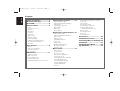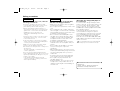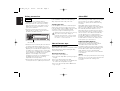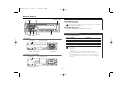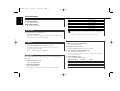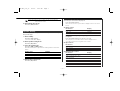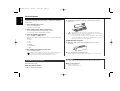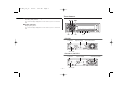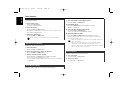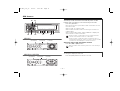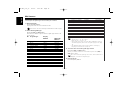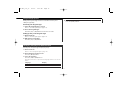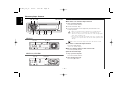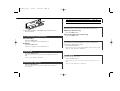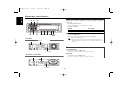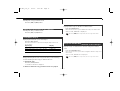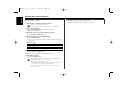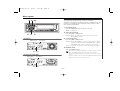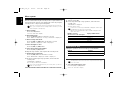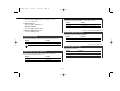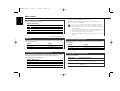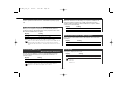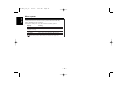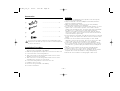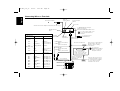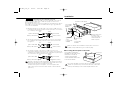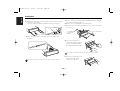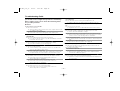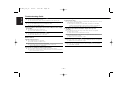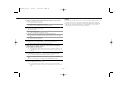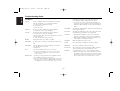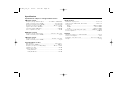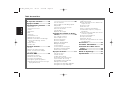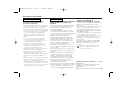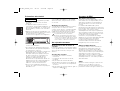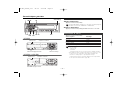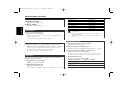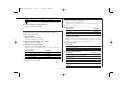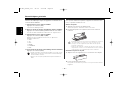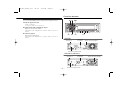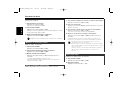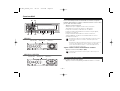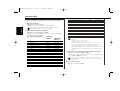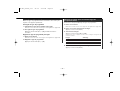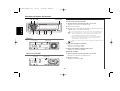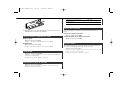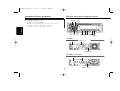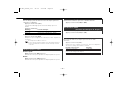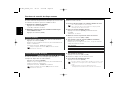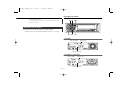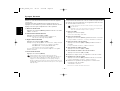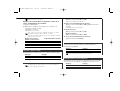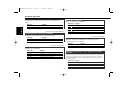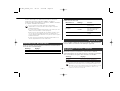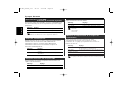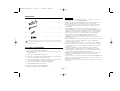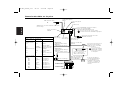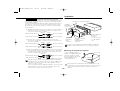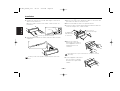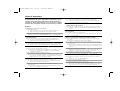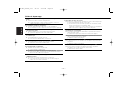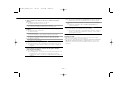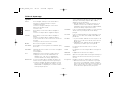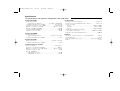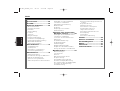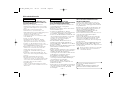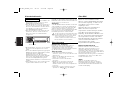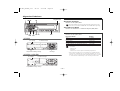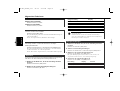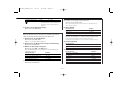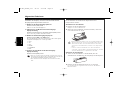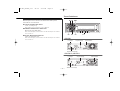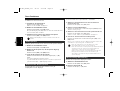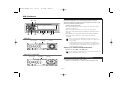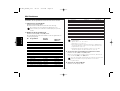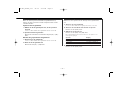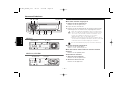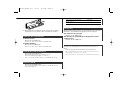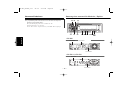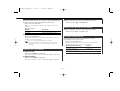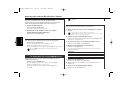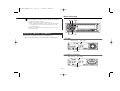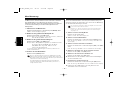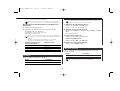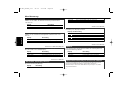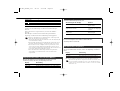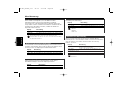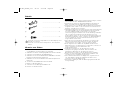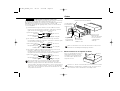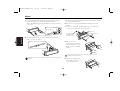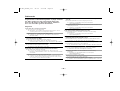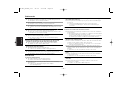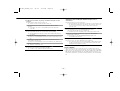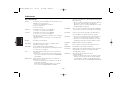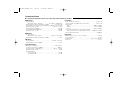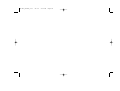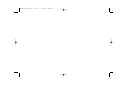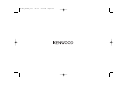Kenwood KRC-691 Owner's manual
- Category
- Car media receivers
- Type
- Owner's manual
This manual is also suitable for
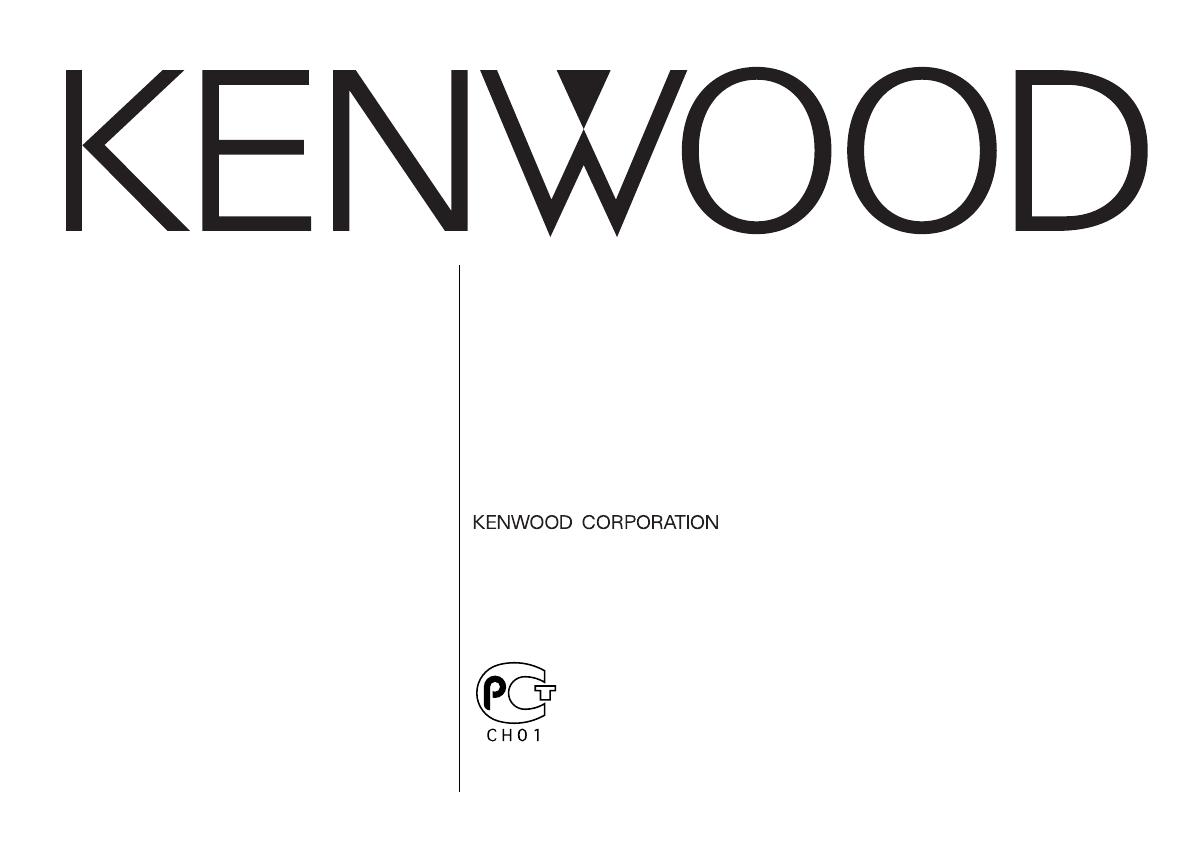
KRC-691
KRC-591V
KRC-591
AMPLI-TUNER-LECTEUR DE CASSETTE
MODE D’EMPLOI
CASSETTEN-RECEIVER
BEDIENUNGSANLEITUNG
© B64-2556-00/00 (EW)
CASSETTE RECEIVER
INSTRUCTION MANUAL
KRC-691/691V/591 Cover (EW) 02.9.6 9:06 AM Page 1
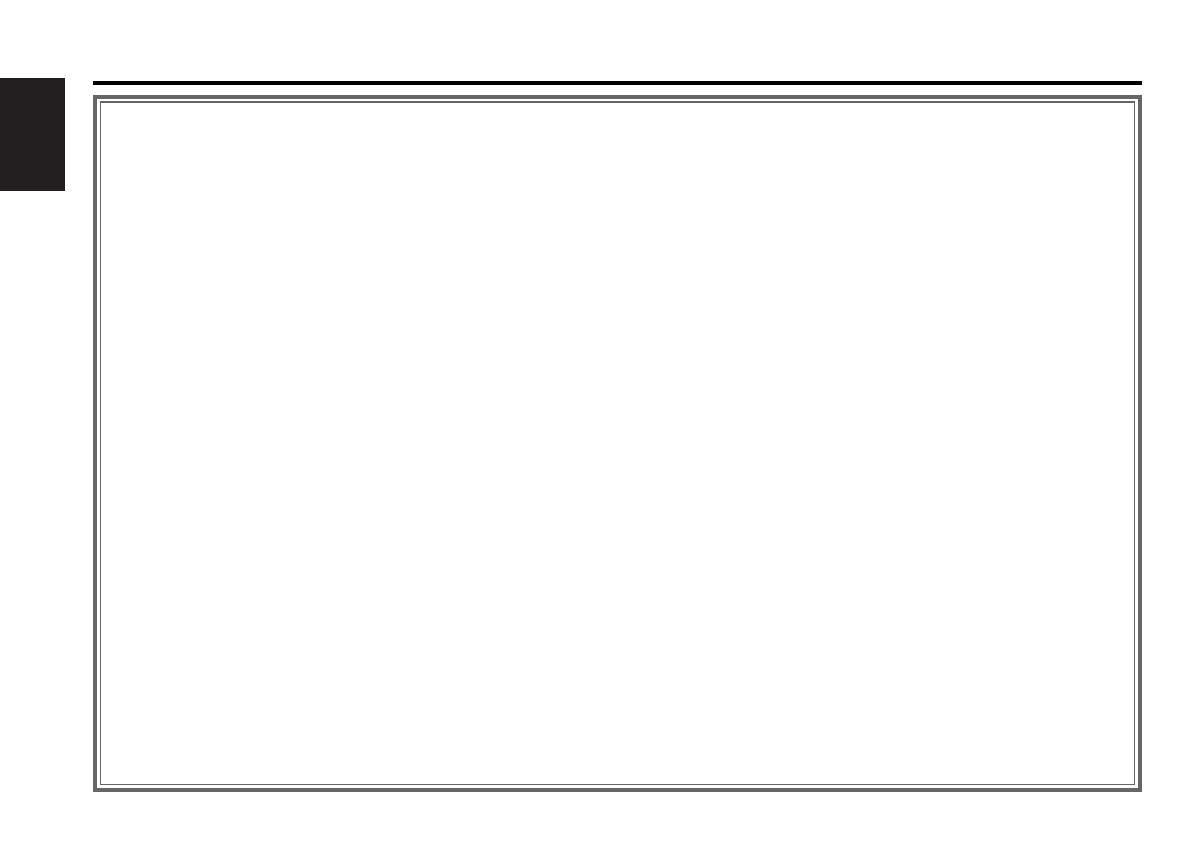
— 2 —
English
Contents
Safety precautions......................3
About Cassette tape ...................4
About RDS ..................................4
General features .........................5
Power
Selecting the Source
Volume
Attenuator
Loudness
System Q
Audio Control
Speaker Setting
Switching Display
Auxiliary Input Display Setting
Theft Deterrent Faceplate
TEL Mute
Tuner features .............................9
Tuning
Station Preset Memory
Auto Memory Entry
Preset Tuning
RDS features .............................11
Traffic Information
Radio Text Scroll
PTY (Program Type)
Program Type preset
Changing Language for PTY Function
Cassette player features...........14
Playing Cassette Tapes
Fast Forwarding and Rewinding
Dolby B NR
Selecting the Tape type
Tape Advance
Blank Skip
Music Repeat
External disc control features..16
Playing External Disc
Fast Forwarding and Reversing
Track Search
Album Search
Track/Album Repeat
Track Scan
Random Play
Magazine Random Play
Disc Naming (DNPS)
Text/Title Scroll
Menu system.............................19
Menu System
Security Code
Touch Sensor Tone
Manual Clock Adjustment
Synchronize Clock
DSI (Disabled System Indicator)
Selectable Illumination
Switching Graphic Display
Switching Display Type
Contrast Adjustment
Dimmer
News Bulletin with Timeout Setting
Local Seek
Tuning Mode
Auto Memory Entry
AF (Alternative Frequency)
Restricting RDS Region
(Region Restrict Function)
Auto TP Seek
Monaural Reception
Text Scroll
Power OFF Timer
Accessories ...............................25
Installation Procedure ..............25
Connecting Wires to Terminals 26
Installation ................................27
Troubleshooting Guide .............29
Specifications ...........................33
KRC-691_U.S_r3 02.9.6 9:15 AM Page 2

— 3 —
To prevent injury and/or fire, take the
following precautions:
• Insert the unit all the way until it is fully
locked in place. Otherwise it may fly out of
place during collisions and other jolts.
• When extending the ignition, battery, or
ground wires, make sure to use automotive-
grade wires or other wires with a 0.75mm
2
(AWG18) or more to prevent wire
deterioration and damage to the wire
coating.
•To prevent short circuits, never put or leave
any metallic objects (e.g., coins or metal
tools) inside the unit.
• If the unit starts to emit smoke or strange
smells, turn off the power immediately and
consult your Kenwood dealer.
• Make sure not to get your fingers caught
between the faceplate and the unit.
• Be careful not to drop the unit or subject it to
strong shock.
The unit may break or crack because it
contains glass parts.
• Do not touch the liquid crystal fluid if the
LCD is damaged or broken due to shock. The
liquid crystal fluid may be dangerous to your
health or even fatal.
If the liquid crystal fluid from the LCD
contacts your body or clothing, wash it off
with soap immediately.
2WARNING
To prevent damage to the machine,
take the following precautions:
• Make sure to ground the unit to a negative
12V DC power supply.
• Do not open the top or bottom covers of the
unit.
• Do not install the unit in a spot exposed to
direct sunlight or excessive heat or humidity.
Also avoid places with too much dust or the
possibility of water splashing.
•Do not set the removed faceplate or the
faceplate case in areas exposed to direct
sunlight, excessive heat or humidity. Also
avoid places with too much dust or the
possibility of water splashing.
•To prevent deterioration, do not touch the
terminals of the unit or faceplate with your
fingers.
• Do not subject the faceplate to excessive
shock, as it is a piece of precision
equipment.
• When replacing a fuse, only use a new one
with the prescribed rating. Using a fuse with
the wrong rating may cause your unit to
malfunction.
•To prevent short circuits when replacing a
fuse, first disconnect the wiring harness.
• Do not place any object between the
faceplate and the unit.
• During installation, do not use any screws
except for the ones provided. The use of
improper screws might result in damage to
the main unit.
2CAUTION
IMPORTANT INFORMATION
About the disc changer/CD player to
be connected:
To connect a disc changer having the "O-N"
switch to this unit, set the "O-N" switch to "N".
To connect a disc changer having no "O-N"
switch to this unit, the converter cord CA-
DS100 and/or switching adapter KCA-S210A
are required as options.
A disc changer doesn't work when it is
connected without using these options.
If a model with no "O-N" switch is connected,
some unavailable functions and information
that cannot be displayed are generated.
Note that none of the KDC-C100, KDC-C302,
C205, C705, and non-Kenwood CD changers
can be connected.
You can damage both your unit and the CD
changer if you connect them incorrectly.
Safety precautions
Manufactured under license from Dolby
Laboratories.
“Dolby” and the double-D symbol are
trademarks of Dolby Laboratories.
KRC-691_U.S_r3 02.9.6 9:15 AM Page 3

— 4 —
English
• If you experience problems during
installation, consult your Kenwood dealer.
• If the unit does not seem to be working
right, try pressing the reset button first. If
that does not solve the problem, consult
your Kenwood dealer.
•Press the reset button if the Disc auto
changer fails to operate correctly. Normal
operation should be restored.
• Characters in the LCD may become difficult
to read in temperatures below 41 ˚F (5 ˚C).
• The illustrations of the display and the panel
appearing in this manual are examples used
to explain more clearly how the controls are
used. Therefore, what appears on the display
in the illustrations may differ from what
appears on the display on the actual
equipment, and some of the illustrations on
the display may represent something
impossible in actual operation.
•We strongly recommend the use of the Code
Security function (see p.20) to prevent theft.
NOTE
Cleaning the Faceplate Terminals
If the terminals on the unit or faceplate get
dirty, wipe them with a dry, soft cloth.
Cleaning the Unit
If the faceplate of this unit is stained, wipe it
with a dry soft cloth such as a silicon cloth.
If the faceplate is stained badly, wipe the stain
off with a cloth moistened with neutral
cleaner, then wipe neutral detergent off.
Applying spray cleaner directly to the unit may
affect its mechanical parts. Wiping the
faceplate with a hard cloth or using a volatile
liquid such as thinner or alcohol may scratch
the surface or erases characters.
Safety precautions
RDS (Radio Data System)
When listening to an RDS station, the program
service name of the station is displayed,
advising you quickly which station is being
received.
RDS (Radio Data System) stations also
transmit frequency data for the same station.
When you are making long trips, this function
automatically alternative switches to the
particular frequency with the best reception
for the particular network of stations that you
want to listen to. The data is automatically
stored, allowing you to switch quickly to
another RDS stations, broadcasting the same
program, that has better reception. These
include stations stored in the station preset
memory that you often listen to.
Enhanced Other Network
Stations that offer <Enhanced Other
Network> also transmit information about
other RDS stations that have traffic
information. When you are tuned to a station
that is not transmitting traffic information, but
another RDS station starts transmitting a
traffic bulletin, the tuner automatically
switches to the other station for the duration
of the bulletin.
Alarm
When an emergency transmission (announcing
disasters, etc.) is sent, all current functions are
interrupted to allow the warning to be
received.
About RDS
Cleaning the tape head
When there’s noise or the sound quality is bad
during tape play the tape head maybe dirty,
clean the tape head.
About Cassette tape
• If the tape is slack tighten it.
• If the cassette tape label is peeling off glue it
on again.
• Don’t use deformed cassette tape.
• Don’t place cassette tape on the dashboard
etc. where the temperature is high.
• Don’t use cassette tape that’s 100 minutes
long or longer.
About Cassette tape
LOUD
DAB
SCAN B.S./RDM REP MTL/M.RDM DISP
OFF
NF
TITI
NAME
B NR
Reset button
KRC-691_U.S_r3 02.9.6 9:15 AM Page 4
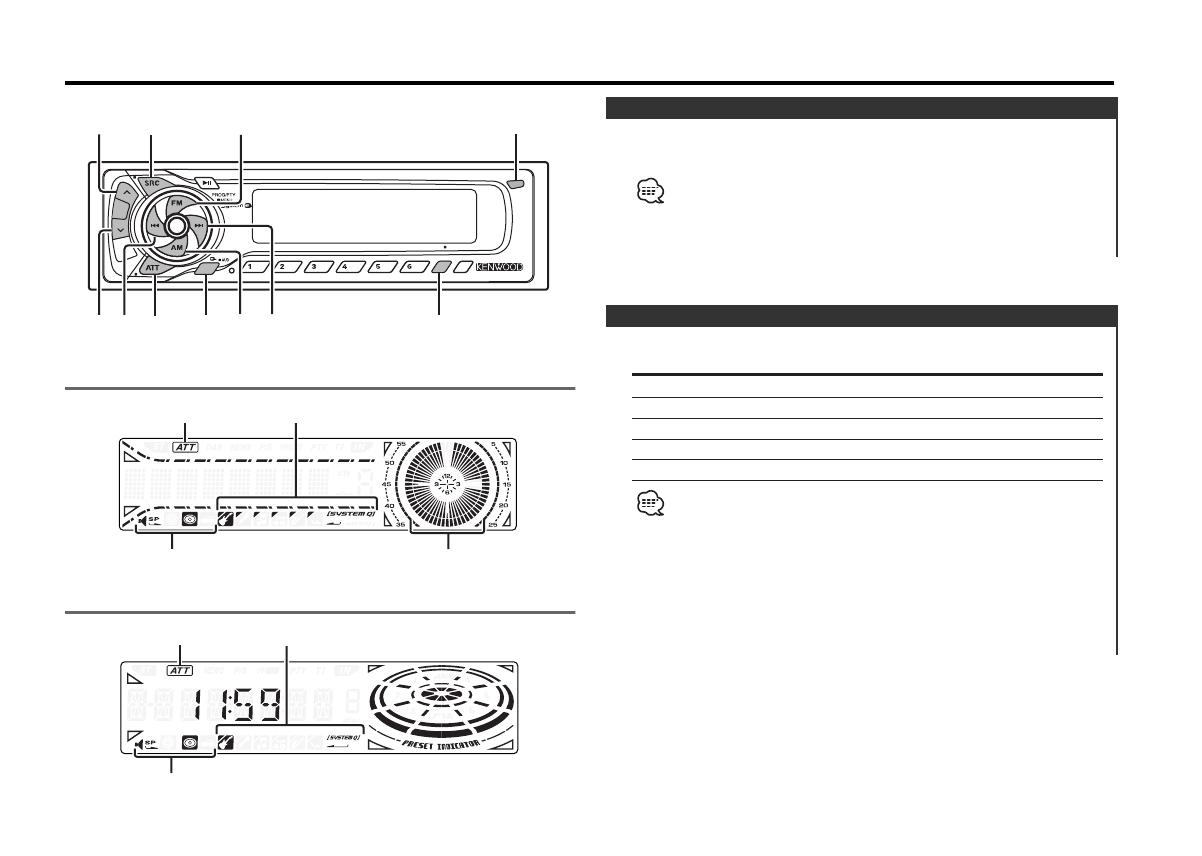
Press the [SRC] button.
Source required Display
Tuner "TUNER"
Tape "TAPE"
External disc "DISC-CH"
Auxiliary input "AUX"
Standby (Illumination only mode) "ALL OFF"
• For Auxiliary input one of the below optional accessories is
necessary.
- KCA-S210A
- CA-C1AX
- CD changer with an Auxiliary input function installed.
• This unit automatically turns full power OFF after 20 minutes
lapses in Standby mode in order to save the vehicles battery.
The time until full power OFF can be set in <Power OFF Timer>
(page 24).
Selecting the Source
Turning ON the Power
Press the [SRC] button.
When the power is ON, the <Security Code> (page 20) is displayed
as "CODE ON" or "CODE OFF".
Turning OFF the Power
Press the [SRC] button for at least 1 second.
Power
General features
— 5 —
LOUD
DAB
SCAN B.S./RDM REP MTL/M.RDM DISP
OFF
TITI
NAME
B NR
u
d
ATT/
LOUD
SRC/
PWR OFF
DISP
4¢
AM
Q/
AUD
FM
KRC-691
KRC-591V/KRC-591
ATT indicator
Speaker Setting indicator
SYSTEM Q indicator
Clock indicator
ATT indicator
Speaker Setting indicator
SYSTEM Q indicator
Release button
KRC-691_U.S_r3 02.9.6 9:15 AM Page 5
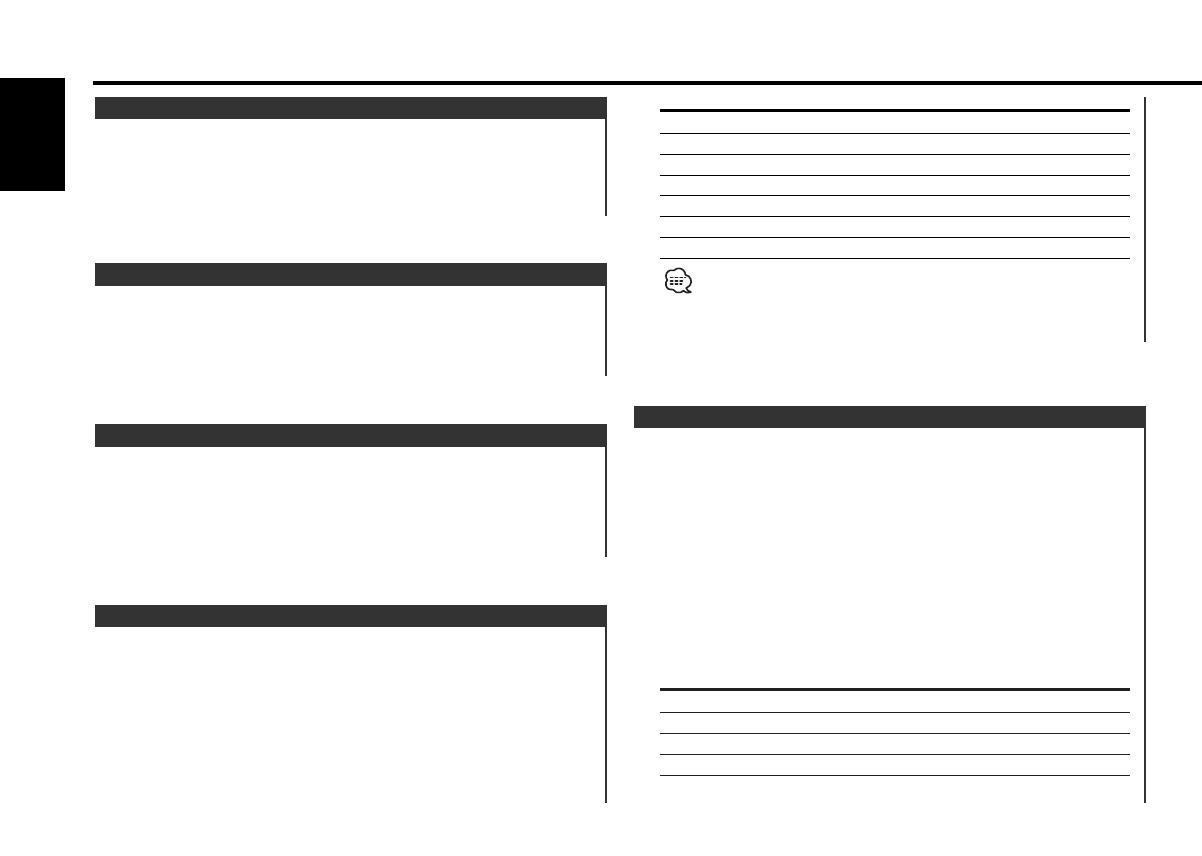
1 Select the source for adjustment
Press the [SRC] button.
2 Enter Audio Control mode
Press the [AUD] button for at least 1 second.
3 Select the Audio item for adjustment
Press the [FM] or [AM] button.
Each time the button is pressed the items that can be adjusted
switch as shown below.
4 Adjust the Audio item
Press the [4] or [¢] button.
Adjustment Item Display Range
Bass level "Bas"/"BAS" –8 — +8
Middle level "Mid"/"MID" –8 — +8
Treble level "Tre"/"TRE" –8 — +8
Balance "Bal"/"BAL" Left 15 — Right 15
Fader "Fad"/"FAD" Rear 15 — Front 15
Audio Control
Sound setting Display
Flat "Flat"/"FLAT"
User memory "User"/"USER"
Rock "Rock"/"ROCK"
Pops "Pops"/"POPS"
Easy "Easy"/"EASY"
Top 40 "Top40"/"TOP40"
Jazz "Jazz"/"JAZZ"
• User memory: The values set on the <Audio control> (page 6).
• Each setting value is changed with the <Speaker setting> (page
7).
First, select the speaker type with the Speaker setting.
You can recall the best sound setting preset for different types of
the music.
1 Select the source to set
Press the [SRC] button.
2 Select the Sound type
Press the [Q] button.
Each time the button is pressed the sound setting switches.
System Q
Compensating for low and high tones during low volume.
Press the [LOUD] button for at least 1 second.
Each time the button is pressed for at least 1 second the
Loudness turns ON or OFF.
When it's ON, "LOUD ON" is displayed.
Loudness
Turning the volume down quickly.
Press the [ATT] button.
Each time the button is pressed the Attenuator turns ON or OFF.
When it’s ON, the "ATT" indicator blinks.
Attenuator
Increasing Volume
Press the [u] button.
Decreasing Volume
Press the [d] button.
Volume
General features
— 6 —
English
KRC-691_U.S_r3 02.9.6 9:15 AM Page 6

Switching the information displayed.
Press the [DISP] button.
Each time the button is pressed the display switches as shown
below.
In Tuner source
Information Display
Program Service name or Frequency
Radio text "R-TEXT"
Clock
Displaying the frequency during Program Service name
reception
Press the [DISP] button for at least 1 second.
The frequency for the RDS station will be displayed for 5
seconds instead of the Program Service name.
In Tape source
Information
Play side
Tape running
Clock
In External disc source
Information Display
Track number (KRC-691)
Track number & Track Time
(KRC-591V/591)
Disc name "DNPS"
Disc title "D-TITLE"
Track title "T-TITLE"
Track number & Track Time (KRC-691)
Clock
Switching Display
Fine-tuning so that the System Q value is optimal when setting
the speaker type.
1 Enter Standby
Press the [SRC] button.
Select the "ALL OFF" display.
2 Enter Speaker Setting mode
Press the [Q] button.
3 Select the Speaker type
Press the [4] or [¢] button.
Each time the button is pressed the setting switches as shown
below.
Speaker type Display
OFF "SP OFF"
For 5 & 4 in. speaker "SP 5/4"
For 6 & 6x9 in. speaker "SP 6*9/6"
For the OEM speaker "SP OEM"
4 Exit Speaker Setting mode
Press the [Q] button.
Speaker Setting
Volume offset "V-OFF" –8 — ±0
Volume offset: Each source's volume can be set as a difference
from the basic volume.
5 Exit Audio Control mode
Press the [AUD] button.
— 7 —
KRC-691_U.S_r3 02.9.6 9:15 AM Page 7
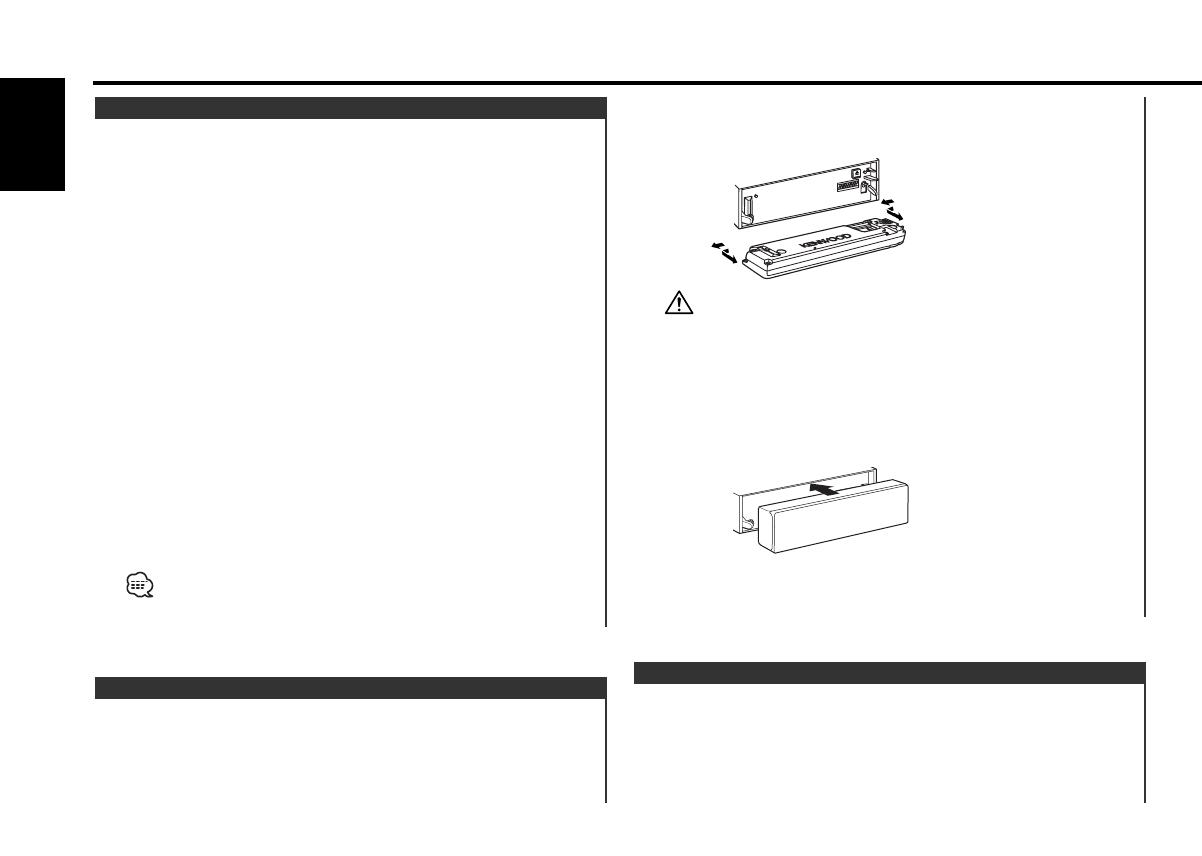
The audio system automatically mutes when a call comes in.
When a call comes in
"CALL" is displayed.
The audio system pauses.
TEL Mute
Drop open the faceplate.
2 Drawing the faceplate to left side pull it to the front and
remove it.
• The faceplate is a precision piece of equipment and can be
damaged by shocks or jolts. For that reason, keep the faceplate in
its special storage case while detached.
• Do not expose the faceplate or its storage case to direct sunlight
or excessive heat or humidity. Also avoid places with too much
dust or the possibility of water splashing.
Reattaching the Faceplate
1 Align the shaft on the unit with the depression on the
faceplate.
2 Push the faceplate in until it clicks.
The faceplate is locked in place, allowing you to use the unit.
The faceplate of the unit can be detached and taken with you,
helping to deter theft.
Removing the Faceplate
1 Press the Release button.
Theft Deterrent Faceplate
Selecting the display when this device is switched to Auxiliary
input source.
1 Select Auxiliary input source
Press the [SRC] button.
Select the "AUX" display.
2 Enter Auxiliary input display setting mode
Press the [DISP] button for at least 2 seconds.
The presently selected AUX Name is blinks.
3 Select the Auxiliary input display
Press the [4] or [¢] button.
Each time the button is pressed it switches through the below
displays.
• "AUX"
• "TV"
• "VCP"
• "GAME"
• "PORTABLE"
• "DVD"
4 Exit Auxiliary input display setting mode
Press the [DISP] button.
• When operation stops for 10 seconds, the name at that time is
selected, and Auxiliary input display setting mode closes.
• This function doesn't work when CA-C1AX is used.
Auxiliary Input Display Setting
General features
— 8 —
English
KRC-691_U.S_r3 02.9.6 9:15 AM Page 8
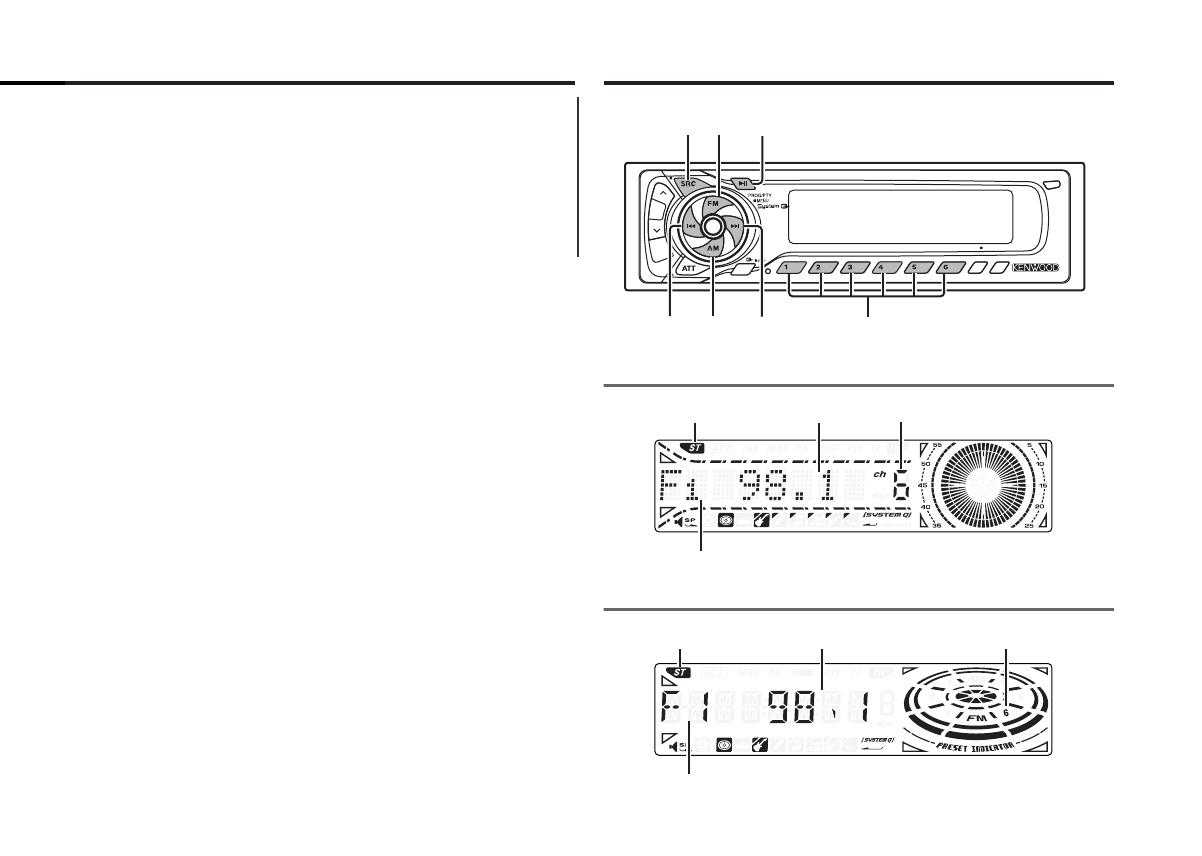
Tuner features
Listening to the audio during a call
Press the [SRC] button.
The "CALL" display disappears and the audio system comes back
ON.
When the call ends
Hang up the phone.
The "CALL" display disappears and the audio system comes back
ON.
— 9 —
LOUD
DAB
SCAN B.S./RDM REP MTL/M.RDM DISP
OFF
TITI
NAME
B NR
SRC
4¢
AM # 1-6
FM
MENU
KRC-691
KRC-591V/KRC-591
ST indicator
Band display
Frequency display
Preset station number
ST indicator
Band display
Frequency display
Preset station number
KRC-691_U.S_r3 02.9.6 9:15 AM Page 9

Calling up the stations in the memory.
1 Select the band
Press the [FM] or [AM] button.
2 Call up the station
Press the [#1] — [#6] button.
Preset Tuning
automatically.
1 Select the band for Auto Memory Entry
Press the [FM] or [AM] button.
2 Enter Menu mode
Press the [MENU] button for at least 1 second.
"MENU" is displayed.
3 Select the Auto Memory Entry mode
Press the [FM] or [AM] button.
Select the "A-Memory"/"A-MEMORY" display.
4 Open Auto Memory Entry
Press the [4] or [¢] button for at least 2 seconds.
When 6 stations that can be received are put in the memory
Auto Memory Entry closes.
• When the <AF Function> (page 23) is ON, only RDS stations are
put in the memory.
• When Auto Memory Entry is done in the FM2 band, the RDS
stations preset in the FM1 band aren't put in the memory.
Likewise, when it is done in the FM3 band, RDS stations preset in
FM1 or FM2 aren't put in the memory.
Putting a station with good reception in the memory
Auto Memory Entry
Putting the station in the memory.
1 Select the band
Press the [FM] or [AM] button.
2 Select the frequency to put in the memory
Press the [4] or [¢] button.
3 Put the frequency in the memory
Press the [#1] — [#6] button for at least 2 seconds.
The preset number display blinks 1 time.
On each band, 1 station can be put in the memory on each [#1]
— [#6] button.
Station Preset Memory
Selecting the station.
1 Select tuner source
Press the [SRC] button.
Select the "TUNER" display.
2 Select the band
Press the [FM] or [AM] button.
Each time the [FM] button is pressed it switches between the
FM1, FM2, and FM3 bands.
3 Tune up or down band
Press the [4] or [¢] button.
During reception of stereo stations the "ST" indicator is ON.
Tuning
Tuner features
— 10 —
English
KRC-691_U.S_r3 02.9.6 9:15 AM Page 10
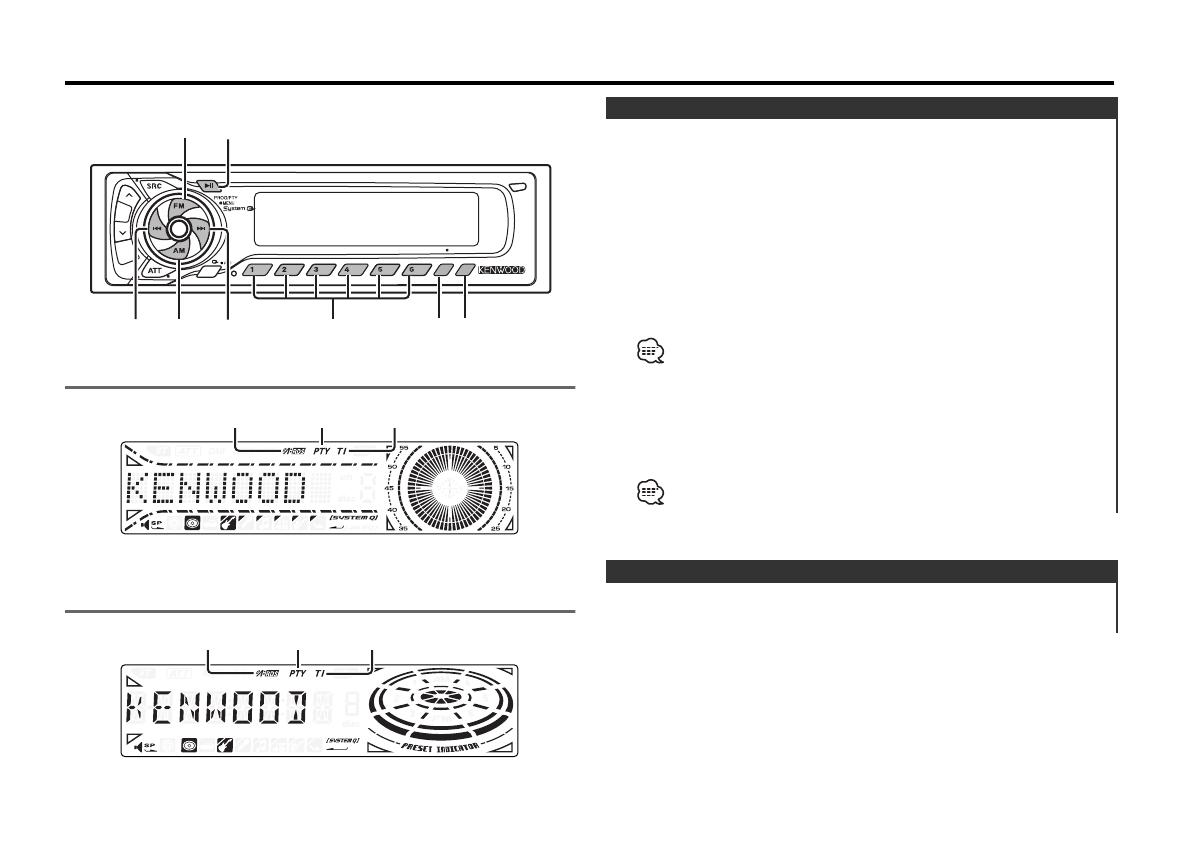
Scrolling the displayed radio text.
Press the [DISP] button for at least 1 second.
Radio Text Scroll
Switching to traffic information automatically when a traffic
bulletin starts even when you aren't listening to the radio.
Press the [TI] button.
Each time the button is pressed the Traffic Information function
turns ON or OFF.
When it's ON, "TI" indicator is ON.
When a traffic information station isn't being received the "TI"
indicator blinks.
When a traffic bulletin starts, "Traffic"/"TRAFFIC" is displayed it
and it switches to traffic information.
• During reception of a AM station when the Traffic Information
function is turned ON, it switches to a FM station.
•During reception of traffic information the adjusted volume is
automatically remembered, and the next time it switches to traffic
information it's automatically the remembered volume.
Receiving other traffic information stations
Press the [4] or [¢] button.
Traffic information station switching can be done when listening to
the radio.
Traffic Information
RDS features
— 11 —
LOUD
DAB
SCAN B.S./RDM REP MTL/M.RDM DISP
OFF
NF
TITI
NAME
B NR
TIDISP# 1-6
4¢
AM
FM
PTY
KRC-691
KRC-591V/KRC-591
TI indicator
PTY indicator
TI indicator
PTY indicator
RDS indicator
RDS indicator
KRC-691_U.S_r3 02.9.6 9:15 AM Page 11
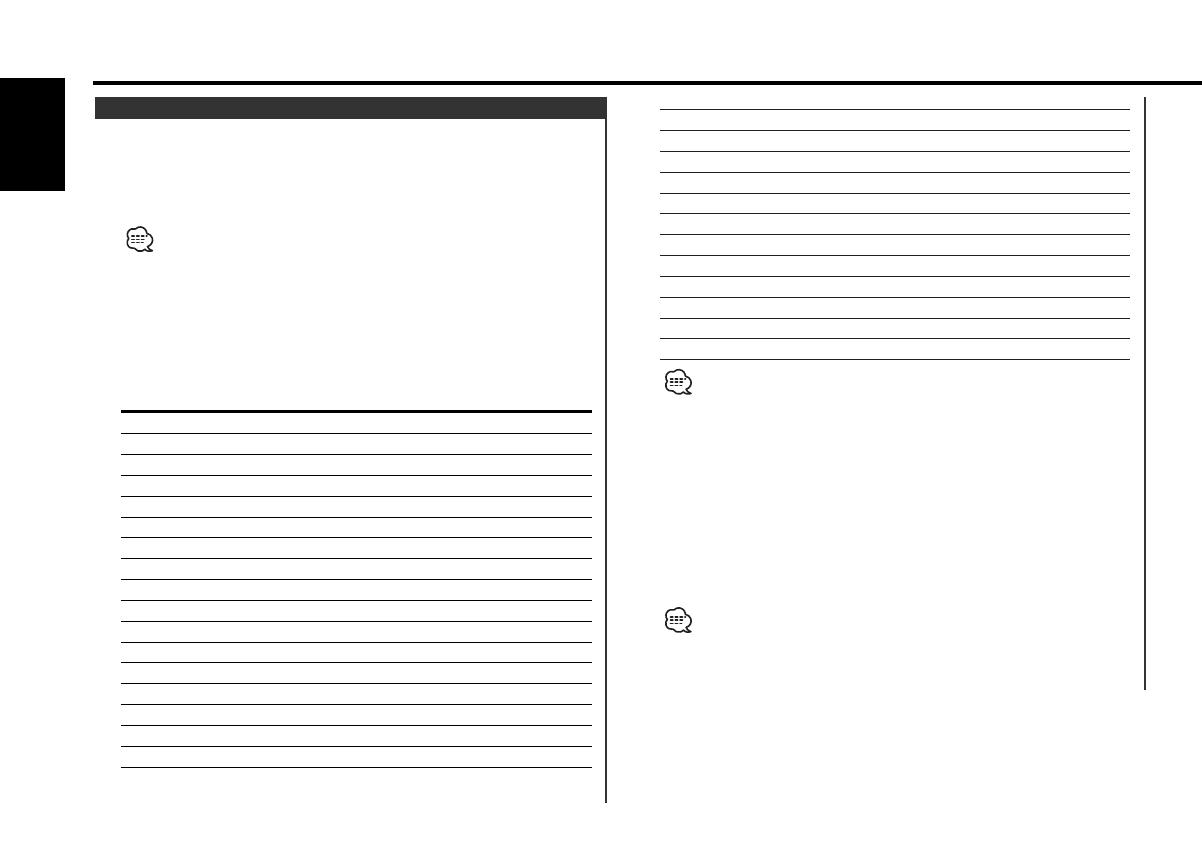
19. Finance "Finance" "FINANCE"
20. Children's programs "Children" "CHILDREN"
21. Social Affairs "Social" "SOCIAL"
22. Religion "Religion" "RELIGION"
23. Phone In "Phone In" "PHONE IN"
24. Travel "Travel" "TRAVEL"
25. Leisure "Leisure" "LEISURE"
26. Jazz Music "Jazz" "JAZZ"
27. Country Music "Country" "COUNTRY"
28. National Music "Nation M" "NATION M"
29. Oldies Music "Oldies" "OLDIES"
30. Folk Music "Folk M" "FOLK M"
31. Documentary "Document" "DOCUMENT"
• Speech and Music include the Program type shown below.
Speech: No.3
— 11, 18 — 25, 31
Music: No.12
— 17, 26 — 30
• The Program Type can be put in the [#1]
— [#6] button memory
and called up quickly. Refer to the <Program Type preset> (page
13).
• The display language can be changed. Refer to <Changing
Language for PTY Function> (page 13).
3 Search for the selected Program Type station
Press the [4] or [¢] button.
When you want to search for other stations press the [4] or
[¢] button again.
When the selected Program Type isn't found, "No PTY"/"NO PTY" is
displayed. Select another Program Type.
4 Exit PTY mode
Press the [PTY] button.
Selecting the Program Type and searching for a station.
1 Enter PTY mode
Press the [PTY] button.
During PTY mode the "PTY" indicator is ON.
This function can't be used during a traffic bulletin or AM reception.
2 Select the Program Type
Press the [FM] or [AM] button.
Each time the button is pressed the Program Type switches as
shown below.
No. Program Type Display
KRC-691 KRC-591V /
KRC-591
1. Speech "Speech" "SPEECH"
2. Music "Music" "MUSIC"
3. News "News" "NEWS"
4. Current Affairs "Affairs" "AFFAIRS"
5. Information "Info" "INFO"
6. Sport "Sport" "SPORT"
7. Education "Educate" "EDUCATE"
8. Drama "Drama" "DRAMA"
9. Culture "Culture" "CULTURE"
10. Science "Science" "SCIENCE"
11. Varied "Varied" "VARIED"
12. Pop Music "Pop M" "POP M"
13. Rock Music "Rock M" "ROCK M"
14. Easy Listening Music "Easy M" "EASY M"
15. Light Classical "Light M" "LIGHT M"
16. Serious Classical "Classics" "CLASSICS"
17. Other Music "Other M" "OTHER M"
18. Weather "Weather" "WEATHER"
PTY (Program Type)
RDS features
— 12 —
English
KRC-691_U.S_r3 02.9.6 9:15 AM Page 12

German "German"/"GERMAN"
4 Exit Changing Language mode
Press the [DISP] button.
Selecting the Program Type display language.
1 Enter PTY mode
Refer to <PTY (Program Type)> (page 12).
2 Enter Changing Language mode
Press the [DISP] button.
3 Select the language
Press the [FM] or [AM] button.
Each time the button is pressed the language switches as shown
below.
Language Display
English "English"/"ENGLISH"
French "French"/"FRENCH"
Swedish "Swedish"/"SWEDISH"
Changing Language for PTY Function
— 13 —
Putting the Program Type in the Preset button memory and
calling it up quickly.
Presetting the Program Type
1 Select the Program Type to preset
Refer to <PTY(Program Type)> (page 12).
2 Preset the Program Type
Press the [#1] — [#6] button for at least 2 seconds.
Calling up the preset Program Type
1 Enter PTY mode
Refer to <PTY(Program Type)> (page 12).
2 Call up the Program Type
Press the [#1] — [#6] button.
Program Type preset
KRC-691_U.S_r3 02.9.6 9:15 AM Page 13
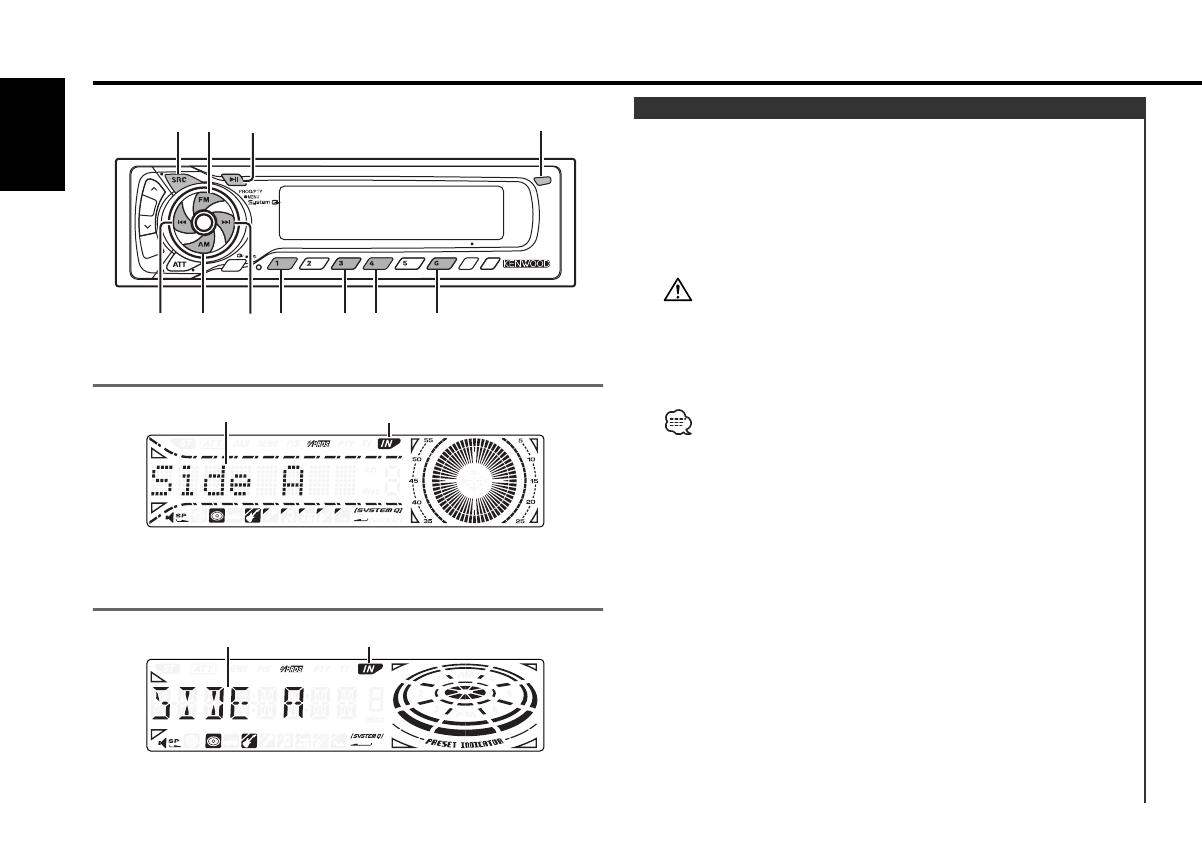
When there's no Cassette Tape inserted
1 Drop open the faceplate
Press the Release button.
2 Insert a Cassette Tape.
3 Press the faceplate on the right side, and return it to its
former position.
• When the faceplate has been dropped open, it might interfere
with the shift lever or something else. If this happens, pay
attention to safety and move the shift lever or take an appropriate
action, then operate the unit.
• Do not use the unit with the faceplate in the open condition. If it's
used in the open position dust can enter the inside part and cause
damage.
When there's a Cassette Tape inserted, the "IN" indicator is ON.
When there's a Cassette Tape inserted
Press the [SRC] button.
Select the "TAPE" display.
When you want to listen to the reverse side
Press the [PROG] button.
Eject the Cassette Tape
1 Drop open the faceplate
Press the Release button.
2 Eject the Cassette Tape
Press the [0] button.
Playing Cassette Tapes
Cassette player features
— 14 —
English
LOUD
DAB
SCAN B.S./RDM REP MTL/M.RDM DISP
OFF
NF
TITI
NAME
B NR
B NR B.S REP MTL
SRC
4¢
AM
FM
PROG
KRC-691
KRC-591V/KRC-591
Play side
IN indicator
Release button
Play side
IN indicator
KRC-691_U.S_r3 02.9.6 9:15 AM Page 14

Repeating the present song.
Press the [REP] button.
Each time the button is pressed the Music Repeat turns ON or
OFF.
When it's ON, "REP ON" is displayed.
Music Repeat
Fast forwarding automatically when an unrecorded portion
continues for at least 10 seconds.
Press the [B.S] button.
Each time the button is pressed the Blank Skip turns ON or OFF.
When it's ON, "BS ON" is displayed.
Blank Skip
Skipping to the next song or the start of the current song.
Skipping to the next song
Press the [¢] button.
Skips to the start of the current song
Press the [4] button.
Tape Advance
Tape type Display
CrO2 (Type II), FeCr (Type III), Metal (Type IV) "MTL ON"
Normal (Type I) "MTL OFF"
Press the [MTL] button.
Each time the button is pressed the Tape type switches as
shown below.
Selecting the Tape type
Press the [B NR] button.
Each time the button is pressed the Dolby B NR turns ON or
OFF.
When it's ON, "B-NR" is displayed.
Dolby B NR
Fast Forwarding
Press the [FM] button.
When it's stopped press the [PROG] button.
Rewinding
Press the [AM] button.
When it's stopped press the [PROG] button.
Fast Forwarding and Rewinding
3 Press the faceplate on the right side, and return it to its
former position.
— 15 —
KRC-691_U.S_r3 02.9.6 9:15 AM Page 15
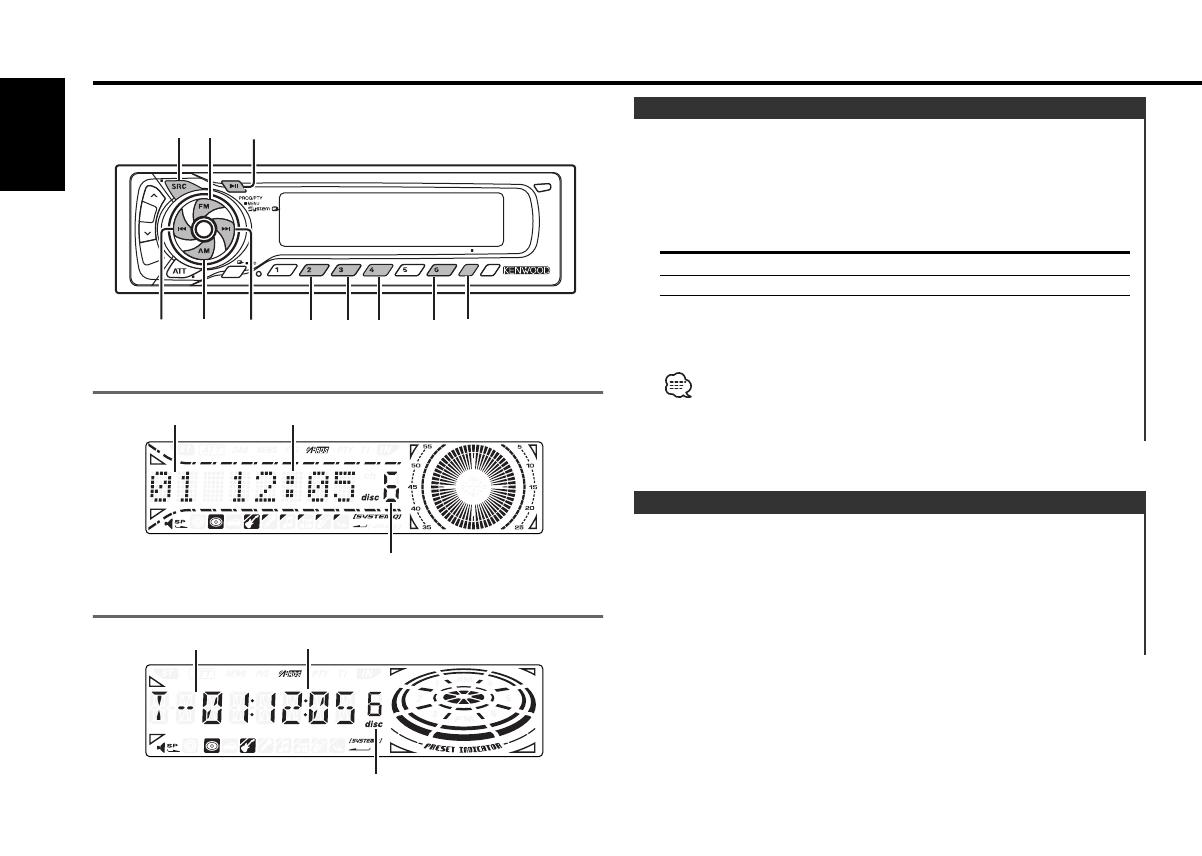
Fast Forwarding
Hold down on the [¢] button.
Release your finger to play the disc at that point.
Reversing
Hold down on the [4] button.
Release your finger to play the disc at that point.
Fast Forwarding and Reversing
Playing discs set in the optional accessory disc player connected
to this unit.
Press the [SRC] button.
Select the display for the disc player you want.
Display examples:
Display Disc player
"CD" CD player
"DISC-CH" CD changer/ MD changer
Pause and play
Press the [38] button.
Each time the button is pressed it pauses and plays.
• Disc #10 is displayed as "0".
• The functions that can be used and the information that can be
displayed will differ depending on the external disc players being
connected.
Playing External Disc
External disc control features
— 16 —
English
LOUD
DAB
SCAN B.S./RDM REP MTL/M.RDM DISP
OFF
NF
TITI
NAME
B NR
38
SCAN RDM REP M.RDM DISP/
NAME
SRC
4¢
AM
FM
KRC-691
KRC-591V/KRC-591
Track number
Track time
Disc number
Track number
Track time
Disc number
KRC-691_U.S_r3 02.9.6 9:15 AM Page 16

Play the songs on all the discs in the disc changer in random
order.
Press the [M.RDM] button.
Each time the button is pressed the Magazine Random Play turns
ON or OFF.
When it's ON, "MRDM ON" is displayed.
When the [
¢
] button is pressed, the next song select starts.
Magazine Random Play
(Function of disc changer)
Playing all the songs on the disc in random order.
Press the [RDM] button.
Each time the button is pressed Random Play turns ON or OFF.
When it's ON, "RDM ON" is displayed.
When the [¢] button is pressed, the next song select starts.
Random Play
Press the [SCAN] button.
Playing the first part of each song on the disc you are listening
to and searching for the song you want to listen to.
1 Start Track Scan
Press the [SCAN] button.
"Scan ON"/"SCAN ON" is displayed.
2 Release it when the song you want to listen to is played
Track Scan
Replaying the track/disc you're listening to.
Press the [REP] button.
Each time the button is pressed the Repeat Play switches as
shown below.
Repeat play Display
Track Repeat "T-REP ON"
Album Repeat (Function of disc changer) "D-REP ON"
OFF "REP OFF"
Track/Album Repeat
Selecting the disc you want to hear.
Press the [AM] or [FM] button.
Album Search (Function of disc changer)
Selecting the song you want to hear.
Press the [4] or [¢] button.
Track Search
— 17 —
KRC-691_U.S_r3 02.9.6 9:15 AM Page 17

Scrolling the displayed CD text or MD title.
Press the [DISP] button for at least 1 second.
Text/Title Scroll
Attaching a title to a CD.
1 Play the disc you want to attach a name to
•A title can't be attached to a MD.
• Disc Naming can't be done during CD text or clock display.
2 Enter name set mode
Press the [NAME] button for at least 2 seconds.
"NAME SET" is displayed.
3 Move the cursor to the enter character position
Press the [4] or [¢] button.
4 Select the character type (KRC-691 only)
Press the [38] button.
Each time the button is pressed the character typed switches as
shown below.
Character type
Alphabet upper case
Alphabet lower case
Numbers and symbols
Special characters (Accent characters)
5 Select the characters
Press the [FM] or [AM] button.
6 Repeat steps 3 through 5 and enter the name.
7 Exit name set mode
Press the [NAME] button.
• When operation stops for 10 seconds the name at that time is
registered, and Name Set mode closes.
• Media that you can attach names to
- External CD changer/ player: Varies according to the CD changer/
player. Refer to the CD changer/ player manual.
• The name of a CD can be changed by the same operation you
used to name it.
Disc Naming (DNPS)
External disc control features
— 18 —
English
KRC-691_U.S_r3 02.9.6 9:15 AM Page 18

Setting during operation beep sound etc. functions.
The Menu system basic operation method is explained here. The
reference for the Menu items and their setting content is after
this operation explanation.
1 Enter Menu mode
Press the [MENU] button for at least 1 second.
"MENU" is displayed.
2 Select the menu item
Press the [FM] or [AM] button.
Example: When you want to set the beep sound select the
"Beep"/"BEEP" display.
3 Set the menu item
Press the [4] or [¢] button.
Example: When "Beep"/"BEEP" is selected, each time the button
is pressed it switches "Beep ON"/"BEEP ON" or "Beep
OFF"/"BEEP OFF". Select 1 of them as the setting.
You can continue by returning to step 2 and setting other items.
4 Exit Menu mode
Press the [MENU] button.
When other items that are applicable to the basic operation method
above are displayed afterwards their setting content chart is
entered. (Normally the uppermost setting in the chart is the original
setting.)
Also, the explanation for items that aren't applicable (<Manual Clock
Adjustment>etc.) are entered step by step.
Menu System
Menu system
— 19 —
LOUD
DAB
SCAN B.S./RDM REP MTL/M.RDM DISP
OFF
NF
TITI
NAME
B NR
MENU
SRC
4¢
AM
FM
KRC-691
KRC-591V/KRC-591
Menu display
RDS indicator
NEWS indicator
Menu display
RDS indicator
NEWS indicator
KRC-691_U.S_r3 02.9.6 9:15 AM Page 19

This adjustment can be done when the <Synchronize Clock> (page
21) is set as OFF.
1 Select Clock Adjustment mode
Press the [FM] or [AM] button.
Select the "CLK ADJ" display.
Manual Clock Adjustment
Setting the operation check sound (beep sound) ON/OFF.
Display Setting
"Beep ON"/"BEEP ON" Beep is heard.
"Beep OFF"/"BEEP OFF" Beep canceled.
Touch Sensor Tone
battery power source
1 Turn the power ON.
2 Do the step 4 through 7 step operation, and reenter the
security code.
"APPROVED" is displayed.
The unit can be used.
If an incorrect code is input, "WAITING" is displayed, and the input
prohibited time shown below is generated.
After the input prohibited time lapses, "CODE" is displayed, and
input can be done.
Number of times Input prohibited time
the incorrect code was input
1—
25 minutes
31 hour
4 24 hours
Because authorization by the Security Code is required when it's
removed from the vehicle, personalizing this unit is by using the
Security Code is a help in preventing theft.
When the Security Code function is activated it can't be released.
Note, your Security Code is the 4 digit number entered in your "Car
Audio Passport" in this package.
1 Enter Standby
Press the [SRC] button.
Select the "ALL OFF" display.
2 Enter Menu mode
Press the [MENU] button for at least 1 second.
When "MENU" is displayed, "Security"/ "SECURITY" is displayed.
3 Enter Security Code mode
Press the [4] or [¢] button for at least 1 second.
When "ENTER" is displayed, "CODE" is displayed.
4 Select the digits to enter
Press the [4] or [¢] button.
5 Select the Security Code numbers
Press the [FM] or [AM] button.
6 Repeat steps 4 and 5, and complete the Security Code.
7 Confirm the Security Code
Press the [¢] button for at least 3 seconds.
When "RE-ENTER" is displayed, "CODE" is displayed.
8 Do the step 4 through 7 step operation, and reenter the
security code.
"APPROVED" is displayed.
The Security Code function activates.
If you enter a Code different from your Security Code, you have to
start over from step 4.
Press the Reset button and when it's removed from the
Security Code
Menu system
— 20 —
English
KRC-691_U.S_r3 02.9.6 9:15 AM Page 20
Page is loading ...
Page is loading ...
Page is loading ...
Page is loading ...
Page is loading ...
Page is loading ...
Page is loading ...
Page is loading ...
Page is loading ...
Page is loading ...
Page is loading ...
Page is loading ...
Page is loading ...
Page is loading ...
Page is loading ...
Page is loading ...
Page is loading ...
Page is loading ...
Page is loading ...
Page is loading ...
Page is loading ...
Page is loading ...
Page is loading ...
Page is loading ...
Page is loading ...
Page is loading ...
Page is loading ...
Page is loading ...
Page is loading ...
Page is loading ...
Page is loading ...
Page is loading ...
Page is loading ...
Page is loading ...
Page is loading ...
Page is loading ...
Page is loading ...
Page is loading ...
Page is loading ...
Page is loading ...
Page is loading ...
Page is loading ...
Page is loading ...
Page is loading ...
Page is loading ...
Page is loading ...
Page is loading ...
Page is loading ...
Page is loading ...
Page is loading ...
Page is loading ...
Page is loading ...
Page is loading ...
Page is loading ...
Page is loading ...
Page is loading ...
Page is loading ...
Page is loading ...
Page is loading ...
Page is loading ...
Page is loading ...
Page is loading ...
Page is loading ...
Page is loading ...
Page is loading ...
Page is loading ...
Page is loading ...
Page is loading ...
Page is loading ...
Page is loading ...
Page is loading ...
Page is loading ...
Page is loading ...
Page is loading ...
Page is loading ...
Page is loading ...
Page is loading ...
Page is loading ...
Page is loading ...
Page is loading ...
-
 1
1
-
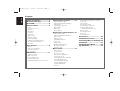 2
2
-
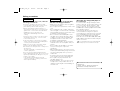 3
3
-
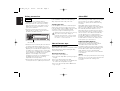 4
4
-
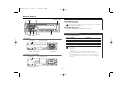 5
5
-
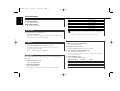 6
6
-
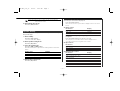 7
7
-
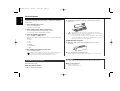 8
8
-
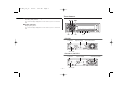 9
9
-
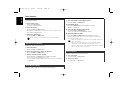 10
10
-
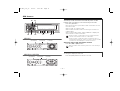 11
11
-
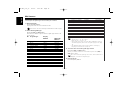 12
12
-
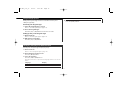 13
13
-
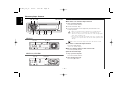 14
14
-
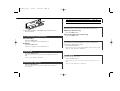 15
15
-
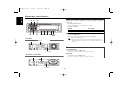 16
16
-
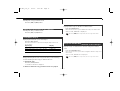 17
17
-
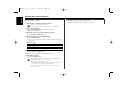 18
18
-
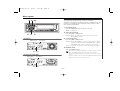 19
19
-
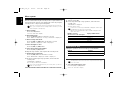 20
20
-
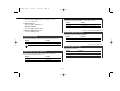 21
21
-
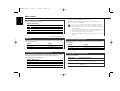 22
22
-
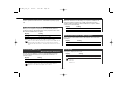 23
23
-
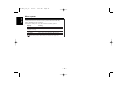 24
24
-
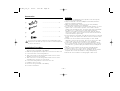 25
25
-
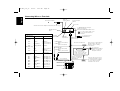 26
26
-
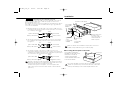 27
27
-
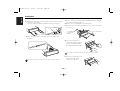 28
28
-
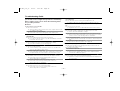 29
29
-
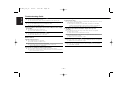 30
30
-
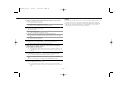 31
31
-
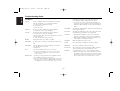 32
32
-
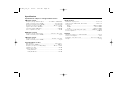 33
33
-
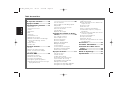 34
34
-
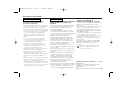 35
35
-
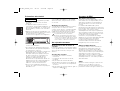 36
36
-
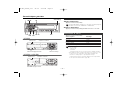 37
37
-
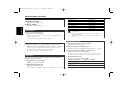 38
38
-
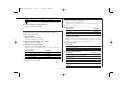 39
39
-
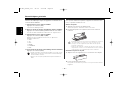 40
40
-
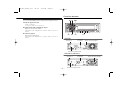 41
41
-
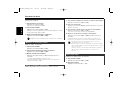 42
42
-
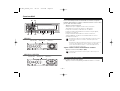 43
43
-
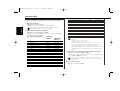 44
44
-
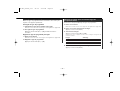 45
45
-
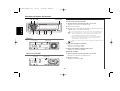 46
46
-
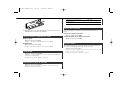 47
47
-
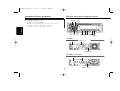 48
48
-
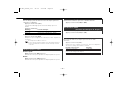 49
49
-
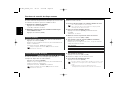 50
50
-
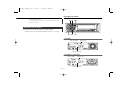 51
51
-
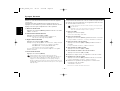 52
52
-
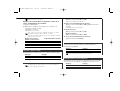 53
53
-
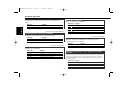 54
54
-
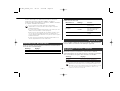 55
55
-
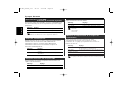 56
56
-
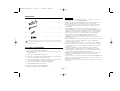 57
57
-
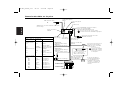 58
58
-
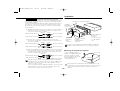 59
59
-
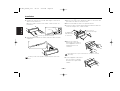 60
60
-
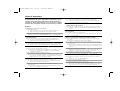 61
61
-
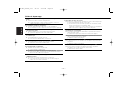 62
62
-
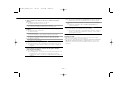 63
63
-
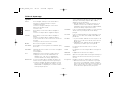 64
64
-
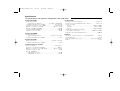 65
65
-
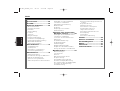 66
66
-
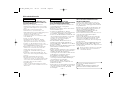 67
67
-
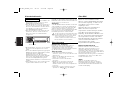 68
68
-
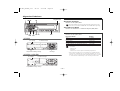 69
69
-
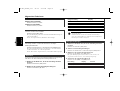 70
70
-
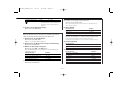 71
71
-
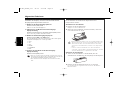 72
72
-
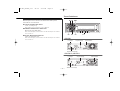 73
73
-
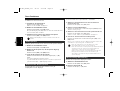 74
74
-
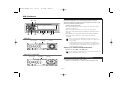 75
75
-
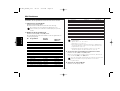 76
76
-
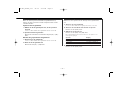 77
77
-
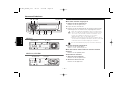 78
78
-
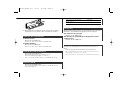 79
79
-
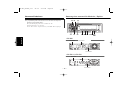 80
80
-
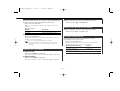 81
81
-
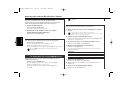 82
82
-
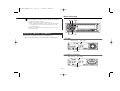 83
83
-
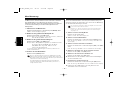 84
84
-
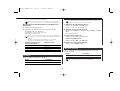 85
85
-
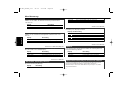 86
86
-
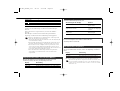 87
87
-
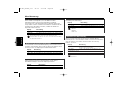 88
88
-
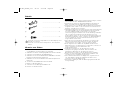 89
89
-
 90
90
-
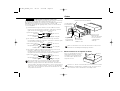 91
91
-
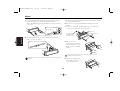 92
92
-
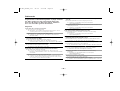 93
93
-
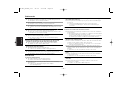 94
94
-
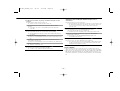 95
95
-
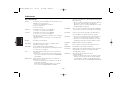 96
96
-
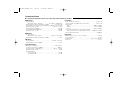 97
97
-
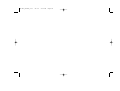 98
98
-
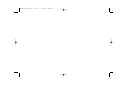 99
99
-
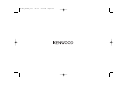 100
100
Kenwood KRC-691 Owner's manual
- Category
- Car media receivers
- Type
- Owner's manual
- This manual is also suitable for
Ask a question and I''ll find the answer in the document
Finding information in a document is now easier with AI
in other languages
- français: Kenwood KRC-691 Le manuel du propriétaire
- Deutsch: Kenwood KRC-691 Bedienungsanleitung
Related papers
Other documents
-
Elta 7173n2 User manual
-
Lenco CS 315 Owner's manual
-
Renkforce RUSD-1803BT Owner's manual
-
Renkforce RUCD-1804 Owner's manual
-
Clatronic AR 759 CD MP3 User manual
-
Renkforce RUDAB-1805 Owner's manual
-
Soundmaster UR2160 User manual
-
Xavax 00111909 Owner's manual
-
Kenwood Electronics KRC-378R User manual
-
AEG SRC 4324 CD Owner's manual