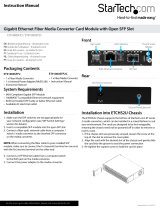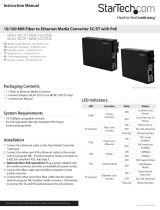Page is loading ...

Instruction Manual
DE: Bedienungsanleitung - de.startech.com
FR: Guide de l'utilisateur - fr.startech.com
ES: Guía del usuario - es.startech.com
I T: Guida per l'uso - it.startech.com
NL: Gebruiksaanwijzing - nl.startech.com
P T: Guia do usuário - pt.startech.com
Manual Revision: 02/19/2014
For the most up-to-date information, please visit: www.startech.com
MCMGBSC055 / MCMGBSC055GB / MCMGBSC055EU
Gigabit Multi Mode Fiber Ethernet Media Converter SC
Packaging Contents
• 1 x MCMGBSC055 / GB / EU media converter
• 1 x Power Adapter
• 1 x Installation Guide
System Requirements
• Gigabit (1000Mb/s) Ethernet network
• Gigabit (1000Mb/s) Fiber network
LED Indicators
LED Status Description
PWR
ON Power On
OFF Power O
FX LINK
ON Fiber Link Detected
OFF No Fiber Link Detected
TP
LINK
ON Ethernet Link Detected
OFF No Ethernet Link Detected
RX
ON Unit is receiving data from Ethernet port
OFF No incoming data from Ethernet port
RJ45 Ethernet port
SC Fiber port
LED
indicators
DC power port
Mode switch
Front View
Rear View
*actual product may vary from photos

FCC Compliance Statement
This equipment has been tested and found to comply with the limits for a Class B digital device, pursuant to part 15 of the FCC Rules. These limits are designed to provide reasonable protection against
harmful interference in a residential installation. This equipment generates, uses and can radiate radio frequency energy and, if not installed and used in accordance with the instructions, may cause
harmful interference to radio communications. However, there is no guarantee that interference will not occur in a particular installation. If this equipment does cause harmful interference to radio or
television reception, which can be determined by turning the equipment o and on, the user is encouraged to try to correct the interference by one or more of the following measures:
• Reorient or relocate the receiving antenna.
• Increase the separation between the equipment and receiver.
• Connect the equipment into an outlet on a circuit dierent from that to which the receiver is connected.
• Consult the dealer or an experienced radio/TV technician for help.
Use of Trademarks, Registered Trademarks, and other Protected Names and Symbols
This manual may make reference to trademarks, registered trademarks, and other protected names and/or symbols of third-party companies not related in any way to
StarTech.com. Where they occur these references are for illustrative purposes only and do not represent an endorsement of a product or service by StarTech.com, or an endorsement of the product(s)
to which this manual applies by the third-party company in question. Regardless of any direct acknowledgement elsewhere in the body of this document, StarTech.com hereby acknowledges that all
trademarks, registered trademarks, service marks, and other protected names and/or symbols contained in this manual and related documents are the property of their respective holders.
Technical Support
StarTech.com’s lifetime technical support is an integral part of our commitment to provide industry-leading solutions. If you ever need help with your product, visit www.startech.com/support and access
our comprehensive selection of online tools, documentation, and downloads.
For the latest drivers/software, please visit www.startech.com/downloads
Warranty Information
This product is backed by a two year warranty.
In addition, StarTech.com warrants its products against defects in materials and workmanship for the periods noted, following the initial date of purchase. During this period, the products may be returned
for repair, or replacement with equivalent products at our discretion. The warranty covers parts and labor costs only. StarTech.com does not warrant its products from defects or damages arising from
misuse, abuse, alteration, or normal wear and tear.
Limitation of Liability
In no event shall the liability of StarTech.com Ltd. and StarTech.com USA LLP (or their ocers, directors, employees or agents) for any damages (whether direct or indirect, special, punitive, incidental,
consequential, or otherwise), loss of prots, loss of business, or any pecuniary loss, arising out of or related to the use of the product exceed the actual price paid for the product. Some states do not allow
the exclusion or limitation of incidental or consequential damages. If such laws apply, the limitations or exclusions contained in this statement may not apply to you.
Specications
Connectors
1 x RJ45 Ethernet
2 x SC Fiber
1 x Power connector
LEDs
Power, Fiber Link, Fiber Receive, Ethernet
Link
Fiber Type Multi Mode 62.5 or 50/125 micron ber
Maximum Distance 550m (50/125) or 220m (62.5/125)
Transmission
Standards
IEEE802.3ab, 802.3z
Duplex Mode Full/Half (Auto-Detect)
Dimensions 99.0mm x 73.0mm x 27.0mm
Weight 450g
Installation
1. Connect the Ethernet cable to the Fiber Media Converter RJ45
Ethernet port.
2. Connect the other end of the Ethernet cable to the router/switch/
computer NIC.
3. Connect the ber cable into the ber receptacle on the media
converter.
4. Plug the provided power adapter into the media converter, and
into an available AC power outlet.
5. Connect the other end of the ber cable into the router/switch/
computer NIC/another media converter. Remember to reverse the
TX and RX leads between the two devices.
NOTE: Normally the Mode switch should be set for AUTO, but if
connecting to another media converter, FORCE may need to be set.
/