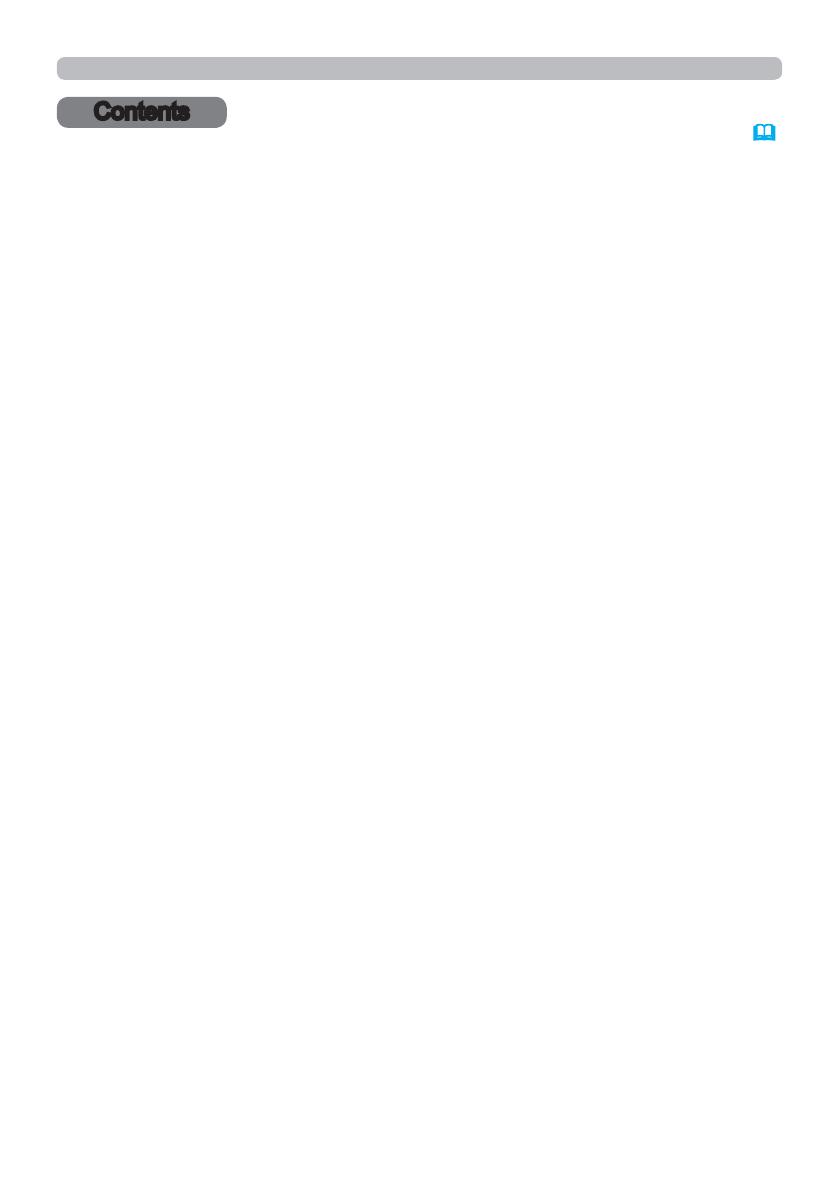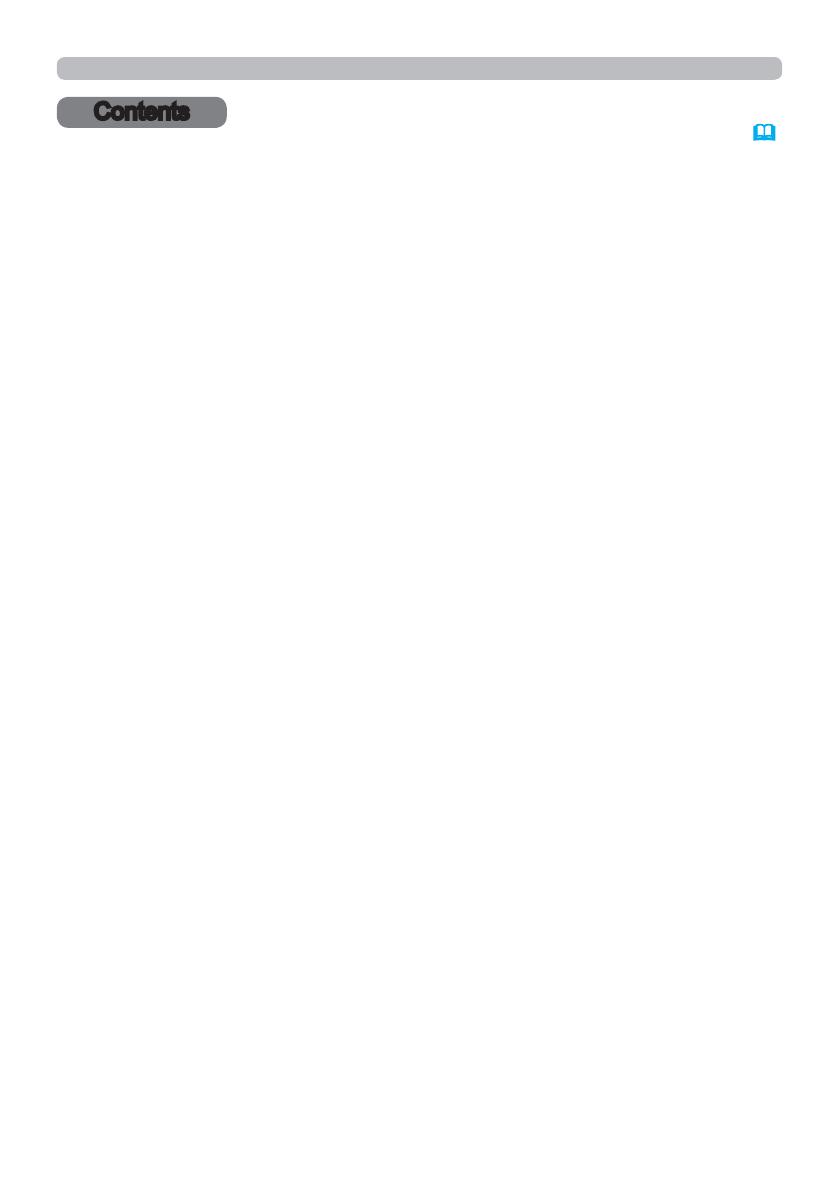
2
Contents
Contents
Caution .......................................................................................... 4
1. Network Function ..................................................................... 5
1.1 Web Control ................................................................................................ 5
1.2 Network Presentation . ................................................................................ 6
1.3 My Image Function ..................................................................................... 7
1.4 Messenger Function ................................................................................... 8
1HWZRUN%ULGJH)XQFWLRQ ............................................................................. 9
1.6 Other Functions .........................................................................................10
1.6.1 E-mail Alerts ................................................................................................................... 10
1.6.2 Projector Management using SNMP .............................................................................. 10
(YHQW6FKHGXOLQJ ........................................................................................................... 10
&RPPDQG&RQWUROYLDWKH1HWZRUN ................................................................................ 10
2. Connection to the network .................................................... 11
2.1 System requirements ............................................................................... 11
2.2 &RQQHFWLRQYLDZLUHG/$1 ......................................................................... 12
2.3 &RQQHFWLRQVHWXSRI:LUHG/$1 ............................................................... 12
2.4 &RQQHFWLRQYLDZLUHOHVV/$1 .................................................................... 14
2.4.1 Connection in Ad Hoc Mode .......................................................................................... 15
2.4.2 Connection in Infrastructure Mode ................................................................................. 16
2.5 Applications .............................................................................................. 18
2.6 NETWORK Menu . .................................................................................... 20
3. Web Control ............................................................................ 36
3.1 Projector Web Control ...............................................................................38
/RJLQ .............................................................................................................................. 38
3.1.2 Network Information ....................................................................................................... 39
3.1.3 Network Settings ............................................................................................................ 40
3.1.4 Port Settings .................................................................................................................. 44
3.1.5 Mail Settings .................................................................................................................. 46
3.1.6 Alert Settings .................................................................................................................. 47
3.1.7 Schedule Settings .......................................................................................................... 49
3.1.8 Date/Time Settings ......................................................................................................... 53
3.1.9 Security Settings ............................................................................................................ 55
3.1.10 Projector Control .......................................................................................................... 56
3.1.11 Remote Control ............................................................................................................ 61
3.1.12 Projector Status ........................................................................................................... 62
3.1.13 Network Restart ........................................................................................................... 63
3.1.14 Connection Test ........................................................................................................... 64