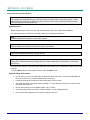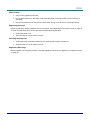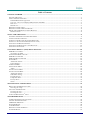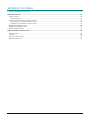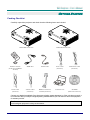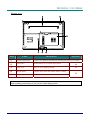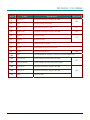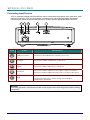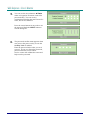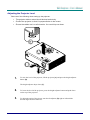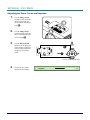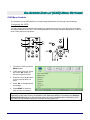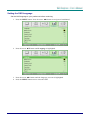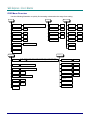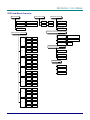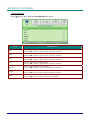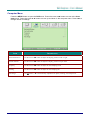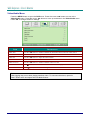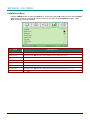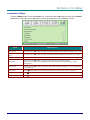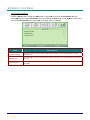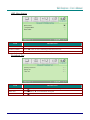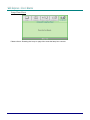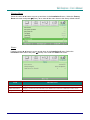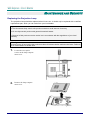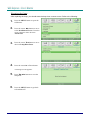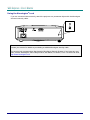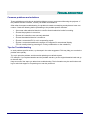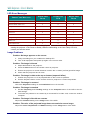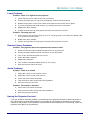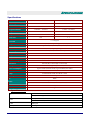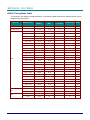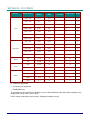Copyright
This publication, including all photographs, illustrations and software, is protected under international copy-
right laws, with all rights reserved. Neither this manual, nor any of the material contained herein, may be
reproduced without written consent of the author.
© Copyright March, 2008
Disclaimer
The information in this document is subject to change without notice. The manufacturer makes no repre-
sentations or warranties with respect to the contents hereof and specifically disclaims any implied
warranties of merchantability or fitness for any particular purpose. The manufacturer reserves the right to
revise this publication and to make changes from time to time in the content hereof without obligation of
the manufacturer to notify any person of such revision or changes.
Trademark Recognition
Kensington is a U.S. registered trademark of ACCO Brand Corporation with issued registrations and pend-
ing applications in other countries throughout the world.
All other product names used in this manual are the properties of their respective owners and are ac-
knowledged.
— i —

D
D
D
L
L
L
P
P
P
P
P
P
r
r
r
o
o
o
j
j
j
e
e
e
c
c
c
t
t
t
o
o
o
r
r
r
—
—
—
U
U
U
s
s
s
e
e
e
r
r
r
’
’
’
s
s
s
M
M
M
a
a
a
n
n
n
u
u
u
a
a
a
l
l
l
— ii —
Important Safety Information
Important:
It is strongly recommended that you read this section carefully before using the projector. These
safety and usage instructions will ensure that you enjoy many years of safe use of the projector.
Keep this manual for future reference.
Symbols Used
Warning symbols are used on the unit and in this manual to alert you of hazardous situations.
The following styles are used in this manual to alert you to important information.
Note:
Provides additional information on the topic at hand.
Important:
Provides additional information that should not be overlooked.
Caution:
Alerts you to situations that may damage the unit.
Warning:
Alerts you to situations that may damage the unit, create a hazardous environment, or cause per-
sonal injury.
Throughout this manual, component parts and items in the OSD menus are denoted in bold font as in this
example:
“Push the Menu button on the remote control to open the Main menu.”
General Safety Information
¾ Do not open the unit case. Aside from the projection lamp, there are no user-serviceable parts in
the unit. For servicing, contact qualified service personnel.
¾ Follow all warnings and cautions in this manual and on the unit case.
¾ The projection lamp is extremely bright by design. To avoid damage to eyes, do not look into the
lens when the lamp is on.
¾ Do not place the unit on an unstable surface, cart, or stand.
¾ Avoid using the system near water, in direct sunlight, or near a heating device.
¾ Do not place heavy objects such as books or bags on the unit.

P
P
P
r
r
r
e
e
e
f
f
f
a
a
a
c
c
c
e
e
e
– iii –
Power Safety
¾ Only use the supplied power cord.
¾ Do not place anything on the power cord. Place the power cord where it will not be in the way of
foot traffic.
¾ Remove the batteries from the remote control when storing or not in use for a prolonged period.
Replacing the Lamp
Replacing the lamp can be hazardous if done incorrectly. See Replacing the Projection Lamp on page 34
for clear and safe instructions for this procedure. Before replacing the lamp:
¾ Unplug the power cord.
¾ Allow the lamp to cool for about one hour.
Cleaning the Projector
¾ Unplug the power cord before cleaning. See Cleaning the Projector on page 37.
¾ Allow the lamp to cool for about one hour.
Regulatory Warnings
Before installing and using the projector, read the regulatory notices in the Regulatory Compliance section
on page
48.

D
D
D
L
L
L
P
P
P
P
P
P
r
r
r
o
o
o
j
j
j
e
e
e
c
c
c
t
t
t
o
o
o
r
r
r
—
—
—
U
U
U
s
s
s
e
e
e
r
r
r
’
’
’
s
s
s
M
M
M
a
a
a
n
n
n
u
u
u
a
a
a
l
l
l
— iv —
Main Features
• Lightweight unit, easy to pack away and transport.
• Compatible with all major video standards including NTSC, PAL, and SECAM.
• A high brightness rating allows for presentations in daylight or in lit rooms.
• Supports resolutions up to SXGA at 16.7 million colors to deliver crisp, clear images.
• Flexible setup allows for front, rear projections.
• Line-of-vision projections remain square, with advanced keystone correction for angled
projections.
• Input source automatically detected.
About this manual
This manual is intended for end users and describes how to install and operate the DLP projector. Wher-
ever possible, relevant information—such as an illustration and its description—has been kept on one
page. This printer-friendly format is both for your convenience and to help save paper, thereby protecting
the environment. It is suggested that you only print sections that are relevant to your needs.

P
P
P
r
r
r
e
e
e
f
f
f
a
a
a
c
c
c
e
e
e
– v –
Table of Contents
GETTING STARTED.......................................................................................................................................................... 1
PACKING CHECKLIST ........................................................................................................................................................... 1
VIEWS OF PROJECTOR PARTS............................................................................................................................................... 2
DS420/DX420 Front-right View ..................................................................................................................................... 2
Top view—On-screen Display (OSD) buttons and LEDs ............................................................................................... 3
Rear view ........................................................................................................................................................................ 4
Bottom view..................................................................................................................................................................... 5
REMOTE CONTROL PARTS ................................................................................................................................................... 6
REMOTE CONTROL OPERATING RANGE............................................................................................................................... 8
PROJECTOR AND REMOTE CONTROL BUTTONS.................................................................................................................... 8
Remote Control ............................................................................................................................................................... 8
SETUP AND OPERATION................................................................................................................................................. 9
INSERTING THE REMOTE CONTROL BATTERIES ................................................................................................................... 9
CONNECTING INPUT DEVICES ............................................................................................................................................ 10
STARTING AND SHUTTING DOWN THE PROJECTOR............................................................................................................. 11
SETTING AN ACCESS PASSWORD (SECURITY LOCK) .......................................................................................................... 13
ADJUSTING THE PROJECTOR LEVEL ................................................................................................................................... 15
ADJUSTING THE ZOOM, FOCUS AND KEYSTONE ................................................................................................................ 16
ADJUSTING THE VOLUME .................................................................................................................................................. 17
ON-SCREEN DISPLAY (OSD) MENU SETTINGS....................................................................................................... 18
OSD MENU CONTROLS ..................................................................................................................................................... 18
Navigating the OSD ...................................................................................................................................................... 18
SETTING THE OSD LANGUAGE .......................................................................................................................................... 19
OSD MENU OVERVIEW ..................................................................................................................................................... 20
OSD SUB-MENU OVERVIEW ............................................................................................................................................. 21
IMAGE MENU..................................................................................................................................................................... 22
Advanced1 Feature ....................................................................................................................................................... 23
Color Manager.............................................................................................................................................................. 24
COMPUTER MENU.............................................................................................................................................................. 25 U
VIDEO/AUDIO MENU ......................................................................................................................................................... 26
Audio............................................................................................................................................................................. 27
INSTALLATION I MENU ...................................................................................................................................................... 28
INSTALLATION II MENU..................................................................................................................................................... 29
Advanced2 Feature ....................................................................................................................................................... 30
OSD Menu Setting......................................................................................................................................................... 31
Peripheral Test.............................................................................................................................................................. 31
Lamp Hour Reset .......................................................................................................................................................... 32
Factory Reset ................................................................................................................................................................ 33
Status............................................................................................................................................................................. 33
MAINTENANCE AND SECURITY................................................................................................................................. 34
REPLACING THE PROJECTION LAMP................................................................................................................................... 34
Resetting the Lamp........................................................................................................................................................ 36
CLEANING THE PROJECTOR................................................................................................................................................ 37
Cleaning the Lens ......................................................................................................................................................... 37
Cleaning the Case ......................................................................................................................................................... 37
USING THE KENSINGTON
®
LOCK ....................................................................................................................................... 38
TROUBLESHOOTING ..................................................................................................................................................... 39
COMMON PROBLEMS AND SOLUTIONS ............................................................................................................................... 39
TIPS FOR TROUBLESHOOTING ............................................................................................................................................ 39
LED ERROR MESSAGES..................................................................................................................................................... 40
IMAGE PROBLEMS.............................................................................................................................................................. 40
LAMP PROBLEMS ............................................................................................................................................................... 41
REMOTE CONTROL PROBLEMS .......................................................................................................................................... 41
AUDIO PROBLEMS ............................................................................................................................................................. 41

D
D
D
L
L
L
P
P
P
P
P
P
r
r
r
o
o
o
j
j
j
e
e
e
c
c
c
t
t
t
o
o
o
r
r
r
—
—
—
U
U
U
s
s
s
e
e
e
r
r
r
’
’
’
s
s
s
M
M
M
a
a
a
n
n
n
u
u
u
a
a
a
l
l
l
— vi —
HAVING THE PROJECTOR SERVICED .................................................................................................................................. 41
SPECIFICATIONS............................................................................................................................................................. 42
SPECIFICATIONS................................................................................................................................................................. 42
Input Connectors........................................................................................................................................................... 42
PROJECTION DISTANCE VS. PROJECTION SIZE.................................................................................................................... 43
DS420 Projection Distance and Size Table .................................................................................................................. 43
DX420 Projection Distance and Size Table.................................................................................................................. 43
DS420 TIMING MODE TABLE ............................................................................................................................................ 44
DX420 TIMING MODE TABLE............................................................................................................................................ 45
PROJECTOR DIMENSIONS ................................................................................................................................................... 47
REGULATORY COMPLIANCE ..................................................................................................................................... 48
FCC WARNING .................................................................................................................................................................. 48
CANADA ............................................................................................................................................................................ 48
SAFETY CERTIFICATIONS ................................................................................................................................................... 48
EN 55022 WARNING ......................................................................................................................................................... 48

D
D
D
L
L
L
P
P
P
P
P
P
r
r
r
o
o
o
j
j
j
e
e
e
c
c
c
t
t
t
o
o
o
r
r
r
–
–
–
U
U
U
s
s
s
e
e
e
r
r
r
’
’
’
s
s
s
M
M
M
a
a
a
n
n
n
u
u
u
a
a
a
l
l
l
– 1 –
G
ETTING
S
TARTED
Packing Checklist
Carefully unpack the projector and check that the following items are included:
DS420
DLP PROJECTOR DX420 DLP PROJECTOR
R
EMOTE CONTROL
(
WITH ONE 3V CR2025
BATTERY
)
RGB
CABLE POWER CORD AUDIO CABLE
(
OPTIONAL)
C
OMPONENT CABLE
(
OPTIONAL)
V
IDEO CABLE
(
OPTIONAL)
S-VIDEO CABLE
(
OPTIONAL)
RGB TO COMPONENT
ADAPTER
(OPTIONAL)
CARRYING CASE CD-ROM
(T
HIS USER’S MANUAL)
Contact your dealer immediately if any items are missing, appear damaged, or if the unit does not work. It
is recommend that you keep the original packing material should you ever need to return the equipment
for warranty service.
Caution:
Avoid using the projector in dusty environments.

D
D
D
L
L
L
P
P
P
P
P
P
r
r
r
o
o
o
j
j
j
e
e
e
c
c
c
t
t
t
o
o
o
r
r
r
—
—
—
U
U
U
s
s
s
e
e
e
r
r
r
’
’
’
s
s
s
M
M
M
a
a
a
n
n
n
u
u
u
a
a
a
l
l
l
Views of Projector Parts
DS420/DX420 Front-right View
ITEM LABEL DESCRIPTION SEE PAGE:
1.
IR receiver Receiver for IR signal from remote control
6
2.
Height-adjuster button Push to release height adjuster
3.
Height adjuster Adjusts level of projector
15
4.
Lens cap
Covers lens to protect when not in use
5.
Lens Remove lens cap before use
6.
Focus ring Focuses the projected image
7.
Zoom ring
(DX Series only)
Enlarges the projected image
16
8.
Function keys
See
Top view—On-screen Display (OSD) buttons and
LEDs
.
3
Important:
Ventilation openings on the projector allow for good air circulation, which keeps the projector lamp
cool. Do not obstruct any of the ventilation openings.
– 2 –

D
D
D
L
L
L
P
P
P
P
P
P
r
r
r
o
o
o
j
j
j
e
e
e
c
c
c
t
t
t
o
o
o
r
r
r
–
–
–
U
U
U
s
s
s
e
e
e
r
r
r
’
’
’
s
s
s
M
M
M
a
a
a
n
n
n
u
u
u
a
a
a
l
l
l
Top view—On-screen Display (OSD) buttons and LEDs
ITEM LABEL DESCRIPTION
SEE
PAGE:
1.
(POWER)
Turns the projector On or Off
11
2.
SOURCE Detects the input device
10
3.
AUTO Optimizes image size, position, and resolution
4.
▲ (Up cursor) /
KEYSTONE
Navigates and changes settings in the OSD
Quick Menu – For Keystone
5.
► (Right cursor) / VOL.
Navigates and changes settings in the OSD
Quick Menu – For Volume
18
On System over temperature
6.
OVER TEMP LED
Off Normal State
Orange Lamp is ready to be powered-on.
7.
READY LED
Flashing
Lamp not ready (Warm-up/shutting down/cooling)
(see
LED Error Messages on page 40)
Green Power On
Off Power Off (AC Off) 8.
POWER LED
Flashing Error code
9.
▼ (Down cursor) /
KEYSTONE
Navigates and changes settings in the OSD
Quick Menu – For Keystone
10.
MENU Open and exits the OSD buttons
11.
◄ (Left cursor) / VOL
Navigates and changes settings in the OSD
Quick Menu – For Volume
18
– 3 –

D
D
D
L
L
L
P
P
P
P
P
P
r
r
r
o
o
o
j
j
j
e
e
e
c
c
c
t
t
t
o
o
o
r
r
r
—
—
—
U
U
U
s
s
s
e
e
e
r
r
r
’
’
’
s
s
s
M
M
M
a
a
a
n
n
n
u
u
u
a
a
a
l
l
l
Rear view
ITEM LABEL DESCRIPTION SEE PAGE:
1.
AC IN Connect the POWER CABLE
11
2.
USB (Service Only)
Connect the USB CABLE from a computer (service
only)
3.
S-VIDEO Connect the S-VIDEO CABLE from a video device
4.
VIDEO Connect the VIDEO CABLE from a video device
5.
AUDIO-IN Connect the AUDIO CABLE from the input device
6.
RGB/COMPONENT
Connect the RGB CABLE from a computer and compo-
nents
10
7.
(Security Lock)
Secure to permanent object with a Kensington® Lock
system
38
Note:
If your video equipment has both S-VIDEO and RCA jacks (composite video) connect to the
S-VIDEO connector. S-VIDEO provides a better quality signal.
– 4 –

D
D
D
L
L
L
P
P
P
P
P
P
r
r
r
o
o
o
j
j
j
e
e
e
c
c
c
t
t
t
o
o
o
r
r
r
–
–
–
U
U
U
s
s
s
e
e
e
r
r
r
’
’
’
s
s
s
M
M
M
a
a
a
n
n
n
u
u
u
a
a
a
l
l
l
Bottom view
ITEM LABEL DESCRIPTION SEE PAGE:
1.
Ceiling support holes Contact your dealer for information on mounting the projector on a ceiling
2.
Tilt adjustor Rotate adjuster lever to adjust angle position.
15
3.
Lamp cover Remove when changing the lamp.
34
4.
Height adjustor Adjuster drops down when adjuster button is pushed.
5.
Height adjustor button Push to release adjustor.
15
Note:
When installing, ensure that you use only UL Listed ceiling mounts.
– 5 –

D
D
D
L
L
L
P
P
P
P
P
P
r
r
r
o
o
o
j
j
j
e
e
e
c
c
c
t
t
t
o
o
o
r
r
r
—
—
—
U
U
U
s
s
s
e
e
e
r
r
r
’
’
’
s
s
s
M
M
M
a
a
a
n
n
n
u
u
u
a
a
a
l
l
l
Remote Control Parts
Important:
1. Avoid using the projector with bright fluorescent lighting turned on. Certain high-frequency fluo-
rescent lights can disrupt remote control operation.
2. Be sure nothing obstructs the path between the remote control and the projector. If the path be-
tween the remote control and the projector is obstructed, you can bounce the signal off certain
reflective surfaces such as projector screens.
3. The buttons and keys on the projector have the same functions as the corresponding buttons on
the remote control. This user’s manual describes the functions based on the remote control.
– 6 –

D
D
D
L
L
L
P
P
P
P
P
P
r
r
r
o
o
o
j
j
j
e
e
e
c
c
c
t
t
t
o
o
o
r
r
r
–
–
–
U
U
U
s
s
s
e
e
e
r
r
r
’
’
’
s
s
s
M
M
M
a
a
a
n
n
n
u
u
u
a
a
a
l
l
l
– 7 –
ITEM LABEL DESCRIPTION SEE PAGE:
1.
Up cursor Navigates and changes settings in the OSD
2.
Enter Changes settings in the OSD
18
3.
Power Turns the projector On or Off
11
4.
Right cursor Navigates and changes settings in the OSD
18
5.
Volume + Increase volume
6.
Volume - Decrease volume
17
7.
Mute Mutes the built-in speaker
8.
Freeze Freeze/unfreezes the on-screen picture
9.
Source Detects the input device
10
10.
Auto Auto adjustment for frequency, tracking, size, position (RGB only)
11.
Keystone top Corrects image-trapezoid (wider top) effect
12.
Keystone bottom Corrects image trapezoid (wider bottom) effect
16
13.
Down cursor Navigates and changes settings in the OSD
14.
Left cursor Navigates and changes settings in the OSD
15.
Menu Opens the OSD
18

D
D
D
L
L
L
P
P
P
P
P
P
r
r
r
o
o
o
j
j
j
e
e
e
c
c
c
t
t
t
o
o
o
r
r
r
—
—
—
U
U
U
s
s
s
e
e
e
r
r
r
’
’
’
s
s
s
M
M
M
a
a
a
n
n
n
u
u
u
a
a
a
l
l
l
Remote Control Operating Range
The remote control uses infrared transmission to control the projector. It is not necessary to point the
remote directly at the projector. Provided you are not holding the remote perpendicular to the sides or
the rear of the projector, the remote will function well within a radius of about 7 meters (23 feet) and
15 degrees above or below the projector level. If the projector does not respond to the remote control,
move a little closer.
Projector and Remote Control Buttons
The projector can be operated using the remote control or the buttons on the top of the projector. All
operations can be carried out with the remote control; however, the buttons on the projector are lim-
ited in use. The following illustration shows the corresponding buttons on the remote control and on
the projector.
Remote Control
Some buttons on the projector have multiple functions. For example, item 6/7 on the projector func-
tions as the keystone button and as the down cursor key.
– 8 –

– 9 –
S
ETUP AND
O
PERATION
Inserting the Remote Control Batteries
1.
Remove the battery compartment cover
by sliding the cover in the direction of
the arrow (A). Pull out the cover (B).
2.
Insert the battery with the positive side
facing up.
3.
Replace the cover.
Caution:
1. Only use a 3V lithium battery (CR2025).
2. Dispose of used batteries according to local ordinance regulations.
3. Remove the battery when not using the projector for prolonged periods.

D
D
D
L
L
L
P
P
P
P
P
P
r
r
r
o
o
o
j
j
j
e
e
e
c
c
c
t
t
t
o
o
o
r
r
r
—
—
—
U
U
U
s
s
s
e
e
e
r
r
r
’
’
’
s
s
s
M
M
M
a
a
a
n
n
n
u
u
u
a
a
a
l
l
l
Connecting Input Devices
A PC or notebook computer and video devices can be connected to the projector at the same time. Video
devices include DVD, VCD, and VHS players, as well as movie camcorders and digital still cameras.
Check the user manual of the connecting device to confirm it has the appropriate output connector.
ITEM LABEL DESCRIPTION
A
USB (Service Only) Connect the USB CABLE from a computer (service only).
B
S-VIDEO Connect the S-VIDEO CABLE from a video device.
C
VIDEO Connect the VIDEO CABLE from a video device.
D
AUDIO-IN
Connect the AUDIO CABLE from the computer’s audio-out connector.
Connect the AUDIO CABLE (mini jack-to-RCA x 2) from a video device.
E
RGB
Connect the RGB CABLE from a computer.
Connect DVD input YCbCr / YPbPr, through optional RGB to
COMPONENT ADAPTOR.
Warning:
As a safety precaution, disconnect all power to the projector and connecting devices before making
connections.
– 10 –

D
D
D
L
L
L
P
P
P
P
P
P
r
r
r
o
o
o
j
j
j
e
e
e
c
c
c
t
t
t
o
o
o
r
r
r
–
–
–
U
U
U
s
s
s
e
e
e
r
r
r
’
’
’
s
s
s
M
M
M
a
a
a
n
n
n
u
u
u
a
a
a
l
l
l
Starting and Shutting down the Projector
1.
Connect the power cord to the projector.
Connect the other end to a wall outlet.
The
POWER and READY LEDs
on the projector light.
2.
Turn on the connected devices.
3.
Ensure the READY LED displays a
solid orange and not a flashing orange.
Then press the
POWER button to
turn on the projector.
The projector splash screen displays and
connected devices are detected.
See
Setting an Access Password
(Security Lock)
on page 13 if security
lock is enabled.
4.
If more than one input device is con-
nected, press the SOURCE button and
use ▲▼ to scroll among devices.
(Component is supported through the
RGB to COMPONENT ADAPTER.)
• RGB: Analog RGB
Component: DVD input YCbCr / YPbPr, or
HDTV input YPbPr via HD15 connector
• Composite Video: Traditional composite video
• S-Video: Super video (Y/C separated)
– 11 –

D
D
D
L
L
L
P
P
P
P
P
P
r
r
r
o
o
o
j
j
j
e
e
e
c
c
c
t
t
t
o
o
o
r
r
r
—
—
—
U
U
U
s
s
s
e
e
e
r
r
r
’
’
’
s
s
s
M
M
M
a
a
a
n
n
n
u
u
u
a
a
a
l
l
l
5.
When the “Power Off? /Press Power
again” message appears, press the
POWER button. The projector turns
off.
Caution:
1. Be sure to remove the lens cap before starting projector.
2. Do not unplug the power cord until the READY LED stops flashing–indicating the projector has
cooled down.
– 12 –

D
D
D
L
L
L
P
P
P
P
P
P
r
r
r
o
o
o
j
j
j
e
e
e
c
c
c
t
t
t
o
o
o
r
r
r
–
–
–
U
U
U
s
s
s
e
e
e
r
r
r
’
’
’
s
s
s
M
M
M
a
a
a
n
n
n
u
u
u
a
a
a
l
l
l
Setting an Access Password (Security Lock)
You can use the four (arrow) buttons to set a password and prevent unauthorized use of the projector.
When enabled, the password must be entered after you power on the projector. (See
Navigating the
OSD
on page 18 and Setting the OSD Language on page 19 for help on using OSD menus.)
Important:
Keep the password in a safe place. Without the password, you will not be able to use the projector.
If you lose the password, contact your reseller for information on clearing the password.
1.
Press the MENU button to open the OSD
menu.
2.
Press the cursor ◄► button to move to
the Installation I menu.
3.
Press the cursor ▲▼ button to select
Security Lock.
4.
Press the cursor ◄► button to enable or
disable security lock function.
A password dialog box automatically
appears.
– 13 –

D
D
D
L
L
L
P
P
P
P
P
P
r
r
r
o
o
o
j
j
j
e
e
e
c
c
c
t
t
t
o
o
o
r
r
r
—
—
—
U
U
U
s
s
s
e
e
e
r
r
r
’
’
’
s
s
s
M
M
M
a
a
a
n
n
n
u
u
u
a
a
a
l
l
l
5.
You can use the cursor buttons ▲▼◄►
either on keypad or IR remote control for
password entry. You can use any
combination including the same arrow five
times, but not less than five.
Press the cursor buttons in any order to set
the password. Push the MENU button to
exit the dialog box.
6.
The password confirm menu appears when
user presses the power-on key in case the
Security Lock is enabled.
Enter the password in the order you set it
at step 5. In case you forget the password,
please contact the service center.
Service center will validate the owner and
help reset the password.
– 14 –
Page is loading ...
Page is loading ...
Page is loading ...
Page is loading ...
Page is loading ...
Page is loading ...
Page is loading ...
Page is loading ...
Page is loading ...
Page is loading ...
Page is loading ...
Page is loading ...
Page is loading ...
Page is loading ...
Page is loading ...
Page is loading ...
Page is loading ...
Page is loading ...
Page is loading ...
Page is loading ...
Page is loading ...
Page is loading ...
Page is loading ...
Page is loading ...
Page is loading ...
Page is loading ...
Page is loading ...
Page is loading ...
Page is loading ...
Page is loading ...
Page is loading ...
Page is loading ...
Page is loading ...
Page is loading ...
-
 1
1
-
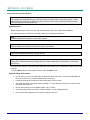 2
2
-
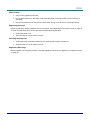 3
3
-
 4
4
-
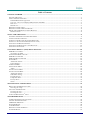 5
5
-
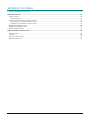 6
6
-
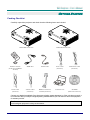 7
7
-
 8
8
-
 9
9
-
 10
10
-
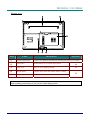 11
11
-
 12
12
-
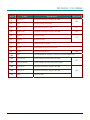 13
13
-
 14
14
-
 15
15
-
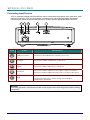 16
16
-
 17
17
-
 18
18
-
 19
19
-
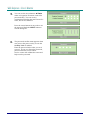 20
20
-
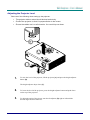 21
21
-
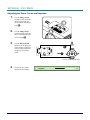 22
22
-
 23
23
-
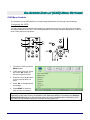 24
24
-
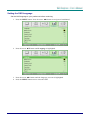 25
25
-
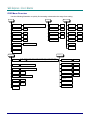 26
26
-
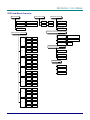 27
27
-
 28
28
-
 29
29
-
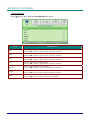 30
30
-
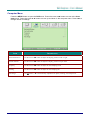 31
31
-
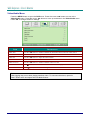 32
32
-
 33
33
-
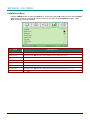 34
34
-
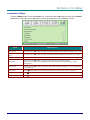 35
35
-
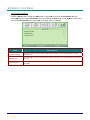 36
36
-
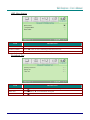 37
37
-
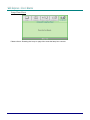 38
38
-
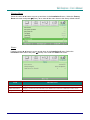 39
39
-
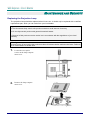 40
40
-
 41
41
-
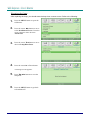 42
42
-
 43
43
-
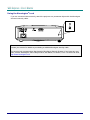 44
44
-
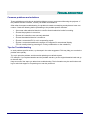 45
45
-
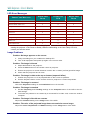 46
46
-
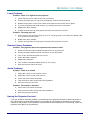 47
47
-
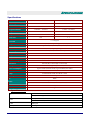 48
48
-
 49
49
-
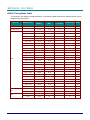 50
50
-
 51
51
-
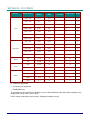 52
52
-
 53
53
-
 54
54
Ask a question and I''ll find the answer in the document
Finding information in a document is now easier with AI
Related papers
Other documents
-
Philips PET1002/93 User manual
-
Vivitek D945VX User manual
-
Vivitek Vivitek D927TW User manual
-
Vivitek Vivitek D538W-3D User manual
-
BenQ MP523 User manual
-
Infocus IN134UST User manual
-
Knoll DLP HDO2200 User manual
-
Knoll DLP HDO2200 User manual
-
Knoll DLP HDO2200 User manual
-
Knoll DLP HDO2200 User manual