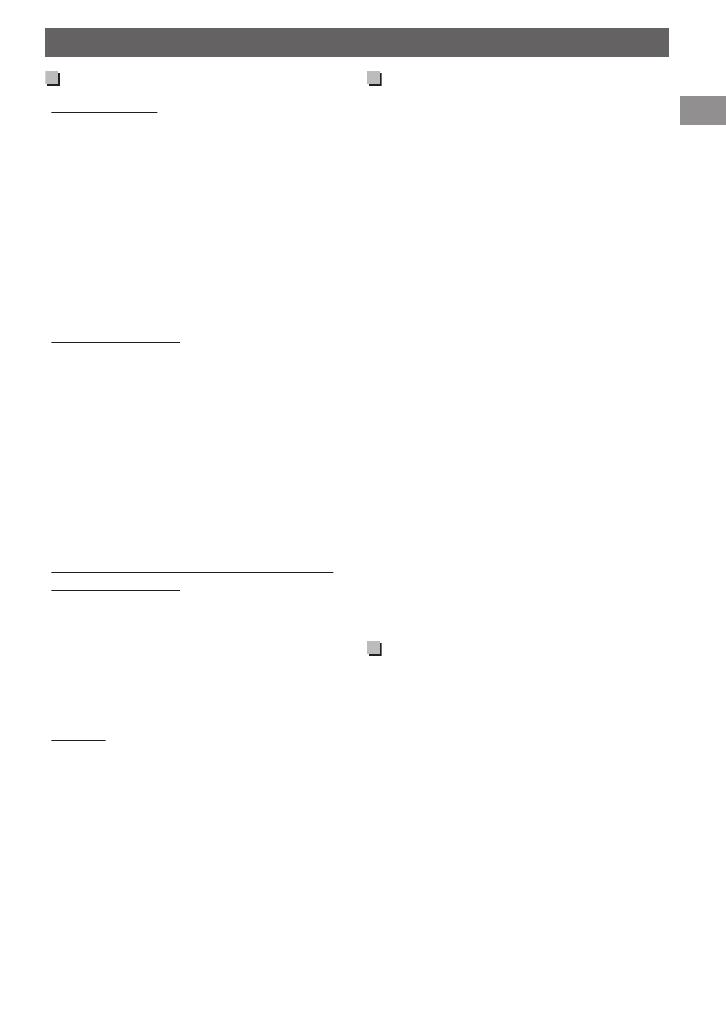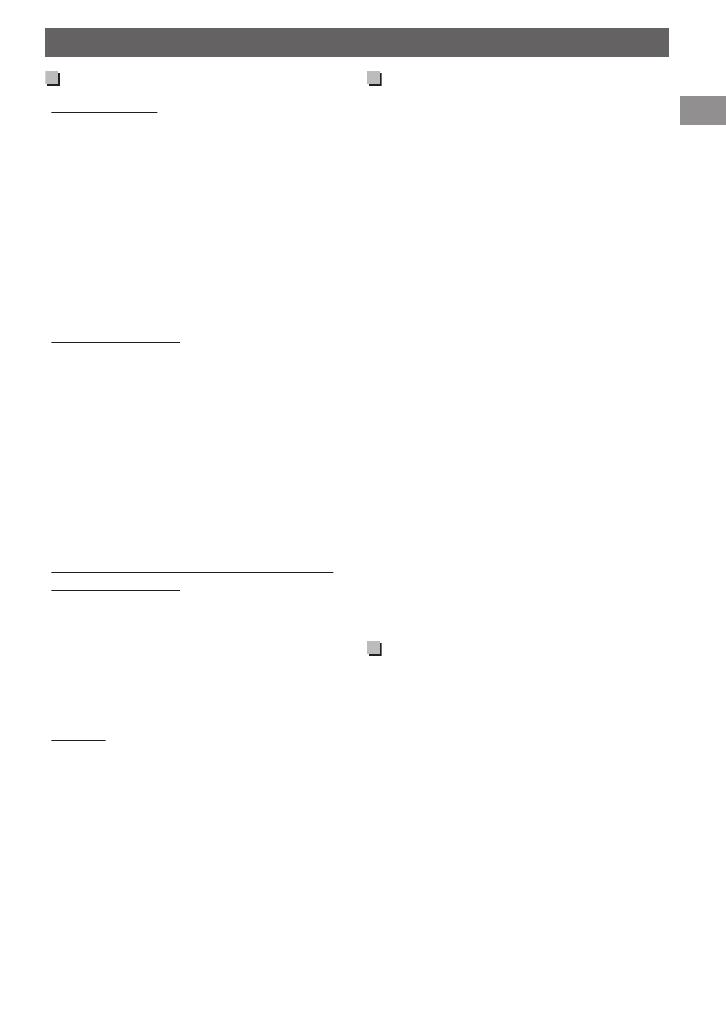
Audio files
Playable files
0
File extensions: MP3(.mp3), WMA(.wma),
AAC-LC(.m4a)
(regardless of the letter case—upper/lower)
0
Bit rate:
MP3: 32 kbps - 320 kbps
WMA: 32 kbps - 192 kbps
AAC: 8 kbps - 320 kbps
0
Sampling frequency:
MP3/AAC: 48 kHz, 44.1 kHz, 32 kHz, 24 kHz,
22.05 kHz, 16 kHz, 12 kHz, 11.025 kHz, 8 kHz
WMA: 48 kHz, 44.1 kHz, 32 kHz, 22.05 kHz
0
Variable bit rate (VBR) files. (The elapsed time
for VBR files will not be displayed correctly.)
Unplayable files
0
MP3 files:
- encoded in MP3i and MP3 PRO format
- encoded in an inappropriate format
- encoded with Layer 1/2
0
WMA files:
- encoded in lossless, professional, and voice
format
- not based upon Windows Media ® Audio
- copy-protected with DRM
0
AAC files:
- copy-protected with DRM
0
Files which include data such as AIFF, ATRAC3,
etc.
Maximum number of characters for
file/folder name
Varies depending on the disc format used
(includes 4 extension characters—<.mp3>,
<.wma> or <.m4a>).
0
ISO 9660 Level 1 and 2: 64 characters
0
Romeo: 64 characters
0
Joliet: 32 characters
0
Windows long file name: 64 characters
Others
0
This unit can show WMA Tag and ID3 Tag
Version 1.0/1.1/2.2/2.3/2.4 (for MP3).
0
The search function works but search speed is
not constant.
About USB device
0
When connecting a USB cable, use the USB 2.0
cable.
0
You cannot connect a computer or portable
HDD to the USB input terminal of the unit.
0
Connect only one USB device to the unit at a
time. Do not use a USB hub.
0
USB devices equipped with special functions
such as data security functions cannot be used
with the unit.
0
Do not use a USB device with 2 or more
partitions.
0
This unit cannot recognize a USB device whose
rating is other than 5 V and exceeds 500 mA.
0
This unit may not recognize a memory card
inserted into the USB card reader.
0
This unit may not play back files in a USB
device properly when using a USB extension
cord.
0
Depending on the shape of the USB devices
and connection ports, some USB devices may
not be attached properly or the connection
might be loose.
0
Operation and power supply may not work as
intended for some USB devices.
0
The maximum number of characters for:
– Folder names: 63 characters
– File names: 63 characters
– MP3 Tag: 60 characters
– WMA Tag: 60 characters
– AAC Tag: 60 characters
0
This unit can recognize a total of 65,025 files,
255 folders (255 files per folder including folder
without unsupported files), and of 8
hierarchies.
Trademark and licence notice
0
Microsoft and Windows Media are either
registered trademarks or trademarks of
Microsoft Corporation in the United States
and/or other countries.
Only for KD-DB52:
0
“Made for iPod” and “Made for iPhone” mean
that an electronic accessory has been designed
to connect specifically to iPod, or iPhone,
respectively, and has been certified by the
developer to meet Apple performance
standards. Apple is not responsible for the
operation of this device or its compliance with
safety and regulatory standards. Please note
that the use of this accessory with iPod, or
iPhone may affect wireless performance.
0
iPhone, iPod, iPod classic, iPod nano, and iPod
touch are trademarks of Apple Inc., registered
in the U.S. and other countries.
Additional information
ENGLISH |
21