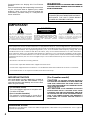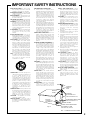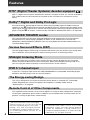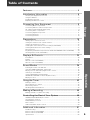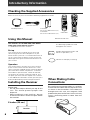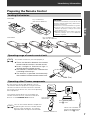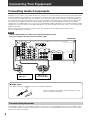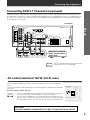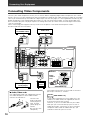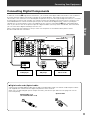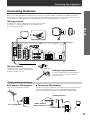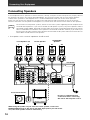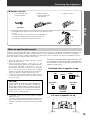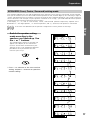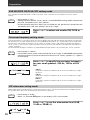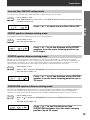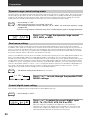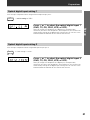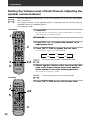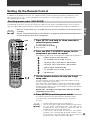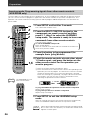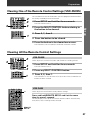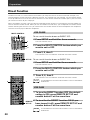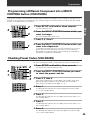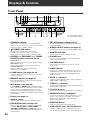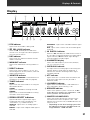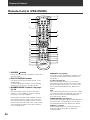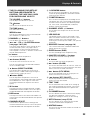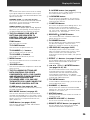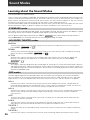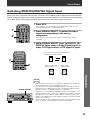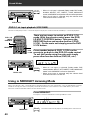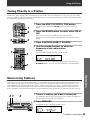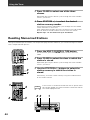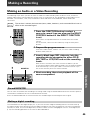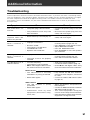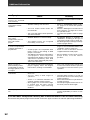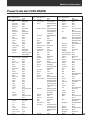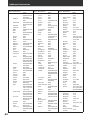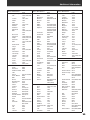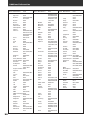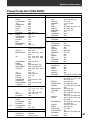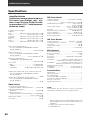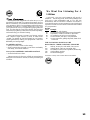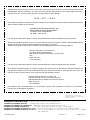Pioneer VSX-D509S User manual
- Category
- AV receivers
- Type
- User manual
This manual is also suitable for

2
Congratulations on buying this fine Pioneer
product.
Please read through these operating instructions
so you will know how to operate your model
properly. After you have finished reading the
instructions, put them away in a safe place for
future reference.
WARNING: TO PREVENT FIRE OR SHOCK
HAZARD, DO NOT EXPOSE THIS APPLIANCE TO
RAIN OR MOISTURE.
IMPORTANT
The lightning flash with arrowhead symbol,
within an equilateral triangle, is intended to
alert the user to the presence of uninsulated
"dangerous voltage" within the product's
enclosure that may be of sufficient magnitude
to constitute a risk of electric shock to persons.
The exclamation point within an equilateral
triangle is intended to alert the user to the
presence of important operating and
maintenance (servicing) instructions in the
literature accompanying the appliance.
CAUTION:
TO PREVENT THE RISK OF ELECTRIC SHOCK,
DO NOT REMOVE COVER (OR BACK). NO
USER-SERVICEABLE PARTS INSIDE. REFER
SERVICING TO QUALIFIED SERVICE
PERSONNEL.
RISK OF ELECTRIC SHOCK
DO NOT OPEN
CAUTION
Information to User
Alteration or modifications carried out without appropriate authorization may invalidate the user's right to
operate the equipment.
THE POWER SWITCH IS SECONDARY
CONNECTED AND THEREFORE DOES NOT
SEPARATE THE UNIT FROM MAINS
POWER IN STANDBY POSITION.
This equipment has been tested and found to comply with the limits for a Class B digital device, pursuant to Part
15 of the FCC Rules. These limits are designed to provide reasonable protection against harmful interference in
a residential installation. This equipment generates, uses, and can radiate radio frequency energy and, if not
installed and used in accordance with the instructions, may cause harmful interference to radio communica-
tions. However, there is no guarantee that interference will not occur in a particular installation. If this equip-
ment does cause harmful interference to radio or television reception, which can be determined by turning the
equipment off and on, the user is encouraged to try to correct the interference by one or more of the following
measures:
– Reorient or relocate the receiving antenna.
– Increase the separation between the equipment and receiver.
– Connect the equipment into an outlet on a circuit different from that to which the receiver is connected.
– Consult the dealer or an experienced radio/TV technician for help.
IMPORTANT NOTICE
The serial number for this equipment is located on
the base. Please write this serial number on your
enclosed warranty card and keep it in a secure area.
This is for your security.
[For Canadian model]
This Class B digital apparatus complies with
Canadian ICES-003.
[Pour le modèle Canadien]
Cet appareil numérique de la classe B est
conforme à la norme NMB-003 du Canada.
[For Canadian model]
CAUTION: TO PREVENT ELECTRIC SHOCK DO
NOT USE THIS (POLARIZED) PLUG WITH AN EXTEN-
SION CORD, RECEPTACLE OR OTHER OUTLET UN-
LESS THE BLADES CAN BE FULLY INSERTED TO PRE-
VENT BLADE EXPOSURE.
ATTENTION: POUR PREVENIR LES CHOCS
ELECTRIQUES NE PAS UTILISER CETTE FICHE
POLARISEE AVEC UN PROLONGATEUR, UNE PRISE
DE COURANT OU UNE AUTRE SORTIE DE COURANT,
SAUF SI LES LAMES PEUVENT ETRE INSERESS A
FOND SANS EN LAISSER AUCUNE PARTIE A
DECOUVERT.

3
READ INSTRUCTIONS — All the safety
and operating instructions should be
read before the product is operated.
RETAIN INSTRUCTIONS — The safety and
operating instructions should be retained
for future reference.
HEED WARNINGS — All warnings on the
product and in the operating instructions
should be adhered to.
FOLLOW INSTRUCTIONS — All operating
and use instructions should be followed.
CLEANING — Unplug this product from the
wall outlet before cleaning. The product
should be cleaned only with a polishing
cloth or a soft dry cloth. Never clean
with furniture wax, benzine, insecticides
or other volatile liquids since they may
corrode the cabinet.
ATTACHMENTS — Do not use attachments
not recommended by the product
manufacturer as they may cause
hazards.
WATER AND MOISTURE — Do not use
this product near water — for example,
near a bathtub, wash bowl, kitchen sink,
or laundry tub; in a wet basement; or
near a swimming pool; and the like.
ACCESSORIES — Do not place this product
on an unstable cart, stand, tripod,
bracket, or table. The product may fall,
causing serious injury to a child or adult,
and serious damage to the product. Use
only with a cart, stand, tripod, bracket,
or table recommended by the
manufacturer, or sold with the product.
Any mounting of the product should
follow the manufacturer’s instructions,
and should use a mounting accessory
recommended by the manufacturer.
CART — A product and cart combination
should be moved with care. Quick stops,
excessive force, and uneven surfaces
may cause the product and cart
combination to overturn.
VENTILATION — Slots and openings in the
cabinet are provided for ventilation and
to ensure reliable operation of the
product and to protect it from
overheating, and these openings must
not be blocked or covered. The openings
should never be blocked by placing the
product on a bed, sofa, rug, or other
similar surface. This product should not
be placed in a built-in installation such
as a bookcase or rack unless proper
ventilation is provided or the
manufacturer’s instructions have been
adhered to.
POWER SOURCES — This product should
be operated only from the type of power
source indicated on the marking label. If
you are not sure of the type of power
supply to your home, consult your
product dealer or local power company.
LOCATION – The appliance should be
installed in a stable location.
NONUSE PERIODS – The power cord of
the appliance should be unplugged from
the outlet when left un-used for a long
period of time.
GROUNDING OR POLARIZATION
÷ If this product is equipped with a
polarized alternating current line plug (a
plug having one blade wider than the
other), it will fit into the outlet only one
way. This is a safety feature. If you are
unable to insert the plug fully into the
outlet, try reversing the plug. If the plug
should still fail to fit, contact your
electrician to replace your obsolete
outlet. Do not defeat the safety purpose
of the polarized plug.
÷ If this product is equipped with a three-
wire grounding type plug, a plug having
a third (grounding) pin, it will only fit into
a grounding type power outlet. This is a
safety feature. If you are unable to insert
the plug into the outlet, contact your
electrician to replace your obsolete
outlet. Do not defeat the safety purpose
of the grounding type plug.
POWER-CORD PROTECTION — Power-
supply cords should be routed so that
they are not likely to be walked on or
pinched by items placed upon or against
them, paying particular attention to cords
at plugs, convenience receptacles, and
the point where they exit from the
product.
OUTDOOR ANTENNA GROUNDING — If
an outside antenna or cable system is
connected to the product, be sure the
antenna or cable system is grounded so
as to provide some protection against
voltage surges and built-up static
charges. Article 810 of the National
Electrical Code, ANSI/NFPA 70, provides
information with regard to proper
grounding of the mast and supporting
structure, grounding of the lead-in wire
to an antenna discharge unit, size of
grounding conductors, location of
antenna-discharge unit, connection to
grounding electrodes, and requirements
for the grounding electrode. See Figure
A.
LIGHTNING — For added protection for this
product during a lightning storm, or when
it is left unattended and unused for long
periods of time, unplug it from the wall
outlet and disconnect the antenna or
cable system. This will prevent damage
to the product due to lightning and
power-line surges.
POWER LINES — An outside antenna
system should not be located in the
vicinity of overhead power lines or other
electric light or power circuits, or where
it can fall into such power lines or circuits.
When installing an outside antenna
system, extreme care should be taken
to keep from touching such power lines
or circuits as contact with them might
be fatal.
OVERLOADING — Do not overload wall
outlets, extension cords, or integral
convenience receptacles as this can
result in a risk of fire or electric shock.
OBJECT AND LIQUID ENTRY — Never
push objects of any kind into this product
through openings as they may touch
dangerous voltage points or short-out
parts that could result in a fire or electric
shock. Never spill liquid of any kind on
the product.
SERVICING — Do not attempt to service
this product yourself as opening or
removing covers may expose you to
dangerous voltage or other hazards.
Refer all servicing to qualified service
personnel.
DAMAGE REQUIRING SERVICE — Unplug
this product from the wall outlet and
refer servicing to qualified service
personnel under the following
conditions:
÷ When the power-supply cord or plug is
damaged.
÷ If liquid has been spilled, or objects
have fallen into the product.
÷ If the product has been exposed to rain
or water.
÷ If the product does not operate normally
by following the operating instructions.
Adjust only those controls that are
covered by the operating instructions
as an improper adjustment of other
controls may result in damage and will
often require extensive work by a
qualified technician to restore the
product to its normal operation.
÷ If the product has been dropped or
damaged in any way.
÷ When the product exhibits a distinct
change in performance — this indicates
a need for service.
REPLACEMENT PARTS — When
replacement parts are required, be sure
the service technician has used
replacement parts specified by the
manufacturer or have the same
characteristics as the original part.
Unauthorized substitutions may result
in fire, electric shock, or other hazards.
SAFETY CHECK — Upon completion of any
service or repairs to this product, ask
the service technician to perform safety
checks to determine that the product is
in proper operating condition.
WALL OR CEILING MOUNTING — The
product should not be mounted to a
wall or ceiling.
HEAT — The product should be situated
away from heat sources such as
radiators, heat registers, stoves, or other
products (including amplifiers) that
produce heat.
IMPORTANT SAFETY INSTRUCTIONS
GROUND
CLAMP
ANTENNA
DISCHARGE UNIT
(NEC SECTION 810-20)
GROUNDING CONDUCTORS
(NEC SECTION 810-21)
GROUND CLAMPS
POWER SERVICE GROUNDING
ELECTRODE SYSTEM
(NEC ART 250, PART H)
ELECTRIC
SERVICE
EQUIPMENT
Fig. A
ANTENNA
LEAD IN
WIRE
NEC — NATIONAL ELECTRICAL CODE

4
Features
DTS* (Digital Theater Systems) decoder equipped
R
DTS is a digital sound system introduced in theaters. Playback of DVD, LD, and CD recorded in
DTS audio creates the environment of a theater or the sensation of a concert hall in your
home.
Dolby** Digital and Dolby Pro Logic
No need to worry about program formats! When playing Dolby Digital or Dolby Surround
software in the
2
(Dolby) Surround mode, decoding switches automatically according to the
input signal. All you have to do is sit back and enjoy! (When connecting a DVD/LD player or LD
player using the
2
RF output, a commercially available RF demodulator (RFD-1) is required.)
ADVANCED THEATER modes
Four sound modes that enhance DTS and Dolby Surround performance by simulating the
environment of a movie theater (DRAMA, ACTION), or the ambience of a concert hall
(MUSICAL). With EXPANDED THEATER, you can enjoy Dolby Surround encoded software in
simulated Dolby Digital.
Various Surround Effects (DSP)
The DSP (Digital Signal Processing) surround mode allows you to transform your living room
into six different sonic environments when listening to music or watching movies.
Midnight Listening Mode
When late night hours or other factors require that the volume be kept low, the surround
effects may tend to become less than satisfactory. When the midnight listening mode is on,
you can enjoy the effects of quality surround sound even at low volumes.
DVD 5.1 channel input
A special 5.1 Channel input makes the VSX–D409/D509S fully compatible with Dolby Digital
decoders and DVD players with 5.1 channel outputs.
The Energy-saving Design
This unit is designed to use minimal electricity when power is switched OFF (in Standby
mode). Regarding the value of the power consumption in standby mode, refer to
“Specifications” on page 58.
Remote Control of Other Components
The supplied remote control can be used to operate a variety of other components simply by
recalling the appropriate preset code. In addition, the multi-operation functions allow you to
perform a variety of operations automatically.
** Manufactured under license from Dolby
Laboratories. "Dolby", "Pro Logic" and the double-D
symbol are trademarks of Dolby Laboratories.
Confidential Unpublished Works. © 1992-1997 Dolby
Laboratories, Inc. All rights reserved.
* Manufactured under license from Digital
Theater Systems, Inc. US Pat. No. 5,451,942
and other worldwide patents issues and
pending. “DTS” and “DTS Digital Surround”
are trademarks of Digital Theater Systems,
Inc. © 1996 Digital Theater Systems, Inc. All
rights reserved.

5
Table of Contents
Set up
Operation
Features............................................................................... 4
Introductory Information ................................................... 6
Checking the Supplied Accessories .............................................................................. 6
Using this Manual .......................................................................................................... 6
Installing the Receiver ................................................................................................... 6
Preparing the Remote Control ....................................................................................... 7
Connecting Your Equipment ............................................. 8
Connecting Audio Components ..................................................................................... 8
Connecting DVD 5.1 Channel Components .................................................................. 9
AC outlet [switched 100 W (0.8 A) max] ....................................................................... 9
Connecting Video Components ................................................................................... 10
Connecting Digital Components .................................................................................. 11
Connecting Antennas .................................................................................................. 13
Connecting Speakers ................................................................................................... 14
Preparations...................................................................... 16
Setting Up for Surround Sound ................................................................................... 16
Setting the Volume Level of Each Channel ................................................................. 22
Setting Up the Remote Control ................................................................................... 23
Clearing One of the Remote Control Settings (VSX-D509S) ......................................... 27
Clearing All the Remote Control Settings .................................................................... 27
Direct Function ............................................................................................................ 28
Programming a Different Component into the MULTI CONTROL button (VSX-D509S) ....... 29
Checking Preset Code (VSX-D509S) ............................................................................. 29
Displays & Controls.......................................................... 30
Front Panel .................................................................................................................. 30
Display .........................................................................................................................31
Remote Control (VSX-D509S) ...................................................................................... 32
Remote Control (VSX-D409) ........................................................................................ 34
Sound Modes ................................................................... 36
Learning about the Sound Modes ............................................................................... 36
Switching ANALOG/DIGITAL Signal Input ................................................................... 37
Playing Sources with Dolby Digital or DTS Sound ....................................................... 38
Selecting a Sound Mode ............................................................................................. 39
Using in MIDNIGHT Listening Mode ........................................................................... 40
ADVANCED THEATER mode ( Dolby/DTS mode) ........................................................ 41
Playing a Source .......................................................................................................... 41
Using the Tuner ................................................................ 42
Finding a Station .......................................................................................................... 42
Tuning Directly to a Station .......................................................................................... 43
Memorizing Stations .................................................................................................... 43
Recalling Memorized Stations ..................................................................................... 44
Making a Recording ......................................................... 45
Making an Audio or a Video Recording ........................................................................ 45
Controlling the Rest of Your System .............................. 46
CD/MD/CD-R/VCR/LD Player Controls ......................................................................... 46
Cassette Deck Controls ............................................................................................... 47
DVD/DVR Player Controls ............................................................................................ 48
DTV Controls ............................................................................................................... 49
Cable TV/Satellite TV/TV Controls ................................................................................ 50
Additional Information ..................................................... 51
Troubleshooting ........................................................................................................... 51
Preset Code List (VSX-D509S) ..................................................................................... 53
Preset Code List (VSX-D409) ....................................................................................... 57
Specifications .............................................................................................................. 58

6
Introductory Information
Remote control units
AM loop antenna
FM wire antenna
VSX-D409:
AA size IEC R6P batteries (x2)
VSX-D509S:
AA size IEC LR6 batteries (x2)
Using this Manual
The following symbols are used
throughout this manual:
Provides detailed precautions and
advice on operations, etc.
Indicates that display is blinking.
This manual is for the VSX-D409/ VSX-D509S
audio/video multi-channel receivers.
It is divided into two main sections:
Set up
This section covers installing your receiver and
connecting up all the other components in your
home theater system to it. It also describes how to
set up a multi-channel speaker system to take full
advantage of the great surround sound features of
your receiver.
Operation
This section shows you how to use every feature
of the receiver and its remote control unit. It also
covers using the supplied remote control to operate
your other home theater components. To find out
more about a specific button, control or indicator,
see Displays & Controls starting on page 30. This
will point you to the relevant chapter in the manual.
In the Additional Information section (p.51-58) you'll
find a troubleshooting section and specifications.
Checking the Supplied Accessories
Please check that you've received the following supplied accessories:
Installing the Receiver
Please note:
• Do not place objects directly on top of this
unit. This would prevent proper heat
dispersal.
• When installing in a rack, shelf, etc., be sure
to leave more than 8 inches of space above
the receiver.
memo
MULTI CONTROL
DVD/LD TV/SAT VCR/DVR CD
SOUCE CLASS MPX BAND
LOUDNESS FUNCTION MUTING
RECEIVER
D.ACCESS CHANNEL
ATT
VOL
MENU
TOP
MENU
VOL
CH
2
DSP MODE
MIDNIGHT
5.1CH
CD-R/
TAPE/MD
CHANNEL
SELECT
CHANNEL
LEVEL
EFFECT
ENTER
ENTER
FQ
FQ
ST ST
FL
DIMMER
REMOTE
SETUP
MASTER
VOLUME
AUDIO/VIDEO PRE-PROGRAMMED
REMOTE CONTROL UNIT
TV CONTROL
FUNC
10 DISC
SIGNAL
SELECT
TEST
TONE
RECEIVER
TUNER
TV CONT
Î
123 4
1 ¡ 4 ¢
7 8 3
567 8
90
‡
Î
SOURCE
ENTER
MIDNIGHT
SIGNAL SELECT
TV CONTROL
TV VOL
TVFUNC
TV
MENU
ENTER
D.ACCESS BAND CLASS
CH SELECT CH LEVEL
AV PRE-PROGRAMMED AND LEARNING
REMOTE CONTROL UNIT
DSP TEST TONE
FL DIMMER
LOUDNESS FUNCTION SETUPMUTING
MPX DTV ON / OFF DTV MENU
FQ
FQ
ST ST
CHANNEL
EFFECT
MASTER VOLUME
DISC+10
5.1CH
MULTI CONTROL
ATT
DVD TV VCR CD-R
RCV CD TUN TVC
RECEIVER
123
456
789
7
4
¢
3
1
¡
0
8
2
VSX-D409
VSX-D509S
8 inches (20 cm.)
Receiver
When Making Cable
Connections
Be careful not to arrange cables in a manner
that bends the cables over the top of this unit
as shown in the illustration. If the cables are
brought over this unit, the magnetic field
produced by the transformers in this unit may
cause a humming noise to come from the
speakers.

7
Introductory Information
Operating range of remote control unit
30
30
23ft (7m)
1
2
3
4
5
6
+
+
-
-
The remote control may not work properly if:
¶ There are obstacles between the remote
control and the receiver's remote sensor.
¶ Direct sunlight or fluorescent light is
shining onto the remote sensor.
¶ The receiver is located near a device that
is emitting infrared rays.
¶ The receiver is operated simultaneously
with another infrared remote control unit.
Preparing the Remote Control
Dry cell batteries
(AA size IEC R6P × 2)
Loading the batteries
Connect to CONTROL IN
terminal of other Pioneer
products with Î mark.
Remote control unit
VSX-D409/
VSX-D509S
CONTROL
OUT
OUT
IN
CONTROL
Other Pioneer products
with Î mark
Operating other Pioneer components
You can also control Pioneer components
by pointing the receiver's remote control
directly at the component. This type of
operation does not require control cords.
By connecting a control cord (optional), you can
control other Pioneer equipment using this remote
control unit. Point the remote control unit towards
the remote sensor of this unit, even when operating
other equipment.
The remote control signals are received by the
remote sensor of this unit, and sent to the other
devices via the CONTROL OUT terminal.
CAUTION!
Incorrect use of batteries may result in such
hazards as leakage and bursting. Observe the
following precautions:
¶ Never use new and old batteries together.
¶ Insert the plus and minus sides of the
batteries properly according to the marks
in the battery case.
¶ Batteries with the same shape may have
different voltages. Do not use different
batteries together.
memo
memo
VSX-D409
VSX-D509S
Set up
Dry cell batteries
(AA size IEC LR6 × 2)

8
VSX-D509S
LR
L
A
R
LR
RL
S
L
B
R
SURROUND
SPEAKERS
FRONT
SPEAKERS
AC OUTLET
FRONT
SPEAKERS
PCM /
2
/ DTS
DIGITAL IN
DIGITAL
OUT
TO
MONTOR
TV
TO
MONTOR
TV
VCR /
DVR
VCR /
DVR
CONTROL
IN
AUX
CD
IN
IN IN OUT
OUT
CD - R
/ TAPE
/ MD
SURROUND
CENTER
SUB
WOOFER
SUB
WOOFER
PREOUT
IN
IN
IN
S
IN
S
IN
S
OUT
S
OUT
IN
IN
IN
TV /
SAT
TV /
SAT
DVD
/ LD
DVD
/ LD
CENTER
SPEAKERS
CENTER
PREOUT
COAX OPT1 OPT2 OPT
O
U
T
R
E
C
P
L
A
Y
OUT
FM
UNBAL
75Ω
AM LOOP
ANTENNA
FM
ANTENNA
DVD 5.1 CH
INPUT
REC
PLAY
L
R
L
R
OUTPUT
Connecting Audio Components
To begin set up, connect your audio components to the jacks as shown below. These are all analog connections
and your analog audio components (cassette deck) use these jacks. Remember that for components you want
to record with you need to hook up four plugs (a set of stereo ins and a set of stereo outs), but for components
that only play you only need to hook up one set of stereo plugs (two plugs). To use Digital source features you
must hook up your digital components to the digital inputs but it is also a good idea to hook up your digital
components to analog audio jacks. If you want to record to/from digital components (like an MD) to/from analog
components, you must hook up your digital equipment with these analog connections. See p.11-12 for more on
digital connections.
When connecting your equipment, always make sure the power is turned off and the power cord is
disconnected from the wall outlet.
NOTE
• Only the VSX-D509S has S-video jacks and optical digital out jack.
• The arrows indicate the direction of the audio signal.
7 Audio cords
Use audio cords (not supplied) to connect the audio components.
CD player
CD recorder
or Cassette deck
Cassette deck placement
Depending on where the cassette deck is placed, noise may occur during playback of your cassette deck which
is caused by leakage flux from the transformer in the receiver. If you experience noise, move the cassette deck
farther away from the receiver.
Connect red plugs to R (right) and white plugs to L (left).
Be sure to insert completely.
L
R
Connecting Your Equipment

Connecting Your Equipment
9
Set up
AC outlet [switched 100 W (0.8 A) max]
Power supplied through this outlet is turned on and off by the receiver's POWER
switch.
Total electrical power consumption of connected equipment should not exceed 100
W (0.8 A).
Do not connect a heater, TV, etc.
• This unit should be disconnnected by removing the power plug from
the wall socket when not in regular use, e.g., on vacation.
• Do not connect appliances with high power consumption such as
heaters, irons, or television sets to this AC OUTLET in order to avoid
overheating and fire risk. This can also cause the receiver to malfunction.
memo
CAUTION:
DO NOT CONNECT A MONITOR OR TV SET TO THIS UNIT'S AC OUTLET.
memo
VSX-D509S
LR
L
A
R
LR
RL
S
L
B
R
SURROUND
SPEAKERS
FRONT
SPEAKERS
AC OUTLET
FRONT
SPEAKERS
PCM /
2
/ DTS
DIGITAL IN
DIGITAL
OUT
TO
MONTOR
TV
TO
MONTOR
TV
VCR /
DVR
VCR /
DVR
CONTROL
IN
AUX
CD
IN
IN IN OUT
OUT
CD - R
/ TAPE
/ MD
SURROUND
CENTER
SUB
WOOFER
SUB
WOOFER
PREOUT
IN
IN
IN
S
IN
S
IN
S
OUT
S
OUT
IN
IN
IN
TV /
SAT
TV /
SAT
DVD
/ LD
DVD
/ LD
CENTER
SPEAKERS
CENTER
PREOUT
COAX OPT1 OPT2 OPT
O
U
T
R
E
C
P
L
A
Y
OUT
FM
UNBAL
75Ω
AM LOOP
ANTENNA
FM
ANTENNA
DVD 5.1 CH
INPUT
CENTER
SUB
WOOFER
VIDEO
OUT
SURROUND
OUT PUT
L
R
FRONT
OUT PUT
L
R
The 5.1 channel input can only be used
when DVD 5.1 CH is selected.
Components equipped
with 5.1 channel analog
output jacks
Connecting DVD 5.1 Channel Components
DVD and LD discs are compatible with both 2 channel and 5.1 channel audio output formats. Connections can
be made from a DVD player, multi-channel decoder equipped with 5.1 analog outputs to the 5.1 analog inputs on
this unit. Always make sure that the receiver is switched off and unplugged from the wall outlet before making
or changing any connections.

Connecting Your Equipment
10
VSX-D509S
LR
L
A
R
LR
RL
S
L
B
R
SURROUND
SPEAKERS
FRONT
SPEAKERS
AC OUTLET
FRONT
SPEAKERS
PCM /
2 / DTS
DIGITAL IN
DIGITAL
OUT
TO
MONTOR
TV
TO
MONTOR
TV
VCR /
DVR
VCR /
DVR
CONTROL
IN
AUX
CD
IN
IN IN OUT
OUT
CD - R
/ TAPE
/ MD
SURROUND
CENTER
SUB
WOOFER
SUB
WOOFER
PREOUT
IN
IN
IN
S
IN
S
IN
S
OUT
S
OUT
IN
IN
IN
TV /
SAT
TV /
SAT
DVD
/ LD
DVD
/ LD
CENTER
SPEAKERS
CENTER
PREOUT
COAX OPT1 OPT2 OPT
O
U
T
R
E
C
P
L
A
Y
OUT
FM
UNBAL
75Ω
AM LOOP
ANTENNA
FM
ANTENNA
DVD 5.1 CH
INPUT
OUTPUT
VIDEO
L
R
OUTPUT
INPUT
VIDEO
L
R
VIDEO
L
R
OUTPUT
VIDEO
L
R
INPUT
VIDEO
LV
R
VIDEO INPUT
S-VIDEO VIDEO L AUDIO R
VIDEO INPUT
Connecting Video Components
Connect your video components to the jacks as shown below. Regarding digital video components (like a DVD
player), you must use the analog connections pictured on this page for the video signal but in order to use Digital
source you should hook up their audio to a digital input (see the next page). It is also a good idea to hook up your
digital components with analog audio connections as well (see the previous page). To cover all possible laser
discs a DVD/LD player or LD player requires an analog connection (as shown here) and two digital connections
(see the next page).
When connecting your equipment always make sure the power is turned off and the power cord is
disconnected from the wall outlet.
DVD player
(or LD player)
Video deck
TV tuner
(or Satellite tuner)
TV
(monitor)
Video
camera
(etc.)
7 Front
Front video connections are accessed via the front
panel input selector as “VIDEO.”
7 Audio/Video cords
Use audio/video cords (not supplied) to connect
the video components and a video cord to
connect the monitor TV.
Connect red
plugs to R (right),
white plugs to L
(left), and the
yellow plugs to
VIDEO.
Be sure to insert
completely.
If your video components have S-video jacks, you
could use S-video cords (not supplied) to connect
them on the back of the receiver.
However, if you use S-video cords for your video
hook ups you must also hook up your TV with S-
video connections. Conversely, if you use regular
composite video cords for video hook ups, you
should use them for your TV as well.
L
R
VIDEO
VSX-D509S only
VSX-D509S only
memo

Connecting Your Equipment
11
Set up
VSX-D509S
LR
L
A
R
LR
RL
S
L
B
R
SURROUND
SPEAKERS
FRONT
SPEAKERS
AC OUTLET
FRONT
SPEAKERS
PCM /
2
/ DTS
DIGITAL IN
DIGITAL
OUT
TO
MONTOR
TV
TO
MONTOR
TV
VCR /
DVR
VCR /
DVR
CONTROL
IN
AUX
CD
IN
IN IN OUT
OUT
CD - R
/ TAPE
/ MD
SURROUND
CENTER
SUB
WOOFER
SUB
WOOFER
PREOUT
IN
IN
IN
S
IN
S
IN
S
OUT
S
OUT
IN
IN
IN
TV /
SAT
TV /
SAT
DVD
/ LD
DVD
/ LD
CENTER
SPEAKERS
CENTER
PREOUT
COAX OPT1 OPT2 OPT
O
U
T
R
E
C
P
L
A
Y
OUT
FM
UNBAL
75Ω
AM LOOP
ANTENNA
FM
ANTENNA
DVD 5.1 CH
INPUT
DIGITAL OUT
DIGITAL
OUT
COAX
DIGITAL
OUT
DIGITAL
IN
VSX-D509S only
Connecting Digital Components
In order to use PCM/2 Digital/DTS soundtracks, you need to make digital audio connections. You can do this
by either coaxial or optical connections (you do not need to do both). The quality of these two types of
connections is the same but since some digital components only have one type of digital terminal, it is a matter
of matching like with like (for example, the coaxial out from the component to coaxial in on the receiver). The
VSX-D409/D509S has coaxial and two optical inputs for a total of three digital inputs. Connect your digital
components as shown below. There is one digital out jack which is marked PCM/
2/DTS (VSX-D509S only)
OUT. If you connect this to the optical input on a digital recorder (currently these include MD, DAT and CD-R)
you can make direct digital recordings with this unit.
When connecting your equipment, always make sure the power is turned off and the power cord is
disconnected from the wall outlet.
7 Digital audio cords/Optical cables
Commercially available digital audio coaxial cords (standard video cords can also be used) or optical cables
(not supplied) are used to connect digital components to this receiver.
When you use optical digital input or output terminals, pull off the caps and insert the plugs. Be sure to
insert completely.
DVD player
CD player CD recorder
Digital audio cord
(or standard video cord)
Optical cable

Connecting Your Equipment
12
Example of connection using a DVD/LD or LD player
When playing LD recorded in Dolby Digital
To connect a DVD/LD or LD player with its
2
RF output, a commercially available RF demodulator (RFD-1) is
required. The RF demodulator changes the RF signal to a digital signal which is then processed by the VSX-
D409/D509S models through their digital input jacks. For more details, refer to the instruction manual supplied
with the RFD-1.
DVD/LD player
or LD player
RF demodulator RFD-1
VSX-D509S
LR
L
A
R
LR
RL
S
L
B
R
SURROUND
SPEAKERS
FRONT
SPEAKERS
AC OUTLET
FRONT
SPEAKERS
PCM /
2
/ DTS
DIGITAL IN
DIGITAL
OUT
TO
MONTOR
TV
TO
MONTOR
TV
VCR /
DVR
VCR /
DVR
CONTROL
IN
AUX
CD
IN
IN IN OUT
OUT
CD - R
/ TAPE
/ MD
SURROUND
CENTER
SUB
WOOFER
SUB
WOOFER
PREOUT
IN
IN
IN
S
IN
S
IN
S
OUT
S
OUT
IN
IN
IN
TV /
SAT
TV /
SAT
DVD
/ LD
DVD
/ LD
CENTER
SPEAKERS
CENTER
PREOUT
COAX OPT1 OPT2 OPT
O
U
T
R
E
C
P
L
A
Y
OUT
FM
UNBAL
75Ω
AM LOOP
ANTENNA
FM
ANTENNA
DVD 5.1 CH
INPUT
RF OUT
(AC-3)(LD)
DIGITAL OUT
1
23
PCM (OPT.)
DIGITAL IN
PCM/
(OPT.)
PCM/
RF IN
(AC-3)(LD)
DIGITAL OUT
PCM/
(OPT.)
PCM/
OPTICAL
COAXIAL
DIGITAL IN
OUTPUT
VIDEO
L
R
Make sure the RF demodulator digital in
switch is set correctly (optical or coaxial
depending on the connection).
memo

Connecting Your Equipment
13
Set up
VSX-D509S
LR
L
A
R
LR
RL
S
L
B
R
SURROUND
SPEAKERS
FRONT
SPEAKERS
AC OUTLET
FRONT
SPEAKERS
PCM /
2
/ DTS
DIGITAL IN
DIGITAL
OUT
TO
MONTOR
TV
TO
MONTOR
TV
VCR /
DVR
VCR /
DVR
CONTROL
IN
AUX
CD
IN
IN IN OUT
OUT
CD - R
/ TAPE
/ MD
SURROUND
CENTER
SUB
WOOFER
SUB
WOOFER
PREOUT
IN
IN
IN
S
IN
S
IN
S
OUT
S
OUT
IN
IN
IN
TV /
SAT
TV /
SAT
DVD
/ LD
DVD
/ LD
CENTER
SPEAKERS
CENTER
PREOUT
COAX OPT1 OPT2 OPT
O
U
T
R
E
C
P
L
A
Y
OUT
FM
UNBAL
75Ω
AM LOOP
ANTENNA
FM
ANTENNA
DVD 5.1 CH
INPUT
FM wire antenna
Connect the FM wire antenna and fully
extend vertically along a window frame
or other suitable area, etc.
7 To improve FM reception
Connect an external FM antenna.
FM
UNBAL
75Ω
FM
ANTENNA
AM LOOP
ANTENNA
7 To improve AM reception
Connect a 15-18 feet length of vinyl-coated wire to the AM antenna
terminal without disconnecting the supplied AM loop antenna.
For the best possible reception, suspend horizontally outdoors.
Outdoor antenna
15-18 ft. (5–6m)
Indoor antenna
(Vinyl-coated wire)
AM loop antenna
Assemble the antenna and connect to the receiver. Attach
to a wall, etc. (if desired) and face in the direction that
gives the best reception.
Antenna snap connectors
Twist the exposed wire strands together
and insert into the hole, then snap the
connector shut.
Connecting Antennas
Connect the AM loop antenna and the FM wire antenna as shown below. To improve reception and sound
quality, connect external antennas (see Using external antennas, below). Always make sure that the receiver is
switched off and unplugged from the wall outlet before making or changing any connections.
75 Ω coaxial cable
3/8 in. (10mm)
Using external antennas

Connecting Your Equipment
14
Be sure to complete all other
connections before connecting
this unit to the AC power source.
VSX-D509S
LR
L
A
R
LR
RL
S
L
B
R
SURROUND
SPEAKERS
FRONT
SPEAKERS
AC OUTLET
FRONT
SPEAKERS
PCM /
2
/ DTS
DIGITAL IN
DIGITAL
OUT
TO
MONTOR
TV
TO
MONTOR
TV
VCR /
DVR
VCR /
DVR
CONTROL
IN
AUX
CD
IN
IN IN OUT
OUT
CD - R
/ TAPE
/ MD
SURROUND
CENTER
SUB
WOOFER
SUB
WOOFER
PREOUT
IN
IN
IN
S
IN
S
IN
S
OUT
S
OUT
IN
IN
IN
TV /
SAT
TV /
SAT
DVD
/ LD
DVD
/ LD
CENTER
SPEAKERS
CENTER
PREOUT
COAX OPT1 OPT2 OPT
O
U
T
R
E
C
P
L
A
Y
OUT
FM
UNBAL
75Ω
AM LOOP
ANTENNA
FM
ANTENNA
DVD 5.1 CH
INPUT
INPUT
Front Speakers (A)
Center Speaker
SURROUND
Speakers
Powered sub woofer
LR
C
SRSL
When using the speaker on your TV as the center speaker, connect the
CENTER PREOUT jack on this unit to the audio input jack on your TV. In this
case, the center speaker shown is unnecessary.
Connecting Speakers
A full complement of six speakers is shown here but, naturally, everyone’s home setup will vary. Simply connect
the speakers you have in the manner described below. The receiver will work with just two stereo speakers
(called “front” speakers in the diagram) but it is recommended to be used with at least three speakers.
Make sure you connect the speaker on the right to the right terminal and the speaker on the left to the left
terminal. Also make sure the positive and negative (+/–) terminals on the receiver match those on the speakers.
The receiver has two speaker systems, A & B. A is the main system supporting the full complement of
surround sound speakers. If you switch on both A & B speaker systems, only front speakers and the
sub-woofer will be audible. No sound will come from the center or surround speakers but multi channel
sources will be down-mixed to the active speakers so no sound will be lost. Similarly, if you choose just
the B system you‘ll only hear the front speakers connected to the B system and multi channel sources
will be down-mixed to these two speakers.
• Use speakers with a nominal impedance of 8 Ω to 16 Ω.
memo

Connecting Your Equipment
15
Set up
7 Speaker terminals
1 Twist exposed wire
strands together.
2 Loosen speaker
terminal and insert
exposed wire.
3 Tighten terminal.
1/2 inches
Hints on speaker placement
Speakers are usually designed with a particular placement in mind. Some are designed to be floorstanding, while
others should be placed on stands to sound their best. Some should be placed near a wall; others should be
placed away from walls. Follow the guidelines on placement that the speaker manufacturer provided with your
particular speakers to get the most out of them.
To achieve the best possible surround sound, install
your speakers as shown below. Be sure all speakers
are installed securely to prevent accidents and
improve sound quality.
• Place the front left and right speakers at equal
distances from the TV.
• When placing speakers near the TV, we
recommend using magnetically shielded speakers
to prevent possible interference, such as
discoloration of the picture when the TV is switched
on. If you do not have magnetically shielded
speakers and notice discoloration of the TV picture,
move the speakers farther away from the TV.
• Install the center speaker above or below the TV
so that the sound of the center channel is localized
at the TV screen.
CAUTION!
If you choose to install the center speaker on
top of the TV, be sure to secure it with putty,
or by other suitable means, to reduce the risk
of damage or injury resulting from the speaker
falling from the TV in the event of external
shocks such as earthquakes.
• If possible, install the surround speakers slightly
above ear level.
• Try not to install the surround speakers farther away
from the listening position than the front and center
speakers. Doing so can weaken the surround sound
effect.
Surround
Left
Surround
Right
Listening
Position
Front
Left
Front
Right
Center
Sub
Woofer
Use good quality speaker wire to connect the speakers to the
receiver.
1 Twist around 1/2 inch of bare wire strands together.
2 Unclip the speaker terminal and insert the wire.
3 Snap shut the speaker terminal to secure.
ª
·
Overhead view of speaker set up
3-D view of speaker set up

16
Preparations
1
Press RECEIVER to turn the power on.
The STANDBY indicator goes out.
2
Press RCV.
This switches the remote to the surround setup mode. (On the VSX-
D409 the button is called RECEIVER.)
3
Press @ or # to select the mode you want to set.
For best results, start with “SPEAKERS setting mode” and make
your initial adjustments in the order described below.
The current settings are displayed automatically.
SPEAKERS (Front, Center, Surround) setting mode (page 17)
Use to specify the type of speakers you have connected.
SUB WOOFER ON/PLUS/OFF setting mode (page 18)
Use to specify the sub woofer as on or off.
Crossover frequency setting mode (page 18)
Use to determine which frequencies will be sent to the sub woofer
(or “Large” speakers if you don’t have a sub woofer).
LFE attenuator setting mode (page 18)
Use to specify the peak level for the LFE channel and the crossover
network for rerouted bass frequencies.
Low cut filter ON/OFF setting mode (page 19)
Use to cut the distorted sound from the sub woofer.
FRONT speakers distance setting mode (page 19)
Use to specify the distance from your listening position to your front
speaker.
CENTER speakers distance setting mode (page 19)
Use to specify the distance from your listening position to your
center speaker.
SURROUND speakers distance setting mode (page 19)
Use to specify the distance from your listening position to your
surround speakers.
Dynamic range control setting mode (page 20)
Use to compress the dynamic range of the sound track.
Dual mono setting mode (page 20)
Use with 2 Digital software that has dual mono encoding if you
want to isolate one channel or listen in this specialized mono mode.
Coaxial digital input setting (page 20)
Use to specify the input to be assigned to the coaxial digital input.
Optical digital input setting (page 21)
Use to specify the input to be assigned to the optical digital input.
4
Press % or fi to select the setting you want.
The setting is entered automatically.
5
Repeat steps 3 and 4 to set other surround
modes.
Press ENTER to exit the setting mode.
The setting mode is automatically exited if no operation is
performed for 10 seconds.
memo
1
MULTI CONTROL
DVD/LD TV/SAT VCR/DVR CD
LOUDNESS FUNCTION MUTING
RECEIVER
D.ACCESS CHANNEL
ATT
VOL
MENU
TOP
MENU
VOL
CH
2
DSP MODE
MIDNIGHT
5.1CH
CD-R/
TAPE/MD
CHANNEL
SELECT
CHANNEL
LEVEL
EFFECT
ENTER
ENTER
FQ
FQ
ST ST
FL
DIMMER
REMOTE
SETUP
MASTER
VOLUME
AUDIO/VIDEO PRE-PROGRAMMED
REMOTE CONTROL UNIT
TV CONTROL
FUNC
10 DISC
SIGNAL
SELECT
TEST
TONE
RECEIVER
TUNER
TV CONT
Î
1234
1 ¡ 4 ¢
7 8 3
5678
90
‡
SOURCE CLASS MPX BAND
2
4
3
Setting Up for Surround Sound
Be sure to switch the power of this unit on (The STANDBY indicator goes out).
To ensure the best possible surround sound, be sure to complete the following set up operations. This is
particularly important when using the
2
(Dolby) surround mode. You only need to make these settings once
(unless you change the placement of your current speaker system or add new speakers, etc.). Refer to the
following pages for detailed descriptions of the settings available for each mode.
3
4
1
2
Î
SOURCE
ENTER
MIDNIGHT
SIGNAL SELECT
TV CONTROL
TV VOL
TVFUNC
TV
MENU
ENTER
D.ACCESS BAND CLASS
CH SELECT CH LEVEL
AV PRE-PROGRAMMED AND LEARNING
REMOTE CONTROL UNIT
DSP TEST TONE
FL DIMMER
LOUDNESS FUNCTION SETUPMUTING
MPX DTV ON / OFF DTV MENU
FQ
FQ
ST ST
CHANNEL
EFFECT
MASTER VOLUME
DISC+10
5.1CH
MULTI CONTROL
ATT
DVD TV VCR CD-R
RCV CD TUN TVC
RECEIVER
123
456
789
7
4
¢
3
1
¡
0
8
2
VSX-D509S
VSX-D409

17
Set up
Preparations
memo
FQ
FQ
SPEAKERS (Front, Center, Surround) setting mode
This setting establishes the size and configuration of the speaker system you have connected. So, for example,
here you set whether you have connected surround speakers or not, and how big they are. Selecting “Large” or
“Small” will determine how much bass is sent by the receiver to the speakers being set. This setup system has
certain constraints. For example, all your speakers cannot be set to “Large,” you need to decide which speakers
should receive the most bass and set them to “Large.”
In the display, “F”, “C”, and “S” refer to front, center, and surround speakers respectively. Speaker size is
denoted as “L” for large speakers, “S” for small speakers, and “
*
” (asterisk) if no speaker is connected.
If the cone size (diameter) of the speaker is larger than 5 inches, please set to Large.
Switch the speaker setting
mode according to the
speakers you hooked up. Use
the % or fi buttons.
The configurations shown on the right will
appear in the display on the front of the
receiver. One of them should match your
speaker set up. Cycle through the different
possibilities until you find the one that
matches your set up.
* Press # to advance to the next receiver
setting, and press @ to return to a previous
receiver setting.

18
Preparations
dB
dB
memo
memo
memo
SUB WOOFER ON/PLUS/OFF setting mode
Sets whether the SUB WOOFER is used or not. Also, when used you have the option to use the “PLUS”
setting.
• Initial setting is “ON”.
• Setting the front speaker size to “Small” in the SPEAKERS setting mode automatically
locks the sub woofer in the “ON” position.
• Use the PLUS for extra bass. When you use PLUS you will get the bass sounds from the
sub woofer even if the front speakers are set to “Large”.
Press % or fi to select sub woofer ON, PLUS or
OFF.
Crossover frequency setting mode
Crossover frequency is the point where the receiver divides the high and low sounds (the frequencies) between
the speakers. Since most smaller speakers can’t handle deep bass tones, this setting allows you to send those
sounds to the sub woofer (or speakers set to “Large” if you don’t have a sub woofer) instead of the speakers
set to “Small” in your system. Choose the point at which you want the frequency routed to the sub woofer (or
“Large” speakers).
We recommend setting this to 200 Hz if smaller bookshelf-type speakers are used for your “Small” speakers.
• Initial setting is “100 Hz”.
• If all speakers (front, center, and surround) are set to “Large” in SPEAKERS setting mode,
crossover frequency cannot be set because there are no “Small” speakers (*** appears
in the display).
Press % or fi to specify the crossover frequency
for your small speakers (100 Hz, 150 Hz or 200
Hz).
100 Hz
Sends bass frequencies below 100 Hz to the sub woofer (or “Large”
speakers).
150 Hz
Sends bass frequencies below 150 Hz to the sub woofer (or “Large”
speakers).
200 Hz
Sends bass frequencies below 200 Hz to the sub woofer (or “Large”
speakers).
LFE attenuator setting mode
Dolby Digital and DTS audio sources include ultra-low bass tones. Set the LFE attenuator as needed to prevent
the ultra-low bass tones from distorting the sound from the speakers.
• Initial setting is “0 dB”.
• When ∞ is selected (
∗∗
appears in the display), LFE is not available.
Press % or fi to set the attenuation level (0 dB,
10 dB or
∗∗
dB(∞)).
10 dB0 dB
∞ (display "
**
")
150Hz100Hz
200Hz
dB

19
Set up
Preparations
dB
dB
dB
dB
memo
memo
memo
memo
Low cut filter ON/OFF setting mode
Turn the low cut filter ON when distorted sound is output through the sub woofer.
• Initial setting is “OFF”.
• If the SUB WOOFER is set to “OFF” in the SUB WOOFER ON/OFF setting mode, the low
cut filter cannot be set.
Press % or fi to select low cut filter ON or OFF.
CENTER speaker distance setting mode
Normally as the Center speaker is placed directly in front in the listening room, it is closer to the listening
position than the Front speakers. This means that the sound from the Center speaker will be heard before the
Front speakers. To prevent this, set the Center speaker distance setting to delay the sound from the Center
speaker so that the sound from the Front and Center speakers will be heard at the same time.
• Initial setting is 10 ft.
• When “C
∗
” is selected in SPEAKERS setting mode, the Center distance cannot be set.
• One step equals about 1 ft.
Press % or fi to set the distance of the CENTER
speaker from the main listening position (up to
30 steps).
SURROUND speakers distance setting mode
Use to set the SURROUND speakers distance. Like the CENTER speaker position, the SURROUND speakers
may be set in a location closer or farther than the FRONT speakers. Set the distance of the SURROUND
speakers accurately to hear sounds coming from both FRONT and SURROUND speakers at the same time.
• Initial setting is 10 ft.
• When “S
∗
” is selected in SPEAKERS setting mode, the SURROUND distance cannot be
set.
• One step equals about 1 ft.
Press % or fi to set the distance of the
SURROUND speakers from the main listening
position (up to 30 steps).
FRONT speakers distance setting mode
Sets the distance from the FRONT speakers to the listening position.
• Initial setting is 10 ft.
• One step equals about 1ft.
Press % or fi to set the distance of the FRONT
speakers from the main listening position (up
to 30 steps).

20
Preparations
dB
memo
dB
memo
memo
Dynamic range control setting mode
Dynamic range is the difference between the loudest and softest sounds in any given signal. The dynamic range
control helps you play back sounds so the quieter sounds are audible yet the louder sounds don’t get distorted.
It does this by compressing the dynamic range. When watching a movie at low volume, setting this function
enables low level sounds to be heard more easily but you won’t be jolted by lounder sounds.
• Initial setting is “OFF”.
• When the volume level is increased, set to OFF.
• For listening enjoyment at low volumes, set to “MAX” for maximum dynamic range
compression.
• Dynamic range control is effective only when a Dolby Digital signal is being played back.
Press % or fi to set the dynamic range control
(OFF, MAX, or MID).
Coaxial digital input setting
Sets the input component to be assigned to the coaxial digital input jack.
• Initial setting is “DVD”.
Press % or fi to select the coaxial digital input
(DVD, TV, CD, CD-R, VCR, DV-R or OFF).
After you assign the component to a digital jack, like coaxial one,
whenever you select that component, for example CD, the receiver will
automatically change to the digital input setting. You can see this in the
DIGITAL/ANALOG indicator on the front of the receiver.
Press % or fi to cycle through the possible DUAL
MONO settings.
Dual mono setting
The dual mono setting can only be used when listening to Dolby Digital discs that have dual mono software
encoded in them. With this setting you can choose which channel in the dual mono setting you want to listen to.
Thus, it is useful for soundtracks that have one language on one channel and a different language on the other.
Remember you can only use this setting if you have Dolbly Digital software with this feature and want to isolate
one of the channels therein. Otherwise, just ignore this function.
There are two different ways to route the sound in the dual mono setting, one is with Dolby Digital mode on, the
other with Dolby Digital mode off. If Dolby Digital mode is switched on, the ch1 setting will play channel 1
through your center speaker. The ch2 setting will play channel 2 though your center speaker and the MIX setting
will play both channels through the center speaker. With Dolby Digital mode off, the dual mono sound routing is
as follows: In the ch1 setting your will hear channel 1 out of both front speakers. In the ch2 setting you will hear
channel 2 out of both speakers. In the L. c1 R. c2 setting the speakers will play the soundtrack independently of
each other. The left front speker will play channel 1 and the right front speaker will play channel 2. The last
setting, MIX, mixes both channels and plays them out of both speakers .
• The default setting of this feature is L C 1 R C 2.
MIX ch2 ch1
L. c 1 R. c 2
Page is loading ...
Page is loading ...
Page is loading ...
Page is loading ...
Page is loading ...
Page is loading ...
Page is loading ...
Page is loading ...
Page is loading ...
Page is loading ...
Page is loading ...
Page is loading ...
Page is loading ...
Page is loading ...
Page is loading ...
Page is loading ...
Page is loading ...
Page is loading ...
Page is loading ...
Page is loading ...
Page is loading ...
Page is loading ...
Page is loading ...
Page is loading ...
Page is loading ...
Page is loading ...
Page is loading ...
Page is loading ...
Page is loading ...
Page is loading ...
Page is loading ...
Page is loading ...
Page is loading ...
Page is loading ...
Page is loading ...
Page is loading ...
Page is loading ...
Page is loading ...
Page is loading ...
Page is loading ...
-
 1
1
-
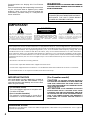 2
2
-
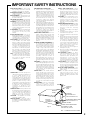 3
3
-
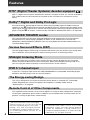 4
4
-
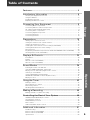 5
5
-
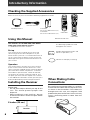 6
6
-
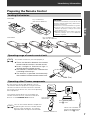 7
7
-
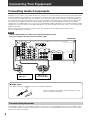 8
8
-
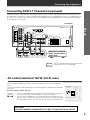 9
9
-
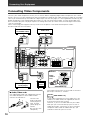 10
10
-
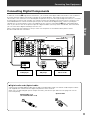 11
11
-
 12
12
-
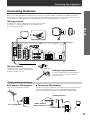 13
13
-
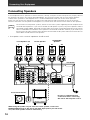 14
14
-
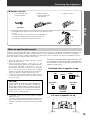 15
15
-
 16
16
-
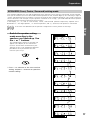 17
17
-
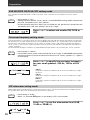 18
18
-
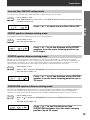 19
19
-
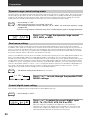 20
20
-
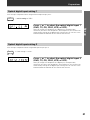 21
21
-
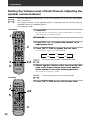 22
22
-
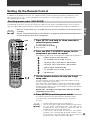 23
23
-
 24
24
-
 25
25
-
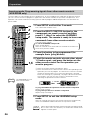 26
26
-
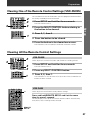 27
27
-
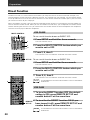 28
28
-
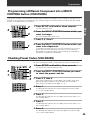 29
29
-
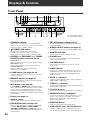 30
30
-
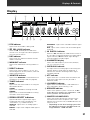 31
31
-
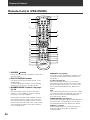 32
32
-
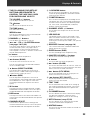 33
33
-
 34
34
-
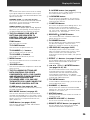 35
35
-
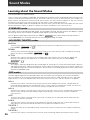 36
36
-
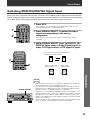 37
37
-
 38
38
-
 39
39
-
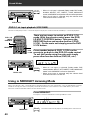 40
40
-
 41
41
-
 42
42
-
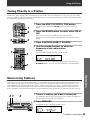 43
43
-
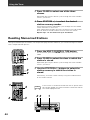 44
44
-
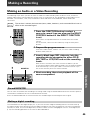 45
45
-
 46
46
-
 47
47
-
 48
48
-
 49
49
-
 50
50
-
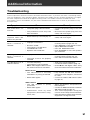 51
51
-
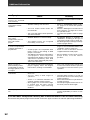 52
52
-
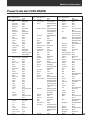 53
53
-
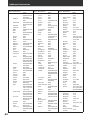 54
54
-
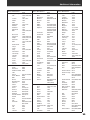 55
55
-
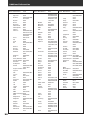 56
56
-
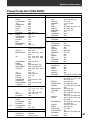 57
57
-
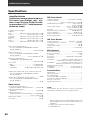 58
58
-
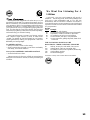 59
59
-
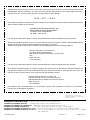 60
60
Pioneer VSX-D509S User manual
- Category
- AV receivers
- Type
- User manual
- This manual is also suitable for
Ask a question and I''ll find the answer in the document
Finding information in a document is now easier with AI
Related papers
Other documents
-
RCA Professional Series Owner's manual
-
RCA Professional Series Owner's manual
-
Sony HT-4850DP User manual
-
Sony HT-6800DP User manual
-
ARKROCKET AR12C User manual
-
Sony ICF-CD555TV Operating instructions
-
Sony HT-DDW665 User manual
-
Sony RM-VL610 User manual
-
Voyager VE1040 User manual
-
Marantz SR-4120 User manual