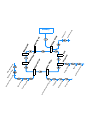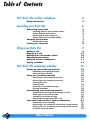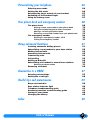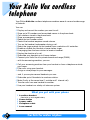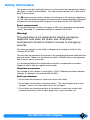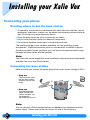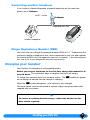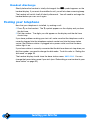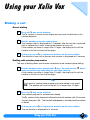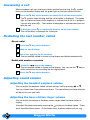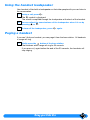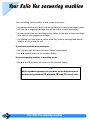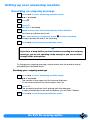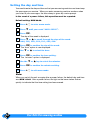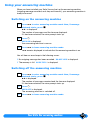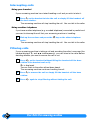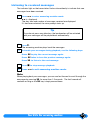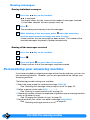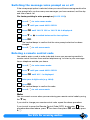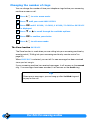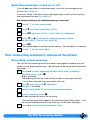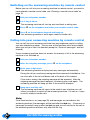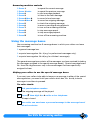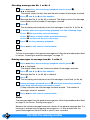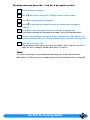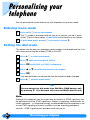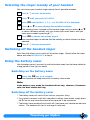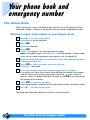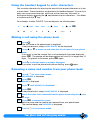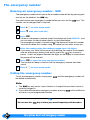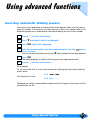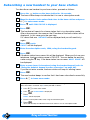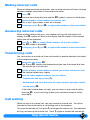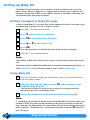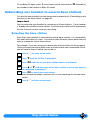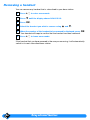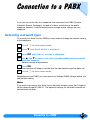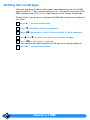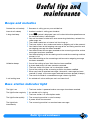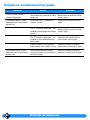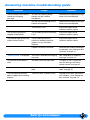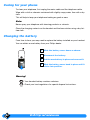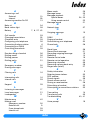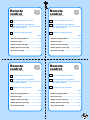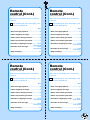Philips xalio td 6600 User manual
- Category
- Answering machines
- Type
- User manual
This manual is also suitable for


Your handset
Earpiece
Antenna
Microphone
Up Key
Press this key to move through the
menu or to increase earpiece
volume during calls.
OK Key
Press this key to confirm a menu
selection or to scroll the number on
the display.
Loudspeaker Key
Press this key to turn on or off the
handset loudspeaker.
Answering Machine Key
Press this key to operate your
answering machine.
Number/Character
Keypad
Use these keys for dialling and for
entering characters.
Redial Key
Press this key to redial the last
number called.
SOS Key
Press this key to make an
emergency call.
Display
This display tells you what is
happening on your telephone.
Down Key
Press this key to move through
the menu or to decrease
earpiece volume during calls.
Phone Book Key
Press this key to consult
your phone book.
Hookswitch Key
Use this key to make, answer
or end calls.
Recall/Menu Key
Press this key to enter or leave
menu mode, or to use the Recall
function during a call.
Internal Call Key
Press this key to make, answer
or end internal calls and to
transfer an outside call to
another handset.

PH
O
N
E
B
O
O
K
S
U
B
S
C
R
I
B
E
S
U
B
S
C
M
O
D
E
B
A
S
E
S
ET
U
P
S
t
o
r
e
E
n
t
r
y
R
e
m
o
v
e
E
n
t
r
y
A
u
t
o
m
a
t
i
c
D
i
a
l
l
i
n
g
P
a
u
s
e
s
N
e
t
w
o
r
k
T
y
p
e
R
i
n
g
e
r
M
e
l
o
d
y
Standby
R
e
c
a
l
l
T
y
p
e
D
i
a
l
M
o
d
e
S
O
S
H
S
S
ET
U
P
B
a
b
y
S
i
t
R
E
M
O
V
E
H
S
2
1
8
7
6
4
3
S
e
l
e
c
t
B
a
s
e
S
t
a
t
i
o
n
M
e
ss
a
g
e
R
e
c
o
r
d
N
u
m
b
e
r
o
f
R
i
n
g
s
R
e
m
o
t
e
C
o
n
t
r
o
l
C
o
d
e
V
o
i
c
e
Pr
o
m
p
t
T
i
m
e
D
a
y
S
e
t
t
i
n
g
5
A
N
S
W
S
ET
U
P

Your display
When:
e
se symbols
you what is
p
pening on
u
r phone.
This line o
f
display sh
o
up to 10
numbers o
characters
M
is on
- your handset is in menu mode.
e
is on
- you are in an internal call with another handset.
- an outside call has been put on hold.
blinks
- another handset is calling your handset.
t
is on
- the outside line is occupied.
- the outside line is on hold.
blinks
- the outside line is ringing.
b
is on
- the handset is charging when
on
the base station.
- the battery is discharged when
off
the base station.
A
is on
- your handset is out of range of the base station.
- you are reaching the limit of the handset’s range.
- your handset is not subscribed to any base station.
h
is on
- the handset loudspeaker is on.
r
is on
- your answering machine is switched on.
- your answering machine is answering a call.
- you have pressed the
r
key to operate your answering machine.
blinks
- you have received new messages on the answering machine.

In the interest of improving its products and services, Philips reserves the rights to modify the specifications
contained in this document at any time and without prior notice.
Copyright © Philips 1996 - All rights reserved
Paging Key
Press this key to page handsets and
to adjust ringer volume whilst the base
station is ringing.
Light
On when the base station is powered.
It blinks when an outside call arrives or
is in progress, or when there are new
messages on the answering machine.
After a power failure, it blinks to
indicate that the time setting has been
erased.
Your base station
Antenna

Table of Contents2
Your Xalio Vox cordless telephone 4
Safety information
5
Installing your Xalio Vox 6
Connecting your phone
6
Deciding where to put the base station
6
Connecting the base station
6
Connecting another telephone
7
Ringer Equivalence Number (REN)
7
Charging your handset
7
Handset discharge
8
Testing your telephone
8
Using your Xalio Vox 9
Making a call
9
Answering a call
10
Redialling the last number called
10
Adjusting sound volume
10
Using the handset loudspeaker
11
Paging a handset
11
Your Xalio Vox answering machine 12
Setting up your answering machine
13
Recording an outgoing message
13
Setting the day and time
14
Using your answering machine
15
Switching on the answering machine
15
Switching off the answering machine
15
Intercepting calls
16
Filtering calls
16
Listening to received messages
17
Erasing messages
18
Personalising your answering machine
18
Switching the message voice prompt on or off
19
Entering a remote control code
19
Changing the number of rings
20
Switching message record on or off
21
Your answering machine’s advanced functions
21
Recording a local message
21
Switching on the answering machine by remote control
22
Calling into your answering machine by remote control
22
Using the message boxes
23
Table of Contents

Table of Contents 3
Personalising your telephone 26
Entering menu mode
26
Setting the dial mode
26
Selecting the ringer melody of your handset
27
Switching off the handset ringer
27
Using the battery saver
27
Your phone book and emergency number 28
The phone book
28
Storing a name and number in your phone book
28
Using the handset keypad to enter characters
29
Making a call using the phone book
29
Removing a name and number from your phone book
29
The emergency number
30
Entering an emergency number - SOS
30
Calling the emergency number
30
Using advanced functions 31
Inserting automatic dialling pauses
31
Subscribing a new handset to your base station
32
Making internal calls
33
Answering internal calls
33
Transferring calls
33
Call waiting
33
Setting up Baby Sit
34
Subscribing one handset to several base stations
35
Selecting the base station
35
Removing a handset
36
Connection to a PABX 37
Selecting network type
37
Setting the recall type
38
Useful tips and maintenance 39
Beeps and melodies
39
Base station indicator light
39
Telephone troubleshooting guide
40
Answering machine troubleshooting guide
41
Caring for your phone
42
Changing the battery
42
Index 43

Your Xalio Vox cordless telephone4
Your Xalio Vox cordless
telephone
Your Philips
Xalio Vox
cordless telephone combines ease of use and a wide range
of features.
You can:
•
Display and correct the number you want to call.
•
Store up to 25 numbers and associated names in the phone book.
•
Call numbers stored in the phone book.
•
Store an emergency number.
•
Redial the last number called.
•
Control the handset earpiece sound volume.
•
Turn on the handset loudspeaker during a call.
•
Select the ringer melody on the handset from a selection of 4 melodies.
•
Enable or disable the handset or base station ringer.
•
Use paging from the base station to locate a handset.
•
Display the duration of a call.
•
Subscribe your handset up to 4 base stations.
•
Connect your Xalio Vox to a private branch exchange (PABX).
....with the answering machine, you can:
•
Call your answering machine from your handset or from a telephone outside
your home.
•
Filter calls using your handset.
•
Assign a voice prompt to your messages.
... and, if you acquire several handsets you can:
•
Subscribe up to 6 handsets to one base station.
•
Make 2 calls at the same time (1 outside and 1 internal call).
•
Transfer calls from one handset to another.
•
Use your handsets as a baby sit intercom system.
What you get with your phone
•
1 cordless handset
fitted with an uncharged battery
•
1 base station
•
1 power cable
•
1 telephone cable
•
1 user manual

Your Xalio Vox cordless telephone 5
Safety information
This product may be used legally only in a country where the appropriate authority
has given its specific authorisation. This authorisation appears on a label at the
back of base station.
The marking on the product certifies its conformity to the technical regulations
for user safety and electromagnetic disturbance which were applicable on the date
of approval in accordance with European Union directive No. N°91/263/EEC.
Power requirements
This product requires an electrical supply of 230 volts, alternating monophased
current, excluding IT installations defined in standard EN 60-950.
Warning!
This equipment is not designed for making emergency
telephone calls when the power fails. Alternative
arrangements should be made for access to emergency
services.
The electrical network is classified as dangerous according to criteria in the
standard EN 60-950.
The only way to power down this product is by unplugging the power cable from the
electrical outlet. Make sure the electrical outlet is located close to the apparatus
and is always easily accessible.
It is recommended that this telephone be used as a complement to another
telephone which does not require mains power.
Telephone connection:
The voltage on this network is classified as TNV-3 (Telecommunication Network
Voltages, as defined in the standard EN 60-950).
Safety precautions:
•
Do not allow the handset to come into contact with water.
•
Do not open the handset or the base station. This could expose you to high
voltages. Contact our after-sales service for all repairs.
•
Do not allow the charging contacts or the battery to come into contact with
conductive materials such as keys, paper clips, rings, bracelets, etc.

Installing your Xalio Vox6
Installing your Xalio Vox
Connecting your phone
Deciding where to put the base station
•
To reduce to a minimum any interference with other electronic devices such as
telephones, televisions, screens, etc. we advise you to place your base station at
least 50 cm from any other electronic device.
•
Place the base station on a flat surface such as a desk.
•
Do not install the base station in a damp or humid room.
•
Do not place the base station near a strong source of heat.
The operating range of your cordless telephone will vary according to your
environment. Significant obstacles such as concrete walls or metallic supports
(windows and door frames, partitions, etc.) will lessen the communication range
between the base station and the handset.
Note:
Your Xalio Vox can be adapted for a wall installation using a wall mounting bracket
available from your local Philips dealer.
Connecting the base station
Make sure that you connect the power plug to the correct mains voltage of 230 V.
Note:
You can connect a Philips battery backup unit between your telephone and the
power supply. Please refer to the instructions for use of this accessory.
2 Step two
Plug the power cable
into the base station
and then into the wall
outlet.
Plug the telephone
cable into the base
station and then into
the telephone
connector on the wall.
1 Step one
2
1

Installing your Xalio Vox 7
Connecting another telephone
If you connect a second telephone (standard telephone) on the same line,
please use a
T-Adaptor
.
Ringer Equivalence Number (REN)
Your Xalio Vox has a Ringer Equivalence Number (REN) of 1.0 . To determine the
maximum number of telephones that can be connected to your line, add together
the individual RENs of all the apparatus you wish to connect. If this total exceeds
four, one or all of your telephones may not ring correctly.
Charging your handset
Your handset is powered by a rechargeable battery.
Before you use your telephone for the first time, charge the handset for at
least 12 hours.
This precaution helps to lengthen the life of the battery.
To charge your handset, place it on the base station. The
b
symbol will appear
on the display to indicate that the handset is charging.
When the
b
symbol disappears, your handset is fully charged.
The base station must be connected to a power supply using the power cable
supplied with your phone.
To B.T. socket
T-Adaptor
Another telephone
Telephone line cord
Tip
To ensure an optimum handset charge, replace the handset on the
base station regularly.

Installing your Xalio Vox8
Handset discharge
Shortly before the handset is totally discharged, the
b
symbol appears on the
handset display. If you are in the middle of a call, you will also hear a warning beep.
The handset will switch itself off shortly afterwards. You will need to recharge the
handset before you can use it again.
Testing your telephone
Now that your telephone is installed, try making a call.
•
Press
t
on the handset. The
t
symbol appears on the display and you hear
the dial tone.
•
Dial the number. The digits you dial appear on the display and the dial tone
should stop.
If you have problems making your test call, make sure that the telephone cord is
correctly plugged into the telephone network socket and into the base station
socket, that the base station is plugged into a power outlet, and that the base
station light is on.
If your base station is correctly connected but the dial tone does not stop when you
dial the number, you need to change the dial mode. To do this refer to
“Setting the
dial mode”
on page 26.
The handset display should show the base station name,
PHILIPS
. You can
change the base station name if you wish (see
“Subscribing a new handset to your
base station”
on page 32).

Using your Xalio Vox 9
Using your Xalio Vox
Making a call
Direct dialling
Press the t
key on the handset.
The
t
symbol is shown on the display and you hear the dial tone in the
handset earpiece.
Dial the number using the number keys.
The number called is displayed for 10 seconds after the last key is pressed,
then is replaced by a timer showing the duration of your call.
If the number you enter is longer than 10 digits, the display will scroll the
number to the left to show the last digits.
To hang up, press
t
or replace the handset on the base station.
The duration of your call in minutes and seconds is displayed for 2 seconds.
Dialling with number preparation
This way of dialling allows you to make corrections to the number before dialling.
Dial the number before pressing the
t key. You can use the - key to
make corrections by cancelling the last digit entered.
If the number you enter is longer than 10 digits, the display will scroll the
number to the left to show the last digits.
Press the t
key on the handset.
The number prepared is automatically dialled.
The
t
symbol will be displayed, followed by the call duration after 10 seconds.
You can also press
H
. The handset loudspeaker is activated and the number
is dialled.
To hang up, press t
or replace the handset on the base station.
The call duration is displayed for 2 seconds.
1
2
3
1
Tip
If you want to see the whole number you have dialled so far, press
o
. The number will scroll to the left if it is longer than 10 digits.
2
3

Using your Xalio Vox10
Answering a call
When someone calls you, the base station and the handset ring, the
t
symbol
blinks on the handset display and the green light on the base station flashes.
Press the
t key on the handset or simply lift it off the base station.
The
t
symbol stops blinking and the call duration is displayed. The green
light on the base station blinks regularly to indicate that a call is in progress.
You can also press
H
. The handset loudspeaker is activated and you can
take the call.
To hang up, press
t
or replace the handset on the base station.
The call duration is displayed for 2 seconds.
Redialling the last number called
Direct redial
Press the
t key on the handset.
Wait for the dial tone.
Press the key on the handset.
The last number called is shown on the display and dialled automatically.
Redial with number correction
Press the key on the handset.
The last number called is shown on the display. You can use the
-
key to
make corrections by cancelling the last digit entered.
Press the
t key on the handset.
Adjusting sound volume
Adjusting the handset earpiece volume
You can adjust the earpiece sound volume during a call by pressing
+
or
-
.
You can choose from 3 possible sound levels. The sound level you have selected
will be set for your next calls.
Adjusting the base station ringer volume
You can adjust the volume of the base station ringer when the base station is
ringing.
You adjust the sound volume by pressing the button on the base station. There
are 4 possible volume levels. At the lowest level, the base station will not ring.
1
2
1
2
3
1
2

Using your Xalio Vox 11
Using the handset loudspeaker
Your handset is fitted with a loudspeaker so that other people with you can listen to
the conversation.
During a call, press
H.
The
h
symbol is displayed.
The sound is amplified through the loudspeaker at the back of the handset.
You can adjust the sound volume of the loudspeaker when it is on by
pressing
+ or -.
To turn off the loudspeaker, press H
again.
Paging a handset
If you can’t find your handset, you can page it from the base station. All handsets
in range will ring.
Briefly press the button of the base station.
The handsets within range will ring for 20 seconds.
If you press again before the end of the 20 seconds, the handsets will
stop ringing.
1
2
3
1

Your Xalio Vox answering machine12
Your Xalio Vox answering machine
Your answering machine offers a wide range of functions:
•
answering machine only facility with no recording of incoming messages (callers
will hear your outgoing message, but will be unable to leave messages).
•
answering machine and recording facility (callers will be able to leave messages
after hearing your outgoing message).
•
call filtering, you can listen to callers while they leave a message and decide
whether or not to take the call.
If you have received new messages:
•
the indicator light on the base station flashes intermittently.
•
the
r
symbol blinks on the handset display.
If your answering machine is handling a call:
•
the
r
and
t
symbols are shown on the handset display.
Tip
All the symbols appearing in grey-blue on the keypad refer to
the answering machine (
V playback, s stop, K record, etc.).

Your Xalio Vox answering machine 13
Setting up your answering machine
Recording an outgoing message
Press r to enter answering machine mode.
r
is displayed.
Press K.
Press
v.
RECORD
is displayed.
Speak clearly close to the microphone of the handset.
You have up to
6
minutes to talk.
Once your message is finished, press
s to stop recording.
A beep indicates the end of the recording.
Press
r to exit answering machine mode.
To change your outgoing message, simply record over the previous one by
proceeding as described above.
Checking your outgoing message
Press r to enter answering machine mode.
r
is displayed.
The number of messages and the time are displayed.
If it has been selected, the voice prompt starts up.
Press
v.
The answering machine starts playing back the message.
It stops automatically at the end of playback (you will hear 2 beeps).
Press
r to exit answering machine mode.
1
2
3
4
5
6
Tip
If you hear a beep before you have finished recording the outgoing
message, you are not speaking loudly enough or you are not close
enough to the microphone.
1
2
3

Your Xalio Vox answering machine14
Setting the day and time
You need to enter the day and time so that your answering machine can time stamp
the messages you receive. When you enter answering machine mode or when
you listen to your messages, the time stamp is given by a voice prompt.
In the event of a power failure, this operation must be repeated.
Default setting: MON 00:00.
Press
R to enter menu mode.
Press - until you reach
“
ANSW
SETUP
”.
Press o.
The day of the week is displayed.
Press
- or + to scroll through the days of the week.
MON
,
TUE
,
WED
,
THU
,
FRI
,
SAT
,
SUN
.
Press o to confirm the day of the week.
The “hour” option is now displayed.
Use - or + to select the hour.
Press
o to confirm the hour setting.
The “minutes” option is displayed.
Use the - or + key to select the minutes.
Press
o to confirm the minutes setting.
Press R to exit menu mode.
Note:
When you switch the unit on again after a power failure, the default day and time
are:
MON 00:00
. After a power failure, the light on the base station flashes
quickly to indicate that the time setting has been erased.
1
2
3
4
5
6
7
8
9
10

Your Xalio Vox answering machine 15
Using your answering machine
When you have installed your Xalio Vox and set up the answering machine
(outgoing message recorded, and, day and time set), your answering machine is
ready to be used.
Switching on the answering machine
Press r to enter answering machine mode then, if message
playback starts, press
s.
r
is displayed.
The number of messages and the time are displayed.
If it has been selected, the voice prompt starts up.
Press
a.
ANSW
ON
is displayed.
Your answering machine is now on.
Press r to leave answering machine mode.
r
remains displayed to indicate that the answering machine is on.
You will hear an error beep in the following cases:
•
No outgoing message has been recorded.
NO
OUT
MES
is displayed.
•
The memory is full.
ANSW
FULL
is displayed.
Switching off the answering machine
Press r to enter answering machine mode then, if message
playback starts, press
s.
r
is displayed.
The number of messages received and the time are displayed.
If it has been selected, the voice prompt starts up.
Press
d.
ANSW
OFF
is displayed.
The answering machine is switched off.
Press
r to leave answering machine mode.
1
2
3
1
2
3

Your Xalio Vox answering machine16
Intercepting calls
Using your handset
If your answering machine has started handling a call and you wish to take it:
Press
t on the handset to take the call or simply lift the handset off
the base station.
The answering machine will stop handling the call. You can talk to the caller.
Using another telephone
If you have another telephone (e.g. a corded telephone) connected in parallel and
you want to intercept the call that your answering machine is handling:
Pick up the receiver and press the
D key on the other telephone
twice.
The answering machine will stop handling the call. You can talk to the caller.
Filtering calls
If your answering machine is taking a call and recording the caller’s message (the
handset displays
t
and
r
simultaneously), you can listen to the caller before
deciding whether you want to answer the call or not.
Press
H on the handset (without lifting the handset off the base
station if the handset was on it).
h
is displayed.
You can listen to the caller without been heard.
The answering machine continues handling the call.
Press
t to answer the call or simply lift the handset off the base
station.
Press
H again to stop filtering without taking the call.
1
1
1
2
3
Page is loading ...
Page is loading ...
Page is loading ...
Page is loading ...
Page is loading ...
Page is loading ...
Page is loading ...
Page is loading ...
Page is loading ...
Page is loading ...
Page is loading ...
Page is loading ...
Page is loading ...
Page is loading ...
Page is loading ...
Page is loading ...
Page is loading ...
Page is loading ...
Page is loading ...
Page is loading ...
Page is loading ...
Page is loading ...
Page is loading ...
Page is loading ...
Page is loading ...
Page is loading ...
Page is loading ...
Page is loading ...
Page is loading ...
-
 1
1
-
 2
2
-
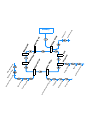 3
3
-
 4
4
-
 5
5
-
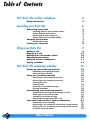 6
6
-
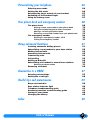 7
7
-
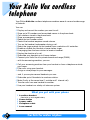 8
8
-
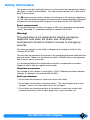 9
9
-
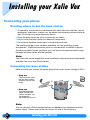 10
10
-
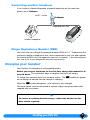 11
11
-
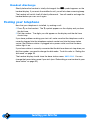 12
12
-
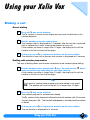 13
13
-
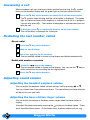 14
14
-
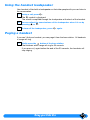 15
15
-
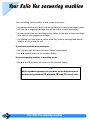 16
16
-
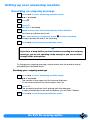 17
17
-
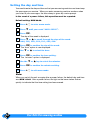 18
18
-
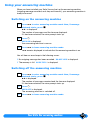 19
19
-
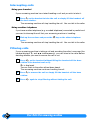 20
20
-
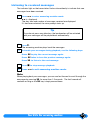 21
21
-
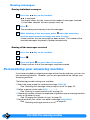 22
22
-
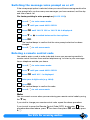 23
23
-
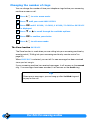 24
24
-
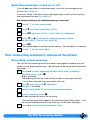 25
25
-
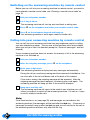 26
26
-
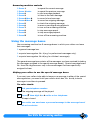 27
27
-
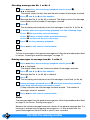 28
28
-
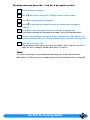 29
29
-
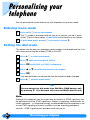 30
30
-
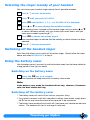 31
31
-
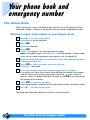 32
32
-
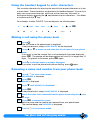 33
33
-
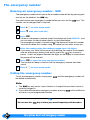 34
34
-
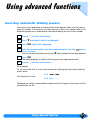 35
35
-
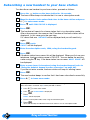 36
36
-
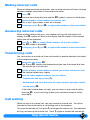 37
37
-
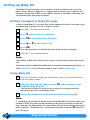 38
38
-
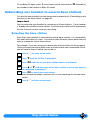 39
39
-
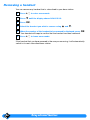 40
40
-
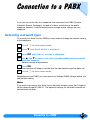 41
41
-
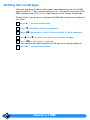 42
42
-
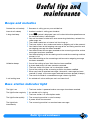 43
43
-
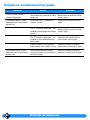 44
44
-
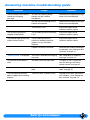 45
45
-
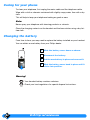 46
46
-
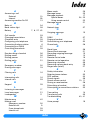 47
47
-
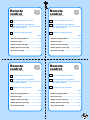 48
48
-
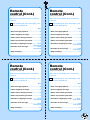 49
49
Philips xalio td 6600 User manual
- Category
- Answering machines
- Type
- User manual
- This manual is also suitable for
Ask a question and I''ll find the answer in the document
Finding information in a document is now easier with AI
Related papers
Other documents
-
Olympia 4205 Owner's manual
-
Olympia Big Button Speakerphone 4210 Owner's manual
-
Topcom BUTLER 1800T User manual
-
Audiovox 4GHz User manual
-
Interquartz BASIC PHONE 98380 User manual
-
Panasonic KXTCD961 Operating instructions
-
Doro Cordless Telephone 930R User manual
-
Panasonic KX-TCD970E-B User manual
-
BELGACOM Twist 318 User manual
-
Swisscom A61C User manual