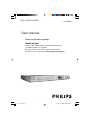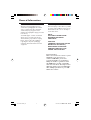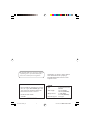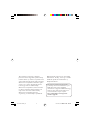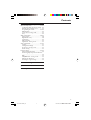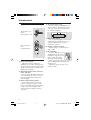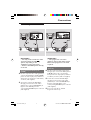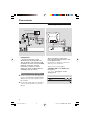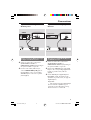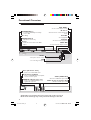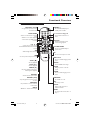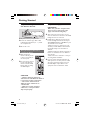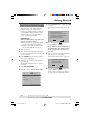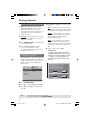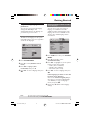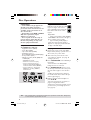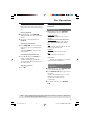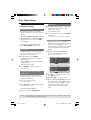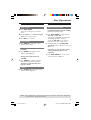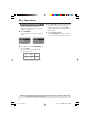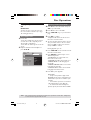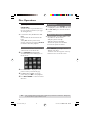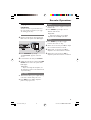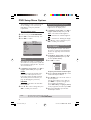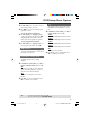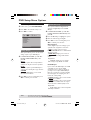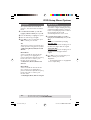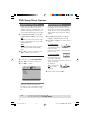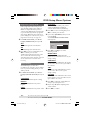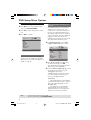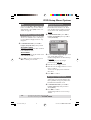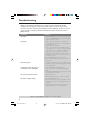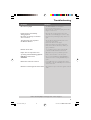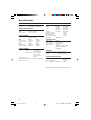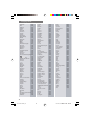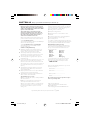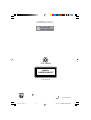Philips DVP3005K/75 User manual
- Category
- DVD players
- Type
- User manual
This manual is also suitable for

3139 246 15761
DVD VIDEO PLAYER
DVP3005K
User manual
Thank you for choosing Philips.
Need help fast?
Read your User’s Manual first for quick tips that make using
your Philips product more enjoyable.
If you have read your instructions and still need assistance,
you may access our online help at www.philips.com/support
01-37 DVP3005K_751 15/06/05, 4:41 PM1

3139 246 15761
General Information
CAUTION
(WARNING LOCATION: ON THE
BACKPLATE OF THE SET)
NEVER MAKE OR CHANGE
CONNECTIONS WITH THE
POWER SWITCHED ON.
Laser safety
This unit employs a laser. Due to possible
eye injury, only a qualified service person
should remove the cover or attempt to
service this device.
NOTE:
PICTURES SHOWN MAYBE
DIFFERENT BETWEEN
COUNTRIES.
Environmental Information
All unnecessary packaging has been
omitted. The packaging has been made
easy to separate into three materials:
cardboard (box), polystyrene foam
(buffer) and polyethylene (bags, protective
foam sheet).
Your DVD player consists of materials
which can be recycled and reused if
disassembled by a specialised company.
Please observe the local regulations
regarding the disposal of packaging
materials, exhausted batteries and old
equipment.
Important Note:
Due to the numerous versions of new
CD-Audio copy protection or
enhanced CD-Audio protection
recently available on certain discs,
Philips is unable to guarantee that
this DVD Player is fully compatible
with such new discs. Should you have
difficulty playing any such CD-Audio
discs, kindly refer them to your CD-
Audio disc retailer.
01-37 DVP3005K_751 15/06/05, 4:41 PM2

3139 246 15761
3
LASER
Type Semiconductor laser
GaAlAs
Wave length 650 nm (DVD)
780 nm (VCD/CD)
Output Power 7 mW (DVD)
10 mW (VCD/CD)
Beam divergence 60 degree
For Customer Use:
Read carefully the information located at
the rear of your DVD VIDEO player and
enter below the Serial No. Retain this
information for future reference.
Model No. DVP 3005K
Serial No. _______________
The apparatus shall not be exposed to dripping
or splashing and no objects filled with liquids,
such as vases, shall be placed on apparatus.
Specifications are subject to change without
notice. Trademarks are the property of
Koninklijke Philips Electronics N.V. or their
respective owners.
01-37 DVP3005K_751 15/06/05, 4:41 PM3

3139 246 15761
Manufactured under license from Dolby
Laboratories. “Dolby”, “Pro-Logic” and the
double-D symbol are trademarks of
Dolby Laboratories.
Manufactured under license from Digital
Theater Systems, Inc. U.S. Pat. Nois.
5,451,942; 5,956,674; 5,974,380;
5,978,762; 6,226,616; 6,487,535 and
other U.S. and world-wide patents issued
and pending. "DTS" and "DTS Digital
Surround" are registered trademarks
of Digital Theater Systems, Inc.
All Right Reserved.
This product incorporates copyright
protection technology that is protected by
method claims of certain U.S. patents and
other intellectual property rights owned by
Macrovision Corporation and other rights
owners. Use of this copyright protection
technology must be authorized by
Macrovision Corporation, and is intended
for home and other limited viewing uses
only unless otherwise authorized by
Macrovision Corporation. Reverse
engineering or disassembly is prohibited.
Due to the inconsistency of disc formats
provided by various disc manufacturers, your
DVD system may require a playability
enhancement or upgrade. As DVD technology
advances, these enhancements will become
common and will be easy to complete.
Go to www.philips.com/support for
software upgrade.
01-37 DVP3005K_751 15/06/05, 4:41 PM4

3139 246 15761
5
Abkhazian 6566
Afar 6565
Afrikaans 6570
Amharic 6577
Arabic 6582
Armenian 7289
Assamese 6583
Avestan 6569
Aymara 6589
Azerhaijani 6590
Bahasa Melayu 7783
Bashkir 6665
Belarusian 6669
Bengali 6678
Bihari 6672
Bislama 6673
Bokmål, Norwegian 7866
Bosanski 6683
Brezhoneg 6682
Bulgarian 6671
Burmese 7789
Castellano, Español 6983
Catalán 6765
Chamorro 6772
Chechen 6769
Chewa; Chichewa; Nyanja 7889
9072
Chuang; Zhuang 9065
Church Slavic; Slavonic 6785
Chuvash 6786
Corsican 6779
Česky 6783
Dansk 6865
Deutsch 6869
Dzongkha 6890
English 6978
Esperanto 6979
Estonian 6984
Euskara 6985
6976
Faroese 7079
Français 7082
Frysk 7089
Fijian 7074
Gaelic; Scottish Gaelic 7168
Gallegan 7176
Georgian 7565
Gikuyu; Kikuyu 7573
Guarani 7178
Gujarati 7185
Hausa 7265
Herero 7290
Hindi 7273
Hiri Motu 7279
Hrwatski 6779
Ido 7379
Interlingua (International)7365
Interlingue 7365
Inuktitut 7385
Inupiaq 7375
Irish 7165
Íslenska 7383
Italiano 7384
Ivrit 7269
Japanese 7465
Javanese 7486
Kalaallisut 7576
Kannada 7578
Kashmiri 7583
Kazakh 7575
Kernewek 7587
Khmer 7577
Kinyarwanda 8287
Kirghiz 7589
Komi 7586
Korean 7579
Kuanyama; Kwanyama 7574
Kurdish 7585
Lao 7679
Latina 7665
Latvian 7686
Letzeburgesch; 7666
Limburgan; Limburger 7673
Lingala 7678
Lithuanian 7684
Luxembourgish; 7666
Macedonian 7775
Malagasy 7771
Magyar 7285
Malayalam 7776
Maltese 7784
Manx 7186
Maori 7773
Marathi 7782
Marshallese 7772
Moldavian 7779
Mongolian 7778
Nauru 7865
Navaho; Navajo 7886
Ndebele, North 7868
Ndebele, South 7882
Ndonga 7871
Nederlands 7876
Nepali 7869
Norsk 7879
Northern Sami 8369
North Ndebele 7868
Norwegian Nynorsk; 7878
Occitan; Provencal 7967
Old Bulgarian; Old Slavonic 6785
Oriya 7982
Oromo 7977
Ossetian; Ossetic 7983
Pali 8073
Panjabi 8065
Persian 7065
Polski 8076
Português 8084
Pushto 8083
Russian 8285
Quechua 8185
Raeto-Romance 8277
Romanian 8279
Rundi 8278
Samoan 8377
Sango 8371
Sanskrit 8365
Sardinian 8367
Serbian 8382
Shona 8378
Shqip 8381
Sindhi 8368
Sinhalese 8373
Slovensky 8373
Slovenian 8376
Somali 8379
Sotho; Southern 8384
South Ndebele 7882
Sundanese 8385
Suomi 7073
Swahili 8387
Swati 8383
Svenska 8386
Tagalog 8476
Tahitian 8489
Tajik 8471
Tamil 8465
Tatar 8484
Telugu 8469
Thai 8472
Tibetan 6679
Tigrinya 8473
Tonga (Tonga Islands) 8479
Tsonga 8483
Tswana 8478
Türkçe 8482
Turkmen 8475
Twi 8487
Uighur 8571
Ukrainian 8575
Urdu 8582
Uzbek 8590
Vietnamese 8673
Volapuk 8679
Walloon 8765
Welsh 6789
Wolof 8779
Xhosa 8872
Yiddish 8973
Yoruba 8979
Zulu 9085
Language Code
01-37 DVP3005K_751 15/06/05, 4:41 PM5

3139 246 15761
6
Language Code .......................... 5
Introduction
Supplied accessories ....................................... 8
Care and safety information .......................... 8
Connections
Connecting TV ............................................ 9-10
Using Composite Video jacks (CVBS) ........ 9
Using Component Video jacks (Pr Pb Y) ... 9
Using an accessory RF modulator ............ 10
Connecting the power cord ........................ 10
Optional : Connecting to an Audio System .
........................................................................... 11
Stereo system has Dolby Pro Logic or Right
/ Left Audio In jack ....................................... 11
Optional: Connecting Digital AV Receiver ...
........................................................................... 11
Receiver has a PCM, Dolby Digital, or
MPEG2 decoder ............................................ 11
Functional Overview
Front and Rear Panels .................................. 12
Remote Control ............................................ 13
Getting Started
Step 1: Inserting batteries into the
Remote Control ............................................ 14
Using the Remote Control to operate the
Player ............................................................... 14
Step 2: Setting up the TV ........................ 14-16
Setting up Progressive Scan feature (for
Progressive Scan TV only) ........................... 15
To deactivate Progressive manually .......... 16
Selecting the colour system that
corresponds to your TV .............................. 16
Step 3: Setting language preference ........... 17
Setting the OSD Language .......................... 17
Setting the Audio, Subtitle and Disc menu
language .......................................................... 17
Disc Operations
Playable Discs ................................................. 18
Region Codes ................................................. 18
Playing discs ..................................................... 18
Basic playback controls................................. 19
Selecting various repeat/shuffle functions 19
Repeat play mode ......................................... 19
Repeating a section within a chapter/track .
.........................................................................
19
Operations for video playback ................... 20
Using the Disc Menu.................................... 20
Zooming in ..................................................... 20
Resuming playback from the last stopped
point ................................................................ 20
Slow motion................................................... 20
Using the OSD menu .................................. 20
Special DVD features .................................... 21
Playing a Title ................................................. 21
Camera Angle ................................................ 21
Changing the Audio Language .................... 21
Subtitles .......................................................... 21
Special VCD & SVCD Features ............. 21-22
Playback Control (PBC) .............................. 21
Preview Function (DVD/VCD) .................. 22
Playing MP3/JPEG/Kodak Picture CD ........ 23
General Operation ....................................... 23
Selecting a folder and track/file ................. 23
Special picture disc features ........................ 24
Preview Function (JPEG) ............................. 24
Zoom picture ................................................ 24
Playback with multi-angles .......................... 24
Scan Effect ...................................................... 24
Karaoke Operations
Playing Karaoke discs .................................... 25
General Operation ....................................... 25
Key setting ...................................................... 25
Vocal ................................................................ 25
Mode ............................................................... 25
Contents
01-37 DVP3005K_751 15/06/05, 4:41 PM6

3139 246 15761
7
DVD Setup Menu Options
General Setup menu ............................... 26-27
Locking/Unlocking the disc for viewing ... 26
Dimming player’s display screen ................ 26
Programming disc tracks .......................26-27
OSD Language ............................................... 27
Screen Saver - turning on/off ..................... 27
Sleep ................................................................ 27
Audio Setup Menu ................................... 28-30
Analog output ................................................ 28
Digital Audio Setup ....................................... 28
Sound Mode ................................................... 29
CD Upsampling ............................................. 29
Night Mode - turning on/off ....................... 30
Video Setup Menu ................................... 30-31
TV Type ........................................................... 30
Setting the TV Display ................................. 30
Progressive - turning on/off ........................ 31
Picture Setting ............................................... 31
Preference Page ........................................ 32-33
Audio, Subtitle, Disc Menu .......................... 32
Restricting playback by Parental Control .....
......................................................................... 32
PBC .................................................................. 33
MP3/JPEG Menu - turning on/off ............... 33
Changing the Password ............................... 33
Restoring to original settings ..................... 33
Troubleshooting ......................... 34–35
Specifications ...................................... 36
Glossary ...................................................................... 37
Contents
01-37 DVP3005K_751 15/06/05, 4:41 PM7

3139 246 15761
8
Supplied accessories
Remote Control
and
two AA batteries
Introduction
Care and safety information
● Power consumption
– When the system is switched to
Standby mode, it is still consuming power.
To disconnect the system from the power
supply completely, remove the AC power
plug from the wall jack.
● Avoid high temperatures, moisture,
water and dust
– Do not expose the player, batteries or
discs to humidity, rain, sand or excessive
heat (caused by heating equipment or
direct sunlight.)
● Avoid condensation problem
– The lens may cloud over when the
player is suddenly moved from cold to
warm surroundings, making it impossible
to play a disc. Leave the player in the
warm environment until the moisture
evaporates.
● Do not block the vents
– Do not operate the DVD Player in an
enclosed cabinet, allow about 10 cm (4
inch) of free space all around the player
for adequate ventilation.
10 cm
(4 inches)
10 cm
(4 inches)
10 cm
(4 inches)
PHILIPS
● Care of the cabinet
– Use a soft cloth slightly moistened with
a mild detergent solution. Do not use a
solution containing alcohol, spirits,
ammonia or abrasives.
● Finding a suitable location
– Place the player on a flat, hard, and
stable surface.
● Disc handling
– To clean a CD, wipe it in a
straight line from the center
towards the edge using a soft,
lint-free cloth. A cleaning
agent may damage the disc!
– Write only on the printed
side of a CDR(W) and only with a soft
felt-tipped pen.
– Handle the disc by its edge, do not
touch the surface.
PREVIEW
PREVIEW
MUTE
MUTE
VOCAL
VOCAL
MODE
MODE
KARAOKE
KARAOKE
KEY
KEY
Audio (white, red)
cables /
Video (yellow) cable
01-37 DVP3005K_751 15/06/05, 4:41 PM8

3139 246 15761
9
Connections
Connecting TV
AUDIO
OUT
DIGITAL
OUT
CVBS
VIDEO
OUT
AUDIO
IN
V (Pr/Cr)
U (Pb/Cb)
Y
S-VIDEO
IN
VIDEO IN
COMPONENT
VIDEO IN
AUDIO
OUT
V (Pr/Cr)
U (Pb/Cb)
Y
S-VIDEO
IN
VIDEO IN
COMPONENT
VIDEO IN
2
1
IMPORTANT!
– You only need to make
one video
connection from the following
options, depending on the
capabilities of your TV system.
– Connect the DVD system directly
to the TV.
Using Composite Video jacks
(CVBS)
1 Use the composite video cable (yellow) to
connect the DVD Player’s CVBS (VIDEO)
jack to the video input jack (or labeled as
A/V In, Video In, Composite or Baseband)
on the TV (cable supplied).
2 To hear the sound of this DVD Player
through your TV, use the audio cables
(white/red) to connect AUDIO OUT (L/
R) jacks of the DVD Player to the
corresponding AUDIO IN jacks on the TV
(cable supplied).
AUDIO
OUT
DIGITAL
OUT
CVBS
VIDEO
OUT
AUDIO
IN
V (Pr/Cr)
U (Pb/Cb)
Y
S-VIDEO
IN
VIDEO IN
COMPONENT
VIDEO IN
AUDIO
OUT
V (Pr/Cr)
U (Pb/Cb)
Y
S-VIDEO
IN
VIDEO IN
COMPONENT
VIDEO IN
2
1
IMPORTANT!
– The progressive scan video
quality is only possible when using Y
Pb Pr and a progressive scan TV is
required.
Using Component Video jacks
(Y Pb Pr)
1 Use the component video cables (red/
blue/green) to connect the DVD system’s
Y Pb Pr jacks to the corresponding
Component video input jacks (or labeled
as Y Pb Pr) on the TV (cable not supplied).
2 To hear the sound of this DVD Player
through your TV, use the audio cables
(white/red) to connect AUDIO OUT (L/
R) jacks of the DVD Player to the
corresponding AUDIO IN jacks on the TV
(cable supplied).
3 Proceed to page 15 for detailed
Progressive Scan set up.
01-37 DVP3005K_751 15/06/05, 4:42 PM9

3139 246 15761
10
Connections
IMPORTANT!
– If your TV only has a single
Antenna In jack (or labeled as 75
ohm or RF In,) you will need an RF
modulator in order to view the DVD
playback on the TV. See your
electronics retailer or contact
Philips for details on RF modulator
availability and operations.
Using an accessory RF modulator
1 Use the composite video cable (yellow) to
connect the DVD Player’s CVBS (VIDEO
OUT) jack to the video input jack on the
RF modulator.
2 Use the RF coaxial cable (not supplied) to
connect the RF modulator to your TV’s
RF jack.
U
DIO
O
UT
DIGITAL
OUT
CVBS
VIDEO
OUT
AUDIO IN
R L
VIDEO
IN
TO TVINT IN
CH3 CH4
2
1
RF coaxial cable to TV
Back of RF Modulator
(example only)
Antenna or
Cable TV signal
AUDIO
OUT
DIGITAL
OUT
CVB
~ AC MAINS
AUDIO
OUT
V (Pr/Cr)
U (Pb/Cb)
Y
S-VIDEO
IN
VIDEO IN
COMPONENT
VIDEO IN
After everything is connected
properly, plug in the AC power cord
to the power outlet.
Never make or change any connections
with the power switched on.
When no disc is loaded, press
STANDBY ON on the DVD Player
front panel,
“NO DISC” may appear on the
display panel.
Connecting the power cord
NO DISC
01-37 DVP3005K_751 15/06/05, 4:42 PM10

3139 246 15761
11
Connections
Stereo system has Dolby Pro Logic
or Right / Left Audio In jack
1 Select one of the video connections
(CVBS VIDEO IN, SCART or
COMPONENT VIDEO IN) depending on
the options available on your TV.
2 Use the audio cables (white/red) to
connect AUDIO OUT (L/R) jacks of
the DVD Player to the corresponding
AUDIO IN jacks on the stereo system
(cable supplied).
AUDIO
OUT
DIGITAL
OUT
CVBS
VIDEO
OUT
AUDIO
IN
STEREO
DIGITAL
Optional: Connecting to an
Audio System
Optional: Connecting Digital AV
Receiver
Receiver has a PCM, Dolby Digital,
or MPEG2 decoder
1 Select one of the video connections
(CVBS VIDEO IN, SCART or
COMPONENT VIDEO IN) depending on
the options available on your TV.
2 Connect the COAXIAL jack of the DVD
Player to the corresponding Digital Audio
In jack on your Receiver (cable not
supplied).
3 Set the DVD Player’s Digital Output to
PCM-ONLY or ALL depending on the
capabilities of your Receiver (see page 28
“Digital Output”).
Helpful Hint:
– If the audio format of the Digital Output
does not match the capabilities of your
receiver, the receiver will produce a strong,
distorted sound or no sound at all.
AUDIO
OUT
DIGITAL
OUT
CVBS
VIDEO
OUT
AUDIO
IN
DIGITAL
AV Receiver
01-37 DVP3005K_751 15/06/05, 4:42 PM11

3139 246 15761
12
Functional Overview
Front and Rear Panels
Caution: Do not touch the inner pins of the jacks on the rear panel.
Electrostatic discharge may cause permanent damage to the unit.
T NEXT
– To select next chapter or track
IR Sensor
– Point the remote control towards this
sensor
9 STOP
– To stop playback
2; PLAY
– To start or interrupt playback
PREV S
– To select previous chapter or track
STANDBY-ON B
– To switch the DVD Player to Standby
mode or ON
Disc tray
OPEN/CLOSE /
– Open/Close the disc tray
Display
– Shows the current status of the DVD
Player
LEVEL
– Microphone volume control
MIC
– For connecting microphone
CVBS (VIDEO Out)
– Connect to CVBS Video input of a TV
YPbPr (Component Video Out)
– Connect to YPbPr input of a TV
AUDIO
OUT
DIGITAL
OUT
CVBS
VIDEO
OUT
Mains (AC Power Cord)
– Connect to a standard AC outlet
Audio Out (Left/Right)
– Connect to AUDIO inputs of an amplifier,
receiver or stereo system
COAXIAL (Digital audio out)
– Connect to coaxial AUDIO input of a
digital audio equipment
01-37 DVP3005K_751 15/06/05, 4:42 PM12

3139 246 15761
13
Functional Overview
Remote Control
PREVIEW MUTE
VOCAL MODEKARAOKE KEY
RETURN / TITLE
– To go back to previous menu /
show title menu
DISC MENU
– Enters or exits the disc contents
menu
– Switches on or off the playback
control mode (for VCD version
2.0 only)
1 2 3 4
– Selects an item in the menu/
fast forward/backward, slow forward/
reverse
OK
– Acknowledge menu selection
S
– To select previous chapter or track
STOP ( 9 )
– To stop playback
PLAY ( B )
– To start playback
PAUSE ( ; )
– To pause playback temporarily /
frame-by-frame playback
REPEAT
– Selects various repeat modes
REPEAT (A-B)
– Repeats playback a specific section
on a disc
PREVIEW
– To preview the content of a track
or whole disc
MUTE
– Disables or enables sound output
POWER B
– To switch the DVD player to
standby mode or ON
0-9 numerical key pad
– Selects numbered items in a
menu
DISPLAY
– Displays information on TV
screen during playback
SYSTEM MENU
– Access or exit DVD Player’s
system menu
T
– To select next chapter or track
SUBTITLE
– To access subtitle language in disc
menu
ANGLE
– Selects a DVD camera angle
ZOOM
– Enlarge a picture on the TV
screen
AUDIO
– To access audio language in disc
menu
KARAOKE
– To set MIC on or off
KEY
– To set key control
VOCAL
– Choose audio channels or
karaoke methods
MODE
– To toggle between ‘Vol’, ‘Echo’ or
‘Key’
01-37 DVP3005K_751 15/06/05, 4:42 PM13

3139 246 15761
14
PREVIEW MUTE
Getting Started
Step 1: Inserting batteries into
the Remote Control
1
3
2
1 Open the battery compartment.
2 Insert two batteries type R06 or AA,
following the indications (+-) inside
the compartment.
3 Close the cover.
Using the Remote Control to
operate the Player
1 Aim the Remote
Control directly at the
remote sensor (IR) on
the front panel.
2 Do not put any objects
between the Remote
Control and the DVD
Player while operating
the DVD Player.
CAUTION!
– Remove batteries if they are
exhausted or if the Remote Control
is not being used for a long time.
– Do not use old and new or
different types of batteries in
combination.
– Batteries contain chemical
substances, so they should be
disposed properly.
Step 2: Setting up the TV
IMPORTANT!
Make sure you have completed all
the necessary connections. (See
pages 9-10 “Connecting TV”).
1 Turn on the TV and set to the correct
video-in channel. You should see the DVD
background screen on the TV.
2 Usually these channels are between the
lowest and highest channels and may be
called FRONT, A/V IN, or VIDEO. See your
TV manual for more details.
➜ Or, you may go to channel 1 on your
TV, then press the Channel down button
repeatedly until you see the Video In
channel.
➜ Or, the TV Remote Control may have a
button or switch that chooses different
video modes.
➜ Or, set the TV to channel 3 or 4 if you
are using an RF modulator.
3 If you are using external equipment, (eg.
audio system or receiver), turn it on and
select the appropriate input source for
the DVD Player output. Refer to the
equipment owner’s manual for detail.
01-37 DVP3005K_751 15/06/05, 4:42 PM14

3139 246 15761
15
Setting up Progressive Scan feature
(for Progressive Scan TV only)
The progressive scan display twice the
number of frames per seconds than
interlaced scanning (ordinary normal TV
system). With nearly double the number
of lines, progressive scan offers higher
picture resolution and quality.
IMPORTANT!
Before enabling the progressive scan
feature, you must ensure:
1) Your TV can accept progressive signals,
a progressive scan TV is required.
2) You have connected the DVD player to
your TV using Y Pb Pr (see page 9.)
1 Turn on your TV.
2 Turn off your TV progressive scan mode
or turn on interlaced mode (refer to your
TV user manual.)
3 Press POWER on the remote control to
turn on the DVD player.
4 Select the correct Video Input channel.
(See page 14).
➜ The DVD background screen appears
on the TV.
5 Press SYSTEM MENU.
6 Press 2 to select {VIDEO SETUP PAGE}.
Set Interlace TV Mode
- - Video Setup Page - -
TV Type
TV Display
Progressive On
Picture Setting Off
7 Select {PROGRESSIVE} to {ON}, then OK
to confirm.
➜ The instruction menu appears on the
TV.
1. ENSURE YOUR TV HAS PROGRESSIVE SCAN.
2. CONNECT USING YPBPR (GBR) VIDEO CABLE.
3. IF THERE IS DISTORTED PICTURE
Cancel
OK
ACTIVATING PROGRESSIVE SCAN:
WAIT 15 SECONDS FOR AUTO RECOVERY.
8 Press 1 to highlight
OK
in the menu
and press OK to confirm.
There will be a distorted picture on
your TV at this state until you turn
on the progressive scan mode on
your TV.
9 Turn on your TV progressive scan mode
(refer to your TV user manual.)
➜ The below menu appears on the TV.
CONFIRM AGAIN TO USE PROGRESSIVE
SCAN. IF PICTURE IS GOOD,
PRESS OK BUTTON ON REMOTE
Cancel
OK
0 Press 1 to highlight
OK
in the menu
and press OK to confirm.
➜ The set up is complete now and you
can start enjoy the high quality picture.
Getting Started
TIPS:
To return to the previous menu, press 1.
To remove the menu, press SYSTEM MENU.
01-37 DVP3005K_751 15/06/05, 4:42 PM15

3139 246 15761
16
Selecting the colour system that
corresponds to your TV
This DVD Player is compatible with both
NTSC and PAL. In order for a DVD disc
to play on this Player, the colour system of
the Disc, the TV and the DVD Player
should match.
NTSC TV
- - Video Setup Page - -
TV Type PAL
TV Display Multi
Progressive NTSC
Picture Setting
1 Press SYSTEM MENU.
2 Press 2 to select {VIDEO SETUP PAGE}.
3 Press 3 4 to highlight {TV TYPE}, then
press 2.
Getting Started
4 Press 3 4 to highlight one of the options
below:
PAL – Select this if the connected TV is
PAL system. It will change the video signal
of a NTSC disc and output in PAL format.
NTSC – Select this if the connected TV
is NTSC system. It will change the video
signal of a PAL disc (VCD only) and
output in NTSC format.
Multi – Select this if the connected TV is
compatible with both NTSC and PAL
(multi-system). The output format will be
in accordance with the video signal of the
disc.
5 Select an item and press OK.
Helpful Hints:
– Before changing the current TV
Standard setting, ensure that your TV
supports the ‘selected TV Type’ system.
– If there is no proper picture on
your TV, wait for 15 seconds for auto
recovery.
CHANGING PAL TO NTSC:
1. ENSURE THAT YOUR TV SUPPORTS
NTSC STANDARD.
2. IF THERE IS DISTORTED PICTURE
DISPLAYED ON THE TV, WAIT 15
SECONDS FOR AUTO RECOVERY.
CANCELOK
CONFIRM AGAIN TO USE NEW TV
TYPE SETTING.
CANCELOK
TIPS:
To return to the previous menu, press 1.
To remove the menu, press SYSTEM MENU.
To deactivate Progressive manually
● When the distorted picture still
appears on the TV, it may be due to
the connected TV does not accept
progressive signals, and progressive is set
by mistake. You must reset the unit to
interlace format.
1 Turn off your TV progressive scan mode
or turn on to interlaced mode (refer to
your TV user manual.)
2 Press OPEN/CLOSE on the DVD player
to open the disc tray.
3 Press numeric keypad ‘1’ on the
remote control for few seconds.
➜ The DVD blue background screen
will appear on the TV.
01-37 DVP3005K_751 15/06/05, 4:42 PM16

3139 246 15761
17
Step 3: Setting language
preference
You can select your preferred language
settings. This DVD Player will
automatically switch to the language for
you whenever you load a disc.
Setting the OSD Language
The On-screen language for the system
menu will remain as you set it, regardless
of various disc languages.
Set OSD Language English
- - General Setup Page - -
Disc Lock
Display Dim
Program ENGLISH
OSD Language
Screen Saver
Sleep
Melayu
1 Press SYSTEM MENU.
2 Press 2 to select {GENERAL SETUP
PAGE}.
3 Press 3 4 to highlight {OSD
LANGUAGE}, then press 2.
4 Press 3 4 to select a language and press
OK.
Getting Started
Setting the Audio, Subtitle and Disc
menu language
You can choose your own preferred
language or soundtrack from audio,
subtitles and disc menu languages. If the
language selected is not available on the
disc, the disc’s default language will be
used instead.
Set Preference To English
Audio English
Subtitle Chinese
Disc Menu French
Parental Spanish
PBC Portuguese
Mp3/Jpeg Nav Polish
Password Italian
- - Preference Page - -
1 Press STOP twice then, press SYSTEM
MENU.
2 Press 2 repeatedly to select
{PREFERENCE PAGE}.
3 Press 3 4 to highlight one of the options
below at a time, then press 2.
– ‘Audio’ (disc’s soundtrack)
– ‘Subtitle’ (disc’s subtitles)
– ‘Disc Menu’ (disc’s menu)
4 Press 3 4 to select a language and press
OK.
If the language you want is not in the
list, then select {OTHERS},
then use the numeric keypad (0-9) on
the remote to enter the 4-digit language
code ‘XXXX’ (see page 5 “Language
Code”) and press OK.
5 Repeat steps 3~4 for other language
settings.
TIPS:
To return to the previous menu, press 1.
To remove the menu, press SYSTEM MENU.
01-37 DVP3005K_751 15/06/05, 4:42 PM17

3139 246 15761
18
Disc Operations
IMPORTANT!
– If the inhibit icon (ø) appears on
the TV screen when a button is
pressed, it means the function is not
available on the current disc or at
the current time.
– Depending on the DVD or VIDEO
CD, some operations may be
different or restricted.
– Do not push on the disc tray or
put any objects other than disc on
the disc tray. Doing so may cause
the disc player malfunction.
Playable Discs
Your DVD Player will play:
– Digital Video Discs (DVDs)
– Video CDs (VCDs)
– Super Video CDs (SVCDs)
– Digital Video Discs +
Recordable[Rewritable] (DVD+R[W])
– Compact Discs (CDs)
– MP3 discs, picture (Kodak, JPEG) files
on CD-R(W).
– JPEG/ISO 9660 format
– Maximum 30 characters display.
– Supported sampling frequencies :
32 kHz, 44.1 kHz, 48 kHz (MPEG-1)
16 kHz, 22.05 kHz, 24 kHz (MPEG-2)
– Supported Bit-rates : 32~256 kbps
(MPEG-1), 8~160 kbps (MPEG-2)
variable bitrates
SUPER VIDEO
Region Codes
DVD discs must be labeled for ALL
regions or Region 4 in order to
play on this Player. You cannot play
Discs that are labeled for other
regions.
Helpful Hints:
– It may not be possible to play CD-R/RW
or DVD-R/RW in all cases due to the type of
disc or condition of the recording.
– If you are having trouble playing a
certain disc, remove the disc and try a
different one. Improper formatted disc will
not play on this DVD Player.
TIPS:
The operating features described here might not be possible for certain discs. Always refer
to the instructions supplied with the discs.
Playing discs
1 Connect the power cords of the DVD
Player and TV (and any optional stereo or
AV receiver) to a power outlet.
2 Turn on the TV power and set to the
correct Video In channel. (See page 14
“Setting up the TV”).
3 Press STANDBY-ON on the DVD Player
front panel.
➜ You should see the Philips DVD
background screen on the TV.
4 Press OPEN/CLOSE 0 button to open
the disc tray and load in a disc, then press
the same button again to close the disc
tray.
➜ Make sure the label side is facing up.
For double-sided discs, load the side you
want to play facing up.
5 Playback will start automatically. If not
press PLAY B.
➜ If a disc menu appears on the TV, see
page 20 “Using the Disc Menu”.
➜ If the disc is locked by parental control,
you must enter your six-digit password.
(See page 33).
ALL
4
01-37 DVP3005K_751 15/06/05, 4:42 PM18

3139 246 15761
19
Disc Operations
Basic playback controls
Unless otherwise stated, all operations
described are based on Remote Control
use.
Pausing playback
1 During playback, press PAUSEÅ.
➜ Playback will pause and sound will be
muted.
2 To resume normal playback, press
PLAY B.
Selecting track/chapter
● Press S / T or use the numeric
keypad (0-9) to key in a track/chapter
number.
➜ Pressing S will replay the same
track/chapter.
Searching backward/forward
● Press 1 / 2, then press PLAY B to
resume normal playback.
➜ While searching, pressing 1 / 2
repeatedly again will decrease/increase
the search speed.
Stopping playback
● Press Ç.
TIPS:
The operating features described here might not be possible for certain discs. Always refer
to the instructions supplied with the discs.
Selecting various repeat/shuffle
functions
Repeat play mode
● While playing a disc, press REPEAT
continuously to choose a ‘Play Mode’.
CHAPTER (DVD)
– to repeat playback of the current
chapter.
TRACK/TITLE (CD/SVCD/VCD/DVD)
– to repeat playback of the current
track (CD/SVCD/VCD)/title (DVD).
ALL
– to repeat playback of all the disc and
all the programmed tracks.
SHUFFLE
– to playback at random order.
OFF
– to cancel the repeat mode.
Helpful Hint:
– For VCD, repeat playback is not possible
if the PBC mode is switched on.
Repeating a section within a
chapter/track
1 While playing a disc, press REPEAT A-B
at your chosen starting point.
2 Press REPEAT A-B again at your chosen
end point.
➜ The section A and B can be set only
within the same chapter/track.
➜ The section will now repeat
continuously.
3 To exit the sequence, press REPEAT
A-B.
01-37 DVP3005K_751 15/06/05, 4:42 PM19

3139 246 15761
20
Operations for video playback
(DVD/VCD/SVCD)
Using the Disc Menu
Depending on the disc, a menu may
appear on the TV screen once you load in
the disc.
To select a playback feature or item
● Use 1 2 3 4 keys or numeric keypad
(0-9) on the remote, then press OK to
start playback.
To access or remove the menu
● Press DISC MENU on the remote.
Zooming in
This function allows you to enlarge the
picture on the TV screen and to pan
through the enlarged picture.
1 During playback, press ZOOM
repeatedly to display the picture with
different scales.
➜ Use 1 2 3 4 keys to pan through the
enlarged picture.
➜ Playback will continue.
2 Press ZOOM repeatedly to return to
the original size.
Using the OSD menu
OSD menu shows the disc playback
information (for example, title or chapter
number, elapsed playing time, audio/
subtitle language), a number of operations
can be done without interrupting disc
playback.
1 During playback, press DISPLAY.
➜ A list of available disc information
appears on the TV screen.
Menu
Bitrate 61 Title Remain 0:48:59
Title 01/01
Chapter 09/12
Audio 2CH Chinese
Subtitle Off
Menu
Bitrate 71 Total Elapsed 0:01:32
Track 01/01
Disc Time 0:48:53
Track Time 0:48:53
Repeat Off
2 Press 3 4 to view the information and
press OK to access.
3 Press 2 or OK to select an option.
4 Use the numeric keypad (0-9) to input
the number/time or press 3 4 to make
the selection, then press OK to confirm.
➜ Playback will change to the chosen
time or to the selected title/chapter/
track.
TIPS:
The operating features described here might not be possible for certain discs. Always refer
to the instructions supplied with the discs.
Disc Operations
Resuming playback from the last
stopped point
Resume playback of the last 5 discs is
possible, even if the disc was ejected or
the power switched off.
● Load one of the last 5 discs.
➜ “LOAD” appears.
● Press PLAY B and the disc will be played
back from the last point.
To cancel resume mode
● In stop mode, press STOP 9 again.
Slow Motion
1 Press 3 4 during playback to select the
required speed: 1/2, 1/4, 1/8 or 1/16
(backward or reverse).
➜ Sound will be muted.
2 To return to normal speed, press PLAY B.
Helpful Hint:
– Slow reverse is not possible on VCDs.
01-37 DVP3005K_751 15/06/05, 4:42 PM20
Page is loading ...
Page is loading ...
Page is loading ...
Page is loading ...
Page is loading ...
Page is loading ...
Page is loading ...
Page is loading ...
Page is loading ...
Page is loading ...
Page is loading ...
Page is loading ...
Page is loading ...
Page is loading ...
Page is loading ...
Page is loading ...
Page is loading ...
Page is loading ...
Page is loading ...
Page is loading ...
Page is loading ...
-
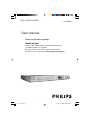 1
1
-
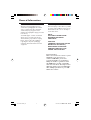 2
2
-
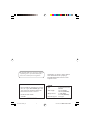 3
3
-
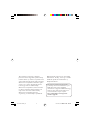 4
4
-
 5
5
-
 6
6
-
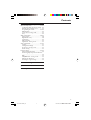 7
7
-
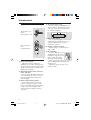 8
8
-
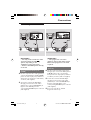 9
9
-
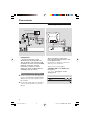 10
10
-
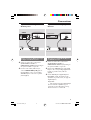 11
11
-
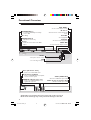 12
12
-
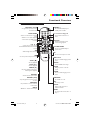 13
13
-
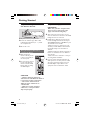 14
14
-
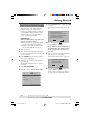 15
15
-
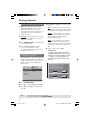 16
16
-
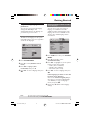 17
17
-
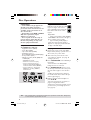 18
18
-
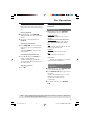 19
19
-
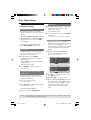 20
20
-
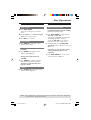 21
21
-
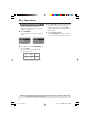 22
22
-
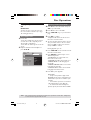 23
23
-
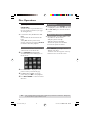 24
24
-
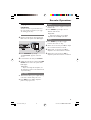 25
25
-
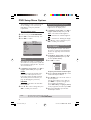 26
26
-
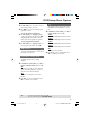 27
27
-
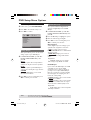 28
28
-
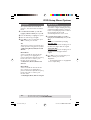 29
29
-
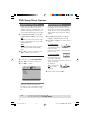 30
30
-
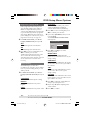 31
31
-
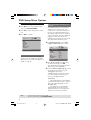 32
32
-
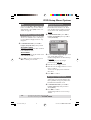 33
33
-
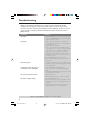 34
34
-
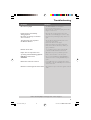 35
35
-
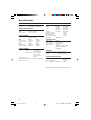 36
36
-
 37
37
-
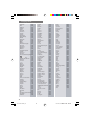 38
38
-
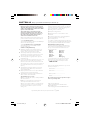 39
39
-
 40
40
-
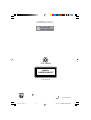 41
41
Philips DVP3005K/75 User manual
- Category
- DVD players
- Type
- User manual
- This manual is also suitable for
Ask a question and I''ll find the answer in the document
Finding information in a document is now easier with AI
Related papers
-
Philips DVP3015K/75 User manual
-
Philips DVP3015K/03 User manual
-
Philips DVP3500/37B User manual
-
Philips DVP3020 User manual
-
Philips DVP3015K User manual
-
Philips DVP 3020 User manual
-
Philips DVP1013/37 Quick start guide
-
Philips DVP3020X/94 User manual
-
Philips DVP1120 User manual
-
Philips DVP3020 User manual