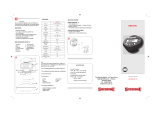Page is loading ...

DIGITAL CAMERA
C-50 ZOOM
Thank you for purchasing an Olympus digital camera. Before you
start to use your new camera, please read these instructions
carefully to enjoy optimum performance and a longer service life.
Keep this manual in a safe place for future reference.
We recommend that you take test shots to get accustomed to
your camera before taking important photographs.
The images and illustrations in this manual may differ from their
real versions.
REFERENCE MANUAL

2
For customers in North and South America
Trademarks
• Microsoft and Windows are registered trademarks of Microsoft Corporation.
• Macintosh is a trademark of Apple Computer Inc.
• All other company and product names are registered trademarks and/or
trademarks of their respective owners.
• The standards for camera file systems referred to in this manual are the
“Design Rule for Camera File System/DCF” standards stipulated by the
Japan Electronics and Information Technology Industries Association
(JEITA).
For customers in USA
Declaration of Conformity
Model Number : C-50 ZOOM
Trade Name : OLYMPUS
Responsible Party : Olympus America Inc.
Address : 2 Corporate Center Drive, Melville, New York
11747-3157 U.S.A.
Telephone Number : 1-631-844-5000
Tested To Comply With FCC Standards
FOR HOME OR OFFICE USE
This device complies with Part 15 of the FCC rules. Operation is subject
to the following two conditions:
(1) This device may not cause harmful interference.
(2) This device must accept any interference received, including
interference that may cause undesired operation.
For customers in Canada
This Class B digital apparatus meets all requirements of the Canadian
Interference-Causing Equipment Regulations.
For customers in Europe
“CE” mark indicates that this product complies with the European
requirements for safety, health, environment and customer
protection. “CE” mark cameras are intended for sales in Europe.

3
Contents ..........................................................................P. 4
Names of parts ................................................................P. 8
Monitor indications..........................................................P. 10
How to use this manual ..................................................P. 14
Chapter 1
Getting started P. 15
Chapter 2
Using the menus P. 24
Chapter 3
Shooting basics P. 31
Chapter 4
Advanced shooting P. 54
Chapter 5
Adjusting image quality and exposure P. 70
Chapter 6
Playback P. 79
Chapter 7
Useful functions P. 93
Chapter 8
Print setting P. 104
Chapter 9
Miscellaneous P. 108

Using the menus 24
What are the menus? ............................................24
An example of how to use the menus ..................25
Shortcut menus (shooting/playback)......................27
MODE MENU (shooting) ........................................28
MODE MENU (playback) ........................................30
4
Chapter 2
Contents
Names of parts ............................................................8
Monitor indications ....................................................10
Memory gauge ........................................................................13
Battery check............................................................................13
How to use this manual ..............................................14
Chapter 1
Shooting basics 31
Shooting modes ....................................................31
Holding the camera ..............................................34
How to press the shutter button ............................35
Focusing ................................................................35
Auto focus ........................................................................35
When Auto focus does not work
(Subjects that are difficult to focus on) ................................36
Chapter 3
Getting started 15
Attaching the strap ................................................15
Battery/Card basics ..............................................16
Battery basics ....................................................................16
Card basics .................................................................... 16
Loading/Unloading the battery/card ................................17
Using an optional AC adapter ............................................19
Power on/off ........................................................20
Card check ...................................................................... 21
Date/time setting ..................................................22

5
Focus lock (Focusing on subjects that are
not in the center of the frame) ................................................37
Taking still pictures ................................................38
Taking pictures while looking through the viewfinder ............38
Taking pictures while viewing the monitor ............................39
Comparison of the viewfinder & monitor ..............................40
Aperture setting (Aperture priority shooting) ........................41
Shutter speed setting (Shutter priority shooting) ....................42
Aperture & Shutter speed setting (Manual shooting) ..............43
Movie recording ..................................................44
Zoom (Telephoto/Wide-angle shooting) ................46
Digital zoom ......................................................................46
Flash shooting ......................................................48
Using the flash ..................................................................50
Flash intensity control ....................................................53
Chapter 3
Contents
Advanced shooting 54
Spot metering (Selecting the metering area) ....54
Macro mode shooting
(Taking close-up pictures) ................................55
Self-timer shooting ..........................................56
Remote control shooting ....................................57
Sequential shooting ..............................................59
Sequential shooting & AF Sequential shooting ........59
Auto bracketing (Shooting pictures sequentially with a
different exposure for each frame) BKT ..........................60
My Mode setting....................................................63
Panorama shooting ..............................................66
Taking two-in-one pictures ..........................68
2 IN 1
Chapter 4

6
Adjusting image quality and exposure 70
Record mode ........................................................70
Selecting still picture record modes ......................................72
Selecting movie record modes ............................................72
ISO sensitivity ......................................................74
Exposure compensation ........................................76
White balance ......................................................77
Sharpness ............................................................78
Contrast ................................................................78
Playback 79
Playing back still pictures ......................................79
Single-frame playback........................................................79
Quick View........................................................................79
Slide-show ..................................................................80
Close-up playback ........................................................81
Index display ................................................................82
Picture rotation ..............................................................83
Playing back movies (MOVIE PLAY) ......................84
INDEX ..............................................................................86
Protect ............................................................87
Erasing pictures ............................................88
Single-frame erase ............................................................88
All-frame erase ................................................................89
Editing still pictures ..............................................90
Creating black & white or sepia-toned pictures ....................90
Resizing pictures ..........................................................91
Playback on a TV ..................................................92
Chapter 5
Chapter 6
Contents

7
Contents
Useful functions 93
All reset (Saving the camera’s settings) ................93
Shortcut ................................................................94
Information display INFO ......................................97
Formatting cards ..............................................98
Monitor brightness adjustment ........................99
Turning off the beep sound ..............................99
Rec View ............................................................100
Sleep timer ..........................................................101
Video output selection ........................................101
File name ............................................................102
Pixel Mapping ....................................................103
Chapter 7
Miscellaneous 108
Troubleshooting ..................................................108
User maintenance................................................115
Error codes ..........................................................116
Menu maps ........................................................118
Menu functions & factory default settings ............121
Modes & Shooting functions ................................122
Specifications ......................................................125
Glossary of terms ................................................127
Index ..................................................................130
Chapter 9
Print setting 104
How to print pictures ..........................................104
Applying print reserve to a card ..........................106
Chapter 8

8
Names of parts
Zoom lever (W/T)/( / ) (P.46, 81, 82)
Shutter button (P. 35)
Self-timer/Remote control lamp (P. 56, 57)
Remote
control
receiver
(P. 57)
Lens barrier
Strap eyelet
(P. 15)
Lens
VIDEO OUT jack (P. 92)
Connector cover
USB connector
DC-IN jack* (P. 19)
* Remove the cover before
connecting the AC adapter.
Battery/Card compartment
cover (P. 17)
Tripod socket
Flash (P. 48)

9
Names of parts
AF target
mark (P. 35)
Orange lamp (P. 35, 50)
Green lamp (P. 35)
Macro/Spot button ( )
(P. 54, 55)
Protect button ( ) (P. 87)
Flash mode button ( ) (P. 50)
Erase button ( ) (P. 88)
Viewfinder (P. 35)
Arrow pad (
ÑñÉí)
Card access lamp (P. 35)
Monitor
OK/Menu button ( )
Monitor button
(Quick View/ ) (P. 79)
Mode dial (P. 31)

10
Monitor indications
Indications during shooting
Indications during still picture playback
Indications during movie playback
When INFO is set to OFF When INFO is set to ON
When INFO is set to OFF When INFO is set to ON
When INFO is set to OFF When INFO is set to ON
12 3 4
5
6
7
8
$
9
0
!
@
#
%
^
&
ISO 80
’02.09.12 12:30
20
t
q
w
e
HQ
SIZE: 320x240
’02.09.12 12:30
FILE: 100–0020
7
r
@
y
HQ
’02.09.12 12:30
20
9*()
7
q
w
e
HQ
SIZE: 2560x1920
F2.8 1/800 +2.0
ISO80
’02.09.12 12:30
FILE: 100–0020
4
r
2
3
@
#
y

Items Indications Ref. page
1 Shooting mode , P, A, S, M, P. 31
, , , , , ,
2 Aperture value F2.8 – F8.0 P. 41, 43
3 Shutter speed 8 – 1/1000 P. 42, 43
4 Exposure compensation –2.0 – +2.0 P. 76
Exposure variance –3.0 – +3.0 P. 43
5 AF target mark –
6 Number of storable 24 P. 39
still pictures/
Seconds remaining 24" P. 44
7 Record mode TIFF, SHQ, HQ, SQ1, SQ2 P. 70
8 Memory gauge P. 13
9 Battery check P. 13
0 Self-timer/ P. 56
Remote control P. 57
! Drive mode , , BKT P. 59
@ White balance , , , P. 77
# ISO ISO80, ISO160, ISO320 P. 74
$ Green lamp O–
% Flash stand-by mark P. 50, 52
^ Flash mode , , ,
SLOW
, P. 50
SLOW
& Spot metering/ , , P. 54, 55
Macro mode
11
Monitor indications
,,,
,

12
Items Indications Ref. page
* Print reserve P. 106
( Number of prints x2 – x10 P. 106
) Protect P. 87
q Date ’02. 12. 24, ’03. 01. 12 P. 22
w Time 07:15, 12:30, 17:45 P. 22
e Frame number 20 –
r Pixel resolution 2560 x 1920, 1600 x 1200 P. 71
t Movie mark P. 84
y File number/ FILE:100 – 0020 –
Recording time 0"/15" (during movie playback)
Monitor indications
Total recording
time
0" / 15"
Playing time
● The monitor indications differ depending on the camera’s settings.
● You can select the amount of information displayed on the monitor (P. 97).
Note

13
Monitor indications
If the remaining battery power is low, the battery check indication changes as
follows when the camera is turned on or while the camera is in use.
Battery check
Lights
(green)
Ready for shooting.
Lights
(red)
Remaining power level: low. If
you plan to use the camera
for a long time, charge the
battery soon.
No indication
(The green lamp and
orange lamp next to the
viewfinder blink.)
Remaining power level:
exhausted. Replace with a
charged battery.
Memory gauge
The memory gauge lights when you take a picture. When the gauge is lit, the
camera is storing a picture on the card (xD-Picture Card). The memory gauge
indication changes as shown below depending on the shooting status. When
the memory gauge is full, wait until the light goes out before you take any
more shots.
When taking still pictures
Before shooting
(Gauge is off)
Shoot
Wait
When recording movies
During shooting (Gauge lit)
● Shooting is not possible until the light goes out completely.
● Movie recording finishes automatically when the memory
gauge is fully lit.
Shoot
If you continue shooting
Wait
Before shooting
(Gauge is off)
If you continue shooting
During shooting (Gauge lit)

Chapter 3
Taking still pictures
1
In the top menu, select MODE MENU T
CAMERA T P/A/S/M T S. Press . Press
again to cancel the menu.
2
Set the shutter speed.
To set a faster shutter speed, press Ñ.
To set a slower shutter speed, press ñ.
Available
modes
Shutter speed setting (Shutter priority shooting)
button
Ññbuttons
14
How to use this manual
Chapter 7
Information display
Lets you select the amount of shooting information displayed in the shooting
or playback mode. Shooting information is displayed for approximately 3
seconds, then the monitor returns to the regular display. For details on each
piece of information displayed, see page 10.
Available
modes
:
In the top menu, select MODE MENU T SETUP T INFO T ON or OFF.
Press . Press again to cancel the menu.
:
Press to display the top menu. Press
É to turn INFO on.
● To turn INFO off in the playback mode, press again to bring up the top
menu and press
É.
INFO
Ñ, ñ, É and í used in instructions correspond to the
buttons on the arrow pad as shown.
Step through the menus in the order of the arrows (P. 25).
Set the camera to any of the modes shown.
If a button is shown in gray, press it as part of the step.

15
1
Thread the end (small loop) of the
strap through the strap eyelet.
2
Thread the rest of the strap
through the small loop that you
threaded through the eyelet.
3
Pull on the strap to make sure it
is securely fastened.
Attaching the strap
● Be careful with the strap when you carry the camera, as the strap can easily
catch on stray objects, causing serious damage.
● Attach the strap correctly as shown so that the camera does not fall off. If
the strap is attached incorrectly and the camera falls off the strap, Olympus
is not responsible for any damages.
Note
Chapter 1
Getting started
Strap eyelet

16
Battery/Card basics
Chapter 1
This camera uses an Olympus lithium ion battery
(LI-10B). This battery is dedicated to this camera
and other batteries do not work. The battery is not
fully charged when the camera is purchased. Fully
charge the battery on the specified charger (LI-
10C) before first use. Do not use any other
chargers. For details, read the charger’s
instructions (provided).
Lithium ion battery
Charger
To the AC input connector
AC cable
AC wall outlet
Battery basics
Card basics
This camera uses an xD-Picture Card to record pictures. This manual uses
the term “card” when referring to an xD-Picture Card. Images recorded and
stored on an xD-Picture Card can easily be deleted, overwritten, and/or
edited on a computer.
Index area
Write the card’s contents here.
● This camera may not recognize a non-Olympus card or a card that was
formatted on another device (such as a computer). Before use, be sure to
format the card on this camera (P. 98).
Note
64
MB
Compatible xD-Picture Card: xD-Picture Card (16 - 128 MB)
Contact area
The camera reads the card
here. Do not touch.

1
Make sure the camera is turned off:
● The lens barrier is closed.
● The monitor is turned off.
● The green lamp is off.
2
Slide the battery/card compartment cover
in the direction of the arrow
A and open it
in the direction of the arrow
B.
3
Loading the battery
Insert the battery in the correct direction in
the battery/card compartment.
● Make sure the knob is locked securely. If the
knob is not locked, the battery may pop out
when opening the battery/card compartment
cover.
Unloading the battery
Slide the knob in the direction of the arrow.
The battery pops out. Remove it.
17
Chapter 1
Battery/Card basics
Lens barrier
Monitor
Loading/Unloading the battery/card
Knob
Green lamp
A
B

18
Chapter 1
Battery/Card basics
Loading the card
Face the card the correct way and insert it
into the battery/card compartment.
● Insert the card while keeping it straight.
● Inserting the card the wrong way or at an
angle, could damage the contact area or
cause the card to jam.
● If the card is not inserted all the way, data
may not be written to the card.
Unloading the card
Push the card slowly toward the inside of
the card slot with your finger until it stops.
Continue to hold the card so that it does
not forcibly eject, then remove the card
from the slot by pulling it straight out.
4
Close the battery/card compartment cover
in the direction of the arrow
C, then slide it
in the direction of the arrow
D.
● If the battery is removed within 3 seconds after the power is turned off, the
settings saved in the mode may be canceled.
● If the battery is removed from the camera for about 1 hour, some settings
may return to the factory default settings even when ALL RESET is set to
OFF.
● Never open the battery/card compartment cover or disconnect the optional
AC adapter while the camera is in use or the camera is communicating with
a computer. Doing so could destr
oy all data on the card.
● Destroyed data cannot be restored.
● The card may eject forcible if you take your finger off the card immediately
after pushing it.
Note
D
C

19
Chapter 1
Battery/Card basics
● Before using the AC adapter, remove the battery from the camera.
● When connecting the AC adapter to the camera’s DC-IN jack, be careful not to
catch the plug on the jack’s cover.
● If the battery power runs out while the camera is connected to a computer,
image data may be corrupted. It is recommended that you use the optional AC
adapter when transferring images to a computer. Do not disconnect or connect
the AC adapter while the camera is communicating with the computer.
● Power is consumed continuously during the conditions described below.
This could reduce the number of pictures that can be taken.
•When the monitor is turned on.
•Repeated auto-focus by pressing the shutter button halfway.
•Repeated power zoom adjustments.
•When communicating with a computer.
● Do not remove or load the battery and/or do not disconnect or connect the
AC adapter while the camera is turned on. Doing so could damage the
camera’s settings or functions.
● Carefully read the “Safety Precautions” included in the package before use.
Note
In addition to the provided battery, an optional Olympus CAMEDIA-brand D-
7AC AC adapter can be used.
An AC adapter is useful when performing time-consuming tasks such as
downloading images to a computer. Use an AC adapter designed to operate
on the AC voltage in the region the camera is being used. Consult your
nearest Olympus dealer or service center for details.
Power plug
AC adapter
AC wall outlet
DC-IN jack
Connection
cord plug
Using an optional AC adapter
/