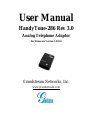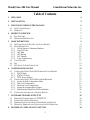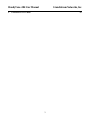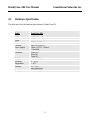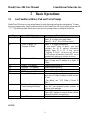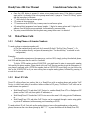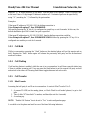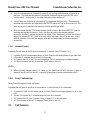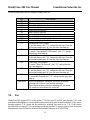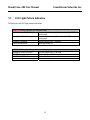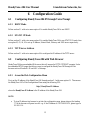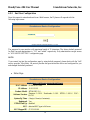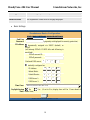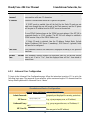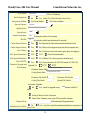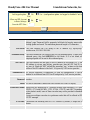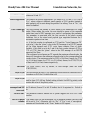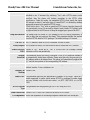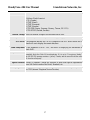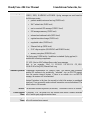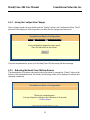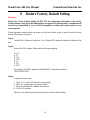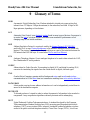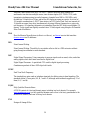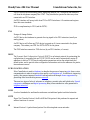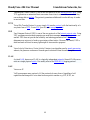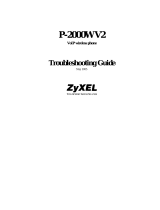Grandstream Networks HandyTone-286 Rev 3.0 User manual
- Category
- Routers
- Type
- User manual
This manual is also suitable for

User Manual
HandyTone-286 Rev 3.0
Analog Telephone Adaptor
For Firmware Version 1.0.8.16
Grandstream Networks, Inc.
www.grandstream.com

HandyTone -286 User Manual Grandstream Networks, Inc.
2
Table of Contents
1 WELCOME 4
2 INSTALLATION 5
3 WHAT IS INCLUDED IN THE PACKAGE 6
3.1 S
AFETY COMPLIANCES 6
3.2 W
ARRANTY 6
4 PRODUCT OVERVIEW 7
4.1 KEY FEATURES 7
4.2 HARDWARE SPECIFICATION 8
5 BASIC OPERATIONS 9
5.1 GET FAMILIAR WITH KEY PAD AND VOICE PROMPT 9
5.2 MAKE PHONE CALLS 10
5.2.1 Calling Phone or Extension Numbers 10
5.2.2 Direct IP Calls 10
5.2.3 Call Hold 11
5.2.4 Call Waiting 11
5.2.5 Call Transfer 11
5.2.6 3-way Conferencing 12
5.3 CALL FEATURES 12
5.4 FAX 13
5.5 LED LIGHT PATTERN INDICATION 14
6 CONFIGURATION GUIDE 15
6.1 CONFIGURING HANDYTONE-286 IP THROUGH VOICE PROMPT 15
6.1.1 DHCP Mode 15
6.1.2 STATIC IP Mode 15
6.1.3 TFTP Server Address 15
6.2 C
ONFIGURING HANDYTONE-286 WITH WEB BROWSER 15
6.2.1 Access the Web Configuration Menu 15
6.2.2 End User Configuration 16
6.2.3 Advanced User Configuration 19
6.2.4 Saving the Configuration Changes 30
6.2.5 Rebooting the HandyTone-286 from Remote 30
6.3 C
ONFIGURATION THROUGH A CENTRAL SERVER 31
7 SOFTWARE UPGRADE WITH TFTP 32
7.1 F
IRMWARE UPGRADE THROUGH TFTP/HTTP 32
7.2 C
ONFIGURATION FILE DOWNLOAD 33
7.3 F
IRMWARE AND CONFIGURATION FILE PREFIX AND POSTFIX 33
7.4 M
ANAGING FIRMWARE AND CONFIGURATION FILE DOWNLOAD 33
8 RESTORE FACTORY DEFAULT SETTING 34

HandyTone -286 User Manual Grandstream Networks, Inc.
3
9 GLOSSARY OF TERMS 35

HandyTone -286 User Manual Grandstream Networks, Inc.
4
1 Welcome
Congratulations on becoming an owner of HandyTone-286. You made an excellent choice and we
hope you will enjoy all its capabilities.
Grandstream's award-wining HandyTone-286 is innovative Analog Telephone Adaptor that offers a
rich set of functionality and superb sound quality at ultra-affordable price. They are fully compatible
with SIP industry standard and can interoperate with many other SIP compliant devices and software
on the market.
This document is subject to changes without notice. The latest electronic version of this user manual
can be downloaded from the following location:
http://www.grandstream.com/user_manuals/HandyTone.pdf

HandyTone -286 User Manual Grandstream Networks, Inc.
5
2 Installation
HandyTone-286 is a VoIP Analog Telephone Adaptor designed to work with an ordinary analog
telephone. The following photo illustrates the appearance of a HandyTone-286.
Interconnection Diagram of the HandyTone-286:
BUTTON/
RED LED/
GREEN LED
RJ45
10M Ethernet
RJ11
Telephone
+5V/1200mA
Fax
Cordless Phone
Analog Phone
Internet ADSL/Cable
Modem Ethernet
LAN
PHONE

HandyTone -286 User Manual Grandstream Networks, Inc.
6
3 What is Included in the Package
The HandyTone-286 package contains:
1) One HandyTone-286
2) One universal power adaptor
3) One Ethernet cable
3.1 Safety Compliances
The HandyTone-286 is compliant with various safety standards including FCC/CE and C-Tick. Its
power adaptor is compliant with UL standard. The HandyTone ATA should only operate with the
universal power adaptor provided in the package.
3.2 Warranty
Grandstream has a reseller agreement with our reseller customer. End users should contact the
company from whom you purchased the product for replacement, repair or refund.
If you purchased the product directly from Grandstream, contact your Grandstream Sales and Service
Representative for a RMA (Return Materials Authorization) number.
Grandstream reserves the right to remedy warranty policy without prior notification.
Warning: Please do not attempt to use a different power adaptor. Using other power adaptor may
damage the HandyTone-286.
Caution: Changes or modifications to this product not expressly approved by Grandstream, or
operation of this product in any way other than as detailed by this User Manual, could void your
manufacturer warranty.
Information in this document is subject to change without notice. No part of this document may be
reproduced or transmitted in any form or by any means, electronic or mechanical, for any purpose without
the express written permission of Grandstream Networks, Inc..

HandyTone -286 User Manual Grandstream Networks, Inc.
7
4 Product Overview
4.1 Key Features
• Supports SIP 2.0(RFC 3261), TCP/UDP/IP, RTP/RTCP, HTTP, ICMP, ARP/RARP, DNS,
DHCP (both client and server), NTP, PPPoE, STUN, TFTP, etc.
• Built-in router, NAT, Gateway and DMZ port forwarding. Can also be configured to function
as a two Ethernet ports bridge (NAT function is disabled)
• Powerful digital signal processing (DSP) to ensure superb audio quality; advanced adaptive
jitter control and packet loss concealment technology
• Support various codecs including G.711 (PCM a-law and u-law), G.723.1 (5.3K/6.3K), G.726
(32K), as well as G.729A and iLBC
• Support Caller ID/name display or block, Call waiting caller ID, Hold, Call Waiting/Flash, Call
Transfer, 3-way conference (on Rev. 2.0), Call Forward, in-band and out-of-band DTMF, etc.
• Support fax pass through (for PCMU and PCMA) and T.38 FoIP (Fax over IP)
• Support Silence Suppression, VAD (Voice Activity Detection), CNG (Comfort Noise
Generation), Line Echo Cancellation (G.168), and AGC (Automatic Gain Control)
• Support standard encryption and authentication (DIGEST using MD5 and MD5-sess)
• Support for Layer 2 (802.1Q VLAN, 802.1p) and Layer 3 QoS (ToS, DiffServ, MPLS)
• Support automated NAT traversal without manual manipulation of firewall/NAT
• Support device configuration via built-in IVR, Web browser or encrypted configuration files
through TFTP or HTTP server
• Support firmware upgrade via TFTP or HTTP
• Support SIP Session Timer
• Support Syslog (on Rev.2.0)
• Ultra compact (wallet size) and lightweight design, great companion for travelers
• Compact, lightweight Universal Power adaptor

HandyTone -286 User Manual Grandstream Networks, Inc.
8
4.2 Hardware Specification
The table below lists the hardware specification of HandyTone-286.
Model
HandyTone-286
LAN interface 1xRJ45 10Base-T
Button 1
LED GREEN & RED color
Universal
Power Adaptor
Input: 100-240VAC
Output: +5VDC, 1200mA
UL certified
Dimension 65mm (W)
93mm (D)
27mm (H)
Weight 0.57 lbs (0.26kg)
Operating
Temperature
32 - 104
o
F
0 - 40
o
C
Humidity 10% - 95%
(non-condensing)
Compliance FCC/CE/C-Tick

HandyTone -286 User Manual Grandstream Networks, Inc.
9
5 Basic Operations
5.1 Get Familiar with Key Pad and Voice Prompt
HandyTone-286 stores a voice prompt menu for quick browsing and simple configuration. To enter
this voice prompt menu, simply press the button on the HandyTone-286 or pick up the phone and dial
“***”. The following table shows how to use the voice prompt menu to configure the device.
Menu Voice Prompt User’s Options
Main Menu “Enter a Menu Option” Enter “*” for the next menu option
Enter “#” to return to the main menu
Enter 01 – 06, 47, 86 or 99 Menu option
01 “Static IP Mode”, or
“Dynamic IP Mode”
Enter “9” to toggle the selection.
If user selects “Static IP Mode”, user need
configure the all IP address information
through menu 02 to 05. If user selects
“Dynamic IP Mode”, the device will retrieve
all IP address information from DHCP server
automatically when user reboots the device.
02 “IP Address” + IP address The current WAN IP address is announced
Enter 12-digit new IP address if in Static IP
Mode.
03 “Subnet” + IP address Same as Menu option 02
04 “Gateway “ + IP address Same as Menu option 02
05 “DNS Server” + IP address Same as Menu option 02
06 “TFTP Server “ + IP address Same as Menu option 02
47 “Direct IP Calling” When entered, user will be prompted a dial
tone, dial a 12-digit IP address to make a direct
IP call.
(For details, see “4.2.2 Make a Direct IP
Call”.)
86 “No Voice Messages”; or
“Voice Messages Pending”
If there are voice messages, user can dial “9”
and dial pre-configured phone number to
retrieve voice message.
99 “RESET” Enter “9” to reboot the device; or
Enter MAC address to restore factory default
setting (For details, see section 8.)
“Invalid Entry” Automatically return to Main Menu
NOTES:

HandyTone -286 User Manual Grandstream Networks, Inc.
10
• Once the LED button is pressed, it enters voice prompt main menu. If the button is pressed
again while it is already in the voice prompt menu state, it jumps to “Direct IP Calling” option
and dial tone plays in this state.
• “*” shifts down to the next menu option
• “#” returns to the main menu
• “9” functions as the ENTER key in many cases to confirm an option
• All entered digit sequences have known lengths - 2 digits for menu option and 12 digits for IP
address. Once all digits are accumulated, it automatically processes them.
• Key entry cannot be deleted but the phone may prompt error once it is detected
5.2 Make Phone Calls
5.2.1 Calling Phone or Extension Numbers
To make a phone or extension number call:
a) Dial the number directly and wait for 4 seconds (Default “No Key Entry Timeout”). Or
b) Dial the number directly, and press # (assuming that “Use # as dial key” is selected in web
configuration).
Examples:
To dial another extension on the same proxy, such as 1008, simply pick up the attached phone,
dial 1008 and then press the # or wait for 4 seconds.
To dial a PSTN number such as 6266667890, you might need to enter in some prefix number
followed by the phone number. Please check with your VoIP service provider to get the information. If
you phone is assigned with a PSTN-like number such as 6265556789, most likely you just follow the
rule to dial 16266667890 as if you were calling from a regular analog phone, followed by pressing #
or wait for 4 seconds.
5.2.2 Direct IP Calls
Direct IP calling allows two parties, that is, a HandyTone with an analog phone and another VoIP
Device, to talk to each other in an ad hoc fashion without a SIP proxy. This kind of VoIP calls can be
made between two parties if:
• Both HandyTone ATA and other VoIP Device(i.e., another HandyTone ATA or Budgetone SIP
phone or other VoIP unit) have public IP addresses, or
• Both HandyTone ATA and other VoIP Device are on the same LAN using private IP addresses,
or
• Both HandyTone ATA and other VoIP Device can be connected through a router using public
or private IP addresses (with necessary port forwarding or DMZ).
To make a direct IP call, first pick up the analog phone or turn on the speakerphone on the analog
phone, then access the voice menu prompt by dial “***” or press the button on the HandyTone-286,

HandyTone -286 User Manual Grandstream Networks, Inc.
11
and dials “47” to access the direct IP call menu. User will hear a voice prompt “Direct IP Calling” and
a dial tone. Enter a 12-digit target IP address to make a call. Destination ports can be specified by
using “*4” (encoding for “:”) followed by the port number.
Examples:
If the target IP address is 192.168.0.160, the dialing convention is
Voice Prompt with option 47, then 192168000160
followed by pressing the “#” key if it is configured as a send key or wait 4 seconds. In this case, the
default destination port 5060 is used if no port is specified.
If the target IP address/port is 192.168.1.20:5062, then the dialing convention would be:
Voice Prompt with option 47, then 192168001020*45062 followed by pressing the “#” key if it is
configured as a send key or wait for 4 seconds.
5.2.3 Call Hold
While in conversation, pressing the “flash” button on the attached phone will put the remote end on
hold. Pressing the “flash” button again will release the previously held party and the bi-directional
media will resume.
5.2.4 Call Waiting
If call waiting feature is enabled, while the user is in a conversation, he will hear a special stutter tone
if there is another incoming call. User can press the flash button to put the current call party on hold
and switch to the other call. Pressing flash button toggles between two active calls.
5.2.5 Call Transfer
5.2.5.1 Blind Transfer
Assuming that call party A and B are in conversation. A wants to Blind Transfer B to C:
1. A presses FLASH (on the analog phone, or Hook Flash for old model phones) to get a dial
tone.
2. Then A dials *87 then dials C’s number, and then #(or wait for 4 seconds)
3. A can hang up.
NOTE: “Enable Call Feature” has to be set to “Yes” in web configuration page.
A can hold on to the phone and wait for one of the three following behaviors:

HandyTone -286 User Manual Grandstream Networks, Inc.
12
• A quick confirmation tone (temporarily using the call waiting indication tone) followed by a
dial tone. This indicates the transfer is successful (transferee has received a 200 OK from
transfer target). At this point, A can either hang up or make another call.
• A quick busy tone followed by a restored call (on supported platforms only). This means the
transferee has received a 4xx response for the INVITE and we will try to recover the call. The
busy tone is just to indicate to the transferor that the transfer has failed.
• Busy tone keeps playing. This means we have failed to receive the second NOTIFY from the
transferee and decided to time out. Note: this does not indicate the transfer has been
successful, nor does it indicate the transfer has failed. When transferee is a client that does not
support the second NOTIFY (such as our own earlier firmware), this will be the case. In bad
network scenarios, this could also happen, although the transfer may have been completed
successfully.
5.2.5.2 Attended Transfer
Assuming that call party A and B are in conversation. A wants to Attend Transfer B to C:
1. A presses FLASH (on the analog phone, or Hook Flash for old model phones) to get a dial tone
2. A then dial C’s number then # (or wait for 4 seconds).
3. If C answers the call, A and C are in conversation. Then A can hang up to complete transfer.
4. If C does not answer the call, A can press “flash” back to talk to B.
NOTE:
• When Attended Transfer failed, if A hangs up, the HandTone-286 will ring user A again to
remind A that B is still on the call. A can pick up the phone to restore conversation with B.
5.2.6 3-way Conferencing
HandyTone-286 supports 3-way conference.
Assuming that call party A and B are in conversation. A wants to bring C in a conference:
1. A presses FLASH (on the analog phone, or Hook Flash for old model phones) to get a dial
tone.
2. A dials *23 followed by C’s number then # (or wait for 4 seconds).
3. If C answers the call, then A presses “flash” to bring B, C in the conference.
4. If C does not answer the call, A can press “flash” back to talk to B.
5.3 Call Features

HandyTone -286 User Manual Grandstream Networks, Inc.
13
Following table shows the call features of HandyTone-286.
Key Call Features
*23 3-way conference code.
*87 Bland transfer
*30 Block Caller ID (for all subsequent calls)
*31 Send Caller ID (for all subsequent calls)
*67 Block Caller ID (per call)
*82 Send Caller ID (per call)
*50 Disable Call Waiting (for all subsequent calls)
*51 Enable Call Waiting (for all subsequent calls)
*70 Disable Call Waiting. (Per Call)
*71 Enable Call Waiting (Per Call)
*72 Unconditional Call Forward.
To use this feature, dial “*72” and get the dial tone. Then dial
the forward number and “#” for a dial tone, then hang up.
*73 Cancel Unconditional Call Forward
To cancel “Unconditional Call Forward”, dial “*73” and get
the dial tone, then hang up.
*90 Busy Call Forward
To use this feature, dial “*90” and get the dial tone. Then dial
the forward number and “#” for a dial tone, then hang up.
*91 Cancel Busy Call Forward
To cancel “Busy Call Forward”, dial “*91” and get the dial
tone, then hang up
*92 Delayed Call Forward
To use this feature, dial “*92” and get the dial tone. Then dial
the forward number and “#” for a dial tone, then hang up.
*93 Cancel Delayed Call Forward
To cancel this Forward, dial “*93” and get the dial tone, then
hang up
Flash/Hook When in conversation, this action will switch to the new
incoming call if there is a call waiting indication.
When in conversation without an incoming call, this action
will switch to a new channel for a new call.
5.4 Fax
HandyTone-286 supports FAX in two modes: T.38 (Fax over IP) and fax pass through. T.38 is the
preferred method because it is more reliable and works well in most network conditions. If the service
provider supports T.38, please use this method by selecting Fax mode to be T.38. If the service
provider does not support T.38, pass-through mode may be used. To send or receive faxes in fax pass
through mode, users will need to select all the Preferred Codecs to be PCMU/PCMA.

HandyTone -286 User Manual Grandstream Networks, Inc.
14
5.5 LED Light Pattern Indication
Following are the LED light pattern indications.
RED LED always indicates not abnormal status
DHCP Failed or WAN No Cable Button flashes every 2 seconds (if DHCP is
configured)
HandyTone-486 fails to register Button flashes every 2 seconds (if SIP server is
configured)
Firmware Upgrading Button flashes every 2 seconds
Device Malfunctions Red light steady on
GREEN LED mostly indicates normal working status
Message Waiting Indication Button flashes every 2 seconds
RINGING Button flashes at 1/10 second
RINGING INTERVAL Button flashes every second
In Conversation Green light steady on

HandyTone -286 User Manual Grandstream Networks, Inc.
15
6 Configuration Guide
6.1 Configuring HandyTone-286 IP through Voice Prompt
6.1.1 DHCP Mode
Follow section 5.1 with voice menu option 01 to enable HandyTone-286 to use DHCP.
6.1.2 STATIC IP Mode
Follow section 5.1 with voice menu option 01 to enable HandyTone-286 to use STATIC IP mode, then
use option 02, 03, 04, 05 to set up IP address, Subnet Mask, Gateway and DNS server respectively.
6.1.3 TFTP Server Address
Follow section 5.1 with voice menu option 06 to configure the IP address of the TFTP server.
6.2 Configuring HandyTone-286 with Web Browser
HandyTone-286 has an embedded Web server that will respond to HTTP GET/POST requests. It also
has embedded HTML pages that allows a user to configure the HandyTone-286 through a Web
browser such as Microsoft’s IE and AOL’s Netscape.
6.2.1 Access the Web Configuration Menu
First, get the IP address of the HandyTone-286 through section 5.1 with menu option 02. Then access
the HandyTone-286’s Web Configuration Menu using the following URI:
http:// HandyTone-IP-Address
where the HandyTone-IP-Address is the IP address of the HandyTone-286.
NOTE:
• To type IP address into browser to get into the configuration page, please strip out the leading
“0” as the browser will parse in octet. e.g.: if the IP address is: 192.168.001.014, please type in:
192.168.1.14.

HandyTone -286 User Manual Grandstream Networks, Inc.
16
6.2.2 End User Configuration
Once this request is entered and sent from a Web browser, the IP phone will respond with the
following login screen:
Grandstream Device Configuration
Password
Login
All Rights Reserved Grandstream Networks, Inc. 2005
The password is case sensitive with maximum length of 25 characters. The factory default password
for End User and administrator is “123” and “admin” respectively. Only administrator can get access
to “ADVANCED SETTING” configuration page.
NOTE:
If you cannot log into the configuration page by using default password, please check with the VoIP
service provider. Most likely, the service provider has provisioned the device and configured for you
and changed the default password.
• Status Page.
Grandstream Device Configuration
STATUS BASIC SETTINGS ADVANCED SETTINGS
MAC Address:
00.0B.82.08.74.D4
IP Address:
10.10.13.195
Product Model:
HT286 REV 3.0
Software Version:
Program-- 1.0.8.16 Bootloader-- 1.0.8.9 HTML-- 1.0.8.16 VOC--
1.0.0.10
System Up Time:
0 day(s) 0 hour(s) 0 minute(s)
Re
g
istered:
Yes
PPPoE Link Up:
disabled
NAT:
detected NAT type is full cone
NAT Mapped IP:
67.153.142.80

HandyTone -286 User Manual Grandstream Networks, Inc.
17
NAT Mapped Port:
60946
Total Inbound Calls:
0
Total Outbound Calls:
0
Total Missed Calls:
0
Total Call Time (in
minutes):
0
Total SIP Messa
g
e
Sent:
2
Total SIP Messa
g
e
Received:
2
Total RTP Packet Sent:
0
Total RTP Packet
Received:
0
Total RTP Packet Loss:
0
All Rights Reserved Grandstream Networks, Inc. 2005
MAC Address
The device ID, in HEX format. This is very important ID for ISP
troubleshooting.
IP Address
IP address assigned on the device.
Product Model
This field contains the product model info.
Software Version
Program: This should be consistent with the firmware version.
Bootloader: version number for bootloader, it could be lower than program
version.
HTML: This should be consistent with the firmware version.
VOC: This is the codec program, normally not changed.
System Uptime
This shows system up time since last reboot.
Registered
This shows whether the unit is registered to voip service provider’s server.
PPPoE Link Up
This shows whether the PPPoE is up if connected to DSL modem
NAT
This shows what kind of NAT the HandyTone-286 is behind.
NAT Mapped IP
WAN side mapped IP if HandyTone-286 is connected to a NAT router.

HandyTone -286 User Manual Grandstream Networks, Inc.
18
NAT Mapped Port
WAN side mapped port if HandyTone-286 is connected to a NAT router.
Statistical Status
Self-explainable. Please refer to the page displayed.
• Basic Settings.
Grandstream Device Configuration
STATUS BASIC SETTINGS ADVANCED SETTINGS
End User
Password:
(purposely not displayed for security protection)
IP Address:
dynamically assigned via DHCP (default) or
PPPoE
(will attempt PPPoE if DHCP fails and following is
non-blank)
PPPoE account ID:
PPPoE password:
Preferred DNS server:
0
.
0
.
0
.
0
statically configured as:
IP Address:
192
.
168
.
0
.
160
Subnet Mask:
0
.
0
.
0
.
0
Default Router:
0
.
0
.
0
.
0
DNS Server 1:
0
.
0
.
0
.
0
DNS Server 2:
0
.
0
.
0
.
0
Time Zone:
GMT-5:00 (US Eastern Time, New York)
Da
y
li
g
ht Savin
g
s
Time:
No Yes (if set to Yes, display time will be 1 hour ahead of
normal time)
Update
All Rights Reserved Grandstream Networks, Inc. 2005

HandyTone -286 User Manual Grandstream Networks, Inc.
19
6.2.3 Advanced User Configuration
To login to the Advanced User Configuration page, follow the instruction in section 6.2.1 to get to the
following login page. The password is case sensitive with a maximum length of 25 characters and the
factory default password for Advanced User is “admin”.
Grandstream Device Configuration
STATUS BASIC SETTINGS ADVANCED SETTINGS
Admin Password:
(purposely not displayed for security protection)
SIP Server:
sip.mycompany.com
(e.g., sip.mycompany.com, or IP address)
Outbound Prox
y
:
(e.g., proxy.myprovider.com, or IP address, if
any)
SIP User ID:
12345678
(the user part of an SIP address)
End User
Password
This contains the password to access the Web Configuration Menu. This field is
case sensitive with max. 25 characters
IP Address
There are 2 modes under which the IP phone can operate:
- If DHCP mode is enabled, then all the field for the Static IP mode are not
used (even though they are still saved in the Flash memory) and the IP phone
will acquire its IP address from the DHCP server in the network.
To use PPPoE feature please set the PPPoE account settings if the HT-286 is
connected directly to a DSL modem. The HT-286 will attempt to establish a
PPPoE session if any of the PPPoE fields is set.
- If Static IP mode is selected, then the IP address, Subnet Mask, Default
Router IP address, DNS Server 1 (mandatory), DNS Server 2 (optional) fields
will need to be configured.
Time Zone
This parameter controls how date/time is displayed according to the specified
time zone.
Da
y
li
g
ht Savin
g
s
Time
This parameter controls whether the displayed time will be daylight savings
time or not. If set to “Yes”, then the displayed time will be 1 hour ahead of
normal time.

HandyTone -286 User Manual Grandstream Networks, Inc.
20
Authenticate ID:
12345678
(can be identical to or different from SIP User
ID)
Authenticate Password:
(purposely not displayed for security protection)
Name:
John Doe
(optional, e.g., John Doe)
A
dvanced Options:
Preferred Vocoder:
(in listed order)
choice 1:
current setting is " PCMU"
choice 2:
current setting is " PCMA"
choice 3:
current setting is " G723"
choice 4:
current setting is " G729"
choice 5:
current setting is " G726-32"
choice 6:
current setting is " iLBC"
choice 7:
current setting is " PCMU"
G723 rate:
6.3kbps encoding rate 5.3kbps encoding rate
iLBC frame size:
20ms 30ms
iLBC payload type:
97
(between 96 and 127, default is 97)
Silence Suppression:
No Yes
Voice Frames per TX:
2
(up to 10/20/32/64 for G711/G726/G723/other codecs respectively)
Fax Mode:
T.38 (Auto Detect) Pass-Through
Layer 3 QoS:
48
(Diff-Serv or Precedence value)
Layer 2 QoS:
802.1Q/VLAN Tag
0
802.1p priority value
0
(0-7)
Allow incoming SIP
messages
f
rom SIP proxy only:
No Yes
Use DNS SRV:
No Yes
User ID is phone number:
No Yes
SIP Registration:
Yes No
Unregister On Reboot:
Yes No
R
egister Expiration:
3600
(in seconds. default 1 hour, max 45 days)
Page is loading ...
Page is loading ...
Page is loading ...
Page is loading ...
Page is loading ...
Page is loading ...
Page is loading ...
Page is loading ...
Page is loading ...
Page is loading ...
Page is loading ...
Page is loading ...
Page is loading ...
Page is loading ...
Page is loading ...
Page is loading ...
Page is loading ...
Page is loading ...
Page is loading ...
Page is loading ...
-
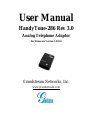 1
1
-
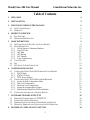 2
2
-
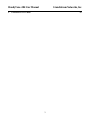 3
3
-
 4
4
-
 5
5
-
 6
6
-
 7
7
-
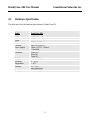 8
8
-
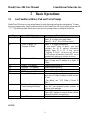 9
9
-
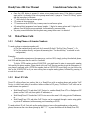 10
10
-
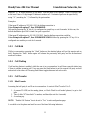 11
11
-
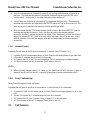 12
12
-
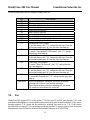 13
13
-
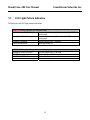 14
14
-
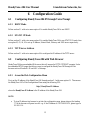 15
15
-
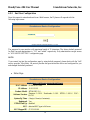 16
16
-
 17
17
-
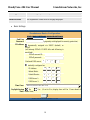 18
18
-
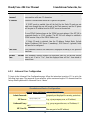 19
19
-
 20
20
-
 21
21
-
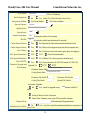 22
22
-
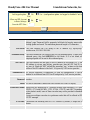 23
23
-
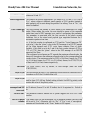 24
24
-
 25
25
-
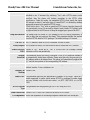 26
26
-
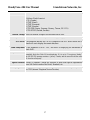 27
27
-
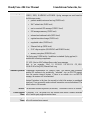 28
28
-
 29
29
-
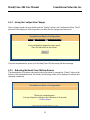 30
30
-
 31
31
-
 32
32
-
 33
33
-
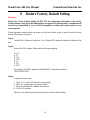 34
34
-
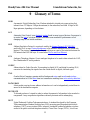 35
35
-
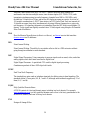 36
36
-
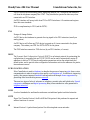 37
37
-
 38
38
-
 39
39
-
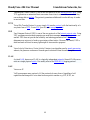 40
40
Grandstream Networks HandyTone-286 Rev 3.0 User manual
- Category
- Routers
- Type
- User manual
- This manual is also suitable for
Ask a question and I''ll find the answer in the document
Finding information in a document is now easier with AI
Related papers
-
Grandstream Networks Handy Tone 386 User manual
-
Grandstream Networks HandyTone-386 User manual
-
Grandstream Networks HandyTone-486 User manual
-
Grandstream Networks HANDYTONE 486 User manual
-
Grandstream Networks HandyTone-488 User manual
-
Grandstream Networks 486 User manual
-
Grandstream Networks 496 User manual
-
Grandstream Networks HandyTone-496 User manual
-
Grandstream Networks HT-386 User manual
-
Grandstream Networks DUAL FXS PORT HT502 User manual
Other documents
-
Optimus HD 2000 series User manual
-
Netcomm V210P Connection Manual
-
Netopia Network Adapater User manual
-
Abocom DVG-2101SP User manual
-
Abocom DVG-2101S User manual
-
Dinstar DAG2000-32 User manual
-
 VBUZZER HT-286 Configuration manual
VBUZZER HT-286 Configuration manual
-
 Bizfon 4000 User manual
Bizfon 4000 User manual
-
Shenzhen FXS Series User manual
-
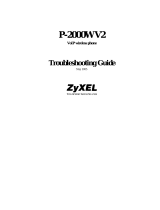 ZyXEL Communications P-2000W_V2 User manual
ZyXEL Communications P-2000W_V2 User manual