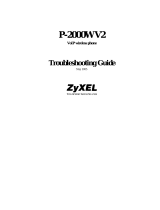HandyTone -286 User Manual Grandstream Networks, Inc.
13
Following table shows the call features of HandyTone-286.
Key Call Features
*23 3-way conference code.
*87 Bland transfer
*30 Block Caller ID (for all subsequent calls)
*31 Send Caller ID (for all subsequent calls)
*67 Block Caller ID (per call)
*82 Send Caller ID (per call)
*50 Disable Call Waiting (for all subsequent calls)
*51 Enable Call Waiting (for all subsequent calls)
*70 Disable Call Waiting. (Per Call)
*71 Enable Call Waiting (Per Call)
*72 Unconditional Call Forward.
To use this feature, dial “*72” and get the dial tone. Then dial
the forward number and “#” for a dial tone, then hang up.
*73 Cancel Unconditional Call Forward
To cancel “Unconditional Call Forward”, dial “*73” and get
the dial tone, then hang up.
*90 Busy Call Forward
To use this feature, dial “*90” and get the dial tone. Then dial
the forward number and “#” for a dial tone, then hang up.
*91 Cancel Busy Call Forward
To cancel “Busy Call Forward”, dial “*91” and get the dial
tone, then hang up
*92 Delayed Call Forward
To use this feature, dial “*92” and get the dial tone. Then dial
the forward number and “#” for a dial tone, then hang up.
*93 Cancel Delayed Call Forward
To cancel this Forward, dial “*93” and get the dial tone, then
hang up
Flash/Hook When in conversation, this action will switch to the new
incoming call if there is a call waiting indication.
When in conversation without an incoming call, this action
will switch to a new channel for a new call.
5.4 Fax
HandyTone-286 supports FAX in two modes: T.38 (Fax over IP) and fax pass through. T.38 is the
preferred method because it is more reliable and works well in most network conditions. If the service
provider supports T.38, please use this method by selecting Fax mode to be T.38. If the service
provider does not support T.38, pass-through mode may be used. To send or receive faxes in fax pass
through mode, users will need to select all the Preferred Codecs to be PCMU/PCMA.