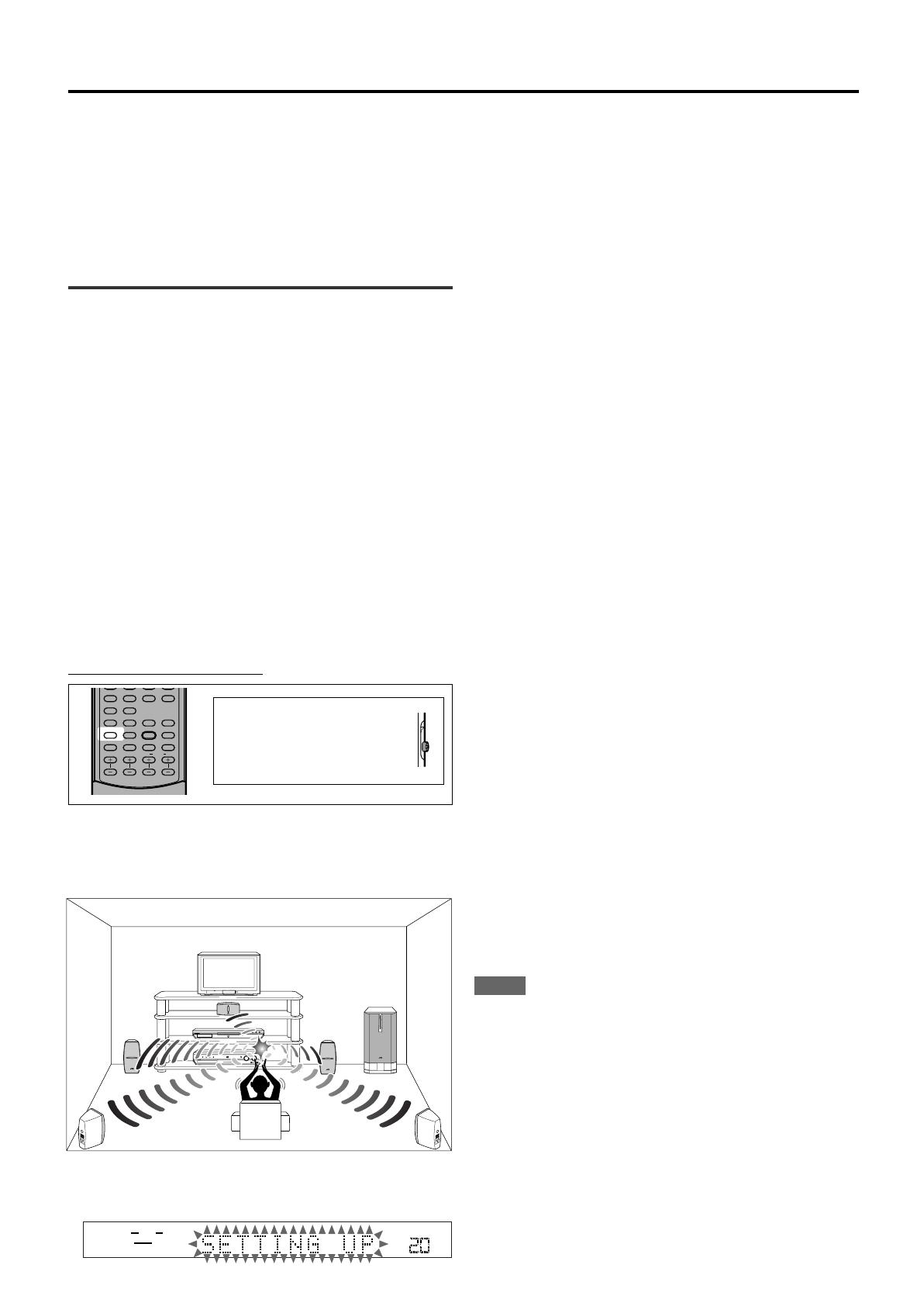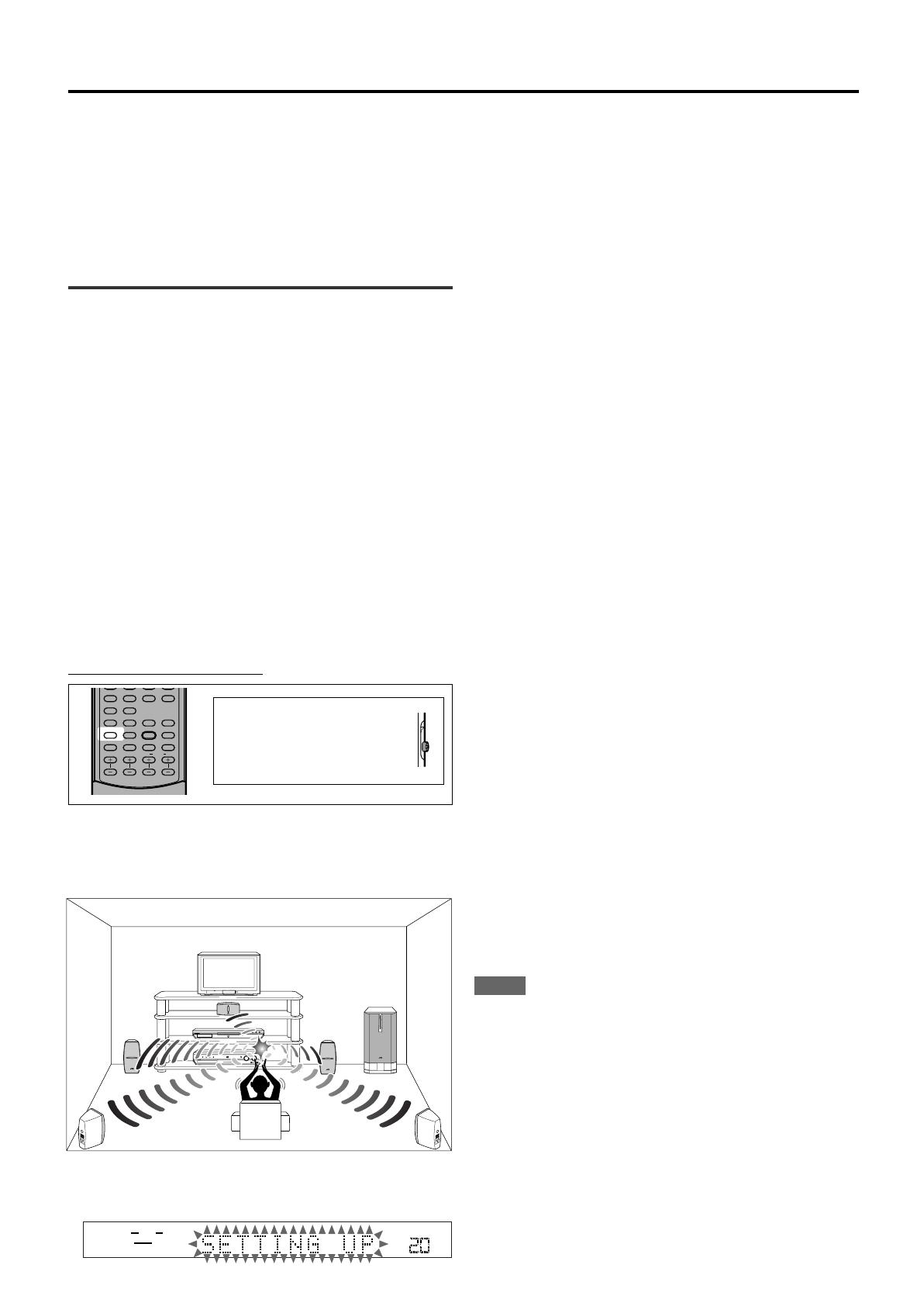
15
Speaker settings
Setting the speakers information
automatically—Smart Surround Setup
The distance from your listening point to the speakers is one of the
important element to obtain the best possible sound effect for the
Surround/DSP modes.
You need to set the delay time of the center and surround speakers
relative to the front speakers so that sounds through all the speakers
can reach you at the same time (see also page 18).
By using Smart Surround Setup, the speaker delay time and output
level are automatically calculated by one simple action—clapping
hands.
• To set the speaker information effectively using Smart Surround
Setup, unplug the power cords of all the components connected to
this receiver such as a TV, DVD player, DBS tuner, and VCR which
may cause noise.
• To use Smart Surround Setup effectively, connect both the center
and surround speakers.
• You can also set the crossover frequency, the low frequency effect
attenuator and the dynamic range compression manually (see page
18).
• When you change your speakers, do the following steps again.
From the remote control ONLY:
To obtain the best possible surround effect from Surround/DSP modes (see pages 25 to 30), you need to set up the speaker and subwoofer
information after all the connections are completed. You can set the speaker information using one of the following three methods.
Smart Surround Setup: Set the speakers information automatically by one simple action—clapping hands. The delay time and output level for
the center and surround speakers are set automatically.
Quick Setup: Set the speakers and subwoofer information quickly by entering the use of the subwoofer, the number of the speakers,
and your room size.
Manual Setup: Set the speakers and subwoofer information manually.
• Before starting the speaker setting, connect and position the speakers and subwoofer (see page 6) and turn on the receiver.
3
Confirm “SETTING UP” stops flashing and clap
your hands over your head once while “SETTING
UP” appears on the display.
The receiver starts detecting the level of the sound coming
through all speakers (except the subwoofer).
After detecting the sound, one of the following indications appears
on the display.
SUCCESSFUL: Sound of your clapping is successfully
detected. The receiver sets the delay time
and the output level of the center and
surround speakers automatically.
SILENT: The receiver cannot detect sound from some
speakers.
SILENT-ALL: The receiver cannot detect any sound from all
speakers.
FAILED: The receiver cannot detect both right and left
channels for the front and/or surround
speakers correctly.
• When the receiver cannot detect the sound correctly (“SILENT,”
“SILENT-ALL” or “FAILED” appears on the display), “SETTING
UP” appears on the display again then repeat step
3
.
• The speaker delay time and output levels are set automatically
when:
—the receiver detects the sound as “SILENT” twice in
succession.
—the receiver detects the sound as “SILENT” at the third time
after detecting “SILENT”, “SILENT-ALL” and/or “FAILED”
twice.
• When the receiver detects the sound as “SILENT-ALL” or
“FAILED” three times, “MANUAL” appears on the display. Set
the speaker and subwoofer information using Quick Setup (see
page 16) or Manual Setup (see page 17), and the speakers’
output levels for the center and surround speakers (see pages
28 to 30).
To cancel Smart Surround Setup, press SMART S. SETUP while
“SETTING UP” flashes on the display.
• Any other operations cannot be done after “SETTING UP” stops
flashing. Complete the Smart Surround Setup.
NOTES
• You need to set the subwoofer information and output level
manually (see pages 17 and 21).
• When you use Smart Surround Setup, the speaker delay time and
output levels you have set before will be ineffective.
• Set the speakers information using Quick Setup (see page 16) or
Manual Setup (see page 17), and the speakers’ output levels for
the center and surround speakers (see pages 28 to 30) when:
—you like to change the speaker setting made by Smart Surround
Setup
—Smart Surround Setup is not done correctly due to some factors
such as the environment, speaker types and clapping strength.
• Smart Surround Setup will not be done correctly if your body or
other object blocks the sound.
• Do not clap your hands hard because it may hurt your hands.
When operating the
receiver using the remote
control, always set the
mode selector to AUDIO/
TV/VCR/DBS.
Before you start, remember...
There is a time limit in doing the following steps. If the setting is
canceled before you finish, start from step
2
again.
1
Take your position where you listen to the sound.
DIGITAL
SURROUND
DIGITAL
PRO LOGIC
RX-ES1 HOME CINEMA CONTROL CENTER
STANDBY / ON STANDBY
TV DIRECT SETTING ADJUST SURROUND
DVD MULTI DVD STB VCR TV FM / AM
SET / TUNER PRESET
SOURCE SELECTOR MASTER VOLUME
PHONES
/ MULTI JOG
ANGLE
REPEAT
DIMMER
SUBWFR CENTER L RSURR
BASS BOOST
A.POSITION
SMART S. SETUP
SLEEP CANCEL
SURROUND
ANALOG/DIGITAL
TV RETURN 100
+
INPUT
TONE
TEST EFFECT
DECODE
10
3D
0 +10
2
Press and hold SMART S. SETUP.
“SETTING UP” flashes on the display.
TO BE CONTINUED TO THE NEXT PAGE
15-20.RX-ES1SL[J]1 03.3.28, 7:08 PM15