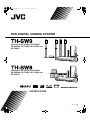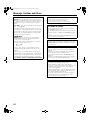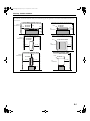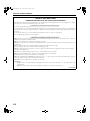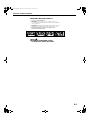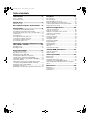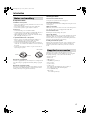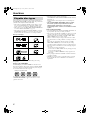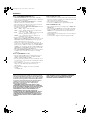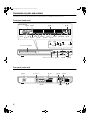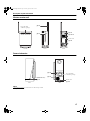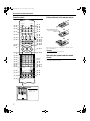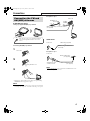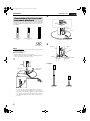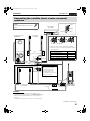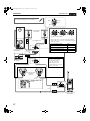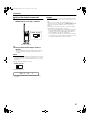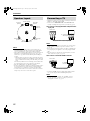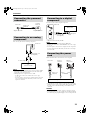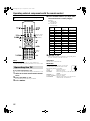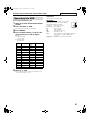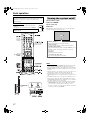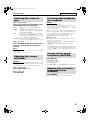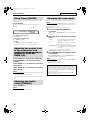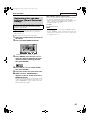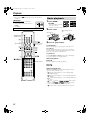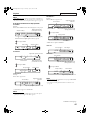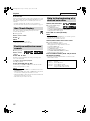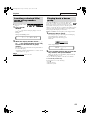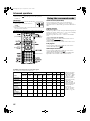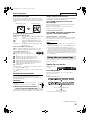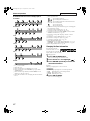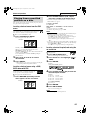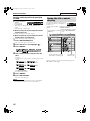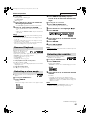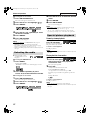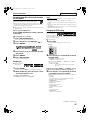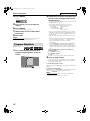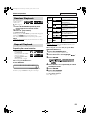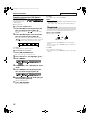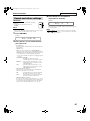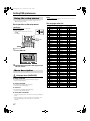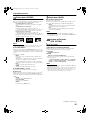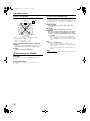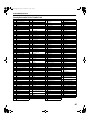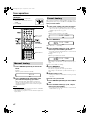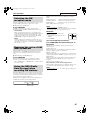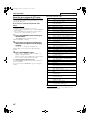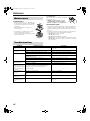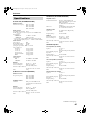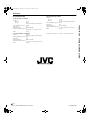LVT1150-003B
[B]
DVD DIGITAL CINEMA SYSTEM
INSTRUCTIONS
Consists of XV-THSW9, RX-THSW8,
SP-PWSW9, SP-THS9F, SP-THS9C and
SP-THS9S
Consists of XV-THSW8, RX-THSW8,
SP-PWSW8, SP-THS5F, SP-THS5C and
SP-THS7S
TH-SW9SW8[B]-01Cov1.fm Page 1 Monday, May 10, 2004 6:09 PM

G-1
Warnings, Cautions and Others
IMPORTANT for the U.K.
DO NOT cut off the mains plug from this equipment. If the
plug fitted is not suitable for the power points in your home or
the cable is too short to reach a power point, then obtain an
appropriate safety approved extension lead or consult your
dealer.
BE SURE to replace the fuse only with an identical approved
type, as originally fitted.
If nonetheless the mains plug is cut off ensure to remove the
fuse and dispose of the plug immediately, to avoid a possible
shock hazard by inadvertent connection to the mains supply.
If this product is not supplied fitted with a mains plug then
follow the instructions given below:
IMPORTANT.
DO NOT make any connection to the terminal which is
marked with the letter E or by the safety earth symbol or
coloured green or green-and-yellow.
The wires in the mains lead on this product are coloured in
accordance with the following code:
Blue: Neutral
Brown: Live
As these colours may not correspond with the coloured
markings identifying the terminals in your plug proceed as
follows:
The wire which is coloured blue must be connected to the
terminal which is marked with the letter N or coloured black.
The wire which is coloured brown must be connected to the
terminal which is marked with the letter L or coloured red.
IF IN DOUBT - CONSULT A COMPETENT ELECTRICIAN.
CAUTION
To reduce the risk of electrical shocks, fire, etc.:
1. Do not remove screws, covers or cabinet.
2. Do not expose this appliance to rain or moisture.
CAUTION — F button!
(XV-THSW9/XV-THSW8)
Disconnect the mains plug to shut the power off completely
(the STANDBY lamp goes off).
The F button in any position does not disconnect the mains
line.
• When the system is on standby, the STANDBY lamp lights
red.
• When the system is turned on, the STANDBY lamp goes off.
The power can be remote controlled.
CAUTION (SP-PWSW9/SP-PWSW8)
The power supply to the subwoofer is linked to the center unit.
The POWER ON lamp on the subwoofer lights green when the
power is turned on.
CAUTION (RX-THSW8)
The power supply to the wireless receiver unit is linked to the
center unit.
• When the center unit goes into standby mode, the wireless
receiver unit also goes into standby mode after
approximately 10 minutes and the STANDBY/ON lamp
lights red.
• When the center unit is turned on, the wireless receiver unit
is also turned on and the STANDBY/ON lamp goes off.
CAUTION
• Do not block the ventilation openings or holes.
(If the ventilation openings or holes are blocked by a
newspaper or cloth, etc., the heat may not be able to get out.)
• Do not place any naked flame sources, such as lighted
candles, on the apparatus.
• When discarding batteries, environmental problems must be
considered and local rules or laws governing the disposal of
these batteries must be followed strictly.
• Do not expose this apparatus to rain, moisture, dripping or
splashing and that no objects filled with liquids, such as
vases, shall be placed on the apparatus.
TH-SW9SW8[B]-02Warning.fm Page 1 Monday, April 12, 2004 11:48 AM

Warnings, Cautions and Others
G-2
Caution: Proper Ventilation
To avoid risk of electric shock and fire and to protect from damage, place the apparatus on a level surface. The minimal clearances are
shown below:
8 cm
Wall or
obstructions
XV-THSW9/
XV-THSW8
3 cm 3 cm
15 cm
XV-THSW9/
XV-THSW8
10 cm
Front
No
obstructions
Wall or obstructions
SP-PWSW9/
SP-PWSW8
20 cm
15 cm 15 cm
Wall or
obstructions
SP-PWSW9/SP-PWSW8
15 cm
Front
No
obstructions
Wall or obstructions
RX-THSW8
20 cm
15 cm 15 cm
Wall or
obstructions
15 cm
RX-THSW8
15 cm
Front
No
obstructions
Wall or obstructions
TH-SW9SW8[B]-02Warning.fm Page 2 Friday, March 12, 2004 4:19 PM

Warnings, Cautions and Others
G-3
SAFETY INSTRUCTIONS
“SOME DOS AND DON’TS ON THE SAFE USE OF EQUIPMENT”
This equipment has been designed and manufactured to meet international safety standards but, like any electrical equipment, care must be
taken if you are to obtain the best results and safety is to be assured.
Do read the operating instructions before you attempt to use the equipment.
Do ensure that all electrical connections (including the mains plug, extension leads and interconnections between pieces of equipment) are
properly made and in accordance with the manufacturer’s instructions. Switch off and withdraw the mains plug when making or changing
connections.
Do consult your dealer if you are ever in doubt about the installation, operation or safety of your equipment.
Do be careful with glass panels or doors on equipment.
DON’T continue to operate the equipment if you are in any doubt about it working normally, or if it is damaged in any way — switch off,
withdraw the mains plug and consult your dealer.
DON’T remove any fixed cover as this may expose dangerous voltages.
DON’T leave equipment switched on when it is unattended unless it is specifically stated that it is designed for unattended operation or has
a standby mode.
Switch off using the switch on the equipment and make sure that your family know how to do this.
Special arrangements may need to be made for infirm or handicapped people.
DON’T use equipment such as personal stereos or radios so that you are distracted from the requirements of traffic safety. It is illegal to
watch television whilst driving.
DON’T listen to headphones at high volume as such use can permanently damage your hearing.
DON’T obstruct the ventilation of the equipment, for example with curtains or soft furnishings.
Overheating will cause damage and shorten the life of the equipment.
DON’T use makeshift stands and NEVER fix legs with wood screws — to ensure complete safety always fit the manufacturer’s approved
stand or legs with the fixings provided according to the instructions.
DON’T allow electrical equipment to be exposed to rain or moisture.
ABOVE ALL
— NEVER let anyone, especially children, push anything into holes, slots or any other opening in the case — this could result in a fatal
electrical shock.;
— NEVER guess or take chances with electrical equipment of any kind — it is better to be safe than sorry!
E43486-340B
TH-SW9SW8[B].book Page 3 Friday, March 12, 2004 1:02 PM

Warnings, Cautions and Others
G-4
IMPORTANT FOR LASER PRODUCTS
1. CLASS 1 LASER PRODUCT
2.
CAUTION: Do not open the top cover. There are no user
serviceable parts inside the unit; leave all servicing to qualified
service personnel.
3.
CAUTION: Visible and invisible laser radiation when open and
interlock failed or defeated. Avoid direct exposure to beam.
4. REPRODUCTION OF LABEL: CAUTION LABEL,
PLACED INSIDE THE UNIT.
CE0682
INCLUDES R&TTE NOTIFIED SYSTEM
XV-THSW9/XV-THSW8/RX-THSW8
TH-SW9SW8[B]-02Warning.fm Page 4 Monday, May 10, 2004 6:13 PM

1
Table of contents
Introduction .....................................2
Notes on handling .................................................................2
Supplied accessories ............................................................2
About discs .....................................3
Playable disc types ...............................................................3
Description of parts and controls ...5
Connections ....................................8
Connecting the FM and AM (MW) antennas .........................8
Assembling the front and surround speakers .......................9
Connecting the satellite (front, center, surround) speakers ... 10
Speaker layout ....................................................................13
Connecting a TV ..................................................................13
Connecting the powered subwoofer ....................................14
Connecting to an analog component ...................................14
Connecting to a digital component .....................................14
Connecting the power cord .................................................14
Operating external components with
the remote control ........................15
Operating the TV .................................................................15
Operating the VCR ..............................................................16
Basic operations ...........................17
Turning the system on/off ...................................................17
Selecting the source to play ................................................18
Adjusting the volume [VOLUME] ........................................18
Listening with headphones (not supplied) ..........................18
Turning off the sound temporarily [MUTING] .....................18
Adjusting the brightness of the indications [DIMMER] .......18
Sleep Timer [SLEEP] ...........................................................19
Adjusting the output level of the subwoofer and center/
surround speakers [SUBWFR, CENTER, SURR L/R] ...........19
Adjusting the treble sound [TREBLE] ..................................19
Changing the scan mode ....................................................19
Optimizing the speaker settings [Smart Surround Setup] ...20
Playback ........................................21
Basic playback ....................................................................21
One Touch Replay ...............................................................23
Fast-forward/fast-reverse search ........................................23
Skip to the beginning of a desired selection .......................23
Locating a desired title/group using number buttons .........24
Playing back a bonus group ................................................24
Advanced operations .................... 25
Using the surround mode ...................................................25
Using the on-screen bar .....................................................26
Playing from a specified position on a disc .........................28
Using the file control display ..............................................29
Resume Playback ...............................................................30
Selecting a view angle .........................................................30
Selecting the subtitle ..........................................................30
Selecting the audio .............................................................31
Special picture playback .....................................................31
Program Playback ...............................................................33
Random Playback ...............................................................34
Repeat Playback .................................................................34
Tray lock .............................................................................35
Sound and other settings ....................................................36
Setting DVD preferences .............. 37
Using the setup menus .......................................................37
Menu description ................................................................37
Tuner operations ........................... 41
Manual tuning .....................................................................41
Preset tuning ......................................................................41
Selecting the FM reception mode ........................................42
Reducing the noise of AM (MW) broadcast ........................42
Using the RDS (Radio Data System) when receiving FM
stations ...............................................................................42
References ....................................45
Maintenance .......................................................................45
Troubleshooting ..................................................................45
Specifications .....................................................................46
TH-SW9SW8[B].book Page 1 Friday, March 12, 2004 1:02 PM

2
Introduction
7 Important cautions
Installation of the system
• Select a place which is level, dry and neither too hot nor too cold;
between 5°C and 35°C.
• Leave sufficient distance between the system and the TV.
• Do not use the system in a place subject to vibration.
Power cord
• Do not handle the power cord with wet hands!
• A small amount of power is always consumed while the power
cord is connected to the wall outlet (center unit only).
• When unplugging the power cord from the wall outlet, always
pull on the plug, not the power cord.
To prevent malfunctions of the system
• There are no user-serviceable parts inside. If anything goes
wrong, unplug the power cord and consult your dealer.
• Do not insert any metallic object into the system.
• Do not use any non-standard shape disc (like a heart, flower or
credit card, etc.) available on the market, because it may damage
the system.
• Do not use a disc with tape, stickers, or paste on it, because it
may damage the system.
Note about copyright laws
Check the copyright laws in your country before recording from the
discs. Recording of copyrighted material may infringe copyright
laws.
Note about copyguard system
The discs are protected by copyguard system. When you connect
the system to your VCR directly, the copyguard system activates
and the picture may not be played back correctly.
7 Safety precautions
Avoid moisture, water and dust
Do not place the system in moist or dusty places.
Avoid high temperatures
Do not expose the system to direct sunlight and do not place it near
a heating device.
When you are away
When away on travel or for other reasons for an extended period of
time, disconnect the power cord plug from the wall outlet.
Do not block the vents
Blocking the vents may damage the system.
Care of the cabinet
When cleaning the system, use a soft cloth and follow the relevant
instructions on the use of chemically-coated cloths. Do not use
benzene, thinner or other organic solvents including disinfectants.
These may cause deformation or discoloring.
If water gets inside the system
Turn the system off and disconnect the power cord plug from the
wall outlet, then call the store where you made your purchase.
Using the system in this condition may cause fire or electrical
shock.
Check to be sure you have all of the supplied accessories.
The number in parentheses is the quantity of the pieces supplied.
If anything is missing, contact your dealer immediately.
• Remote control (1)
• Batteries (2)
• FM antenna (1)
• AM (MW) loop antenna (1)
• Power cord (1)
• System cord (1)
• Speaker cords
For satellite (front left/right) and center speakers (3)
For satellite speakers (surround left/right) (2)
• Screws (TH-SW9 only)
M5 x 25 mm:
For satellite speakers (8)
Notes on handling
Paste
Sticker
Label sticker
Supplied accessories
TH-SW9SW8[B].book Page 2 Friday, March 12, 2004 1:02 PM

3
About discs
This system has been designed to play back the following discs:
DVD VIDEO, DVD AUDIO, Video CD (VCD), Super Video CD
(SVCD), Audio CD (CD), CD-R and CD-RW.
• This system accommodates the PAL system, and also can play
discs recorded with NTSC system. Note that an NTSC video
signal on a disc is converted to the PAL60 signal and output.
• This system can also play MP3, WMA, JPEG and MPEG4 files
recorded on CD-Rs and CD-RWs. (A pg. 21)
• This system can also play finalized DVD-R/-RWs recorded in
DVD VIDEO format. However, some discs may not be played
because of their disc characteristics or recording conditions.
Discs you can play:
DVD Logo is a trademark of DVD Format/Logo Licensing
Corporation.
Region code of DVD VIDEO
DVD VIDEO players and DVD VIDEO discs have their own
Region Code numbers. This system can play back DVD VIDEO
discs whose Region Code numbers include the system’s Region
Code, which is indicated on the rear panel.
If a DVD with an improper Region Code number is loaded,
“REGION CODE ERROR!” appears on the TV screen and
playback cannot start.
• The following discs cannot be played back:
DVD-ROM, DVD-RAM, SACD, CD-ROM, CD-I (CD-I Ready),
Photo CD, etc.
Playing back these discs will generate noise and damage the
speakers.
• On some DVD VIDEOs, DVD AUDIOs, VCDs or SVCDs,
their actual operation may be different from what is
explained in this manual. This is due to the disc
programming and disc structure, not a malfunction of this
system.
Notes on CD-R and CD-RW
• User-edited CD-Rs (Recordable) and CD-RWs (Rewritable) can
be played back only if they are already “finalized”.
• This system can play CD-Rs or CD-RWs recorded on a personal
computer if they have been recorded in the audio CD format.
This system can also play CD-Rs or CD-RWs if MP3, WMA,
JPEG or MPEG4 files are recorded on them.
However, some discs may not be played back because of their
disc characteristics, recording conditions, or damage or stain on
them.
Especially, the configuration and characteristics of an MP3,
WMA, JPEG or MPEG4 disc are determined by the writing
(encoding) software and hardware used for recording. Therefore,
due to the software and hardware used, the following symptoms
may occur:
• Some discs may not be played back.
• Some tracks on an MP3 or WMA disc may be skipped or may
not be played back normally.
• Some files on a JPEG or MPEG4 disc may be played back
distortedly.
• Before playing back CD-Rs or CD-RWs, read their instructions
or cautions carefully.
• CD-RWs may require a longer readout time. This is caused by
the fact that the reflectance of CD-RWs is lower than that of
regular CDs.
Playable disc types
DVD VIDEO CD
DVD AUDIO CD-R
VCD CD-RW
SVCD
ALL
2
52
5
3
4
2
Example of playable DVD:
TH-SW9SW8[B].book Page 3 Friday, March 12, 2004 1:02 PM

About discs
4
Notes on MP3/WMA/JPEG/MPEG4 discs
• MP3/WMA/JPEG/MPEG4 discs (either CD-R or CD-RW)
require a longer readout time. (It differs due to the complexity of
the directory/file configuration.)
• When making an MP3/WMA/JPEG/MPEG4 disc, select ISO
9660 Level 1 or Level 2 for the disc format.
• This system supports “multi-session” discs (up to 20 sessions).
• This system cannot play “packet write” discs.
• The system can only play MP3/WMA/JPEG/MPEG4 files with
the following file extensions;
MP3: “.MP3”, “.Mp3”, “.mP3” and “.mp3”
WMA: “.wma”, “.WMA” and any uppercase and lowercase
combination (such as “.Wma”)
JPEG: “.jpg”, “.jpeg”, “.JPG”, “.JPEG” and any uppercase and
lowercase combination (such as “.Jpg”)
MPEG4: “.asf”, “.ASF” and any uppercase and lowercase
combination (such as “.Asf”)
• If different type of files (audio (MP3/WMA), still picture
(JPEG), and video (MPEG4) files) are recorded on a disc, set the
FILE TYPE setting in the PICTURE menu to the appropriate
setting for the data to be read. (A pg. 38)
• The system recognizes up to 150 tracks (files) per group, 99
groups per disc, and the total number of the tracks (files) that the
system can play is 1000. For example, if you set FILE TYPE to
AUDIO (A pg. 38) and play a disc that contains 500 MP3 tracks,
200 JPEG files, and 600 WMA tracks, the system can play 500
MP3 tracks and the first 500 of 600 WMA tracks.
• Some MP3/WMA/JPEG/MPEG4 discs may not be played back
normally because of their disc characteristics or recording
conditions.
Notes on MP3/WMA discs only
• The system supports MP3 files recorded with a bit rate of 32 –
320 kbps and a sampling frequency of 16 kHz, 22.05 kHz,
24 kHz*, 32 kHz, 44.1 kHz, or 48 kHz.
• If the tag information (album name, artist, and track title, etc.) is
recorded on a disc, it appears in the file control display on the TV
screen. (A pg. 29)
• We recommend to record each piece of material (song) at a
sample rate of 44.1 kHz and at a data transfer rate of
128 (96*) kbps.
• Some tracks may be skipped or may not be played back
normally.
* For WMA only
Notes on JPEG discs only
• We recommend to record a file at 640 x 480 resolution. (If a file
has been recorded at a resolution of more than 640 x 480, it will
take a longer time to be displayed.)
• This system can only play baseline JPEG files.
• Some files on a JPEG disc may be played back distortedly.
Notes on MPEG4 disc only
• The system supports the types of simple profile as MPEG4 files
(MPEG4 SP).
• The system supports MPEG4 files recorded with the maximum
bit rate of 384 kbps and an audio codec of G.726. (To play the
MPEG4 file, it is required that G.726 formatted audio data is
contained in that file.)
• The maximum size of the played picture is at a 352 x 288 pixel
resolution (CIF).
• Some files may be skipped or may not be played normally.
This product incorporates copyright protection technology
that is protected by method claims of certain U.S. patents
and other intellectual property rights owned by Macrovision
Corporation and other rights owners. Use of this copyright
protection technology must be authorized by Macrovision
Corporation, and is intended for home and other limited
viewing uses only unless otherwise authorized by
Macrovision Corporation. Reverse engineering or
disassembly is prohibited.
“CONSUMERS SHOULD NOTE THAT NOT ALL HIGH
DEFINITION TELEVISION SETS ARE FULLY COMPATIBLE
WITH THIS PRODUCT AND MAY CAUSE ARTIFACTS TO BE
DISPLAYED IN THE PICTURE. IN CASE OF 525 OR 625
PROGRESSIVE SCAN PICTURE PROBLEMS, IT IS
RECOMMENDED THAT THE USER SWITCH THE
CONNECTION TO THE ‘STANDARD DEFINITION’ OUTPUT.
IF THERE ARE QUESTIONS REGARDING OUR TV SET
COMPATIBILITY WITH THIS MODEL 525p AND 625p DVD
PLAYER, PLEASE CONTACT OUR CUSTOMER SERVICE
CENTER.”
USE OF THIS PRODUCT IN ANY MANNER THAT COMPLIES
WITH THE MPEG-4 VISUAL STANDARD IS PROHIBITED,
EXCEPT FOR USE BY A CONSUMER ENGAGING IN
PERSONAL AND NON-COMMERCIAL ACTIVITIES.
TH-SW9SW8[B].book Page 4 Friday, March 12, 2004 1:02 PM

5
Description of parts and controls
The illustrations of the center unit and the subwoofer used in this manual are of TH-SW9 unless otherwise noted.
Front panel (center unit)
Rear panel (center unit)
VOLUMESTANDBY
PHONES
Display window
pg. 26 pg. 41 pg. 22 pg. 26
pg. 19
pg. 22
pg. 24
pg. 32 pg. 41
pg. 41
pg. 42 pg. 34
pg. 21
pg. 21
pg. 21
pg. 18
Disc tray (inside): pg. 21
pg. 17
Remote sensor: pg. 7
pg. 21
pg. 18
pg. 18
pg. 17
pg. 22 pg. 22
pg. 42, 44pg. 22 pg. 22
FM 75
AM LOOP
COAXIAL
AM EXT
AV COMPU
LINK-
P
R
P
B
Y
AV
AC IN
COMPONENT VIDEO OUT
ANTENNA
DIGITAL
IN
OPTICAL
AUX IN
RIGHT
LEFT
pg. 14
pg. 14
pg. 14
pg. 8
For future use
pg. 14
pg. 13
pg. 13
TH-SW9SW8[B]-04Start.fm Page 5 Thursday, April 1, 2004 11:46 AM

Description of parts and controls
6
Wireless receiver unit
RX-THSW8
Powered subwoofer
SP-PWSW9/SP-PWSW8
NOTE
• For safety reasons, always ensure that there is sufficient space behind
the powered subwoofer.
SURROUND
SPEAKERS
RIGHT LEFT
CHANNEL
SELECTOR
Front Rear
Power cord:
pg. 14
pg. 12
Do not block the
ventilation openings.
Left side
pg. 10, 11
pg. 12
pg. 17
Front
Rear
POWER ON lamp:
pg. 17
pg. 10
Power cord:
pg. 14
pg. 14
Do not block the
ventilation openings.
TH-SW9SW8[B]-04Start.fm Page 6 Thursday, April 22, 2004 9:33 AM

Description of parts and controls
7
Remote control Putting batteries in the remote control
If the range or effectiveness of the remote control decreases,
replace both batteries.
CAUTION
• Do not expose batteries to heat or flame.
Operating the system from the remote
control
Aim the remote control directly to the front panel of the center unit.
• Do not hide the remote sensor.
OPEN/CLOSE
TV/VIDEO
DVD
TOP MENU
REC
MENU
PTY
SEARCH
RDS
DISPLAY
ON
SCREEN
AUDIO
MUTING
FM/AM
SUBTITLE
TV
AUX
SURR.
TV VOL CHANNEL AUDIO VOL
TUNING TA/NEWS/INFO
F AUDIO
VCR
TV SOUND
FL DISP.
AUDIO
VCR
TV
TUNING
FM MODEMEMORY
ENTER
TITLE/GROUP
ANGLE
VFP
ZOOM
PAG E
REPEAT
SETUP
SLEEP
S.WFR
TV RETURN
A-B RPT
SETTING
SMART
S.SETUP
CENTER
PLAY MODE
RETURN
DIMMER
100+
CANCEL
SCAN MODE
TREBLE
L-SURR.-R
PTY PTY
RDS
DISPLAY
TITLE/GROUP
ANGLE
VFP
ZOOM
PA GE
REPEAT
SETUP
SLEEP
TV RETURN
A-B RPT
SETTING
SMART
S.SETUP
PLAY MODE
RETURN
DIMMER
100+
CANCEL
SCAN MODE
TREBLE
NOTE
• To use the buttons
under the cover, slide
down the cover.
pg. 15
pg. 15
pg. 18
pg. 15
pg. 15
pg. 21,
41
pg. 28
pg. 21, 44
pg. 21, 42
pg. 19, 37
pg. 16,
23
pg. 24
pg. 30
pg. 30
pg. 32
pg. 37
pg. 34
pg. 36
pg. 18
pg. 22
pg. 26
pg. 20
pg. 19
pg. 17
pg. 16
pg. 18
pg. 18
pg.15–44
pg. 23, 41
pg. 23, 43
pg. 28, 43
pg. 26, 42
Number
buttons:
pg. 23
pg. 33, 34
pg. 19, 32
pg. 32
pg. 19
pg. 19
pg. 28
pg. 19
pg. 19
pg. 33
pg. 31
pg. 21
pg. 35
R6P (SUM-3)/AA (15F)
type dry-cell batteries
(supplied)
TH-SW9SW8[B].book Page 7 Friday, March 12, 2004 1:02 PM

8
Connections
7 AM (MW) loop antenna
Setting up supplied AM (MW) loop antenna
Connecting AM (MW) loop antenna
• Turn the loop antenna until you have the best reception during
AM (MW) broadcast program reception.
NOTE
• Make sure the antenna conductors do not touch any other terminals,
connecting cords and power cords. This could cause poor reception.
If reception is poor
7 FM antenna
If reception is poor
NOTE
• We recommend that you use coaxial cable for the FM antenna as it is
well-shielded against interference.
Connecting the FM and
AM (MW) antennas
If the antenna cord is covered with the insulation
coat, twist and pull the insulation coat off and
remove.
1
Center unit
2
3
Antenna cord
Outdoor single vinyl-covered wire antenna
(not supplied)
AM (MW) loop
antenna
Center unit
Extend the supplied FM antenna
horizontally.
Center unit
FM antenna (supplied)
Outdoor FM antenna
(not supplied)
Outdoor FM antenna cord
(not supplied)
Center unit
Standard type (75 C
coaxial) connector
Do not connect the power cord until all other connections have been made.
TH-SW9SW8[B].book Page 8 Friday, March 12, 2004 1:02 PM

Connections
9
The following procedure explains the front speaker assembly. The
assembly of both the front and surround speakers are done in the
same manner.
NOTE
• The stands and the base plates are commonly used for both front and
surround speakers assembly.
Before assembling —
• Prepare a Phillips screwdriver (not supplied).
• Take care not to drop the base plate while assembling; otherwise,
it may cause damage to the floor or injury.
1
• You can route the speaker cords through one of the three
grooves on the base plate depending on the speaker layout.
• Depending on the installing condition, you can assemble the
front and surround speakers without the stands. In such a
case, attach the speaker directly to the base plate instead of
the stand.
2
3
Completion
Assembling the front and
surround speakers
Base plate (×4)
Stand (×4)Front speaker
(×2)
Surround speaker
(×2)
Stand
Speaker cord
(supplied)
Base plate
Bottom
Black
Red
Silver
Screw M5 x 25 mm (supplied)
Copper
Speaker
Stand
Black
White
Screw M5 x 25 mm
(supplied)
with stand without stand
This page is for
TH-SW9SW8[B]-04Start.fm Page 9 Thursday, April 1, 2004 11:49 AM

Connections
10
CAUTION
• When you connect speakers other than the supplied ones, use
speakers of the same speaker impedance (SPEAKER IMPEDANCE)
indicated near the speaker terminals on the rear of the powered
subwoofer.
• DO NOT connect more than one speaker to one speaker terminal.
Connecting the satellite (front, center, surround)
speakers
Before connecting the speaker
cords;
Twist and pull the insulation coat off and
remove.
Powered subwoofer
SP-PWSW9
Surround speakers
SP-THS9S
Center speaker
SP-THS9C
Copper
Black
Silver
Red
Front speakers
SP-THS9F
4m
10 m
4m
• Connect the silver cords to the black (r) terminals.
• Connect the copper cords to the (q) terminals referring
to the table below:
Speaker cord (supplied)
FRONT SPEAKERS (LEFT) White
FRONT SPEAKERS (RIGHT) Red
CENTER SPEAKER Green
SURROUND SPEAKERS (LEFT) Blue
SURROUND SPEAKERS (RIGHT) Gray
Wired connection
When you perform Smart
Surround Setup function
(A pg. 20), connect the
surround speakers to the
powered subwoofer, not to the
wireless receiver unit.
Wireless receiver
unit RX-THSW8
Continued on next page
This page is for
TH-SW9SW8[B]-04Start.fm Page 10 Monday, April 12, 2004 11:49 AM

Connections
11
• Connect the silver cords to the black (r) terminals.
• Connect the copper cords to the (q) terminals referring
to the table below:
Speaker cord (supplied)
FRONT SPEAKERS (LEFT) White
FRONT SPEAKERS (RIGHT) Red
CENTER SPEAKER Green
SURROUND SPEAKERS (LEFT) Blue
SURROUND SPEAKERS (RIGHT) Gray
Before connecting the speaker cords;
Twist and pull the insulation coat off and remove.
Front speakers
SP-THS5F
Surround speakers
SP-THS7S
(Bottom)
4 m
4 m
Wireless receiver unit
RX-THSW8
Wired connection
When you perform Smart
Surround Setup function
(A pg. 20), connect the
surround speakers to the
powered subwoofer, not to the
wireless receiver unit.
Route the speaker cord
through the hole on the
bracket.
Center speaker
SP-THS5C
Powered subwoofer
SP-PWSW8
10 m
Copper
Black
Silver
Red
This page is for
TH-SW9SW8[B]-04Start.fm Page 11 Friday, March 12, 2004 2:14 PM

Connections
12
Setting up the wireless receiver unit
1 Make sure that the CHANNEL
SELECTOR is set to the 1 position.
2 Fully extend the telescopic antenna
upright.
• If necessary, turn the telescopic antenna until you have the
best reception while hearing the sound of the surround
speakers.
NOTE
• When other DVD digital cinema system or wireless device is nearby
this system, interference or noise may result. In such a case, change
the channel on both the center unit and the wireless receiver unit of
this system.
Example: When the channel 4 is selected
CAUTION
• DO NOT cover the front panel of the center unit with any metallic
object, otherwise the radio wave cannot reach the wireless receiver
unit.
• When you connect speakers other than the supplied ones, use
speakers of the same speaker impedance (SPEAKER IMPEDANCE)
indicated near the speaker terminals on the rear of the powered
subwoofer.
• DO NOT connect more than one speaker to one speaker terminal.
• When installing the satellite speakers on the wall;
• Be sure to have them installed on the wall by a qualified personnel.
DO NOT install the satellite speakers on the wall by yourself to
avoid unexpected damage from their falling off the wall due to
incorrect installation or weakness in wall structure.
• Care must be taken in selecting a location for speaker installation
on a wall. Injury to personnel or damage to equipment may result
if the speakers installed interfere with daily activities.
CHANNEL
SELECTOR
Wireless receiver unit
CHANNEL
SELECTOR
WR L S C H : 4
Wireless receiver unit
Center unit (See “WRLS CH” in “Sound and other settings”
(A pg. 36).)
TH-SW9SW8[B]-04Start.fm Page 12 Thursday, April 1, 2004 11:50 AM

Connections
13
NOTE
• Although the satellite speakers and the powered subwoofer are
magnetically shielded, the TV screen may appear mottled. In this
case, keep enough distance between the speakers and the TV.
• The speakers are magnetically shielded to avoid color distortions on
TVs. However, if not installed properly, they may cause color
distortions. So, pay attention to the following when installing the
speakers.
– When placing the speakers near a TV set, turn off the TV’s main
power switch or unplug it before installing the speakers. Then wait
at least 30 minutes before turning on the TV’s main power switch
again.
Some TVs may still be affected even though you have followed the
above. If this happens, move the speakers away from the TV.
• Place the satellite speakers on a flat and level surface.
• Be sure to place the powered subwoofer to the TV’s right. If you place
the powered subwoofer to the TV’s left, keep sufficient distance
between them to prevent the TV screen from appearing mottled.
• Do not locate the wireless receiver unit too close to the center unit.
Doing so may cause noise over the radio reception.
• Distortion of picture may occur when connecting to the TV via a
VCR, or to a TV with a built-in VCR.
• You need to set “MONITOR TYPE” in the PICTURE menu
correctly according to the aspect ratio of your TV. (A pg. 38)
7 To connect a TV equipped with the component video
input jacks
NOTE
• If your TV supports progressive video input, you can enjoy a high
quality picture by setting the progressive scan mode to active.
(A pg. 19)
• If the component video input jacks of your TV are of the BNC type,
use a plug adapter (not supplied) to convert the pin plugs to BNC
plugs.
• The component video signals can be output only when you select
“DVD” as the source to play. (A pg. 18)
7 To connect a TV with the SCART connector
* Some TV’s SCART connectors output audio signal. In such a
case, you can enjoy the TV sound through this system.
NOTE
• No sound signal comes out from “AV” (SCART) connector.
• Select the appropriate scan mode according to your TV. See
“Changing the scan mode” (A pg. 19).
Speaker layout
Front right
speaker
Center speaker
Powered
subwoofer
Surround left
speaker
Surround right
speaker
Front left
speaker
Wireless receiver unit
Connecting a TV
PRPBY
COMPONENT VIDEO OUT
Center unit
To component
video input
TV
Component video cord (not supplied)
AV
Center unit
TV
SCART cable (not supplied)
To SCART
connector
*
TH-SW9SW8[B]-04Start.fm Page 13 Thursday, April 22, 2004 9:38 AM

Connections
14
You can enjoy the sound of an analog component.
NOTE
• If you connect a sound-enhancing device such as a graphic equalizer
between the source components and this system, the sound output
through this system may be distorted.
• When playing a video component such as a VCR;
• To listen to the sound, select “AUX” as the source to play.
(A pg. 18)
• To see the picture, connect the video output jack of the component
to the video input jack of the TV directly, and select the correct
input mode on the TV.
You can enjoy the sound of a digital component.
* DBS = Direct Broadcasting Satellite
NOTE
When playing a video component such as a DBS tuner;
• To listen to the sound, select “AUX DIGITAL” as the source to play.
(A pg. 18)
• To see the picture, connect the video output jack of the component to
the video input jack of the TV directly, and select the correct input
mode on the TV.
Make sure that all other connections have been completed.
* To prevent noise over the radio reception, be sure to connect the
wireless receiver’s power cord to an AC outlet separately located
from the one the center unit and the powered subwoofer are
connected.
CAUTION
• Disconnect the power cord before cleaning or moving the system.
• Do not pull on the power cord to unplug the cord. When unplugging
the cord, always grasp and pull the plug so as not to damage the cord.
Connecting the powered
subwoofer
Connecting to an analog
component
Powered
subwoofer
System cord
(supplied)
Center unit
Align the 5 marks. Align the 5 marks.
AUX IN
RIGHT
LEFT
RCA pin plug cord
(not supplied)
Center unit
VCR
TV
Cassette recorder
To audio output
Connecting to a digital
component
Connecting the power
cord
DIGITAL
IN
OPTICAL
Digital optical cord
(not supplied)
To digital optical
output
DBS
* tuner
MD recorder
Center unit
AC IN
Center unit Powered
subwoofer
Power cord
(supplied)
Power cord
Plug into AC outlets.
*
Wireless
receiver unit
TH-SW9SW8[B]-04Start.fm Page 14 Thursday, April 22, 2004 9:38 AM

15
Operating external components with the remote control
NOTE
• Manufacturers’ codes are subject to change without notice.
• Set the codes again after replacing the batteries of the remote control.
7 To set the manufacturer’s code
You can operate a JVC TV without setting the manufacturer’s code.
1 Slide the remote control mode selector
to TV.
2 Press and hold F TV.
Keep the button pressed until step 4 is finished.
3 Press ENTER.
4 Press number buttons (1-9, 0) to enter
the manufacturer’s code (2 digits).
Examples:
For a Hitachi TV:
Press 0, then 7.
For a Toshiba TV:
Press 2, then 9.
5 Release F TV.
If there is more than one code listed for corresponding brand,
try each one until you enter the correct one.
7 Operation
Aim the remote control at the TV.
IMPORTANT
Before using the remote control to operate a TV;
• Set the remote control mode selector to TV.
The following buttons are available:
F TV: Turns TV on and off.
TV VOL +/–: Adjusts the volume.
TV/VIDEO: Selects the input mode (either TV or
VIDEO).
CHANNEL +/–: Changes the channels.
1-10, 0, +10 (100+): Selects the channel.
TV RETURN: Alternates between the previously selected
channel and the current channel.
The buttons described below are used on pages 15 and
16.
Operating the TV
TV VIDEO TV
TV VOL CHANNEL
VCR
VCR
TV
REC
ENTER
TV RETURN
100+
Remote control
mode selector
Number
buttons
(play button)
Manufac-
turer
Code
Manufactur-
er
Code
JVC 01 Nordmende 13, 14, 18, 26 – 28
Akai 02, 05 Okano 09
Blaupunkt 03 Orion 15
Daewoo 10, 31, 32 Panasonic 16, 17
Fenner 04, 31, 32 Philips 10
Fisher 05 Saba 13, 14, 18, 26 – 28
Grundig 06 Sanyo 05
Hitachi 07, 08 Schneider 02, 05
Inno-Hit 09 Sharp 20
Irradio 02, 05 Sony 21 – 25
Magnavox 10 Telefunken 13, 14, 18, 26 – 28
Mitsubishi 11, 33 Thomson
13, 14, 18,
26–28, 30
Miver 03 Toshiba 29
Nokia 12, 34
TH-SW9SW8[B].book Page 15 Friday, March 12, 2004 1:02 PM
Page is loading ...
Page is loading ...
Page is loading ...
Page is loading ...
Page is loading ...
Page is loading ...
Page is loading ...
Page is loading ...
Page is loading ...
Page is loading ...
Page is loading ...
Page is loading ...
Page is loading ...
Page is loading ...
Page is loading ...
Page is loading ...
Page is loading ...
Page is loading ...
Page is loading ...
Page is loading ...
Page is loading ...
Page is loading ...
Page is loading ...
Page is loading ...
Page is loading ...
Page is loading ...
Page is loading ...
Page is loading ...
Page is loading ...
Page is loading ...
Page is loading ...
Page is loading ...
-
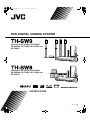 1
1
-
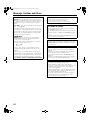 2
2
-
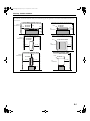 3
3
-
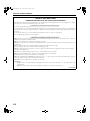 4
4
-
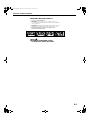 5
5
-
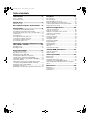 6
6
-
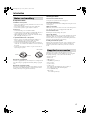 7
7
-
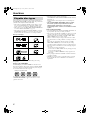 8
8
-
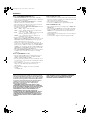 9
9
-
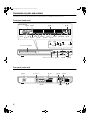 10
10
-
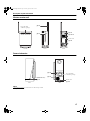 11
11
-
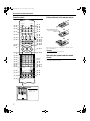 12
12
-
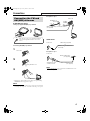 13
13
-
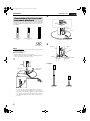 14
14
-
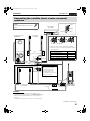 15
15
-
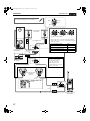 16
16
-
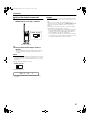 17
17
-
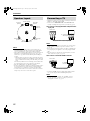 18
18
-
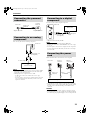 19
19
-
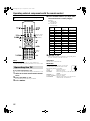 20
20
-
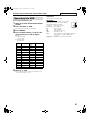 21
21
-
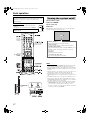 22
22
-
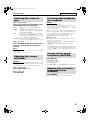 23
23
-
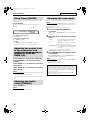 24
24
-
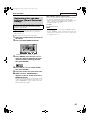 25
25
-
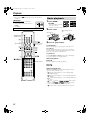 26
26
-
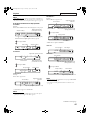 27
27
-
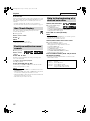 28
28
-
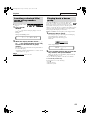 29
29
-
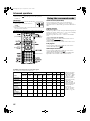 30
30
-
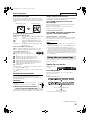 31
31
-
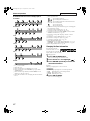 32
32
-
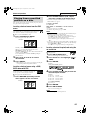 33
33
-
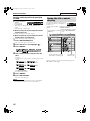 34
34
-
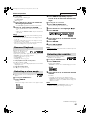 35
35
-
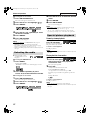 36
36
-
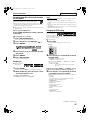 37
37
-
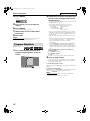 38
38
-
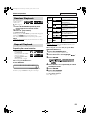 39
39
-
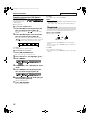 40
40
-
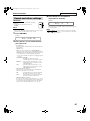 41
41
-
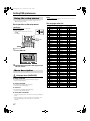 42
42
-
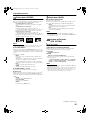 43
43
-
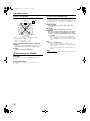 44
44
-
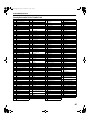 45
45
-
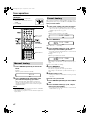 46
46
-
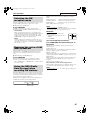 47
47
-
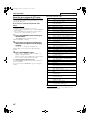 48
48
-
 49
49
-
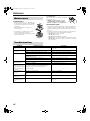 50
50
-
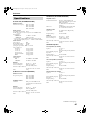 51
51
-
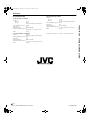 52
52
Ask a question and I''ll find the answer in the document
Finding information in a document is now easier with AI
Related papers
Other documents
-
Sangean A500043 Datasheet
-
Technicolor - Thomson Stereo System DPL911VD User manual
-
Technicolor - Thomson DPL909VD User manual
-
Funai DVA-206LX User manual
-
Tascam DV-D6500 User manual
-
ONKYO DPS-5.5 User manual
-
MPMan XVDK700 HDMI Owner's manual
-
Philips LX8200SA/22 User manual
-
Advent ADE-21PE Quick start guide
-
Philips HTS9800W/12 User manual