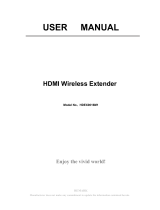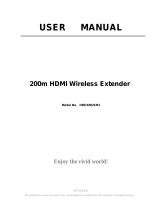Page is loading ...

© 2009 Sony Corporation
Sony Corporation Printed in Malaysia
(1)
4-147-233-11(1)
Operating Instructions
BDV-E300 / E301 / E801
BD/DVD Home Theatre System
The software of this system may be updated in the future. To find out details on any
available updates, please visit the following URL.
For customers in Europe and Russia: http://support.sony-europe.com/
For customers in Asia and Australia: http://www.sony-asia.com/support
For customers in Latin America: http://esupport.sony.com

2
GB
Do not install the appliance in a confined space, such
as a bookcase or built-in cabinet.
To reduce the risk of fire, do not cover the ventilation
opening of the apparatus with newspapers, tablecloths,
curtains, etc. Do not place the naked flame sources
such as lighted candles on the apparatus.
To reduce the risk of fire or electric shock, do not
expose this apparatus to dripping or splashing, and do
not place objects filled with liquids, such as vases, on
the apparatus.
Do not expose batteries or apparatus with battery-
installed to excessive heat such as sunshine, fire or the
like.
To prevent injury, this apparatus must be securely
attached to the floor/wall in accordance with the
installation instructions.
Indoor use only.
CAUTION
The use of optical instruments with this product will
increase eye hazard. As the laser beam used in this BD/
DVD Home Theatre System is harmful to eyes, do not
attempt to disassemble the cabinet.
Refer servicing to qualified personnel only.
This label is located on the laser protective housing
inside the enclosure.
This appliance is
classified as a CLASS 1
LASER product. This
marking is located on the
rear exterior.
Disposal of Old
Electrical & Electronic
Equipment (Applicable
in the European Union
and other European
countries with separate
collection systems)
This symbol on the product or
on its packaging indicates that
this product shall not be treated as household waste.
Instead it shall be handed over to the applicable
collection point for the recycling of electrical and
electronic equipment. By ensuring this product is
disposed of correctly, you will help prevent potential
negative consequences for the environment and human
health, which could otherwise be caused by
inappropriate waste handling of this product. The
recycling of materials will help to conserve natural
resources. For more detailed information about
recycling of this product, please contact your local
Civic Office, your household waste disposal service or
the shop where you purchased the product.
Disposal of waste
batteries (applicable in
the European Union and
other European
countries with separate
collection systems)
This symbol on the battery or on the packaging
indicates that the battery provided with this product
shall not be treated as household waste. On certain
batteries this symbol might be used in combination
with a chemical symbol. The chemical symbols for
mercury (Hg) or lead (Pb) are added if the battery
contains more than 0.0005% mercury or 0.004% lead.
By ensuring these batteries are disposed of correctly,
you will help prevent potentially negative
consequences for the environment and human health
which could otherwise be caused by inappropriate
waste handling of the battery. The recycling of the
materials will help to conserve natural resources. In
case of products that for safety, performance or data
integrity reasons require a permanent connection with
an incorporated battery, this battery should be replaced
by qualified service staff only. To ensure that the
battery will be treated properly, hand over the product
at end-of-life to the applicable collection point for the
recycling of electrical and electronic equipment. For
all other batteries, please view the section on how to
remove the battery from the product safely. Hand the
battery over to the applicable collection point for the
recycling of waste batteries. For more detailed
information about recycling of this product or battery,
please contact your local Civic Office, your household
waste disposal service or the shop where you
purchased the product.
Notice for customers: the following information is
only applicable to equipment sold in countries
applying EU directives.
The manufacturer of this product is Sony Corporation,
1-7-1 Konan Minato-ku Tokyo, 108-0075 Japan. The
Authorized Representative for EMC and product
WARNING

3
GB
safety is Sony Deutschland GmbH, Hedelfinger
Strasse 61, 70327 Stuttgart, Germany. For any service
or guarantee matters, please refer to the addresses
given in separate service or guarantee documents.
Precautions
This equipment has been tested and found to comply
with the limits set out in the EMC Directive using a
connection cable shorter than 3 meters. (European and
Russian models only)
On power sources
• The unit is not disconnected from the mains as long
as it is connected to the AC outlet, even if the unit
itself has been turned off.
• As the main plug is used to disconnect the unit from
the mains, connect the unit to an easily accessible AC
outlet. Should you notice an abnormality in the unit,
disconnect the main plug from the AC outlet
immediately.
Copyrights and Trademarks
• This product incorporates copyright protection
technology that is protected by U.S. patents and other
intellectual property rights.
Use of this copyright protection technology must be
authorized by Macrovision, and is intended for home
and other limited viewing uses only unless otherwise
authorized by Macrovision.
Reverse engineering or disassembly is prohibited.
• This system incorporates with Dolby* Digital and
Dolby Pro Logic (II) adaptive matrix surround
decoder and the DTS** Digital Surround System.
* Manufactured under license from Dolby
Laboratories.
“Dolby”, “Pro Logic”, and the double-D
symbol are trademarks of Dolby Laboratories.
** Manufactured under license under U.S. Patent
#’s: 5,451,942; 5,956,674; 5,974,380;
5,978,762; 6,226,616; 6,487,535; 7,392,195;
7,272,567; 7,333,929; 7,212,872 & other U.S.
and worldwide patents issued & pending.
DTS is a registered trademark and the DTS
logos, Symbol, DTS-HD and DTS-HD Master
Audio | Essential are trademarks of DTS, Inc.
© 1996-2008 DTS, Inc. All Rights Reserved.
• This system incorporates High-Definition
Multimedia Interface (HDMI
TM
) technology.
HDMI, the HDMI logo and High-Definition
Multimedia Interface are trademarks or registered
trademarks of HDMI Licensing LLC.
• Java and all Java-based trademarks and logos are
trademarks or registered trademarks of Sun
Microsystems, Inc.
• “BD-Live” and “BonusView” are trademarks of Blu-
ray Disc Association.
• “Blu-ray Disc” is a trademark.
• “Blu-ray Disc,” “DVD+RW,” “DVD-RW,”
“DVD+R,” “DVD-R,” “DVD VIDEO,” and “CD”
logos are trademarks.
• “BRAVIA” is a trademark of Sony Corporation.
• “AVCHD” and the “AVCHD” logo are trademarks of
Matsushita Electric Industrial Co., Ltd. and Sony
Corporation.
• “S-AIR” and its logo are trademarks of Sony
Corporation.
• , “XMB,” and “xross media bar” are trademarks of
Sony Corporation and Sony Computer Entertainment
Inc.
• “PLAYSTATION” is a trademark of Sony Computer
Entertainment Inc.
• “x.v.Colour” and “x.v.Colour” logo are trademarks of
Sony Corporation.
• “PhotoTV HD” and the “PhotoTV HD” logo are
trademarks of Sony Corporation.
• Other system and product names are generally
trademarks or registered trademarks of the
manufacturers. ™ and ® marks are not indicated in
this document.

4
GB
About These Operating
Instructions
• The instructions in these Operating
Instructions describe the controls on the
remote. You can also use the controls on the
unit if they have the same or similar names as
those on the remote.
• Icons, such as , listed at the top of each
explanation indicate what kind of disc can be
used with the function being explained.
For details, see “Playable Discs” (page 99).
• In this manual, “disc” is used as a general
reference for the BDs, DVDs, or CDs unless
otherwise specified by the text or illustrations.
• The instructions in this manual are for BDV-
E300, BDV-E301, and BDV-E801. BDV-
E300 is the model used for illustration
purposes. Any difference in operation is
clearly indicated in the text, for example,
“BDV-E300.”
• The Control Menu items may vary depending
on the area.
• The default setting is underlined.
About the S-AIR function
The system is compatible with the S-AIR
function, which allows transmission of sound
between S-AIR products wirelessly.
The following S-AIR products can be used with
the system:
• Surround amplifier: You can enjoy surround
speaker sound wirelessly.
• Surround back amplifier: You can enjoy
surround back speaker sound wirelessly.
• S-AIR receiver: You can enjoy system sound
in another room.
The S-AIR products can be purchased as options
(the S-AIR product lineup differs depending on
the area).
Notes or instructions for the surround amplifier,
surround back amplifier, or S-AIR receiver in
these Operating Instructions refer only to when
the surround amplifier, surround back amplifier,
or S-AIR receiver is used.
For details on the S-AIR function, see “Using an
S-AIR Product” (page 59).

5
GB
Table of Contents
About These Operating Instructions .......4
About the S-AIR function.......................4
Unpacking ...............................................6
Index to Parts and Control ....................10
Getting Started
Step 1: Installing the System....... 15
Step 2: Connecting the System... 21
Step 3: Performing the Easy
Setup........................................ 31
Step 4: Selecting the Source....... 34
Step 5: Enjoying Surround
Sound....................................... 35
Playback
Playing a BD/DVD ...............................38
Enjoying BonusView/BD-Live.............45
Playing a CD .........................................46
Playing Photo Files ...............................48
Sound Adjustment
Selecting the Effect to Suit
the Source .......................................50
Selecting the Audio Format, Multilingual
Tracks, or Channel..........................51
Enjoying Multiplex Broadcast
Sound..............................................52
Using the Sound Effect .........................52
Tuner
Listening to the Radio...........................54
Using the Radio Data System
(RDS)..............................................57
External Audio Device
Using the DIGITAL MEDIA PORT
Adapter ...........................................58
Using an S-AIR Product .......................59
Other Operations
Using the Control for HDMI Function for
“BRAVIA” Sync ............................66
Calibrating the Appropriate Settings
Automatically .................................69
Setting the Speakers..............................70
Controlling Your TV with the Supplied
Remote............................................72
Using the Sleep Timer .......................... 74
Changing the Brightness of the Front
Panel Display.................................. 74
Deactivating the Buttons on
the Unit........................................... 75
About the demonstration ...................... 75
Saving Power in Standby Mode ........... 76
Settings and Adjustments
Using the Setup Display ....................... 77
[Network Update]................................. 78
[Video Settings].................................... 79
[Audio Settings].................................... 81
[BD/DVD Viewing Settings]................ 83
[Photo Settings] .................................... 85
[HDMI Settings]................................... 85
[System Settings].................................. 86
[Network Settings]................................ 87
[Easy Setup].......................................... 88
[Resetting] ............................................ 89
Additional Information
Precautions............................................ 90
Notes about the Discs ........................... 91
Troubleshooting.................................... 92
Self-diagnosis Function ........................ 98
Playable Discs....................................... 99
Supported Audio Formats................... 101
Video Output Resolution.................... 102
Specifications...................................... 103
Language Code List............................ 105
Terms and Conditions of Use and End
User License Agreement .............. 106
Glossary .............................................. 108
Index ................................................... 112

6
GB
Unpacking
BDV-E300
• Front speakers (2)
• Surround speakers (2)
• Center speaker (1)
• Subwoofer (1)
• FM wire antenna (aerial) (1)
• Speaker cords (6, white/red/
blue/gray/green/purple)
•Video cord (1)
• Remote commander
(remote) (1)
• R6 (size AA) batteries (2)
• Calibration mic (1)
• Foot pads (1 set)
• Operating Instructions
• Speaker and TV connections
guide
• Software Licence
Information
For United Kingdom and
Australian models
• DIGITAL MEDIA PORT
adapter (TDM-iP20) (1)
• Operating Instructions for
the DIGITAL MEDIA
PORT adapter (TDM-iP20)
For Singapore, Indonesian,
Malaysian, Hong Kong,
Filipino, Mexican, and Latin
American models
• HDMI cable (1)
or

7
GB
BDV-E301
• Front speakers (2)
• Surround speakers (2)
• Center speaker (1)
• Subwoofer (1)
• FM wire antenna (aerial) (1)
• Speaker cords (5, white/red/
blue/gray/green)
• Video cord (1)
• Remote commander
(remote) (1)
• R6 (size AA) batteries (2)
• Calibration mic (1)
• Foot pads (1 set)
• Operating Instructions
• Speaker and TV connections
guide
• Software Licence
Information
• DIGITAL MEDIA PORT
adapter (TDM-iP20) (1)
• Operating Instructions for
the DIGITAL MEDIA
PORT adapter (TDM-iP20)
or

8
GB
BDV-E801
• Front speakers (2)
• Surround speakers (2)
• Center speaker (1)
• Subwoofer (1)
• FM wire antenna (aerial) (1)
• Speaker cords (2, green/
purple)
•Video cord (1)
• Remote commander
(remote) (1)
• R6 (size AA) batteries (2)
• Calibration mic (1)
• Foot pads (1 set)
• Bases (4)
• Screws (with washer) (12)
• Operating Instructions
• Speaker Installation Guide
• Speaker and TV connections
guide
• Software Licence
Information
or

9
GB
Inserting batteries into the remote
Insert two R6 (size AA) batteries (supplied) by matching the 3 and # ends on the batteries to the
markings inside the compartment.
Note
• Do not leave the remote in an extremely hot or humid place.
• Do not use a new battery with an old one.
• Do not drop any foreign object into the remote casing, particularly when replacing the batteries.
• If you do not intend to use the remote for an extended period of time, remove the batteries to avoid possible damage
from battery leakage and corrosion.
Attach the foot pads (supplied) to the bottom of the subwoofer to stabilize the subwoofer and prevent
it from slipping.
Using the remote
Attaching the foot pads to the subwoofer
,
Remove the foot pads from
the protective cover.

10
GB
Index to Parts and
Control
For more information, refer to the pages
indicated in parentheses.
Number 5, /DIGITAL, PROG +, and N
buttons have a tactile dot. Use the tactile dot as
a reference when operating the remote.
• : For system operations
• : For TV operations
(For details, see “Controlling Your TV with
the Supplied Remote” (page 72).)
A THEATRE (page 67)
Switches to the optimum video mode for
watching movies automatically.
ONE-TOUCH PLAY (pages 38, 67)
By only pressing the button, the TV turns
on, the TV is set for BD/DVD input
selector, and the system starts playing a disc
automatically.
TV "/1 (on/standby) (page 72)
Turns on the TV or sets it to standby mode.
"/1 (on/standby) (pages 30, 31, 38, 54)
Turns on the system or sets it to standby
mode.
B SLEEP (page 74)
Sets the sleep timer.
NIGHT (page 52)
Activates the night mode function.
DYNAMIC BASS (page 52)
Reinforces bass frequencies.
TV (page 72)
Changes to the TV operation mode for the
remote.
C Number buttons (pages 38, 55, 72)
Enters the title/chapter numbers, radio
frequencies, etc.
CLEAR (pages 42, 56)
Clears the entry field.
/ (text) (page 72)
Accesses text.
TIME (page 43)
Displays the elapsed/remaining playback
time in the front panel display.
-
(page 72)
- is for selecting a channel number greater
than 10.
D (audio) (pages 51, 52)
Selects the audio format/track.
(subtitle) (page 40)
Selects the subtitle language when multi-
lingual subtitles are recorded on a BD-
ROM/DVD VIDEO.
D.TUNING (page 55)
Selects the radio frequencies.
Remote control
321
654
987
0
THEATRE
NIGHT
DYNAMIC
BASS
TV
D.TUNING
FUNCTION
SOUND MODE
SYSTEM
MENU
CLEAR TIME
TV
ONE-TOUCH
PLAY
BRAVIA Sync
R
E
T
U
R
N
O
P
T
I
O
N
S
H
O
M
E
REPLAY ADVANCE
PRESET PRESET
TUNING
SCENE SEARCH
DISPLAY
PROG
TUNING
T
O
O
L
S
T
O
P
M
E
N
U
P
O
P
U
P
/
M
E
N
U
D
I
S
P
L
A
Y
SLEEP
ANALOGDIGITAL
1
2
3
4
5
6
7
8
9
0

11
GB
(angle) (page 40)
Switches to other viewing angles when
multi-angles are recorded on a BD-ROM/
DVD VIDEO.
SYSTEM MENU (pages 35, 45, 52, 56,
59, 74)
Enters the system menu.
DIGITAL (page 72)
Switches to digital mode.
ANALOG (page 72)
Switches to analogue mode.
(wide) (page 72)
Changes the aspect ratio of the connected
TV.
E Color buttons (red/green/yellow/blue)
(pages 72, 87)
Short cut keys for selecting items on some
BD’s menus (can also be used for BD’s
Java interactive operations).
F TOP MENU (page 41)
Opens or closes the BD’s or DVD’s Top
Menu.
DISPLAY (page 43)
Displays the playback information on the
TV screen.
POP UP/MENU (page 41)
Opens or closes the BD-ROM’s Pop-up
Menu, or the DVD’s menu.
OPTIONS (pages 38, 46, 48, 54)
Displays the options menu on the TV
screen.
HOME (pages 31, 38, 46, 48, 54, 69, 77)
Enters or exits the system’s home menu.
RETURN (pages 72, 87)
Returns to the previous display.
C/X/x/c
Moves the highlight to a displayed item.
(ENTER)
Enters the selected item.
(guide) (page 72)
Displays the Digital Electronic Programme
Guide (EPG).
TOOLS (page 72)
Displays the operation menu for the current
display.
G FUNCTION (pages 34, 38, 46, 48, 54, 58)
Selects the playback source.
SOUND MODE (page 50)
Selects the sound mode.
H Playback operation buttons
See “Playback” (page 38).
./> (previous/next)
REPLAY/ADVANCE
m/M (fast reverse/fast forward)
N (play)
X (pause)
x (stop)
Radio operation buttons
See “Tuner” (page 54).
PRESET +/–
TUNING +/–
I (muting) (pages 38, 46, 72)
Turns off the sound temporarily.
2 (volume) +/– (pages 38, 72)
Adjusts the volume.
PROG +/– (page 72)
Selects the channels up and down.
c/C (page 72)
After pressing
/, you can select the next
(
c) or previous (C) text page.
t/ (TV input) (page 72)
Switches the TV’s input source between the
TV and other input sources.
DISPLAY (page 54)
Changes the radio information in the front
panel display between radio frequency and
station name.
/ (info./text reveal) (page 72)
Displays the information.
J SCENE SEARCH (page 42)
Switches to Scene Search mode that lets
you move quickly between scenes within
the title currently being played back.

12
GB
A "/1 (on/standby) (page 38)
Turns on the unit, or sets to standby mode.
B Play operation buttons (page 38)
N (play)
Starts or re-starts playback.
Plays a slideshow when a disc containing
JPEG image files is inserted.
x (stop)
Stops playback and remembers the stop
point (resume point).
The resume point for a title/track is the last
point you played or the last photo for a
photo folder.
FUNCTION
Selects the playback source.
VOLUME +/–
Adjusts the system’s volume.
Z (open/close)
Opens or closes the disc tray.
C S-AIR indicator
Lights up when the S-AIR transceiver is
inserted in the unit and the system transmits
sound.
D VIRTUAL 7.1CH indicator (page 35)
Lights up while virtual 7.1ch decoding is
activated.
E Power indicator
Lights up while the system is turned on.
F Front panel display
G Disc tray (page 38)
H (remote sensor)
Front panel
FUNCTION
VOLUME

13
GB
About the indications in the front panel display
A Current surround format
B Lights up when a station is received.
(Radio only) (page 54)
C Lights up when stereo sound is
received. (Radio only) (page 54)
D Lights up when outputting a video
signal with the NTSC color system.
E Lights up when the external memory is
recognized. (page 28)
F Lights up when the HDMI OUT jack is
correctly connected to an HDCP (High-
bandwidth Digital Content Protection)-
compliant device with HDMI or DVI
(Digital Visual Interface) input.
G Lights up when outputting 720p/1080i/
1080p video signals from the HDMI
OUT jack or 720p/1080i video signals
from the COMPONENT VIDEO OUT
jacks.
H Lights up when outputting 1920 ×
1080p/24 Hz video signals.
I Lights up when the night mode is on.
(page 52)
J Lights up when the DYNAMIC BASS
function is on. (page 52)
K Displays system’s status such as
chapter, title, or track number, time
information, radio frequency, playing
status, decoding mode, etc.
L Lights up when the system is
accessing the network.
M Displays system’s playing status.
N Flashes when the sleep timer is set.
(page 74)
Front panel display
PL
SLEEP
NEO:6 TUNED ST NTSC EXT HD NIGHT BASS
24P
x
HDMI

14
GB
A LAN (100) terminal (page 29)
B COMPONENT VIDEO OUT jacks (page
22)
C VIDEO OUT jack (page 22)
D EZW-T100 slot (page 59)
E COAXIAL 75Ω FM jack (page 27)
F A.CAL MIC jack (pages 31, 69)
G AUDIO (AUDIO IN L/R) jacks (page 25)
H TV (AUDIO IN L/R) jacks (page 24)
I EXT slot (page 28)
J TV (DIGITAL IN OPTICAL) jack (page
24)
K SAT/CABLE (DIGITAL IN COAXIAL)
jack (page 25)
L DMPORT (DIGITAL MEDIA PORT) jack
(page 25)
M HDMI OUT jack (page 22)
N SPEAKER jacks (page 21)
* CAUTION
Please do not remove the screws unless you
are installing the EZW-T100.
Rear panel
AUDI O
DIGITAL IN
DMPORT
HDMI OUT
COMPONENT VIDEO OUT
VIDEO OUT
AUDIO IN AUDIO IN
A. CAL MIC
ECM-AC2
SPEAKER
Y
P
B
/ C
B
P
R
/ C
R
COAXIAL
OPTICAL
R
L
R
L
FRONT L SUR R
CENTER SUBWOOFER
EXT
LAN(100)
DC5V
700mA MAX
TV
TV
DIGITAL IN
SAT/CABLE
EZW-T100
DC5V
500mA MAX
FRONT R
SUR L
SPEAKER
ANTENNA
FM
COAXIAL 75
Screws*

15
GB
Getting Started
Step 1: Installing the System
For the best possible surround sound, place all speakers at the same distance from the listening position
(A). The distance can be between 0.0 to 7.0 meters.
If you cannot place the center speaker and surround speakers at the same distance as (A), place them
within 7.0 meters of the listening position.
Place the surround speakers to the rear of the listening position (B).
The subwoofer can be placed anywhere in the room.
Note
• Use caution when placing the speakers and/or speaker stands attached to the speakers on a specially treated (waxed,
oiled, polished, etc.) floor, as staining or discoloration may result.
• Do not lean or hang on a speaker, as it may fall down.
Getting Started
Positioning the speakers
A
A
A
AA
B B
45
30 30
45
Front left speaker (L)
Front right speaker (R)
Center speaker
Subwoofer
Surround right speaker (R)
Surround left speaker (L)

16
GB
Getting Started
To add the optional surround back speakers
You can enjoy 7.1 surround sound by purchasing the Wireless Surround Speaker Kit (WAHT-SBP1,
optional). The optional product lineup differs depending on the area.
For the position of the surround back speakers, refer the illustration below (C).
45 45
30 30
CC
Front left speaker (L)
Front right speaker (R)
Center speaker
Subwoofer
Surround back right speaker (R)
(optional)
Surround back left speaker (L)
(optional)
Surround left
speaker (L)
Surround right
speaker (R)

17
GB
Getting Started
Caution
• Contact a screw shop or installer regarding the wall material or screws to be used.
• Use screws that are suitable for the wall material and strength. As a plaster board wall is especially fragile, attach
the screws securely to a beam and fasten them to the wall. Install the speakers on a vertical and flat wall where
reinforcement is applied.
• Sony is not responsible for accidents or damage caused by improper installation, insufficient wall strength or
improper screw installation, natural calamity, etc.
Before installing the front and surround speakers of BDV-E801 on a wall, you need to disassemble the
speakers. You can install the upper part of a speaker on a wall.
To disassemble the speaker
(Front and surround speakers of BDV-E801 only)
1 Disconnect the speaker cords from the speaker.
2 Remove the screw (pre-installed) at the rear of the speaker.
This screw is used when reassembling the speaker. Be sure not to lose the screw.
Installing the speakers on a wall
Rear of the speaker
Rear of the speaker
Screw

18
GB
Getting Started
3 Disassemble the speaker by lifting the upper part of the speaker.
4 Pull out the speaker cord from the bottom of the lower part of the speaker.
The removed speaker cord is used when installing the speaker on a wall.
Upper part
Lower part
Rear of the speaker
Lower part of the speaker
,
Speaker cord

19
GB
Getting Started
Fully-disassembled illustration
To install the speakers on a wall
Before installing the speakers on a wall, connect the speaker cord to the speaker.
Be sure to match the speaker cords to the appropriate terminals on the speakers: the speaker cord with
the color tube to 3, and the speaker cord without the color tube to #.
1 Prepare screws (not supplied) that are suitable for the hole on the back of each speaker.
See the illustrations below.
2 Fasten the screws to the wall.
BDV-E300
Upper part of
the speaker
Lower part of
the speaker
Speaker cord
Screw
Color tube
Front left speaker (L): White
Front right speaker (R): Red
Center speaker: Green
Surround left speaker (L): Blue
Surround right speaker (R): Gray
30 mm
4 mm
Hole on the back of
the speaker
5 mm
10 mm
8 to 10 mm
219 mm
For the center speaker
For the other speakers
8 to 10 mm

20
GB
Getting Started
BDV-E301
BDV-E801
3 Hang the speakers on the screws.
8 to 10 mm
160 mm
For the center speaker
For the other speakers
8 to 10 mm
8 to 10 mm
219 mm
For the center speaker
210 mm
For the other speakers
8 to 10 mm
5 mm
10 mm
Hole on the back of
the speaker
Rear of the speaker
/