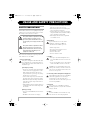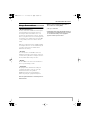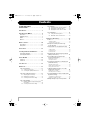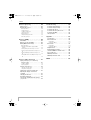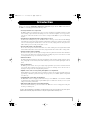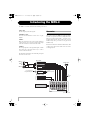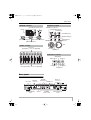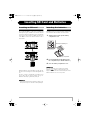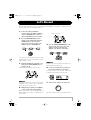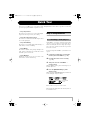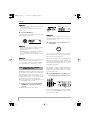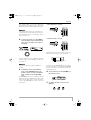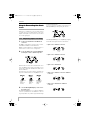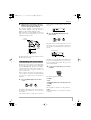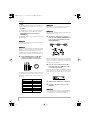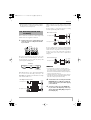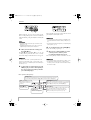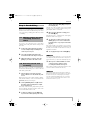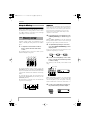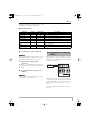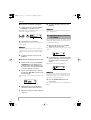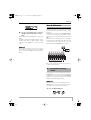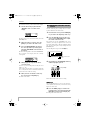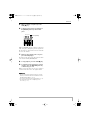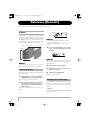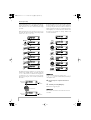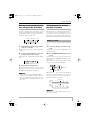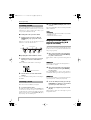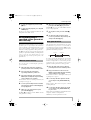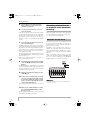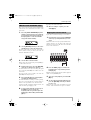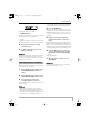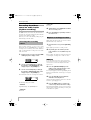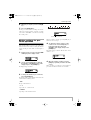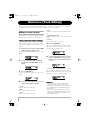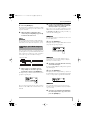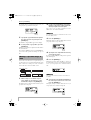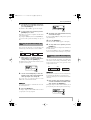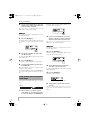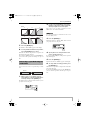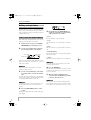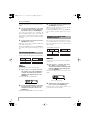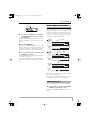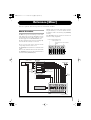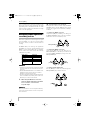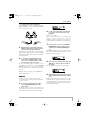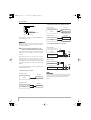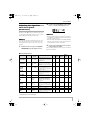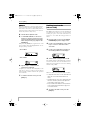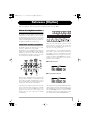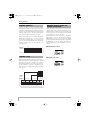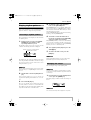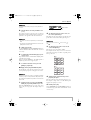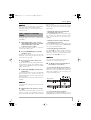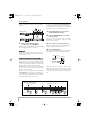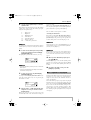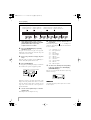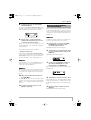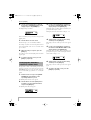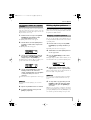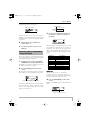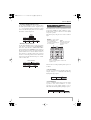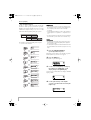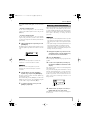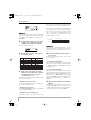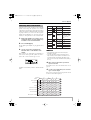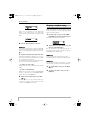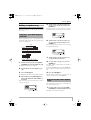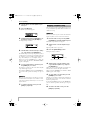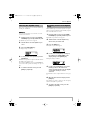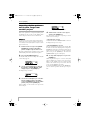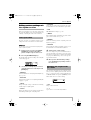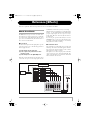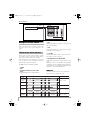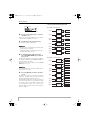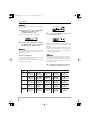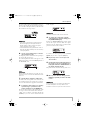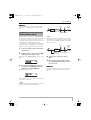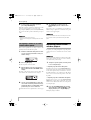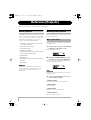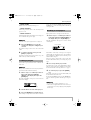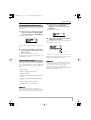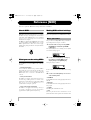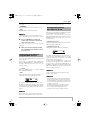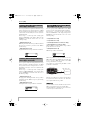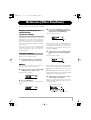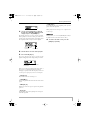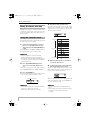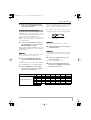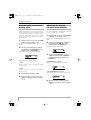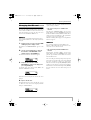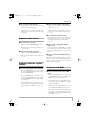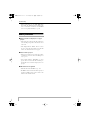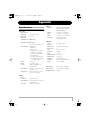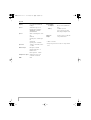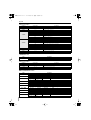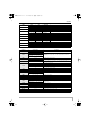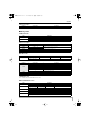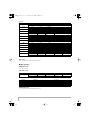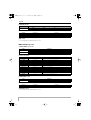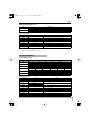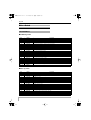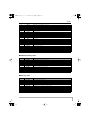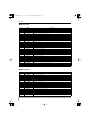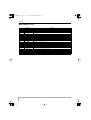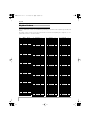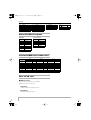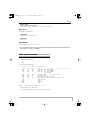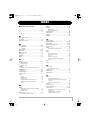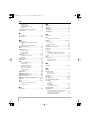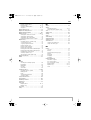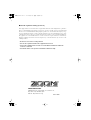Zoom MRS8 Owner's manual
- Category
- Musical Instruments
- Type
- Owner's manual
This manual is also suitable for

Operation Manual
© ZOOM Corporation
Reproduction of this manual, in whole or in part, by any means, is prohibited.
MRS-8(E).book 1 ページ 2004年7月30日 金曜日 午後5時24分

USAGE AND SAFETY PRECAUTIONS
ZOOM MRS-8
2
SAFETY PRECAUTIONS
In this manual, symbols are used to highlight warnings and
cautions for you to read so that accidents can be prevented.
The meanings of these symbols are as follows:
This symbol indicates explanations about
extremely dangerous matters. If users
ignore this symbol and handle the device
the wrong way, serious injury or death could
result.
This symbol indicates explanations about
dangerous matters. If users ignore this
symbol and handle the device the wrong
way, bodily injury and damage to the
equipment could result.
Please observe the following safety tips and precautions to
ensure hazard-free use of the MRS-8.
• Power requirements
Since power consumption of this unit is fairly high,
we recommend the use of an AC adapter whenever
possible. When powering the unit from batteries, use
only alkaline types.
[AC adapter operation]
• Be sure to use only an AC adapter which supplies
9 V DC, 300 mA and is equipped with a "center
minus" plug (Zoom AD-0006). The use of an
adapter other than the specified type may damage
the unit and pose a safety hazard.
• Connect the AC adapter only to an AC outlet that
supplies the rated voltage required by the adapter.
• When disconnecting the AC adapter from the AC
outlet, always grasp the adapter itself and do not
pull at the cable.
• During lightning or when not using the unit for an
extended period, disconnect the AC adapter from
the AC outlet.
[Battery operation]
• Use four conventional IEC R6 (size AA) batteries
(alkaline).
• The MRS-8 cannot be used for recharging.
•Pay close attention to the labelling of the battery to
make sure you choose the correct type.
• When not using the unit for an extended period,
remove the batteries from the unit.
• If battery leakage has occurred, wipe the battery
compartment and the battery terminals carefully to
remove all remnants of battery fluid.
• While using the unit, the battery compartment
cover should be closed.
• Environment
To prevent the risk of fire, electric shock or
malfunction, avoid using your MRS-8 in
environments where it will be exposed to:
• Extreme temperatures
• Heat sources such as radiators or stoves
• High humidity or moisture
• Excessive dust or sand
• Excessive vibration or shock
• Handling
•Never place objects filled with liquids, such as
vases, on the MRS-8 since this can cause electric
shock.
• Do not place naked flame sources, such as lighted
candles, on the MRS-8 since this can cause fire.
The MRS-8 is a precision instrument. Do not exert
undue pressure on the keys and other controls. Also
take care not to drop the unit, and do not subject it to
shock or excessive pressure.
• Connecting cables and input and output jacks
You should always turn off the power to the MRS-8
and all other equipment before connecting or
disconnecting any cables. Also make sure to
disconnect all connection cables and the power cord
before moving the MRS-8.
• Alterations
Never open the case of the MRS-8 or attempt to
modify the product in any way since this can result in
damage to the unit.
•Volume
Do not use the MRS-8 at a loud volume for a long
time since this can cause hearing impairment.
W
arning
USAGE AND SAFETY PRECAUTIONS
Caution
W
arning
Caution
W
arning
W
arning
Caution
W
arning
Caution
MRS-8(E).book 2 ページ 2004年7月30日 金曜日 午後5時24分

USAGE AND SAFETY PRECAUTIONS
ZOOM MRS-8
3
Usage Precautions
• Electrical interference
For safety considerations, the MRS-8 has been designed to
provide maximum protection against the emission of
electromagnetic radiation from inside the device, and
protection from external interference. However, equipment
that is very susceptible to interference or that emits powerful
electromagnetic waves should not be placed near the MRS-
8, as the possibility of interference cannot be ruled out
entirely.
With any type of digital control device, the MRS-8 included,
electromagnetic interference can cause malfunctioning and
can corrupt or destroy data. Care should be taken to
minimize the risk of damage.
• Cleaning
Use a soft, dry cloth to clean the MRS-8. If necessary,
slightly moisten the cloth. Do not use abrasive cleanser, wax,
or solvents (such as paint thinner or cleaning alcohol), since
these may dull the finish or damage the surface.
• Backup
The data of MRS-8 can be lost because of malfunction or
incorrect operation. Backup your data.
• Copyrights
Except for personal use, unauthorized recording from
copyrighted sources(CDs, records, tapes, video clips,
broadcast material and so on) is prohibited.
ZOOM Corporation does not bear any liability for
injunctions regarding the copyright law infringement.
Please keep this manual in a convenient place for
future reference.
* MIDI is a registered trademark of Association of
Musical Electronics Industry(AMEI).
* SD Logo is a trademark.
* All trademarks and registered trademarks mentioned
in this manual are for identification purposes only and
are not intended to infringe on the copyrighted
properties of their respective owners.
MRS-8(E).book 3 ページ 2004年7月30日 金曜日 午後5時24分

ZOOM MRS-8
4
Contents
USAGE AND SAFETY
PRECAUTIONS . . . . . . . . . . . . . . . . . . . . . 2
Introduction . . . . . . . . . . . . . . . . . . . . . . . . 7
Introducing the MRS-8 . . . . . . . . . . . . . . 8
Recorder . . . . . . . . . . . . . . . . . . . . . . . . . . . . . . 8
Rhythm section. . . . . . . . . . . . . . . . . . . . . . . . . 9
Mixer . . . . . . . . . . . . . . . . . . . . . . . . . . . . . . . . . .9
Effects . . . . . . . . . . . . . . . . . . . . . . . . . . . . . . . . 9
Names of Parts . . . . . . . . . . . . . . . . . . . . 10
Front panel . . . . . . . . . . . . . . . . . . . . . . . . . . . .10
Rear panel. . . . . . . . . . . . . . . . . . . . . . . . . . . . 11
Connections . . . . . . . . . . . . . . . . . . . . . . 12
Inserting SD Card and Batteries. . . . . . 13
Inserting an SD card. . . . . . . . . . . . . . . . . . . . 13
Inserting the batteries . . . . . . . . . . . . . . . . . . 13
Power On/Off. . . . . . . . . . . . . . . . . . . . . . 14
Power-on. . . . . . . . . . . . . . . . . . . . . . . . . . . . . 14
Power-off . . . . . . . . . . . . . . . . . . . . . . . . . . . . 14
Let’s Record . . . . . . . . . . . . . . . . . . . . . . 15
Quick Tour . . . . . . . . . . . . . . . . . . . . . . . . 17
Step 1: Preparations. . . . . . . . . . . . . . . . . . . . 17
1.1 Creating a new project . . . . . . . . . . . . . . . 17
1.2 Selecting the rhythm pattern to use. . . . . 18
Step 2: Recording the first track . . . . . . . . . . 20
2.1 Adjusting input sensitivity. . . . . . . . . . . . . 20
2.2 Applying the insert effect . . . . . . . . . . . . . 21
2.3 Selecting a track and recording . . . . . . . . 23
Step 3: Overdubbing . . . . . . . . . . . . . . . . . . . 25
3.1 Making settings for input sensitivity and
insert effect . . . . . . . . . . . . . . . . . . . . . . . . 25
3.2 Selecting a track and recording . . . . . . . . 25
Step 4: Mixing . . . . . . . . . . . . . . . . . . . . . . . . 26
4.1 Adjusting volume, panning, and EQ. . . . . . 26
4.2 Applying the send/return effect . . . . . . . . . 27
4.3 Applying the insert effect to a track. . . . . . 28
Step 5: Mixdown . . . . . . . . . . . . . . . . . . . . . . 29
5.1 Using the mastering effect . . . . . . . . . . . . . 29
5.2 Mixdown onto the master track . . . . . . . . . 30
Reference [Recorder] . . . . . . . . . . . . . . . 32
V-takes . . . . . . . . . . . . . . . . . . . . . . . . . . . . . . 32
Switching V-takes . . . . . . . . . . . . . . . . . . . . . . . . . 32
Changing the V-take name . . . . . . . . . . . . . . . . . . 32
Moving to a desired point in the song
(locate function) . . . . . . . . . . . . . . . . . . . . . 35
Setting marks in a song (marker function)
. . . . . . . . . . . . . . . . . . . . . . . . . . . . . . . . . . . 35
Setting a mark . . . . . . . . . . . . . . . . . . . . . . . . . . . . 35
Locating a mark. . . . . . . . . . . . . . . . . . . . . . . . . . . 36
Deleting a mark . . . . . . . . . . . . . . . . . . . . . . . . . . . 36
Playing back the same passage repeatedly
(A-B repeat function). . . . . . . . . . . . . . . . . . 36
Re-recording only a specified region
(punch-in/out function) . . . . . . . . . . . . . . . . 37
Manual punch-in/out . . . . . . . . . . . . . . . . . . . . . . . 37
Auto punch-in/out . . . . . . . . . . . . . . . . . . . . . . . . . 37
Recording several tracks on a master track
(mixdown function) . . . . . . . . . . . . . . . . . . . 38
About the master track . . . . . . . . . . . . . . . . . . . . . 38
Master track mixdown steps. . . . . . . . . . . . . . . . . 39
Playing the master track . . . . . . . . . . . . . . . . . . . . 39
Combining multiple tracks on one or two
tracks (bounce function) . . . . . . . . . . . . . . . 40
Making bounce settings . . . . . . . . . . . . . . . . . . . . 40
Executing bounce recording . . . . . . . . . . . . . . . . . 41
Recording drum/bass sound on audio tracks
(rhythm recording) . . . . . . . . . . . . . . . . . . . . 42
Selecting the recording source . . . . . . . . . . . . . . . 42
Rhythm recording procedure . . . . . . . . . . . . . . . . 42
Making settings for pre-count operation . . . 43
MRS-8(E).book 4 ページ 2004年7月30日 金曜日 午後5時24分

Contents
ZOOM MRS-8
5
Reference [Track Editing] . . . . . . . . . . . 44
Editing a range of data . . . . . . . . . . . . . . . . . . 44
Basic steps for range editing. . . . . . . . . . . . . . . . 44
Copying a specified range of data. . . . . . . . . . . . 45
Moving a specified range of data . . . . . . . . . . . . 46
Erasing a specified range of data . . . . . . . . . . . . 47
Trimming a specified range of data. . . . . . . . . . . 47
Fade-in/fade-out of specified data range . . . . . . 48
Reversing a specified range of audio data . . . . . 49
Editing using V-takes . . . . . . . . . . . . . . . . . . . 50
Basic steps for V-take editing . . . . . . . . . . . . . . . 50
Erasing a V-take . . . . . . . . . . . . . . . . . . . . . . . . . 51
Copying a V-take. . . . . . . . . . . . . . . . . . . . . . . . . 51
Moving a V-take. . . . . . . . . . . . . . . . . . . . . . . . . . 51
Exchanging V-takes. . . . . . . . . . . . . . . . . . . . . . . 52
Importing a V-take from another project . . . . . . . 52
Track capture and swap. . . . . . . . . . . . . . . . . 53
Capturing a track. . . . . . . . . . . . . . . . . . . . . . . . . 53
Swapping track data . . . . . . . . . . . . . . . . . . . . . . 54
Reference [Mixer] . . . . . . . . . . . . . . . . . . 55
About the mixer . . . . . . . . . . . . . . . . . . . . . . . 55
Assigning input signals to recording
tracks . . . . . . . . . . . . . . . . . . . . . . . . . . . . . . 56
Adjusting the signal for each track
(track parameters) . . . . . . . . . . . . . . . . . . . 59
Linking two tracks (stereo link) . . . . . . . . . . . 60
Reference [Rhythm] . . . . . . . . . . . . . . . . 61
About the rhythm section. . . . . . . . . . . . . . . . 61
Drum kits and bass programs . . . . . . . . . . . . . . . 61
Rhythm patterns . . . . . . . . . . . . . . . . . . . . . . . . . 62
Rhythm song . . . . . . . . . . . . . . . . . . . . . . . . . . . . 62
Rhythm pattern mode and rhythm song
mode . . . . . . . . . . . . . . . . . . . . . . . . . . . . . . . . . 62
Playing rhythm patterns . . . . . . . . . . . . . . . . . 63
Selecting a rhythm pattern . . . . . . . . . . . . . . . . . 63
Changing the tempo . . . . . . . . . . . . . . . . . . . . . . 63
Changing the drum kit / bass program . . . . . . . . 64
Using the pads to play drum/bass sounds . . . . . 64
Creating a rhythm pattern . . . . . . . . . . . . . . . 66
Preparations . . . . . . . . . . . . . . . . . . . . . . . . . . . . 66
Drum sequence real-time input . . . . . . . . . . . . . . 67
Bass sequence real-time input . . . . . . . . . . . . . . 69
Drum sequence step input . . . . . . . . . . . . . . . . . 70
Bass sequence step input . . . . . . . . . . . . . . . . . . 71
Entering rhythm pattern chord information . . . . . 73
Changing the drum/bass sequence volume
level . . . . . . . . . . . . . . . . . . . . . . . . . . . . . . . . . 74
Assigning a name to a rhythm pattern. . . . . . . . . 75
Editing rhythm patterns . . . . . . . . . . . . . . . . . 75
Copying a rhythm pattern . . . . . . . . . . . . . . . . . . . 75
Erasing a rhythm pattern. . . . . . . . . . . . . . . . . . . . 76
Creating a rhythm song . . . . . . . . . . . . . . . . . 76
Selecting a rhythm song . . . . . . . . . . . . . . . . . . . . 76
Entering pattern information using step input. . . . 77
Using FAST for pattern information input . . . . . . . 79
Entering chord information . . . . . . . . . . . . . . . . . . 81
Entering other information. . . . . . . . . . . . . . . . . . . 83
Playing a rhythm song . . . . . . . . . . . . . . . . . . 84
Editing a rhythm song . . . . . . . . . . . . . . . . . . 85
Copying a specified range of measures . . . . . . . 85
Transposing the entire rhythm song . . . . . . . . . . 85
Copying a rhythm song . . . . . . . . . . . . . . . . . . . . 86
Erasing the rhythm song . . . . . . . . . . . . . . . . . . . 87
Assigning a name to a rhythm song . . . . . . . . . . 87
Importing rhythm patterns and rhythm songs
from another project . . . . . . . . . . . . . . . . . 88
Editing various settings of the rhythm
section . . . . . . . . . . . . . . . . . . . . . . . . . . . . . 89
Basic procedure . . . . . . . . . . . . . . . . . . . . . . . . . 89
Changing the length of the pre-count . . . . . . . . . 89
Changing the metronome volume. . . . . . . . . . . . 90
Adjusting the sensitivity of the pads . . . . . . . . . . 90
Checking the remaining amount of memory . . . . 90
Swapping the left/right pan position . . . . . . . . . . 90
Reference [Effects] . . . . . . . . . . . . . . . . 91
About the effects . . . . . . . . . . . . . . . . . . . . . . 91
Using the insert effect . . . . . . . . . . . . . . . . . . 92
About insert effect patches . . . . . . . . . . . . . . . . . 92
Changing the insert location of the insert
effect . . . . . . . . . . . . . . . . . . . . . . . . . . . . . . . . . 93
Selecting the patch for the insert effect . . . . . . . 93
Editing an insert effect patch . . . . . . . . . . . . . . . 95
Storing or swapping insert effect patches . . . . . 98
Assigning a name to an insert effect patch. . . . . 98
Applying the insert effect only to the monitor
signal. . . . . . . . . . . . . . . . . . . . . . . . . . . . . . . . . 99
Using the send/return effect . . . . . . . . . . . . 100
About the send/return effect patches . . . . . . . . . 100
Selecting a send/return effect patch. . . . . . . . . . 100
Editing a send/return effect patch. . . . . . . . . . . . 100
Storing or swapping send/return effect
patches . . . . . . . . . . . . . . . . . . . . . . . . . . . . . . . 101
Assigning a name to a send/return effect
patch . . . . . . . . . . . . . . . . . . . . . . . . . . . . . . . . . 102
Importing patches from another project . . . . 102
MRS-8(E).book 5 ページ 2004年7月30日 金曜日 午後5時24分

Contents
ZOOM MRS-8
6
Reference [Projects]. . . . . . . . . . . . . . . 104
About projects . . . . . . . . . . . . . . . . . . . . . . . 104
Working with projects. . . . . . . . . . . . . . . . . . 104
Basic procedure . . . . . . . . . . . . . . . . . . . . . . . . 104
Loading a project . . . . . . . . . . . . . . . . . . . . . . . 105
Creating a new project . . . . . . . . . . . . . . . . . . . 105
Copying a project . . . . . . . . . . . . . . . . . . . . . . . 106
Erasing a project . . . . . . . . . . . . . . . . . . . . . . . . 106
Changing the project name . . . . . . . . . . . . . . . . 107
Protecting a project . . . . . . . . . . . . . . . . . . . . . . 107
Reference [MIDI]. . . . . . . . . . . . . . . . . . 108
About MIDI . . . . . . . . . . . . . . . . . . . . . . . . . . 108
What you can do using MIDI . . . . . . . . . . . . 108
Making MIDI-related settings . . . . . . . . . . . 108
Basic procedure . . . . . . . . . . . . . . . . . . . . . . . . 108
Setting the drum kit/bass program MIDI
channel . . . . . . . . . . . . . . . . . . . . . . . . . . . . . . 109
Turning Timing Clock messages on or off. . . . . 109
Turning Song Position Pointer messages on or
off . . . . . . . . . . . . . . . . . . . . . . . . . . . . . . . . . . 110
Turning Start/Stop/Continue messages on or
off . . . . . . . . . . . . . . . . . . . . . . . . . . . . . . . . . . 110
Turning MIDI Time Code (MTC) messages on or
off . . . . . . . . . . . . . . . . . . . . . . . . . . . . . . . . . . 110
Reference [Other Functions] . . . . . . . 111
Playing several projects continuously
(sequence play) . . . . . . . . . . . . . . . . . . . . . 111
Creating a playlist . . . . . . . . . . . . . . . . . . . . . . . 111
Playing a playlist . . . . . . . . . . . . . . . . . . . . . . . . 112
Using the tuner function . . . . . . . . . . . . . . . 114
Using the chromatic tuner . . . . . . . . . . . . . . . . . 114
Using other tuning types . . . . . . . . . . . . . . . . . . 115
Switching the level meter display type . . . . 116
Adjusting the display contrast and
backlight . . . . . . . . . . . . . . . . . . . . . . . . . . 116
Changing the SD card . . . . . . . . . . . . . . . . . 117
Formatting an SD card . . . . . . . . . . . . . . . . . 118
Checking the available SD card capacity/
project size . . . . . . . . . . . . . . . . . . . . . . . . . 118
Troubleshooting. . . . . . . . . . . . . . . . . . . 120
Problems during playback. . . . . . . . . . . . . . 120
Problems during recording . . . . . . . . . . . . . 120
Problems with effects . . . . . . . . . . . . . . . . . 121
Problems with the rhythm section . . . . . . . 121
Problems with MIDI . . . . . . . . . . . . . . . . . . . 121
Other problems . . . . . . . . . . . . . . . . . . . . . . 122
Appendix . . . . . . . . . . . . . . . . . . . . . . . . 123
Specifications. . . . . . . . . . . . . . . . . . . . . . . . 123
Effect Parameters . . . . . . . . . . . . . . . . . . . . 125
Insert Effect . . . . . . . . . . . . . . . . . . . . . . . . . . . . 125
Send/return Effect . . . . . . . . . . . . . . . . . . . . . . . 133
Effect Patch . . . . . . . . . . . . . . . . . . . . . . . . . 134
Insert Effect . . . . . . . . . . . . . . . . . . . . . . . . . . . . 134
Send/return Effect . . . . . . . . . . . . . . . . . . . . . . . 139
Rhythm Pattern . . . . . . . . . . . . . . . . . . . . . . 140
Drum Kits/Bass Programs . . . . . . . . . . . . . . 142
Instrument/MIDI note number chart . . . . . . 142
Files on SD card . . . . . . . . . . . . . . . . . . . . . 142
MIDI implementation . . . . . . . . . . . . . . . . . . 143
MIDI implementation chart . . . . . . . . . . . . . 144
INDEX . . . . . . . . . . . . . . . . . . . . . . . . . . 145
MRS-8(E).book 6 ページ 2004年7月30日 金曜日 午後5時24分

ZOOM MRS-8
7
Introduction
Thank you for selecting the
ZOOM MRS-8 MultiTrak Recording Studio
(simply called the “
MRS-8
” in this manual).
The MRS-8 is a fascinating product with the following features.
• Four major functions in a compact unit
The MRS-8 combines an 8-track SD card recorder, effect device, digital mixer, and drum/bass machine in a single
unit of amazingly compact dimensions. Everything you need to create music is right there. Use it to pre-produce a
song at home or take it into the studio for some serious recording work. The MRS-8 is a great tool that will go
anywhere.
•Versatile input configuration handles a wide variety of sources
In addition to the standard phone type jack, the MRS-8 features a combo type connector that can handle XLR plug
leads (balanced) as well as phone plug leads (balanced and unbalanced). Guitar, bass, synthesizer and various other
sources as well as microphones and direct boxes can be connected easily. A high-performance microphone is also
built in, which is great for recording acoustic guitar or vocals.
• Recorder with 8 tracks x 10 virtual takes
The recorder section provides four mono tracks and two stereo tracks, resulting in a total of eight tracks. Each track
has ten virtual tracks (V-takes). A bounce function lets you play all tracks and record the result on an empty V-take.
• Dedicated master track for mixdown
The master track is separate from the regular recording tracks and is optimized for mixdown with a minimum of
fuss. A sequence play function lets you play the master tracks of multiple songs in succession, which is convenient
for moving mixed-down songs onto an external recorder in one go.
• Full-function mixer
The built-in digital mixer handles the audio tracks and drum/bass sounds and allows adjusting parameters such as
level, panning, EQ, and effect intensity. The result is a full-fledged stereo mix to which the input signal can also be
added.
•Two versatile effects
The MRS-8 provides an insert effect for processing the input signal and/or any track, and a send/return effect that
is used via the mixer send/return loop. The insert effect can be used as mastering effect for the stereo mix, for
adjusting the sound pressure and tonal quality during mixdown.
• Rhythm section can be used to provide guide rhythm or accompaniment
Realistic PCM sources produce drum and bass sounds that can be played in more than 500 rhythm patterns. By
programming a combination of patterns and setting a chord progression, you can build the rhythm accompaniment
to an entire song.
• Compatible with system-wide synchronization
The MIDI OUT connector can supply synchronization messages such as MIDI time code information and MIDI
clock information. In combination with a computer, MIDI sequencer or similar device, this lets you create a system
with professional-level synchronization.
• Built-in tuner with support for various tuning methods
Besides the standard chromatic type, the tuner function of the MRS-8 also caters for 7-string guitar, 5-string bass,
and other special tuning needs.
In order to take full advantage of the MRS-8’s versatile functions and to ensure trouble-free enjoyment, please
read this manual carefully. Keep this manual in a safe place together with the warranty card.
MRS-8(E).book 7 ページ 2004年7月30日 金曜日 午後5時24分

ZOOM MRS-8
8
MASTER
7/85/64321
BASSDRUM
Recorder
Rhythm section
Mixer
From immediately
after [MASTER] fader
To immediately
before
[MASTER] fader
Drum sound source
Bass sound source
To
master
track
Send/return effect
Insert
effect
INPUT 1
or
Built-in
mic
INPUT 2
From master track
Track 1
Track 2
Track 3
Track 4
Tracks 5/6
Tracks 7/8
Master Track
MASTER OUTPUT
Introducing the MRS-8
The MRS-8 is internally divided into the following four sections.
●
Recorder
Records and plays back audio signals.
●
Rhythm section
Uses the internal drum/bass sound source to play
rhythms.
●
Mixer
Mixes the signals from the recorder and the drum/bass
sound source into a stereo signal, for output via the output
jacks and for mixdown on dedicated master tracks.
●
Effects
Process input signals, recorder playback signals, or drum/
bass sound source signals in various ways, to achieve
various sound characteristics.
The following diagram shows the relationship and signal
flow between each section.
Recorder
The recorder section of the MRS-8 has eight audio tracks.
(A “track” is a separate section for recording audio data.)
There are four mono tracks (track 1 – 4) and two stereo
tracks (tracks 5/6 and 7/8). Up to 2 tracks can be recorded
simultaneously and up to 8 tracks can be played back
simultaneously.
Each of the tracks has ten switchable virtual tracks (called
“V-takes”). For each track, one V-take can be selected for
recording/playback.
MRS-8(E).book 8 ページ 2004年7月30日 金曜日 午後5時24分

Introducing the MRS-8
ZOOM MRS-8
9
The recorder section also provides a set of stereo tracks
which are separate from the normal audio tracks. This is
called the master track. The master track is reserved for
use in mixdown.
Rhythm section
The MRS-8 contains a rhythm section that operates in
sync with the recorder. It offers 511 accompaniment
patterns (called “rhythm patterns”) that use the internal
drum/bass sound generator. You can use the
preprogrammed patterns, modify them in part, or create
entirely new patterns from scratch.
HINT
The drum/bass sound sources can be also played with the
pads on the top panel.
You can arrange rhythm patterns in the desired order of
playback, and program chords and tempo to create the
rhythm accompaniment for an entire song. (This is called
a “rhythm song”.) Up to 10 rhythm songs can be created,
among which one is selected for editing/playback.
Mixer
The playback signals from the audio tracks and the drum/
bass sounds are sent to the built-in digital mixer to create
a stereo mix. For each track/sound, parameters such as
volume, panning, and 2-band EQ (Hi and Lo) can be
controlled independently.
The resulting stereo mix is sent to the output jacks and
can be sent to an empty V-take of the master track or any
other tracks, for mixdown and bounce operation.
Effects
The MRS-8 provides two types of effects: insert effect
and send/return effect. These effects have the
characteristics described below.
■
Insert effect
This effect can be inserted at one of the following three
points in the signal path.
(1) Immediately after the input
(2) In the output of any audio track or drum
track/bass sound
(3) Immediately before the [MASTER] fader
In the default condition, position (1) (immediately after
input) is selected. When the setting is changed to (2), only
a selected track or drum/bass sound is processed by the
effect. When the setting is changed to (3), the final stereo
mix can be processed.
■
Send/return effect
This effect is internally connected to the send/return loop
of the mixer section. The effect includes reverb, chorus
and other processing types.
The level of the signal supplied to the send/return effect
(send level) for each track/sound adjusts the depth of the
effect. Raising the send level will produce a deeper effect
for that track or sound.
1
1
2
3
4
5
6
7
8
9
10
234 5/6 7/8
Tracks
V
-take
Master track
Currently selected V-take on tracks 1 – 8
and master track
Recorder
Rhythm section
Rhythm
pattern
Drum sound
Bass sound
To mixer
To mixer
Track 1
Track 2
Track 3
Rhythm
pattern
Rhythm
pattern
MRS-8(E).book 9 ページ 2004年7月30日 金曜日 午後5時24分

ZOOM MRS-8
10
Input section
Display section
Control section
Built-in mic
Effect
section
Rhythm
section
Fader section Transport section
Rhythm section
Effect section
[MIC] key
[PEAK] indicators
[INPUT] controls 1/2
INPUT [ON/OFF] keys 1/2
[SEND/RETURN] key
[INSERT EFFECT] key [INPUT SRC] key
[DRUM/BASS] key
[SONG/PATTERN] key
[TEMPO] key
Pads 1 – 9
Input section
Names of Parts
Front panel
MRS-8(E).book 10 ページ 2004年7月30日 金曜日 午後5時24分

Names of Parts
ZOOM MRS-8
11
[NEW PROJECT] key
Display
[SD CARD ACCESS] indicator
[SYSTEM/UTILITY] key
[TRACK PARAMETER] key
Status keys
([RHYTHM], 1 – 4, 5/6, 7/8, [MASTER])
Faders ([RHYTHM], 1 – 4, 5/6, 7/8, [MASTER])
[AUTO PUNCH I/O] key
MARKER [U] / [I] keys
[A-B REPEAT] key
[MARK/CLEAR] key
[BOUNCE] key
[FUNCTION] key
[EXIT] key
[EDIT] key
Dial
Cursor keys
[ENTER] key
ZERO [U] key
STOP [P] key REC [O] key
PLAY [R] key
FF [Y] key
REW [T] key
Display section
Fader section
Control section
Transport section
DC 9V jack
MIDI OUT
connector
PHONES jack
MASTER
OUTPUT jacks
INPUT 1/2
connectors
[POWER ON/OFF]
switch
Card slot [PHONES]
volume control
[INPUT 1 SELECT]
switch
Rear panel
MRS-8(E).book 11 ページ 2004年7月30日 金曜日 午後5時24分

ZOOM MRS-8
12
Synthesizer or sampler etc.
Dynamic or condenser microphone
R
L
MIDI IN
Monitor system (audio components or amplified speakers etc.)
MIDI sequencer (computer etc.)
AC adapter
To monitor the sound with headphones,
connect a pair of headphones to the
PHONES jack. The listening volume can
be adjusted with the PHONES control.
To prevent damage to the speakers of your
monitor system, turn off the power of the
system connected to the output jacks (or
turn the volume all the way down) before
you make connections.
When connecting stereo output devices
such as a synthesizer or CD player, connect
the L output of the external device to INPUT
1 and the R output to INPUT 2.
To power the MRS-8 from
an AC outlet, be sure to use
only the ZOOM AD-0006
(available separately). Using
another AC adapter can
lead to malfunction and
damage.
The INPUT 1 connector accepts a standard phone
plug cable (unbalanced). The INPUT 2 connector
accepts an XLR plug cable (balanced) or a phone
plug cable (balanced or unbalanced).
Rear panel
When a passive electric guitar/bass or other
instrument with high output impedance is
connected to INPUT 1, set the [INPUT 1 SELECT]
switch to GUITAR/BASS.
When an active electric guitar/bass, a dynamic
microphone, synthesizer or other device with low
output impedance is connected to INPUT 1, set
the [INPUT 1 SELECT] switch to MIC/LINE.
Guitar
Bass
Headphones
Loop the cable of the AC adapter around
the hook as shown in the diagram before
connecting it to the [DC 12V] jack. This
will prevent the plug from being pulled out
if the AC adaptor cable is accidentally
pulled.
MIDI interface
Connections
MRS-8(E).book 12 ページ 2004年7月30日 金曜日 午後5時24分

ZOOM MRS-8
13
Inserting SD Card and Batteries
Inserting an SD card
For operating the MRS-8, an SD card or a miniSD card
with adapter (capacity 16 MB or more) must be inserted
as storage media. Before inserting a card, verify that the
write protect feature is turned off. Make sure that power
to the MRS-8 is turned off, and then insert the card as
shown below.
When inserting the card, push it all the way into the slot.
To remove the card, turn power off and then pull the card
out.
To remove or insert a card with the power turned on, be
sure to follow the procedure described on page 117.
Otherwise data may be permanently destroyed.
NOTE
• If the card is inserted with wrong orientation, it will not go all
the way in. Never try to force the card, as this may damage it.
Inserting the batteries
The MRS-8 can be powered from batteries. Purchase the
correct batteries and insert them as described below.
1.
Turn the unit over and open the battery
compartment cover.
2.
Insert four IEC R6 (size AA) batteries into
the compartment. (Use alkaline batteries.)
3.
Close the battery compartment cover.
NOTE
If you are operating the unit on battery power and the
indication [ ] appears in the bottom right of the
display, the batteries are almost exhausted. Replace all four
batteries with fresh ones as soon as possible.
SD card
MRS-8 bottom view
Battery compartment
IEC R6 (size AA) battery x 4
MRS-8(E).book 13 ページ 2004年7月30日 金曜日 午後5時24分

ZOOM MRS-8
14
Power On/Off
To turn the MRS-8 on and off, follow the steps described below.
Power-on
1.
Make sure that the MRS-8 and peripheral
equipment is turned off.
Turn down the volume controls of connected equipment,
the MRS-8, and the monitor system.
2.
Insert an SD card into the card slot.
3.
Set the [POWER ON/OFF] switch of the
MRS-8 to ON.
Data loading for the inserted SD card starts. During this
interval, the [SD CARD ACCESS] indicator lights up.
After a while, the following screen appears.
This is called the main screen. From this screen, you can
access various recording and playback functions.
HINT
To return to the main screen from other screens, press the
[EXIT] key repeatedly.
If an SD card that is not ready for use in the MRS-8 is
inserted, the indication “FORMAT?” appears when you
turn the MRS-8 on. If you press the [ENTER] key at this
point, the SD card will be formatted. When formatting is
complete, the main screen appears.
HINT
•You can also format an SD card after the MRS-8 has started
up, as described on page 118.
• Changing the SD card while the MRS-8 is operating is
possible by following the procedure described on page 117.
4.
Turn on the connected instrument and the
monitor system in that order.
Power-off
1.
Turn down the volume at the monitor
system.
2.
Turn off the monitor system and the
connected instrument in that order.
3.
Set the [POWER ON/OFF] switch of the
MRS-8 to OFF.
The indication “GoodBye See You!” appears on the
display and the unit is turned off. Any settings and other
information are stored automatically on the SD card.
• Never turn power on or off by connecting or
disconnecting the AC adapter. Otherwise data
may be destroyed.
• In particular, if you disconnect the AC adapter
while the [SD CARD ACCESS] indicator is lit,
all data may be permanently destroyed.
PRJ 000
PRJ 000
MRS-8 SD
MRS-8 SD
1-00 0 1-0
MRS-8(E).book 14 ページ 2004年7月30日 金曜日 午後5時24分

ZOOM MRS-8
15
Let’s Record
This section demonstrates the basics of recording and playback with the MRS-8. As an example, we explain how to record
an electric guitar connected to the INPUT 1 connector.
1.
Connect the guitar to the INPUT 1
connector and set the [INPUT 1 SELECT]
switch to GUITAR/BASS (for a passive
guitar) or MIC/LINE (for an active guitar).
2.
Press the [NEW PROJECT] key in the
display section. Verify that the indication
“PRJNOxxx (where xxx is the project
number) is shown on the first line of the
display. Then press the [ENTER] key.
A new project is created, and the unit goes into recording
standby mode. If necessary, you can edit the project name
in this condition (
→
p. 105).
3.
Verify that the [MIC] key is flashing or out.
Then press the INPUT [ON/OFF] key 1 so
that the key is lit.
In this condition, the INPUT 1 connector is active.
HINT
If the [MIC] key is lit, the built-in microphone is active instead
of the INPUT 1 connector. In such a case, press the [MIC] key
once to switch the key to flashing status.
4.
While playing your guitar, use the [INPUT]
control 1 to adjust the input sensitivity.
Make the adjustment so that the [PEAK] indicator
flickers slightly when you play your instrument at its
loudest volume.
5.
Press the [TRACK PARAMETER] key in the
display section, and use the cursor left/
right keys to bring up the indication
“INPUT” on the first line of the display.
NOTE
If “INPUT” is not shown on the first line of the display, check
whether the INPUT [ON/OFF] key is lit.
6.
Use the cursor up/down keys to bring up
the following indication on the display.
From this screen, you can adjust the input signal
recording level (the signal level sent to the track).
7.
Turn the dial to adjust the recording level.
The current signal level can be checked using the meter
Flickers occasionally
INPUT
INPUT
REC LVL
REC LVL
100
Recording level setting
MRS-8(E).book 15 ページ 2004年7月30日 金曜日 午後5時24分

Let’s Record
ZOOM MRS-8
16
in the lower part of the display. Adjust the recording level
so that the 0 (dB) segment for IN 1 flashes slightly when
the guitar is at maximum volume.
8.
Press the [EXIT] key repeatedly to return to
the main screen.
9.
Press status key 1 repeatedly until the key
is lit in red.
When a status key is lit in red, the respective audio track
(track 1 in this example) is selected as recording
destination.
10.
Operate fader 1 and the [MASTER] fader to
adjust the input signal monitor level.
Faders 1 – 4, 5/6, and 7/8 adjust the volume for the
respective track. When the input signal is sent to a track,
the monitor level can be adjusted. The [MASTER] fader
can be used to adjust the final output level.
11.
To start recording, press the PLAY [
R
] key
while holding down the REC [
O
] key.
A four-beat pre-count is heard, and recording starts. In
the default condition of a project, an 8-beat rhythm
pattern is played during recording and playback. Play
your instrument along with the rhythm pattern.
HINT
• If you do not want a rhythm pattern, select an empty rhythm
pattern (
→
p. 18) or mute the drum/bass sound (
→
p. 19).
• In the default condition of a project, the insert effect
processes the input signal. You can bypass the effect
(
→
p. 22) or select another effect patch (
→
p. 21).
12.
When recording is complete, press the
STOP [
P
] key.
The REC [
O
] key and PLAY [
R
] key go out, and
recording stops.
13.
To check the recorded contents, press the
ZERO [
U
] key and then press the PLAY [
R
]
key.
By operating the [MASTER] fader you can adjust the
volume of the entire song (stereo mix signal level).
14.
To cancel the recording condition, press
the status key 1 so that the key is lit in
green.
0 (dB) segment
Input 1 recording level
Lit in red
Lit in green Lit in red
Lit in green
MRS-8(E).book 16 ページ 2004年7月30日 金曜日 午後5時24分

ZOOM MRS-8
17
Quick Tour
Now let’s use your MRS-8 to do some actual recording. This Quick Tour describes the five steps that cover the entire
process from preparation until the completion of a song.
• Step 1: Preparations
Shows how to create a new project, select a guide rhythm,
and perform other steps necessary for recording.
• Step 2: Recording the first track
Shows how to record the first track while using the insert
effect on the input signal.
• Step 3: Overdubbing
Shows how to record further tracks while listening to a
track already recorded (overdubbing).
• Step 4: Mixing
Shows how to adjust the level, panning, and EQ of each
track, apply the send/return effect, and mix the recorded
material to a pair of stereo tracks.
• Step 5: Mixdown
Finally the completed stereo mix is recorded on the
master track to create the finished song.
Step 1: Preparations
On the MRS-8, song data are managed in units called
“projects”. A project comprises recorded audio data as
well as various rhythm and effect settings. By loading a
project, the same condition as when the song was last
saved can be recreated.
To start recording with the MRS-8, you must first create
a project.
1.
Connect the instrument to record and the
monitor system to the MRS-8 (
→
p. 12).
2.
Insert the SD card to use for recording
(
→
p. 13).
3.
Turn power on in the order MRS-8
→
monitor system.
When the MRS-8 starts up, the last handled project is
automatically loaded.
4.
Press the [NEW PROJECT] key in the
display section.
When you press the [NEW PROJECT] key from the main
screen, the display changes as follows.
In this condition, a new project can be created.
The top right of the display shows the cursor keys that can
be used on this screen.
1.1 Creating a new project
PRJNo001
PRJNo001
PRJ001
PRJ001
Cursor keys that
be used
MRS-8(E).book 17 ページ 2004年7月30日 金曜日 午後5時24分

Quick Tour
ZOOM MRS-8
18
HINT
• When creating a new project, the lowest free project number
is automatically selected.
• It is also possible to create a new project from the project
menu (
→
p. 105).
5.
Press the [ENTER] key.
A new project is created, and the main screen for audio
track recording/playback appears.
HINT
• When selecting a different project or creating a new project,
the project you were working on up to that point is
automatically saved.
• When performing the power-off procedure for the MRS-8
(
→
p. 14), the last project is automatically saved.
• When creating a new project, you can edit the project name
(
→
p. 105).
NOTE
While the MRS-8 is operating, do not remove the SD card.
Otherwise data may be destroyed and malfunction may
occur. If you want to remove the SD card while the MRS-8 is
on, be sure to follow the correct procedure (
→
p. 117).
The MRS-8 has a built-in rhythm function that operates
in sync with the recorder. This lets you use drum sounds
(drum kits) and bass sounds (bass programs) to create
repeated rhythm patterns of several measures. By
combining various patterns, you can create the rhythm
accompaniment for an entire song (rhythm song).
This section explains how to select a rhythm pattern for
use as guide rhythm during recording.
1.
From the main screen, press the [SONG/
PATTERN] key repeatedly, until the key
goes out.
The rhythm pattern selection screen appears.
HINT
To return to the main screen from other screens, press the
[EXIT] key repeatedly. The [EXIT] key always serves to return
to the previous screen.
2.
Turn the dial to select a pattern to use as
guide rhythm.
Up to 511 types of rhythm pattern can be used in a
project. (More than 450 of these are preprogrammed.)
You select a pattern by turning the dial.
When you turn the dial to select another rhythm pattern
while a pattern is playing, the new pattern will start after
the current pattern has finished. When you select a new
pattern with the cursor up/down keys, the new pattern
begins playing immediately.
In this example, we will select a simple rhythm pattern as
guide rhythm for use during recording. If you select for
example the rhythm pattern number 510, a 4/4-beat
metronome sound is heard.
3.
Set the [MASTER] fader to 0 (dB) and press
the PLAY [
R
] key in the transport section.
The selected rhythm pattern is played in sync with the
recorder operation. The [TEMPO] key flashes according
to the current tempo setting.
1.2 Selecting the rhythm
pattern to use
PRJ 001
PRJ 001
PRJ001
PRJ001
001#117
001#117
MTNs1Vb
MTNs1Vb
1
Rhythm pattern number
Rhythm pattern name
0dB
MRS-8(E).book 18 ページ 2004年7月30日 金曜日 午後5時24分

Quick Tour
ZOOM MRS-8
19
In the default condition of a project, the sound the bass
program (bass track) is muted. Therefore only the drum
kit (drum track) is heard when the rhythm pattern plays.
HINT
During rhythm pattern play, the pads corresponding to the
currently produced sound of the drum kit (or pitch of the bass
program) are flashing. You can also tap the pads to play the
drum sounds/bass notes.
4.
To change the tempo, press the [TEMPO]
key in the rhythm section and then turn the
dial to change the tempo value shown on
the display.
The tempo value can be set in 0.1 BPM steps. When the
setting is complete, press the [EXIT] key to return to the
previous screen.
HINT
You can also set the tempo by hitting the [TEMPO] key
repeatedly.
5.
To adjust the volume of the drum/bass
track, use the [DRUM/BASS] key in the
rhythm section to select the sound (drum or
bass), and then operate the [RHYTHM]
fader.
The [RHYTHM] fader serves for controlling either the
drum track or the bass track. When the key is lit, the drum
track is selected. When the key is out, the bass track is
selected. The [RHYTHM] fader then controls the
respective level.
• When drum track is selected
• When bass track is selected
The signal level of the respective channel can be checked
with the level meter in the lower part of the display.
In the same way, the [DRUM/BASS] key can be used to
select the sound (drum or bass), and then the [RHYTHM]
status key can be used to control muting on/off for the
drum track/bass track.
6.
To stop playback, press the STOP [
P
]key in
the transport section.
7.
To return to the main screen, press the
[EXIT] key.
TEMPO
TEMPO
BPM=
BPM=
1200
Tempo value
Lit
Out
Bass track signal level
Drum track signal level
MRS-8(E).book 19 ページ 2004年7月30日 金曜日 午後5時24分

Quick Tour
ZOOM MRS-8
20
Step 2: Recording the first
track
In this step, we explain how to select an audio track for
recording, how to record while listening to the guide
rhythm of the rhythm section, and how to use the insert
effect on the input signal.
1.
Connect an instrument to the INPUT 1/2
connector.
The MRS-8 can handle up to two input sources at a time,
from INPUT 1, INPUT 2, and the built-in mic.
INPUT 1 and the built-in mic are mutually exclusive. A
switch selects one of these for use as input source.
2.
To use the built-in mic, press the [MIC] key
in the input section so that the key is lit.
When the unit is in a mode where the built-in mic can be
used, the [MIC] key in the input section flashes. If you
press the key so that it is lit, the built-in mic will be active
instead of INPUT 1.
Depending on the insert effect settings, the built-in mic
may not be available. In this case, the [MIC] key is out.
3.
Use the INPUT [ON/OFF] keys 1/2 to select
the input source.
The INPUT [ON/OFF] keys 1/2 control the INPUT 1
connector (or built-in mic) and INPUT 2 connector
respectively. When a key is lit, the signal from that input
is selected as input source.
To use two input sources simultaneously, hold down one
INPUT [ON/OFF] key while pressing the other one.
The INPUT [ON/OFF] keys 1/2 and [MIC] key lighting
status with various input selections is shown below.
• Input source = INPUT 1 connector
• Input source = INPUT 2 connector
• Input source = Built-in mic
• Input source = INPUT 1 connector + INPUT 2
connector
• Input source = Built-in mic + INPUT 2
connector
2.1 Adjusting input sensitivity
Built-in mic is
active
(INPUT 1 is
inactive)
Built-in mic is
not available
(INPUT 1 is
active)
Built-in mic is
available
(INPUT 1 is
active)
[MIC] key
lit
[MIC] key
flashing
[MIC] key
out
Built-in mic is
active
(INPUT 1 is
inactive)
Built-in mic is
not available
(INPUT 1 is
active)
Built-in mic is
available
(INPUT 1 is
active)
[MIC] key
lit
[MIC] key
flashing
[MIC] key
out
Lit Flashing
or out
Out
Lit Flashing
or out
Out
Lit Lit Out
Lit Lit Flashing
or out
Lit Lit Lit
MRS-8(E).book 20 ページ 2004年7月30日 金曜日 午後5時24分
Page is loading ...
Page is loading ...
Page is loading ...
Page is loading ...
Page is loading ...
Page is loading ...
Page is loading ...
Page is loading ...
Page is loading ...
Page is loading ...
Page is loading ...
Page is loading ...
Page is loading ...
Page is loading ...
Page is loading ...
Page is loading ...
Page is loading ...
Page is loading ...
Page is loading ...
Page is loading ...
Page is loading ...
Page is loading ...
Page is loading ...
Page is loading ...
Page is loading ...
Page is loading ...
Page is loading ...
Page is loading ...
Page is loading ...
Page is loading ...
Page is loading ...
Page is loading ...
Page is loading ...
Page is loading ...
Page is loading ...
Page is loading ...
Page is loading ...
Page is loading ...
Page is loading ...
Page is loading ...
Page is loading ...
Page is loading ...
Page is loading ...
Page is loading ...
Page is loading ...
Page is loading ...
Page is loading ...
Page is loading ...
Page is loading ...
Page is loading ...
Page is loading ...
Page is loading ...
Page is loading ...
Page is loading ...
Page is loading ...
Page is loading ...
Page is loading ...
Page is loading ...
Page is loading ...
Page is loading ...
Page is loading ...
Page is loading ...
Page is loading ...
Page is loading ...
Page is loading ...
Page is loading ...
Page is loading ...
Page is loading ...
Page is loading ...
Page is loading ...
Page is loading ...
Page is loading ...
Page is loading ...
Page is loading ...
Page is loading ...
Page is loading ...
Page is loading ...
Page is loading ...
Page is loading ...
Page is loading ...
Page is loading ...
Page is loading ...
Page is loading ...
Page is loading ...
Page is loading ...
Page is loading ...
Page is loading ...
Page is loading ...
Page is loading ...
Page is loading ...
Page is loading ...
Page is loading ...
Page is loading ...
Page is loading ...
Page is loading ...
Page is loading ...
Page is loading ...
Page is loading ...
Page is loading ...
Page is loading ...
Page is loading ...
Page is loading ...
Page is loading ...
Page is loading ...
Page is loading ...
Page is loading ...
Page is loading ...
Page is loading ...
Page is loading ...
Page is loading ...
Page is loading ...
Page is loading ...
Page is loading ...
Page is loading ...
Page is loading ...
Page is loading ...
Page is loading ...
Page is loading ...
Page is loading ...
Page is loading ...
Page is loading ...
Page is loading ...
Page is loading ...
Page is loading ...
Page is loading ...
Page is loading ...
Page is loading ...
Page is loading ...
-
 1
1
-
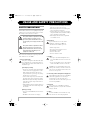 2
2
-
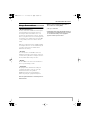 3
3
-
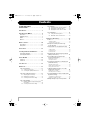 4
4
-
 5
5
-
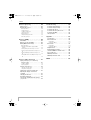 6
6
-
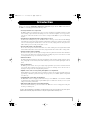 7
7
-
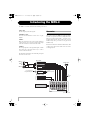 8
8
-
 9
9
-
 10
10
-
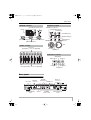 11
11
-
 12
12
-
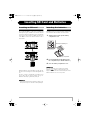 13
13
-
 14
14
-
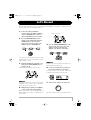 15
15
-
 16
16
-
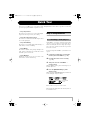 17
17
-
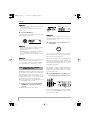 18
18
-
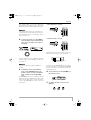 19
19
-
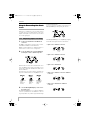 20
20
-
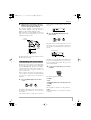 21
21
-
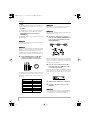 22
22
-
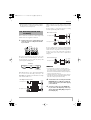 23
23
-
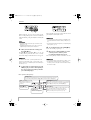 24
24
-
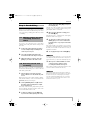 25
25
-
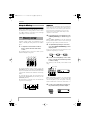 26
26
-
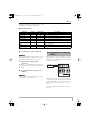 27
27
-
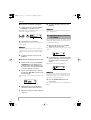 28
28
-
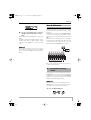 29
29
-
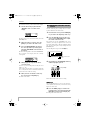 30
30
-
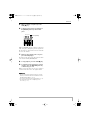 31
31
-
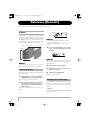 32
32
-
 33
33
-
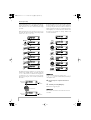 34
34
-
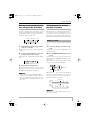 35
35
-
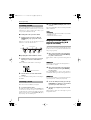 36
36
-
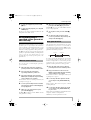 37
37
-
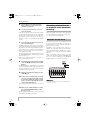 38
38
-
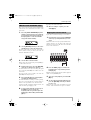 39
39
-
 40
40
-
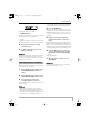 41
41
-
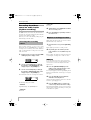 42
42
-
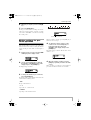 43
43
-
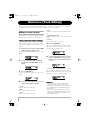 44
44
-
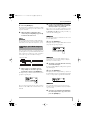 45
45
-
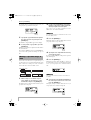 46
46
-
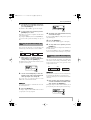 47
47
-
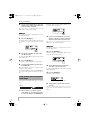 48
48
-
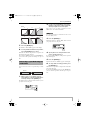 49
49
-
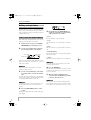 50
50
-
 51
51
-
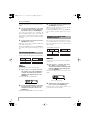 52
52
-
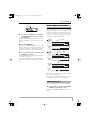 53
53
-
 54
54
-
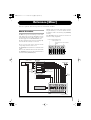 55
55
-
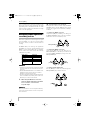 56
56
-
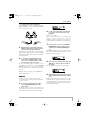 57
57
-
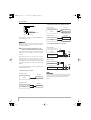 58
58
-
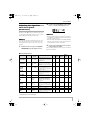 59
59
-
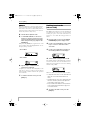 60
60
-
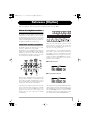 61
61
-
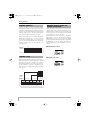 62
62
-
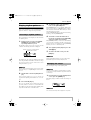 63
63
-
 64
64
-
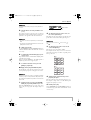 65
65
-
 66
66
-
 67
67
-
 68
68
-
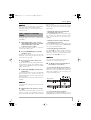 69
69
-
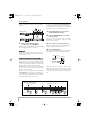 70
70
-
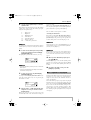 71
71
-
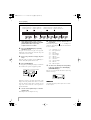 72
72
-
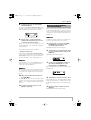 73
73
-
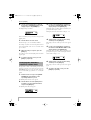 74
74
-
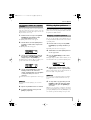 75
75
-
 76
76
-
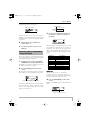 77
77
-
 78
78
-
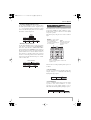 79
79
-
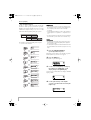 80
80
-
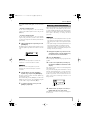 81
81
-
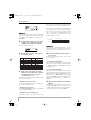 82
82
-
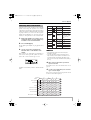 83
83
-
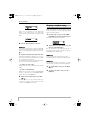 84
84
-
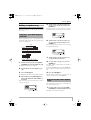 85
85
-
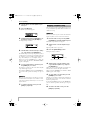 86
86
-
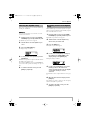 87
87
-
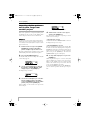 88
88
-
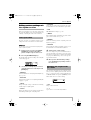 89
89
-
 90
90
-
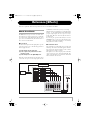 91
91
-
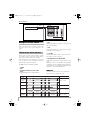 92
92
-
 93
93
-
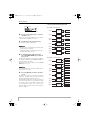 94
94
-
 95
95
-
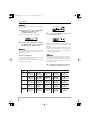 96
96
-
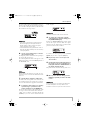 97
97
-
 98
98
-
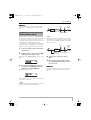 99
99
-
 100
100
-
 101
101
-
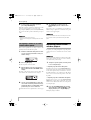 102
102
-
 103
103
-
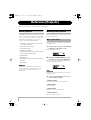 104
104
-
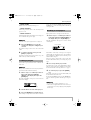 105
105
-
 106
106
-
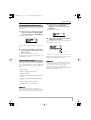 107
107
-
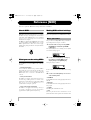 108
108
-
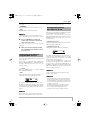 109
109
-
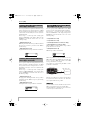 110
110
-
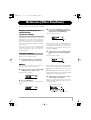 111
111
-
 112
112
-
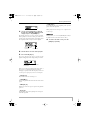 113
113
-
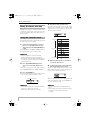 114
114
-
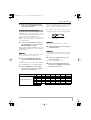 115
115
-
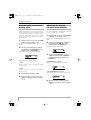 116
116
-
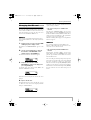 117
117
-
 118
118
-
 119
119
-
 120
120
-
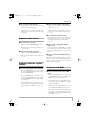 121
121
-
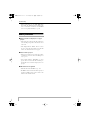 122
122
-
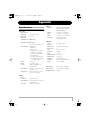 123
123
-
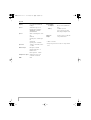 124
124
-
 125
125
-
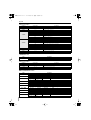 126
126
-
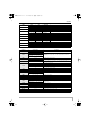 127
127
-
 128
128
-
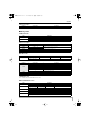 129
129
-
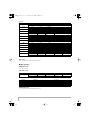 130
130
-
 131
131
-
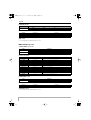 132
132
-
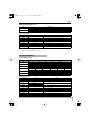 133
133
-
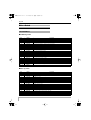 134
134
-
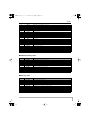 135
135
-
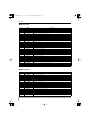 136
136
-
 137
137
-
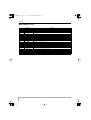 138
138
-
 139
139
-
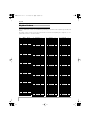 140
140
-
 141
141
-
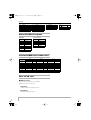 142
142
-
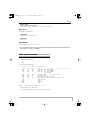 143
143
-
 144
144
-
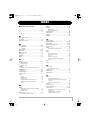 145
145
-
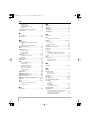 146
146
-
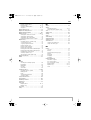 147
147
-
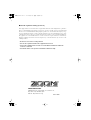 148
148
Zoom MRS8 Owner's manual
- Category
- Musical Instruments
- Type
- Owner's manual
- This manual is also suitable for
Ask a question and I''ll find the answer in the document
Finding information in a document is now easier with AI
Related papers
Other documents
-
Peavey Mixer Flight Case Owner's manual
-
Boss TU-03 Owner's manual
-
Boss TU-30 Owner's manual
-
Yamaha AW 16G User manual
-
Roland RD-700 User manual
-
Boss RC-202 Owner's manual
-
Roland HP-7/3 User manual
-
Tascam PocketStudio 5 Getting Started Manual
-
Roland VS-2000CD Owner's manual
-
Tascam PocketStudio 5 Reference guide