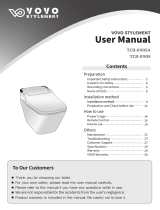Page is loading ...

AT-20S Owner’s Manual
02780045 ’03-11-3N
To resize thickness, move all items on the front cover to left or right
on the master page.
Owner’s Manual
Copyright © 2001 ROLAND CORPORATION
All rights reserved. No part of this publication may be reproduced in any
form without the written permission of ROLAND CORPORATION.
Before using this unit, carefully read the sections entitled:
“IMPORTANT SAFETY INSTRUCTIONS” (p. 2), “USING THE UNIT
SAFELY” (p. 3, 4), and “IMPORTANT NOTES” (p. 5, 6). These
sections provide important information concerning the proper
operation of the unit. Additionally, in order to feel assured that
you have gained a good grasp of every feature provided by your
new unit, Owner’s manual should be read in its entirety. The
manual should be saved and kept on hand as a convenient
reference.

2
To resize thickness, move all items on the front cover to left or right
on the master page.
This product complies with the requirements of European Directives EMC 89/336/EEC and LVD 73/23/EEC.
For EU Countries
For Canada
This Class B digital apparatus meets all requirements of the Canadian Interference-Causing Equipment Regulations.
Cet appareil numérique de la classe B respecte toutes les exigences du Règlement sur le matériel brouilleur du Canada.
NOTICE
AVIS
For the USA
FEDERAL COMMUNICATIONS COMMISSION
RADIO FREQUENCY INTERFERENCE STATEMENT
This equipment has been tested and found to comply with the limits for a Class B digital device, pursuant to Part 15 of the
FCC Rules. These limits are designed to provide reasonable protection against harmful interference in a residential
installation. This equipment generates, uses, and can radiate radio frequency energy and, if not installed and used in
accordance with the instructions, may cause harmful interference to radio communications. However, there is no guarantee
that interference will not occur in a particular installation. If this equipment does cause harmful interference to radio or
television reception, which can be determined by turning the equipment off and on, the user is encouraged to try to correct the
interference by one or more of the following measures:
– Reorient or relocate the receiving antenna.
– Increase the separation between the equipment and receiver.
– Connect the equipment into an outlet on a circuit different from that to which the receiver is connected.
– Consult the dealer or an experienced radio/TV technician for help.
This device complies with Part 15 of the FCC Rules. Operation is subject to the following two conditions:
(1) This device may not cause harmful interference, and
(2) This device must accept any interference received, including interference that may cause undesired operation.
Unauthorized changes or modification to this system can void the users authority to operate this equipment.
This equipment requires shielded interface cables in order to meet FCC class B Limit.
CAUTION
RISK OF ELECTRIC SHOCK
DO NOT OPEN
ATTENTION: RISQUE DE CHOC ELECTRIQUE NE PAS OUVRIR
CAUTION: TO REDUCE THE RISK OF ELECTRIC SHOCK,
DO NOT REMOVE COVER (OR BACK).
NO USER-SERVICEABLE PARTS INSIDE.
REFER SERVICING TO QUALIFIED SERVICE PERSONNEL.
The lightning flash with arrowhead symbol, within an
equilateral triangle, is intended to alert the user to the
presence of uninsulated “dangerous voltage” within the
product’s enclosure that may be of sufficient magnitude to
constitute a risk of electric shock to persons.
The exclamation point within an equilateral triangle is
intended to alert the user to the presence of important
operating and maintenance (servicing) instructions in the
literature accompanying the product.
INSTRUCTIONS PERTAINING TO A RISK OF FIRE, ELECTRIC SHOCK, OR INJURY TO PERSONS.
IMPORTANT SAFETY INSTRUCTIONS
SAVE THESE INSTRUCTIONS
WARNING - When using electric products, basic precautions should always be followed, including the following:
1. Read these instructions.
2. Keep these instructions.
3. Heed all warnings.
4. Follow all instructions.
5. Do not use this apparatus near water.
6. Clean only with a dry cloth.
7. Do not block any of the ventilation openings. Install in
accordance with the manufacturers instructions.
8. Do not install near any heat sources such as radiators,
heat registers, stoves, or other apparatus (including
amplifiers) that produce heat.
9. Do not defeat the safety purpose of the polarized or
grounding-type plug. A polarized plug has two blades with
one wider than the other. A grounding type plug has two
blades and a third grounding prong. The wide blade or the
third prong are provided for your safety. When the provided
plug does not fit into your outlet, consult an electrician for
replacement of the obsolete outlet.
10. Protect the power cord from being walked on or pinched
particularly at plugs, convenience receptacles, and the
point where they exit from the apparatus.
11. Only use attachments/accessories specified by the
manufacturer.
12. Never use with a cart, stand, tripod, bracket,
or table except as specified by the
manufacturer, or sold with the apparatus.
When a cart is used, use caution when
moving the cart/apparatus combination to
avoid injury from tip-over.
13. Unplug this apparatus during lightning storms or when
unused for long periods of time.
14. Refer all servicing to qualified service personnel. Servicing
is required when the apparatus has been damaged in any
way, such as power-supply cord or plug is damaged, liquid
has been spilled or objects have fallen into the apparatus,
the apparatus has been exposed to rain or moisture, does
not operate normally, or has been dropped.
IMPORTANT: THE WIRES IN THIS MAINS LEAD ARE COLOURED IN ACCORDANCE WITH THE FOLLOWING CODE.
BLUE:
BROWN:
As the colours of the wires in the mains lead of this apparatus may not correspond with the coloured markings identifying
the terminals in your plug, proceed as follows:
The wire which is coloured BLUE must be connected to the terminal which is marked with the letter N or coloured BLACK.
The wire which is coloured BROWN must be connected to the terminal which is marked with the letter L or coloured RED.
Under no circumstances must either of the above wires be connected to the earth terminal of a three pin plug.
NEUTRAL
LIVE
For the U.K.

3
USING THE UNIT SAFELY
001
• Before using this unit, make sure to read the
instructions below, and the Owner’s Manual.
..........................................................................................................
002a
• Do not open or perform any internal modifica-
tions on the unit.
..........................................................................................................
003
• Do not attempt to repair the unit, or replace parts
within it (except when this manual provides
specific instructions directing you to do so). Refer
all servicing to your retailer, the nearest Roland
Service Center, or an authorized Roland
distributor, as listed on the “Information” page.
..........................................................................................................
004
• Never use or store the unit in places that are:
• Subject to temperature extremes (e.g., direct
sunlight in an enclosed vehicle, near a heating
duct, on top of heat-generating equipment); or
are
• Damp (e.g., baths, washrooms, on wet floors);
or are
• Humid; or are
• Exposed to rain; or are
• Dusty; or are
• Subject to high levels of vibration.
..........................................................................................................
007
• Make sure you always have the unit placed so it is
level and sure to remain stable. Never place it on
stands that could wobble, or on inclined surfaces.
..........................................................................................................
008a
• The unit should be connected to a power supply
only of the type described in the operating instruc-
tions, or as marked on the rear side of unit.
..........................................................................................................
008e
• Use only the attached power-supply cord. Also,
the supplied power cord must not be used with
any other device.
..........................................................................................................
009
• Do not excessively twist or bend the power cord,
nor place heavy objects on it. Doing so can
damage the cord, producing severed elements and
short circuits. Damaged cords are fire and shock
hazards!
..........................................................................................................
010
• This unit, either alone or in combination with an
amplifier and headphones or speakers, may be
capable of producing sound levels that could
cause permanent hearing loss. Do not operate for
a long period of time at a high volume level, or at
a level that is uncomfortable. If you experience
any hearing loss or ringing in the ears, you should
immediately stop using the unit, and consult an
audiologist.
..........................................................................................................
011
• Do not allow any objects (e.g., flammable material,
coins, pins); or liquids of any kind (water, soft
drinks, etc.) to penetrate the unit.
..........................................................................................................
012a:
• Immediately turn the power off, remove the
power cord from the outlet, and request servicing
by your retailer, the nearest Roland Service
Center, or an authorized Roland distributor, as
listed on the “Information” page when:
• The power-supply cord, or the plug has been
damaged; or
• If smoke or unusual odor occurs
• Objects have fallen into, or liquid has been
spilled onto the unit; or
• The unit has been exposed to rain (or otherwise
has become wet); or
• The unit does not appear to operate normally or
exhibits a marked change in performance.
..........................................................................................................
Used for instructions intended to alert
the user to the risk of injury or material
damage should the unit be used
improperly.
* Material damage refers to damage or
other adverse effects caused with
respect to the home and all its
furnishings, as well to domestic
animals or pets.
Used for instructions intended to alert
the user to the risk of death or severe
injury should the unit be used
improperly.
The ● symbol alerts the user to things that must be
carried out. The specific thing that must be done is
indicated by the design contained within the circle. In
the case of the symbol at left, it means that the power-
cord plug must be unplugged from the outlet.
The symbol alerts the user to important instructions
or warnings.The specific meaning of the symbol is
determined by the design contained within the
triangle. In the case of the symbol at left, it is used for
general cautions, warnings, or alerts to danger.
The symbol alerts the user to items that must never
be carried out (are forbidden). The specific thing that
must not be done is indicated by the design contained
within the circle. In the case of the symbol at left, it
means that the unit must never be disassembled.
AT-20S.e.book 3 ページ 2003年11月10日 月曜日 午後2時37分

4
USING THE UNIT SAFELY
013
• In households with small children, an adult
should provide supervision until the child is
capable of following all the rules essential for the
safe operation of the unit.
..........................................................................................................
014
• Protect the unit from strong impact.
(Do not drop it!)
..........................................................................................................
015
• Do not force the unit’s power-supply cord to share
an outlet with an unreasonable number of other
devices. Be especially careful when using
extension cords—the total power used by all
devices you have connected to the extension
cord’s outlet must never exceed the power rating
(watts/amperes) for the extension cord. Excessive
loads can cause the insulation on the cord to heat
up and eventually melt through.
..........................................................................................................
016
• Before using the unit in a foreign country, consult
with your retailer, the nearest Roland Service
Center, or an authorized Roland distributor, as
listed on the “Information” page.
..........................................................................................................
026
• Do not put anything that contains water (e.g.,
flower vases) on this unit. Also, avoid the use of
insecticides, perfumes, alcohol, nail polish, spray
cans, etc., near the unit. Swiftly wipe away any
liquid that spills on the unit using a dry, soft cloth.
101a
• The unit should be located so that its location or
position does not interfere with its proper venti-
lation.
..........................................................................................................
102b
• Always grasp only the plug on the power-supply
cord when plugging into, or unplugging from, an
outlet or this unit.
..........................................................................................................
103a:
• At regular intervals, you should unplug the power
plug and clean it by using a dry cloth to wipe all
dust and other accumulations away from its
prongs. Also, disconnect the power plug from the
power outlet whenever the unit is to remain
unused for an extended period of time. Any
accumulation of dust between the power plug and
the power outlet can result in poor insulation and
lead to fire.
..........................................................................................................
104
• Try to prevent cords and cables from becoming
entangled. Also, all cords and cables should be
placed so they are out of the reach of children.
..........................................................................................................
106
• Never climb on top of, nor place heavy objects on
the unit.
..........................................................................................................
107b
• Never handle the power cord or its plugs with wet
hands when plugging into, or unplugging from,
an outlet or this unit.
..........................................................................................................
108a
• Before moving the unit, disconnect the power
plug from the outlet, and pull out all cords from
external devices.
..........................................................................................................
108d: Selection
• If you need to move the instrument, take note of
the precautions listed below. At least two persons
are required to safely lift and move the unit. It
should be handled carefully, all the while keeping
it level. Make sure to have a firm grip, to protect
yourself from injury and the instrument from
damage.
• Check to make sure the bolt securing the unit to
the stand have not become loose. Fasten them
again securely whenever you notice any
loosening.
• Disconnect the power cord.
• Disconnect all cords coming from external
devices.
• Close the lid.
• Remove the music stand.
..........................................................................................................
109a
• Before cleaning the unit, turn off the power and
unplug the power cord from the outlet (p. 16).
..........................................................................................................
110a
• Whenever you suspect the possibility of lightning
in your area, pull the plug on the power cord out
of the outlet.
..........................................................................................................
116
• Be careful when opening/closing the lid so you do
not get your fingers pinched (p. 16). Adult super-
vision is recommended whenever small children
use the unit.
..........................................................................................................
117: Selection
• When using the bench, please observe the
following points:
• Do not use the bench as a toy, or as a stepping
stool.
• Do not allow two or more persons to sit on the
bench.
• Do not sit on the bench if the bolts holding the
bench legs are loose. (If the bolts are loose,
immediately re-tighten them using the supplied
wrench.)
..........................................................................................................
AT-20S.e.book 4 ページ 2003年11月10日 月曜日 午後2時37分

5
Important Notes
291b
In addition to the items listed under “IMPORTANT SAFETY INSTRUCTIONS” and “USING THE UNIT SAFELY” on pages 2,
3 and 4, please read and observe the following:
Power Supply
301
• Do not connect this unit to same electrical outlet that is
being used by an electrical appliance that is controlled by
an inverter (such as a refrigerator, washing machine,
microwave oven, or air conditioner), or that contains a
motor. Depending on the way in which the electrical
appliance is used, power supply noise may cause this unit
to malfunction or may produce audible noise. If it is not
practical to use a separate electrical outlet, connect a
power supply noise filter between this unit and the
electrical outlet.
307
• Before connecting this unit to other devices, turn off the
power to all units. This will help prevent malfunctions
and/or damage to speakers or other devices.
308
• Although the LCD and LEDs are switched off when the
POWER switch is switched off, this does not mean that the
unit has been completely disconnected from the source of
power. If you need to turn off the power completely, first
turn off the POWER switch, then unplug the power cord
from the power outlet. For this reason, the outlet into
which you choose to connect the power cord’s plug
should be one that is within easy reach.
Placement
351
• Using the unit near power amplifiers (or other equipment
containing large power transformers) may induce hum.
To alleviate the problem, change the orientation of this
unit; or move it farther away from the source of inter-
ference.
352a
• This device may interfere with radio and television
reception. Do not use this device in the vicinity of such
receivers.
352b
• Noise may be produced if wireless communications
devices, such as cell phones, are operated in the vicinity of
this unit. Such noise could occur when receiving or initi-
ating a call, or while conversing. Should you experience
such problems, you should relocate such wireless devices
so they are at a greater distance from this unit, or switch
them off.
353
• Observe the following when using the unit’s floppy disk
drive. For further details, refer to “Before Using Floppy
Disks” (p. 6).
• Do not place the unit near devices that produce a
strong magnetic field (e.g., loudspeakers).
• Install the unit on a solid, level surface.
• Do not move the unit or subject it to vibration while
the drive is operating.
354b
• Do not expose the unit to direct sunlight, place it near
devices that radiate heat, leave it inside an enclosed
vehicle, or otherwise subject it to temperature extremes.
Also, do not allow lighting devices that normally are used
while their light source is very close to the unit (such as a
piano light), or powerful spotlights to shine upon the
same area of the unit for extended periods of time.
Excessive heat can deform or discolor the unit.
355b
• When moved from one location to another where the
temperature and/or humidity is very different, water
droplets (condensation) may form inside the unit. Damage
or malfunction may result if you attempt to use the unit in
this condition. Therefore, before using the unit, you must
allow it to stand for several hours, until the condensation
has completely evaporated.
356
• Do not allow rubber, vinyl, or similar materials to remain
on the unit for long periods of time. Such objects can
discolor or otherwise harmfully affect the finish.
358
• Do not allow objects to remain on top of the keyboard or
pedal board. This can be the cause of malfunction, such as
keys ceasing to produce sound.
359
• Do not paste stickers, decals, or the like to this instrument.
Peeling such matter off the instrument may damage the
exterior finish.
Maintenance
401b
• To clean the unit, use a dry, soft cloth; or one that is
slightly dampened. Try to wipe the entire surface using an
equal amount of strength, moving the cloth along with the
grain of the wood. Rubbing too hard in the same area can
damage the finish.
402
• Never use benzine, thinners, alcohol or solvents of any
kind, to avoid the possibility of discoloration and/or
deformation.
Repairs and Data
452
• Please be aware that all data contained in the unit’s
memory may be lost when the unit is sent for repairs.
Important data should always be backed up on a floppy
disk, or written down on paper (when possible). During
repairs, due care is taken to avoid the loss of data.
However, in certain cases (such as when circuitry related
to memory itself is out of order), we regret that it may not
be possible to restore the data, and Roland assumes no
liability concerning such loss of data.
Additional Precautions
551
• Please be aware that the contents of memory can be
irretrievably lost as a result of a malfunction, or the
improper operation of the unit. To protect yourself against
the risk of losing important data, we recommend that you
periodically save a backup copy of important data you
have stored in the unit’s memory on a floppy disk.
552
• Unfortunately, it may be impossible to restore the contents
of data that was stored in the unit’s memory and a floppy
disk once it has been lost. Roland Corporation assumes no
liability concerning such loss of data.
553
• Use a reasonable amount of care when using the unit’s
buttons, sliders, or other controls; and when using its jacks
and connectors. Rough handling can lead to malfunctions.
554
• Never strike or apply strong pressure to the display.
AT-20S.e.book 5 ページ 2003年11月10日 月曜日 午後2時37分

6
IMPORTANT NOTES
556
• When connecting / disconnecting all cables, grasp the
connector itself—never pull on the cable. This way you
will avoid causing shorts or damage to the cable’s internal
elements.
557
•A small amount of heat will radiate from the unit during
normal operation.
\558a
• To avoid disturbing your neighbors, try to keep the unit’s
volume at reasonable levels. You may prefer to use
headphones, so you do not need to be concerned about
those around you (especially when it is late at night).
\559b
• When you need to transport the unit, pack it in shock-
absorbent material. Transporting the unit without doing
so can cause it to become scratched or damaged, and
could lead to malfunction.
560
• Do not apply undue force to the music stand while it is in
use.
\562
• Use a cable from Roland to make the connection. If using
some other make of connection cable, please note the
following precautions.
• Some connection cables contain resistors. Do not use
cables that incorporate resistors for connecting to this
unit. The use of such cables can cause the sound level
to be extremely low, or impossible to hear. For infor-
mation on cable specifications, contact the manufac-
turer of the cable.
Before Using Floppy Disks
Handling the Floppy Disk Drive
602
• Install the unit on a solid, level surface in an area free from
vibration.
\603
• Avoid using the unit immediately after it has been moved
to a location with a level of humidity that is greatly
different than its former location. Rapid changes in the
environment can cause condensation to form inside the
drive, which will adversely affect the operation of the
drive and/or damage floppy disks. When the unit has
been moved, allow it to become accustomed to the new
environment (allow a few hours) before operating it.
604
• To insert a disk, push it gently but firmly into the drive—
it will click into place. To remove a disk, press the EJECT
button firmly. Do not use excessive force to remove a disk
which is lodged in the drive.
605a
• Never eject a disk while reading or writing is in progress,
since that can damage the magnetic surface of the disk,
rendering it unusable. (The disk drive’s indicator will
light up at full brightness when the drive is busy reading
or writing data. Ordinarily, the indicator will be less
brightly lit, or be extinguished.).
606
• Remove any disk from the drive before powering up or
down.
607
• To prevent damage to the disk drive’s heads, always try to
hold the floppy disk in a level position (not tilted in any
direction) while inserting it into the drive. Push it in
firmly, but gently. Never use excessive force.
608
• To avoid the risk of malfunction and/or damage, insert
only floppy disks into the disk drive. Never insert any
other type of disk. Avoid getting paper clips, coins, or any
other foreign objects inside the drive.
Handling Floppy Disks
651
• Floppy disks contain a plastic disk with a thin coating of
magnetic storage medium. Microscopic precision is
required to enable storage of large amounts of data on
such a small surface area. To preserve their integrity,
please observe the following when handling Floppy disks:
• Never touch the magnetic medium inside the disk.
• Do not use or store Floppy disks in dirty or dusty
areas.
• Do not subject Floppy disks to temperature extremes
(e.g., direct sunlight in an enclosed vehicle). Recom-
mended temperature range: 10 to 50° C (50 to 122° F).
• Do not expose Floppy disks to strong magnetic fields,
such as those generated by loudspeakers.
652
• Floppy disks have a “write protect” tab which can protect
the disk from accidental erasure. It is recommended that
the tab be kept in the PROTECT position, and moved to
the WRITE position only when you wish to write new
data onto the disk.
653
• The identification label should be firmly affixed to the
disk. Should the label come loose while the disk is in the
drive, it may be difficult to remove the disk.
654
• Store all disks in a safe place to avoid damaging them, and
to protect them from dust, dirt, and other hazards. By
using a dirty or dust-ridden disk, you risk damaging the
disk, as well as causing the disk drive to malfunction.
655
• Disks containing performance data for this unit should
always be locked (have their write protect tab slid to the
“Protect” position) before you insert them into the drive
on some other unit (except the PR-300, or a product in the
HP-G, MT, KR, or Atelier families), or into a computer’s
drive. Otherwise (if the write protect tab remains in the
“Write” position), when you perform any disk operations
using the other device’s disk drive (such as checking the
contents of the disk, or loading data), you risk rendering
the disk unreadable by this unit’s disk drive.
203
* GS ( ) is a registered trademark of Roland
Corporation.
207
* Apple and Macintosh registered trademark of Apple
Computer, Inc.
208
* IBM and IBM PC registered trademark of International
Business Machines Corporation.
211
* All product names mentioned in this document are
trademarks or registered trademarks of their respective
owners.
Rear side of the disk
Write
(can write new data onto disk)
Protect
(prevents writing to disk)
Write Protect Tab
AT-20S.e.book 6 ページ 2003年11月10日 月曜日 午後2時37分

7
Main Features
We want to take a moment to thank you for your purchase of the Roland AT-20S “Atelier
Series” Organ.
The AT-20S is an electronic organ which provides a generous collection of rich organ
sounds. In addition, it is designed to be easy to learn and use. In order to enjoy reliable
performance of your new keyboard for many years to come, please take the time to read
through this manual in its entirety.
■
Basic concepts of the ATELIER series
❍
A full complement of organ sounds
A wide range of basic organ sounds, ranging from jazz organ and pipe organ to theatre
organ, are onboard so you are sure to enjoy having access to all the sounds you expect
from an organ.
❍
Panel layout based on a tradition of emphasis on realtime operation
Based on the idea that you should be able to sit down and begin playing immediately,
the operation buttons of the panel are arranged by function as dictated by classic organ
traditions, ensuring easy and intuitive operation. All models of the ATELIER series fea-
ture the same operability, allowing you to start playing immediately even if you switch
models.
❍
High-quality sounds that you can use without editing
In addition to a full range of organ sounds, high-quality sounds such as strings and brass
are also included onboard. You can simply select sounds and enjoy playing the organ-
no need to perform complicated editing operations.
❍
Expansive lower keyboard with damper pedal for piano-like
expressiveness
Piano is indispensable to the performance of contemporary music. On the ATELIER se-
ries, the lower keyboard features an expanded range that gives you the expressive pow-
er of a piano. The keyboard also features half-damper pedal capability and initial touch
sensitivity, both indispensable for piano performance.
All models provide high-quality grand piano sounds.
❍
Design utilizes your existing music data
The ATELIER series is designed so that even on new models, you will feel right at home
and can begin playing immediately. Data compatibility has also been carefully taken
into account, and song data or registration data from earlier models can be used without
change.
❍
Music styles from around the world
Many of the best-loved musical styles from around the world (rhythm and automatic ac-
companiment patterns) are built in, allowing you to enjoy an international range of per-
formances.
❍
Utilizes SMF music files
Since a floppy disk drive is built in, you can use the wide array of commercially available
SMF music files to enjoy ensemble performances or automatic playback.
AT-20S.e.book 7 ページ 2003年11月10日 月曜日 午後2時37分

8
Main Features
■
Main Features
❍
Featuring the newly developed V-Arranger with sophisticated
rhythm sounds and realistic automatic accompaniment
You will enjoy rhythm and automatic accompaniment so realistic that it sounds like your
own backup band is right there!
❍
Newly developed Active Expression sounds
For some of the sounds, moving the expression pedal will vary not only the volume but
also the tone, or add other sounds. From pianissimo to fortissimo, the tonal character of
the sound itself will change as you perform a crescendo, or strings may appear behind
the piano, creating dynamic changes in tonality.
❍
Human voices
In addition to its diverse organ voices, the ATELIER-S series instruments also offer
unique vocals, such as “Jazz Scat.”
❍
Harmony Intelligence
The Harmony Intelligence function automatically adds harmony to the upper keyboard
sound according to the chord you play in the lower keyboard. This gives you greater ton-
al depth and a more powerful performance.
❍
Store disk styles in internal memory
Although the Rhythm [Disk] button already contains various rhythms, these can be re-
placed by rhythms from a music style disk. Rhythms that are loaded from a music style
disk into internal memory will not be lost even when the power is turned off, so you will
find it convenient to load frequently used rhythms into internal memory.
❍
The Lyrics for SMF Music Files can be displayed
When playing back commercially available SMF music files with lyrics, the lyrics can be
viewed on the instrument’s display, allowing you to enjoy karaoke.
■
Conventions Used in This Manual
• Button names are enclosed in square brackets (“[ ]”), as in [Demo] button.
• Whether a button light is illuminated, dark, or blinking is illustrated as shown below.
fig.00-01
• The explanations in this manual include illustrations that depict what should typically
be shown by the display. Note, however, that your unit may incorporate a newer,
enhanced version of the system (e.g., includes newer sounds), so what you actually see
in the display may not always match what appears in the manual.
• [+][-], [
▲
][
▼
], [ ][ ] means that you should press one or the other button.
Example: Select [-][+] buttons, Reverb [
▲
][
▼
] buttons, Tempo [ ][ ] buttons
lit
blink
dark
AT-20S.e.book 8 ページ 2003年11月10日 月曜日 午後2時37分

9
Contents
USING THE UNIT SAFELY ...............................................................................................................3
Important Notes ...............................................................................................................................5
Main Features ............................................................................. 7
Panel Descriptions ..................................................................... 14
Before You Start Playing ........................................................... 16
Opening/Closing the Lid ..............................................................................................................................16
Setting Up the Music Stand ..........................................................................................................................16
Connecting the Power Cord .........................................................................................................................16
Turning the Power On and Off ....................................................................................................................16
Tuning On the Power ........................................................................................................................16
Turning Off the Power ......................................................................................................................17
Connecting a Microphone .............................................................................................................................17
Using Headphones .........................................................................................................................................17
Restoring All the Factory Default Settings .................................................................................................18
Displaying Basic Screens ...............................................................................................................................18
Rhythm Screen ...................................................................................................................................18
Composer Screen ...............................................................................................................................18
Selecting and Playing Sounds .................................................... 19
Listening to the Demo Songs........................................................................................................................ 19
Selecting Voices .............................................................................................................................................. 21
About the Voices and Parts.............................................................................................................. 21
Functions of the Upper/Lower/Pedal Bass Sound Select Buttons............................................ 22
Selecting the Upper and Lower Voices .......................................................................................... 22
Selecting Pedal Bass Voice ............................................................................................................... 23
Selecting Solo Voice........................................................................................................................... 24
Selecting a Voice Using the [Others] Button.................................................................................. 25
Adjust the Volume Balance........................................................................................................................... 26
Transpose the Pitch in Octave Units (Octave Shift) .................................................................................. 27
Playing Drum Sound or Sound Effects on the Keyboard......................................................................... 28
Playing Drums from the Entire Lower Keyboard (Drums/SFX) ............................................... 28
Changing the Drum/SFX Set........................................................................................................... 29
Using the Rhythm Performance .................................................. 30
Selecting a Rhythm ........................................................................................................................................ 30
Playing Rhythms (Starting and Stopping the Rhythm)............................................................................ 31
Starting at the Press of a Button ...................................................................................................... 31
Starting the Rhythm Automatically When You Play the Lower Keyboard or Pedalboard
(Sync Start).......................................................................................................................................... 31
Stopping the Rhythm ........................................................................................................................ 32
Adding Variety to the Rhythm and Automatic Accompaniment........................................................... 33
Playing the Count Sound at the End of the Intro ...................................................................................... 34
Playing Rhythm and Automatic Accompaniment.................................................................................... 35
Changing the Tempo ..................................................................................................................................... 35
A Simple Way to Make Automatic Accompaniment Settings (One Touch Program)......................... 36
Using a Rhythm from a Disk........................................................................................................................ 37
Inserting and Ejecting a Floppy Disk.............................................................................................. 37
Reviewing the Styles on a Music Style Disk.................................................................................. 37
AT-20S.e.book 9 ページ 2003年11月10日 月曜日 午後2時37分

10
Contents
Loading Disk Rhythms Into Internal Memory.............................................................................. 38
Restoring the Rhythm Stored in the Rhythm [Disk] Button to the Factory Settings............... 39
Adding Various Effects to a Voice .............................................. 40
Adding Harmony to a Melody (Harmony Intelligence) .......................................................................... 40
Changing the Type of Harmony Intelligence ............................................................................................ 40
Adding Modulation to the Sound (Rotary Effect)..................................................................................... 42
Reverb Effect ................................................................................................................................................... 43
Sustain Effect................................................................................................................................................... 44
When Adding Sustain to the Upper or Lower Part...................................................................... 44
When Adding Sustain to the Pedal Bass Part................................................................................ 44
Using the Play Functions ............................................................ 45
Using the Lower Keyboard to Play the Bass Voice (Pedal [To Lower] Button).................................... 45
Transposing to a Different Key (Transpose Buttons)................................................................................ 46
Adjusting the Overall Volume Using an Expression Pedal..................................................................... 47
Adding Decay to the Sound (Damper Pedal) ............................................................................................ 47
Using the Foot Switch.................................................................................................................................... 48
Using the Registration Buttons ................................................... 49
Storing Registrations...................................................................................................................................... 49
Recalling a Registration................................................................................................................................. 50
How to Recall a Registration............................................................................................................ 50
Changing the Timing of Recalling Registrations .......................................................................... 50
Automatically Registering When You Switch Panel Settings ................................................................. 51
Assigning a Name to a Registration Set...................................................................................................... 51
Copying Only the Name of a Registration .................................................................................... 53
Saving Registration Sets to a Floppy Disk.................................................................................................. 54
Loading Previously Saved Registration Sets Into the AT-20S................................................................. 55
Loading a Set of Registrations ......................................................................................................... 55
Loading an Individual Registration................................................................................................ 56
Deleting a Set of Registrations from a Floppy Disk .................................................................................. 57
Record and Playback Your Performance .................................... 58
Playing Back Performance Songs Stored on Floppy Disk........................................................................ 59
Recording a Performance.............................................................................................................................. 61
Recording Each Part Separately................................................................................................................... 62
Playing Back a Performance Song ............................................................................................................... 63
Add a Count Sound to Match the Timing (Count In) .................................................................. 63
Silencing a Specific Track (Track Mute)...................................................................................................... 64
Re-Recording .................................................................................................................................................. 65
Erasing a Performance Song......................................................................................................................... 66
Formatting Disks............................................................................................................................................ 67
Changing the Name of a Performance Song (Rename)............................................................................ 69
Saving Performance Songs onto Floppy Disk............................................................................................ 70
Loading Performance Songs Into the AT-20S ............................................................................................ 72
Layering a New Recording onto SMF Music Files ....................................................................... 73
Deleting Performance Songs Stored on Disk ............................................................................................. 74
Re-Recording Part of Your Performance (Punch-in Recording) ............................................................. 75
Recording and Layering Drum Parts (Loop Recording).......................................................................... 77
Using Song with a Different Tempo Than That of the Performance Song ............................................ 78
AT-20S.e.book 10 ページ 2003年11月10日 月曜日 午後2時37分

11
Contents
Settings for the Composer .......................................................... 79
Changing the Key When Playing Back Songs ............................................................................................79
Count-in Recording ........................................................................................................................................79
Changing the Metronome Setting ................................................................................................................79
Adjusting the Metronome Volume ..............................................................................................................80
Changing the Sound of the Metronome .....................................................................................................80
Setting the Beat ...............................................................................................................................................80
Changing the Function of the Expression Pedal (Exp. Source) ...............................................................81
Function During Recording .............................................................................................................81
Function During Playback ................................................................................................................81
Muting Individual Channels of Performance Data ...................................................................................82
Switching the Display of Lyrics On or Off .................................................................................................82
Edit Menu (Editing Song Files) .................................................... 83
Delete a Specific Measure (Delete Measure) ..............................................................................................83
Delete the Recording from a Track (Delete Track) ....................................................................................84
Erase Recording (Erase Event) .....................................................................................................................85
Copy Measures (Copy) ..................................................................................................................................86
Correct Timing Inaccuracies(Quantize) ......................................................................................................87
Adjusting the Effects .................................................................. 88
Changing the Reverb Type ...........................................................................................................................88
Changing the Depth of the Reverb ..............................................................................................................88
Changing the Wall Type ...............................................................................................................................89
Sustain Effect ...................................................................................................................................................89
Changing the Sustain Length .......................................................................................................................89
Various Other Settings ............................................................... 90
Turning Initial Touch On/Off (Initial Touch) ............................................................................................90
Changing the Function of the Foot Switch .................................................................................................90
Using the Foot Switch to to Switch Registrations (Regist Shift) ..............................................................91
Changing the Sound of the Count Down (Count Down Sound) ............................................................91
Changing the Pedalboard Polyphony (Pedal Bass Mode) .......................................................................91
Changing How the Solo Voice Responds (Solo Mode) ............................................................................92
Damper Pedal Assignment ...........................................................................................................................92
Glide Destination ...........................................................................................................................................92
Drums/SFX Set ...............................................................................................................................................93
Harmony Intelligence Type ..........................................................................................................................93
Turning Chord Intelligence On/Off (Chord Intelligence) .......................................................................93
Turning Chord Hold On/Off (Chord Hold) ..............................................................................................94
Registration Arranger Update (Arranger Settings Recall Timing) .........................................................94
Registration Transpose Update (Transpose Setting Recall Timing) .......................................................95
Adjust the Standard Pitch (Master Tune) ...................................................................................................95
Adjust the LCD Contrast (LCD Contrast) ..................................................................................................95
Selecting the MIDI Transmit Channel (Tx MIDI Channel) ......................................................................96
MIDI IN Mode ................................................................................................................................................96
Specifying Transmission of PC Numbers (Send PC Switch) ...................................................................97
Setting PC Numbers (PC Number) ..............................................................................................................97
AT-20S.e.book 11 ページ 2003年11月10日 月曜日 午後2時37分

12
Contents
Connecting with External Devices .............................................. 98
Names and Functions of Jacks and Connectors .........................................................................................98
Making the Connections ...............................................................................................................................98
Connecting Audio Equipment .........................................................................................................98
Connecting a Computer ....................................................................................................................99
If You’re Using MIDI ...................................................................................................................................100
Connecting the AT-20S to a MIDI Instrument ............................................................................100
Appendixes
Troubleshooting ...........................................................................................................................................101
Display Messages .........................................................................................................................................103
Voice List .......................................................................................................................................................105
Drum Set List ................................................................................................................................................106
Rhythm List ...................................................................................................................................................108
Chord List ......................................................................................................................................................109
Settings That Are Stored After the Power Is Turned Off .......................................................................111
Glossary .........................................................................................................................................................112
MIDI Implementation Chart........................................................................................................................114
Main Specifications ......................................................................................................................................115
Demo Song List .............................................................................................................................................117
Index ...............................................................................................................................................................119
AT-20S.e.book 12 ページ 2003年11月10日 月曜日 午後2時37分

13
MEMO
AT-20S.e.book 13 ページ 2003年11月10日 月曜日 午後2時37分

14
Panel Descriptions
1
[Power On] switch (
→
p. 16)
2
Panel Speaker
3
[Master Volume] knob (
→
p. 16)
4
Part Balance [
▲
] [
▼
] button (
→
p. 26, p. 43)
5
Pedal Bass Voice select buttons (
→
p. 23)
Pedal Part
[To Lower] button (
→
p. 45)
Level [
▲
] [
▼
] button (
→
p. 26)
6
Lower Voice select buttons (
→
p. 22)
Lower Organ part
Lower Orchestral part
Level [
▲
] [
▼
] button (
→
p. 26)
7
Transpose [-] [+] buttons (
→
p. 46)
8
[Utility] button (
→
p. 90-p. 95)
[Display/Exit] button (
→
p. 18)
Menu [ ][ ] buttons
Part [ ][ ] buttons
Value [-] [+] buttons
9
Registration buttons
[Write] button (
→
p. 49)
[Manual] button (
→
p. 51)
Registration [1] - [4] buttons (
→
p. 49)
10
Display (
→
p. 18)
Beat Indicator (
→
p. 35)
11
Upper voice select buttons (
→
p. 22)
Upper Organ part
Upper Orchestral part
Level [
▲
] [
▼
] button (
→
p. 26)
12
[Harmony Intelligence] button (
→
p. 40)
13
Solo voice select buttons (
→
p. 24)
Solo part
Level [
▲
] [
▼
] button (
→
p. 26)
PianoStrings
Choir
Brass
Guitar
Lower
1
Lower
2
Pipe
Organ
Beat
MeasureRhythm /Song Name
ChordTe m p o
Display/ Exit
Par t
Menu
ValueTo Lower
Utility
Write
Manual
Registration
Tr anspose
Master
Volume
MaxMin
Reverb SMF Rhythm
Accomp /
Pedal
Level Level Level
Organ Orchestral
Lower
Power On
On/Off
Sustain
Pedal
Arranger
Drums / SFX
Lower
On/Off
Sync Start
Tempo Fill In
Original
To
Var iation
To
Standard
Intro /
Ending Count Down
World
Latin
Disk
Ballad
ShowtimeMarch Acoustic
Full
12
Advanced
Basic
Rhythm
Program
One Touch
Waltz/ Tr a d /
Swing
Big Band /
Gospel
Country /
Contempo
Oldies /
Start / Stop
Rotary Sound
Fast /Slow
Style Orchestrator
1
16
2 3 4 5
18
17
19
6 10987
AT-20S.e.book 14 ページ 2003年11月10日 月曜日 午後2時37分

15
14
Composer
[Demo] button (
→
p. 19, p. 59)
Select [-] [+] buttons
[Load] button (
→
p. 55, p. 56, p. 72)
[Function] button (
→
p. 79-p. 87)
[Save] button (
→
p. 54, p. 70)
[Registration] button (
→
p. 51-p. 57)
Track buttons (
→
p. 58, p. 64)
[Reset] button
[Stop] button
[Play] button (
→
p. 63, p. 59)
[Rec] button (
→
p. 59, p. 62, p. 65)
[Bwd] button
[Fwd] button
15
Disk Drive (
→
p. 37)
16
Lower [Drums/SFX] button (
→
p. 28)
17
Rotary Sound (
→
p. 42)
[On/Off] button
[Fast/Slow] button
18
Sustain [Pedal] button (
→
p. 44)
19
Rhythm select buttons (
→
p. 30)
Arranger [On/Off] button (
→
p. 35)
Style Orchestrator buttons (
→
p. 33)
Tempo [ ][ ] button (
→
p. 35)
Fill In [To Variation] button (
→
p. 33)
Fill In [To Original] button (
→
p. 33)
[Intro/Ending] button (
→
p. 31)
[Count Down] button (
→
p. 34)
[One Touch Program] button (
→
p. 36)
[Sync Start] button (
→
p. 31)
[Start/Stop] button (
→
p. 31)
Sax
Flute
Full Jazz
Pipe
PianoStrings
Choir
Brass
Guitar
Tr umpet
1
3
4
2
Level Level Level
Organ
Upper
Solo
Composer
Demo
Load SaveFunction Registration
Stop
Reset
Play Rec FwdBwd
Select
Clear
Harmony Intelligence
Rename
Lower Upper Solo ControlAccomp BassRhythm
Orchestral
Tr a ck
11 12 13 14 15 2
AT-20S.e.book 15 ページ 2003年11月10日 月曜日 午後2時37分

16
Before You Start Playing
Opening/Closing the Lid
fig.01-02
1.
To open the lid, hold it with both hands and
slide it to the rear.
2.
To close the lid, slowly pull it forward until it
stops.
* Be careful not to get your fingers caught when opening or
closing the lid. Adult supervision is recommended when small
children are going to be using the instrument.
* To prevent accidents, be sure to close the lid before moving the
organ.
* Make sure you don’t have anything (such as sheet music) on the
keyboard when you close the lid.
Setting Up the Music Stand
fig.01-03
1.
Attach the music stand by inserting it into the
two holes.
Connecting the Power Cord
1.
First, make sure that the [Power On] switch at
the panel’s left side is OFF (not pushed in).
2.
Connect the supplied power cord to the AC Inlet
connector, then plug the other end into an AC
outlet.
fig.01-04
* Only use the power cord supplied with this instrument.
* Whenever you do not intend to use the instrument for extended
periods of time, pull out the power cord from the AC outlet.
Turning the Power On and Off
* Once the connections have been completed, turn on or off power
to your various devices in the order specified. By turning on or
off devices in the wrong order, you risk causing malfunction
and/or damage to speakers and other devices.
■
Tuning On the Power
1.
Make sure of the following before the power is
turned on.
• Is the power cable correctly connected to the AC inlet?
• Is the power cable correctly connected to the AC outlet?
• Is the [Master Volume] knob (located at the left of the
Lower keyboard) set to the Min (minimum) position?
fig.01-05
2.
Press the [Power On] switch to turn on the
power.
fig.01-06
* This unit is equipped with a protection circuit. A brief interval
(a few seconds) after power up is required before the unit will
operate normally.
3.
The [Master Volume] knob is an overall control
for adjusting the volume of the entire instru-
ment.
Position the Expression Pedal to the half-way mark. Now
adjust the [Master Volume] knob to a suitable level. Now
that this level has been set, you can use the Expression
Pedal to change the volume with your foot as you play the
AT-20S. The volume will be increased when the Expres-
sion Pedal is pressed down, and decreased when the ped-
al is returned.
fig.01-07
MaxMin
Master
Volume
Power On
ON
Lower position
increase
the volume
decrease
the volume
MaxMin
Master
Volume
AT-20S.e.book 16 ページ 2003年11月10日 月曜日 午後2時37分

17
Before You Start Playing
■
Turning Off the Power
1.
Before switching the power off, set the [Master
Volume] knob to the Min (minimum) position.
2.
Press the [Power On] switch to turn off the
power.
fig.01-06
Connecting a Microphone
You can connect a microphone into the Mic In jack, and enjoy
karaoke with the AT-20S.
fig.01-08
1.
Connect a microphone (sold separately) to the
Mic In jack on the lower-right area of the instru-
ment.
2.
Rotate the [Mic Echo] knob in front of the Mic In
jack to adjust the echo level.
3.
Rotate the [Mic Volume] knob in front of the
[Mic Echo] knob to adjust the volume level for
the microphone.
Some Notes on Using a Microphone
• Be careful of high volume levels when using mikes late at
night or early in the morning.
• When connecting a microphone to the AT-20S, be sure to
lower the volume. If the volume control is too high when
the microphone is plugged in, noise may be produced by
the speakers.
• Howling could be produced depending on the location of
microphones relative to speakers. This can be remedied
by:
• Changing the orientation of the microphone.
• Relocating microphone at a greater distance from
speakers.
• Lowering volume levels.
Using Headphones
The AT-20S features a Phones jack. This allows you to play
without having to worry about bothering others around you,
even at night.
fig.01-08
1.
Connect the headphones to the Phones jack on
the underside of the unit.
The sound from the built-in speakers stops.
Now, sound is heard only through the headphones.
2.
Adjust the headphones volume with the [Master
Volume] slider and Expression pedal.
* Accepts connection of Stereo headphones.
Some Notes on Using Headphones
• To prevent damage to the cord, handle the headphones
only by the headset or the plug.
• Headphones may be damaged if the volume is too high
when they are plugged in.
Lower the volume on the AT-20S before plugging in
headphones.
• To prevent possible auditory damage, loss of hearing, or
damage to the headphones, the headphones should not be
used at an excessively high volume.
Use the headphones at a moderate volume level.
Power On
OFF
Upper position
Mic In Jack
Mic Echo knob
Volume knob
AT-20S.e.book 17 ページ 2003年11月10日 月曜日 午後2時37分

18
Before You Start Playing
Restoring All the Factory
Default Settings
The settings stored in the AT-20S can be returned to their
factory settings. This function is called “Factory Reset.”
1.
Make sure there is no floppy disk in the disk
drive before carrying out the procedure.
2.
Turning off the power.
3.
While holding down the [One Touch Program]
button, press the [Power On] switch to turn the
power on.
fig.01-15
The following display appears.
fig.01-16
When factory reset is completed, the basic screen reap-
pears.
* Loading factory default settings will erase any Registrations
currently in the memory of the AT-20S. To save the registra-
tions you are currently using, refer to page 54.
* Even if you perform the Factory Reset operation, the Rhythm
[Disk] button will not return to the factory settings.
If you wish to return the Rhythm [Disk] button to the factory
settings, please refer to page 39.
Displaying Basic Screens
The instrument’s display provides a large variety of infor-
mation. The AT-20S has two types of basic display screen: the
Rhythm display, and the Composer display. You can
alternate from one to the other by pressing the [Display/Exit]
button.
fig.01-17
■
Rhythm Screen
fig.01-18
■
Composer Screen
When internal music data is selected:
fig.01-19
When you have selected a performance song on a floppy
disk:
fig.01-20
Power On
Program
One Touch
Beat
MeasureRhythm / Song Name
ChordTempo
Display/Exit
Par t
Menu
Value
Utility
Rhythm
Tempo
Chord
Song Name
Measure Number
Tempo Chord
Song Name
Song No.
Tempo Chord
AT-20S.e.book 18 ページ 2003年11月10日 月曜日 午後2時37分

19
Selecting and Playing Sounds
Listening to the Demo Songs
The AT-20S contains 8 Demo songs. Here’s how to play the Demo songs, and fully ap-
preciate the sounds, Rhythms, and Automatic Accompaniment that are available with
the AT-20S.
fig.02-01
1.
Make sure that a floppy disk is not inserted in the disk drive.
If a floppy disk is in the disk drive, press the Eject button (p. 37) and remove the floppy
disk.
2.
Press the [Demo] button (the indicator will light).
fig.02-02
3.
Press the Select [-] and [+] buttons to select a Demo song.
4.
Press the [Play] button.
When the selected demo song ends, the next demo song will begin playing.
5.
To stop playback in the middle of the song, press the [Stop] button.
The [Demo] button’s indicator will be turned off.
Check out the “Demo Song List” (p. 117) for information such as the names of the composers
and players of the demo songs.
3
2
Composer
Demo
Load SaveFunction Registration
Stop
Reset
Play Rec FwdBwd
Select
Clear
Rename
Lower Upper Solo ControlAccomp BassRhythm
Tr ack
5
4
AT-20S.e.book 19 ページ 2003年11月10日 月曜日 午後2時37分

20
Selecting and Playing Sounds
●
If the following screen appears
If the performance song in the unit has not been saved to a floppy disk, the following
message will appear, and it will not be possible to play the Demo songs.
fig.02-03
If you don’t mind erasing this song, press the [Rec] button. However, if you wish to save
this song, press the [Reset] button to cancel the procedure, and then save the song onto
a floppy disk.
If you wish to save the musical data to a floppy disk, refer to “Saving Performance Songs onto
Floppy Disk” (p. 70).
All rights reserved. Unauthorized use of this material for purposes other than private, personal
enjoyment is a violation of applicable laws.
The data for the Demo song that is being played is not available at the MIDI Out connector.
NOTE
NOTE
AT-20S.e.book 20 ページ 2003年11月10日 月曜日 午後2時37分
/