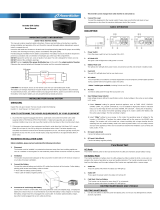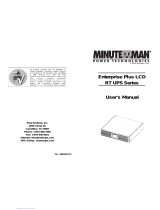Page is loading ...

1-866-207-6631 | www.rackmountsolutions.net
sales@rackmountsolutions.net

1
© Copyright Para Systems, Inc., 2005
Enterprise 1U Rackmount Series User's Manual
1. Introduction 2
2. Controls and Indicators 6
3. Installation 8
4. Operation 12
5. Troubleshooting 15
6. Replacing the Battery 16
7. Obtaining Service 19
8. Specifications 20
9. Configurable Parameters & Settings 22
10. Limited Product Warranty 23
11. Declaration of Conformity 25
English

2
IMPORTANT SAFETY INSTRUCTIONS
SAVE THESE INSTRUCTIONS !
English
Thank you for purchasing a MINUTEMAN power protection product. It has been
designed and manufactured to provide many years of trouble free service.
Please read this manual before installing your Enterprise 1U Rackmount Se-
ries UPS, models E700RM1U, E1000RM1U, E1500RM1U, as it provides im-
portant information that should be followed during installation and maintenance
of the UPS and batteries allowing you to correctly set up your system for the
maximum safety and performance. Included is information on customer sup-
port and factory service if it is required. If you experience a problem with the
UPS please refer to the Troubleshooting guide in this manual to correct the
problem or collect enough information so that the MINUTEMAN Technical Sup-
port Department can rapidly assist you.
This symbol indicates "ATTENTION"
This symbol indicates "Risk of Electrical Shock"
This symbol indicates "Alternating Current Supply"
This symbol indicates "Alternating Current Supply Phase"

3
WARNING: Risk of Electrical Shock. Hazardous live parts inside
these power supplies are energized from the battery even when the
AC input is disconnected.
CAUTION! To de-energize the outputs of the UPS:
1. If the UPS is on press and release the On/Off/Test button.
2. Disconnect the UPS from the AC wall outlet.
3. To de-energize the UPS completely, disconnect the battery.
CAUTION! To reduce the risk of electrical shock in conditions
where the load equipment grounding cannot be verified, disconnect
the UPS from the AC wall outlet before installing a computer interface
cable. Reconnect the power cord only after all signaling connections
are made.
CAUTION! Connect the UPS to a two pole, three wire grounding
AC wall outlet. The receptacle must be connected to the appropriate
branch protection (circuit breaker or fuse). Connection to any other
type of receptacle may result in a shock hazard and violate local
electrical codes. Do not use extension cords, adapter plugs, or surge
strips.
English
CAUTION! To reduce the risk of electrical shock with the installa-
tion of this UPS equipment and the connected equipment, the user
must ensure that the combined sum of the AC leakage current does
not exceed 3.5mA.
This symbol indicates "Direct Current Supply"
This symbol indicates "Equipment Grounding Conductor"
WARNING: This Uninterruptible Power Supply contains potentially
hazardous voltages. Do not attempt to disassemble the UPS beyond
the battery replacement procedure. This UPS contains no user ser-
viceable parts. Repairs and Battery replacement must be performed
by QUALIFIED SERVICE PERSONNEL ONLY.

4
English
After removing your MINUTEMAN UPS from its carton, it should be inspected
for damage that may have occurred in shipping. Immediately notify the carrier
and place of purchase if any damage is found. Warranty claims for damage
caused by the carrier will not be honored. The packing materials that your UPS
was shipped in are carefully designed to minimize any shipping damage. In the
unlikely case that the UPS needs to be returned to MINUTEMAN, please use
the original packing material. Since MINUTEMAN is not responsible for ship-
ping damage incurred when the system is returned, the original packing mate-
rial is inexpensive insurance. PLEASE SAVE THE PACKING MATERIALS!
Receiving Inspection
NOTICE: This equipment has been tested and found to comply with
the limits for a Class A computing device in accordance with the speci-
fications in Subpart J of Part 15 of FCC Rules and the Class A limits for
radio noise emissions from digital apparatus set out in the Radio Interference of
the Canadian Department of Communications. These limits are designed to
provide reasonable protection against such interference in a residential installa-
tion. This equipment generates and uses radio frequency and if not installed
and used properly, that is, in strict accordance with the manufacturer's instruc-
tions, this equipment may cause interference to radio and television reception.
If this equipment does cause interference to radio or television reception, which
can be determined by turning the equipment off and on, the user is encouraged
to try to correct the interference by one or more of the following measures:
Re-orient the receiving antenna.
Relocate the computer with respect to the receiver.
Move the computer away from the receiver.
Plug the computer into a different outlet so that the computer and receiver
are on different branch circuits.
Shielded communications interface cables must be used with this product.
WARNING: Changes or modifications to this unit not expressly ap-
proved by the party responsible for compliance could void the user's
authority to operate the equipment.
NOTE: These UPSs are shipped with the batteries disconnected. The batter-
ies must be connected before putting these UPSs into service. Refer to Sec-
tion 3 "Installation" for connecting the batteries.

5
English
Para Systems Life Support Policy
As a general policy, Para Systems Inc. (Para Systems) does not recommend
the use of any of its products in life support applications where failure or mal-
function of the Para Systems product can be reasonably expected to cause
failure of the life support device or to significantly affect its safety or effective-
ness. Para Systems does not recommend the use of any of its products in
direct patient care. Para Systems will not knowingly sell its products for use in
such applications unless it receives in writing assurances satisfactory to Para
Systems that (a) the risks of injury or damage have been minimized, (b) the
customer assumes all such risks, and (c) the liability of Para Systems Inc. is
adequately protected under the circumstances.
Examples of devices considered to be life support devices are neonatal oxygen
analyzers, nerve stimulators (whether used for anesthesia, pain relief, or other
purposes), auto transfusion devices, blood pumps, defibrillators, arrhythmia
detectors and alarms, pacemakers, hemodialysis systems, peritoneal dialysis
systems, neonatal ventilator incubators, ventilators for both adults and infants,
anesthesia ventilators, and infusion pumps as well as any other devices desig-
nated as “critical” by the United States FDA.
Hospital grade wiring devices and leakage current may be ordered as options
on many PARA SYSTEMS UPS systems. PARA SYSTEMS does not claim
that units with this modification are certified or listed as Hospital Grade by
PARA SYSTEMS or any other organization. Therefore, these units do not
meet the requirements for use in direct patient care.

6
English
The AC normal (green) LED illuminates in a steady state when the
UPS is on and operating in the AC normal mode. The AC normal
LED will extinguish when operating in the Battery mode.
The On-Battery (green) LED illuminates in a steady state when the
UPS is operating in the Battery mode. The On-Battery LED will
extinguish when operating in the AC normal, Boost and Buck modes.
The Boost (yellow) LED illuminates in a blinking state when the
UPS is operating in the Boost mode. The Boost LED will extinguish
when operating in the AC normal, Buck and Battery modes.
The Buck (yellow) LED illuminates in a blinking state when the UPS
is operating in the Buck mode. The Buck LED will extinguish when
operating in the AC normal, Boost and Battery modes.
The Fault (red) LED illuminates in a steady state when the UPS
detects an internal fault. The Fault LED is extinguished when the
UPS is operating properly.
The Weak/Bad Battery (red) LED illuminates in a steady state when
the UPS detects a weak battery, bad battery or if the battery is
disconnected. The Weak/Bad Battery LED is extinguished when
the battery's condition is good.
The Site Wiring Fault (red) LED illuminates in a steady state when
the UPS detects a site wiring problem. The Site Wiring Fault LED is
extinguished when the UPS is connected to proper site wiring.
CONTROL PANEL

7
English
The Load Level Bar Graph operates as follows:
LED #10: >10% load (green/red/yellow) LED will be green and illu-
minated when there is at least 10% of the rated capacity.
LED #30: >30% load (green/yellow) LED will be green and illumi-
nated when there is at least 30% of the rated capacity.
LED #50: >50% load (green/yellow) LED will be green and illumi-
nated when there is at least 50% of the rated capacity.
LED #70: >70% load (green/yellow) LED will be green and illumi-
nated when there is at least 70% of the rated capacity.
LED #90: >90% to approximately 109% load (red/yellow) LED will
be yellow and illuminated when there is approximately 90% of the
rated capacity to indicate that unit is near full capacity. The LED
will turn red at 110% load capacity to indicate an Overload condi-
tion.
The Battery Capacity Bar Graph operates as follows:
LED #90: >90% battery capacity (red/yellow) LED will be yellow
and illuminated until the battery’s capacity drops below 80% ca-
pacity and then it will extinguish.
LED #70: >70% battery capacity (green/yellow) LED will be yellow
and illuminated until the battery’s capacity drops below 60% ca-
pacity and then it will extinguish.
LED #50: >50% battery capacity (green/yellow) LED will be yellow
and illuminated until the battery’s capacity drops below 40% ca-
pacity and then it will extinguish.
LED #30: >30% battery capacity (green/red/yellow) LED will be yel-
low and illuminated until the battery’s capacity drops below 30%
capacity and then it will turn red. When the battery capacity drops
below 20% capacity the LED will extinguish.
LED #10: >30% battery capacity (green/red/yellow) LED will be yel-
low and illuminated until the unit issues a Low Battery Warning
Alarm and then it will turn red to indicate a Low Battery Warning.
The Multi-Function On/Off/Test Button functions as follows:
When the UPS is Off, press and release the On/Off/Test button
after one beep to turn the UPS On.
When the UPS is On, press and release the On/Off/Test Button
after one beep to turn the UPS Off.
When the UPS is On, press and hold the On/Off/Test button for four
beeps, then release the button. The UPS will perform a 5-second
Self Test.

8
English
INSTALLATION PLACEMENT
The Enterprise 1U Rackmount Series is intended to be install in a temperature
controlled environment that is free of conductive contaminants. Select a loca-
tion which will provide good air circulation for the UPS at all times. Avoid loca-
tions near heating devices, water or excessive humidity, or where the UPS is
exposed to direct sunlight. Route power cords so they cannot be walked on or
damaged.
Operating Temperature (Maximum): 0 to 40 degrees C (+32 to 104 degrees F)
Operating Elevation: 0 to 3,000m (0 to 10,000 ft)
Operating and Storage Relative Humidity: 95%, non-condensing
Storage Temperature: -15 to +45 degrees C (+5 to +113 degrees F)
Storage Elevation: 0 to 15,000m (0 to +50,000 ft)
REAR PANEL
1. The input power cord has a NEMA 5-15P Plug.
2. The input circuit breaker will trip in the event the load exceeds the UPS’s
power rating.
3. The Battery Backup output power receptacles are NEMA 5-15R type. The
output receptacles are electrically wired into two segments to support the
"Load Shedding Function". The three receptacles on the left are Segment 1
and the three receptacles on the right are Segment 2.
4. The RS232 Communications Interface Port is for UPS monitoring and con-
trol.
5. The R-J11/R-J45 modular connectors are used for 10/100 Base-T Network/
single line Phone/Fax/Modem protection.
6. The USB Communications Interface Port is for UPS monitoring and control.
7. The Dipswitches are for setting the Inverter (On-Battery) output voltage.
8. The option slot will support MINUTEMAN option cards only.

9
English
INSTALLATION
Be sure to read the installation placement and all the cautions before installing
the UPS. Place the UPS in the final desired location and complete the rest of
the installation procedure. These UPSs are shipped with the internal batteries
disconnected. The batteries must be connected before putting these UPSs
into service. Follow the procedure below to connect the batteries and install
the UPS into the rack. USE CAUTION: The UPS is heavy. Use the appropri-
ate number of personnel when installing the UPS.
Connecting the Batteries
1. Remove the UPS from the shipping box and set on the floor or a bench top.
2. Grasp the front panel and gently pull it off the UPS. (FIG. 1)
3. Remove the four retaining screws for the battery retaining bracket. (FIG. 2)
4. Remove the battery retaining bracket. (FIG. 2)
5. Grasp the battery tray and gently pull the battery tray out far enough to get to
the battery connectors (red and black). (FIG. 3)
6. Connect the battery connectors (red and black) together.
7. Gently slide the battery tray back into the UPS.
8. Re-install the battery retaining bracket.
9. Re-install the four retaining screws for the battery retaining bracket.
10. Re-install the front panel onto the UPS.
FIG. 1
FIG. 2
FIG. 3

10
English
Installing the UPS in a 4-post rack
USE CAUTION: The UPS is heavy. Use the appropriate number of personnel
when installing the UPS.
1. Install the rails in the 4-post rack. (FIG. 1)
2. Install the rack ears on the UPS. (FIG. 2)
3. Align the cleats with the rails and slide the UPS into the rails. (FIG. 3)
NOTE: The cleats are pre-mounted on the UPS.
4. Secure the UPS to the rack with the retaining screws (not provided). The
UPS is ready for normal operation, see connecting your equipment.
Installing the UPS in a 2-post rack
USE CAUTION: The UPS is heavy. Use the appropriate number of personnel
when installing the UPS. MINUTEMAN recommends that the UPS be installed
at the bottom of the rack and that the rack ears be installed as FIG. 4.
1. Install the rack ears on the UPS. (FIG. 4)
NOTE: If you are installing the rack ears in the middle of the UPS, the pre-
mounted cleats will have to be removed from the UPS.
2. Secure the UPS to the rack with the retaining screws (not provided). The
UPS is ready for normal operation; see connecting your equipment.
FIG. 1
FIG. 2
FIG. 3
FIG. 4

11
English
CHARGING THE BATTERY
The Enterprise 1U Rackmount Series UPS will charge the internal batteries
whenever the UPS is connected to an AC source. It is recommended that the
UPS's batteries be charged for a minimum of 4 hours before use. The UPS
may be used immediately, however, the “On-Battery” runtime may be less than
normally expected. NOTE: If the UPS is going to be out of service or stored for
a prolonged period of time, the batteries must be recharged for at least twenty-
four hours every ninety days.
CHECKING THE SITE WIRING FAULT
After plugging in the UPS, check the Site Wiring Fault (SWF) LED on the
control panel of the UPS. If the SWF LED is illuminated, the UPS is plugged
into an improperly wired AC outlet. If the UPS indicates a Site Wiring Fault
(SWF), have a Qualified Electrician correct the problem.
COMMUNICATIONS PORT CONNECTION (OPTIONAL)
MINUTEMAN Power Monitoring Software and interface cables kits can be used
with the Enterprise 1U Rackmount Series UPS. Use only MINUTEMAN or
MINUTEMAN approved interface cables with these UPSs. Connect the inter-
face cable (Serial or USB) to the appropriate communications port on the rear
panel of the UPS. Connect the other end of the cable to the device that will be
monitoring/controlling the UPS. NOTE: Connecting to the Communications
Port is optional. The UPS works properly without this connection.
CONNECTING THE UPS TO AN AC SOURCE
Plug the UPS into a two pole, three wire, grounded receptacle only. Do not use
extension cords, adapter plugs, or surge strips.
NETWORK/PHONE/FAX/MODEM PROTECTION CONNECTION (OPTIONAL)
Connect a 10/100 Base-T network, single line phone, Fax or Modem line to the
RJ11/45 protection sockets on the rear panel of the UPS. This connection will
require another length of telephone or network cable. The cable coming from
the telephone service or networked system is connected to the port marked
“IN”. The equipment to be protected is connected to the port marked "OUT".
NOTE: Connecting to the Network/Phone/Fax/Modem protection socket con-
nection is optional. The UPS works properly without this connection.
CONNECTING YOUR EQUIPMENT
Plug the equipment into the output receptacles on the rear panel of the UPS.
Do not use extension cords, adapter plugs or surge strips on the output of the
UPS. Ensure that you do not exceed the maximum output rating of the UPS
(refer to the information label on the UPS or the Electrical Specifications in this
manual).
CAUTION!
DO NOT connect a laser printer to the output receptacles on the
UPS, unless the UPS is rated 2000VA or greater. A laser printer
draws significantly more power when printing than at idle and
may overload the UPS.

12
English
SYSTEM OVERVIEW
This Line-Interactive 1U Rackmount model UPS protects internetworking and
telecommunications equipment from blackouts, brownouts, overvoltages, and
surges. The AVR function continuously corrects the voltages, in-between the
brownout and overvoltage transfer points (85 - 150VAC), to a safe usable level.
When the UPS is operating in the AVR mode the audible alarm will remain
silent and the Boost or the Buck indicator will blink. During normal AC opera-
tion, the MINUTEMAN UPS will quietly and confidently protect your system
from power anomalies.
The UPS will charge the batteries with the UPS in the on or off position as long
as the UPS is plugged into the wall outlet and there is an acceptable AC voltage
present. When a blackout, brownout, or an overvoltage condition occurs; the
UPS will transfer to the battery mode, the On-Battery indicator will illuminate
and the audible alarm will sound once every ten-seconds indicating that the
commercial power is lost or unacceptable. When the commercial power re-
turns or is at an acceptable level, the UPS will automatically transfer back to
the AC normal mode and start recharging the batteries. During an extended
outage when there is approximately two-minutes of backup time remaining the
audible alarm will sound twice every five-seconds. This Low Battery Warning is
letting the user know that they should save all open files and turn off their
computer. When the batteries reach the pre-determined level the UPS will
automatically shutdown protecting the batteries from over discharging. Once
the commercial power returns the UPS will automatically restart, providing safe
usable power to the connected equipment and start recharging the batteries.
TURNING THE UNIT ON/OFF
On / Off / Test Button
Press and release the On/Off/Test Button after one beep to turn the UPS on
and supply power to the load. The load is immediately powered while the UPS
runs a five-second self test. Press and release the On/Off/Test Button after one
beep to turn the UPS off. The UPS will continue to charge the batteries when-
ever it is plugged into a wall outlet and there is AC present.

13
English
ALARMS
ON BATTERY
When the UPS is operating on the batteries, the On-Battery LED will illuminate
and the audible alarm will sound once every ten-seconds. The alarm will stop
once the UPS returns to the AC normal mode.
LOW BATTERY WARNING
The UPS will sound two beeps every five-seconds when the battery reserve
runs low. This condition will continue until AC returns or the UPS shuts down
from battery exhaustion.
DIP SWITCH SETTINGS
The DIP Switch setting may be changed by the user to set the desired Inverter
(On-Battery) output voltage. The DIP Switch must be set to the desired Inverter
(On-Battery) output voltage and then the UPS must be turned off and restarted
to reconfigure the microprocessor and save the changes. The Inverter (On-
Battery) output voltage setting can be either 120VAC (default) or 127VAC. Chang-
ing the Inverter (On-Battery) output voltage to 127VAC, will also change the
Buck setpoint from 130VAC (default) to 137VAC.
Switch 1 2
120V (Off) (On)
127V (On) (Off)
SELF TEST
The self test feature is useful to verify the correct operation of the UPS and the
condition of the batteries. With the UPS in the AC normal mode, press and
hold the On/Off/Test Button for four beeps, then release the button. The UPS
will perform a ten-second self test. During the self test, the UPS will switch to
battery power and the On-Battery LED will illuminate and the audible alarm will
sound. The length of the test that is automatically performed every two weeks
is longer than the start-up or user invoked test. This test will run for approxi-
mately fifteen-seconds to measure the battery’s capability to provide an ac-
ceptable amount of runtime. If the UPS fails a self test, one of the LEDs will
remain illuminated indicating the type of problem. NOTE: The UPS will auto-
matically perform a self test on start-up and every two weeks.
UPS FAULT
When the UPS detects a hardware fault, the Fault LED will illuminate and the
UPS will sound a constant alarm. The fault condition, in some instances, may
be reset by turning the UPS off and then on.
Inverter (On-Battery)output voltage
LOAD SHEDDING FUNCTION
The output receptacles are electrically wired into two segments to support the
"Load Shedding Function". The user can control the two segments individually
or both at the same time. The Load Shedding Function is controllable by the
Power Monitoring Software or the SNMP card.

14
English
COMMUNICATIONS PORTS (RS232 and USB)
The RS232 communication port is a standard DB9 female with both RS232 and
simulated contact closure capability. The Enterprise 1U Rackmount Series
UPS will poll the port and activate the port for RS232 or contact closure in
accordance with the type of cable it finds connected to the port. To change the
port configuration requires the unit be turned off and restarted with the desired
cable connected. The pinout for the port is depicted per the chart below.
Pin 1: EPO Emergency Power Off (momentarily pull this pin low to completely
turn off the UPS in any mode. The UPS will have to be turned off and then
turned back on to restart the unit)
Pin 2: /TXD
Pin 3: /RXD and receive UPS shutdown command
Pin 4: Simulated contact closure AC fail, NO
Pin 5: Ground
Pin 6: Simulated contact closure Low Battery Warning, NO
Pin 7: Simulated contact closure AC fail, NC
Pin 8: AC fail signal (high to low signal)
Pin 9: Not Used
WEAK/BAD BATTERY
The UPS automatically tests the battery’s condition and will illuminate the Weak/
Bad Battery LED and sound the alarm. This alarm will be repeated until the
batteries pass a self test. If the battery is weak, bad or disconnected, the
Weak/Bad Battery LED will illuminate and the alarm will beep three times every
five-minutes until the battery is reconnected or replaced. It is recommended
that the UPS be allowed to charge overnight before performing a battery test to
confirm a Weak/Bad Battery condition.
NOTE: If the UPS has a Weak/Bad Battery Alarm after reconnecting or replac-
ing the batteries, the user must initiate a self test to clear the Weak/Bad Bat-
tery Alarm. To initiate a self test see section 4 "SELF TEST".
OVERLOAD
When the amount of load attached to the UPS exceeds its power rating, the
Overload LED will illuminate and the UPS will sound a constant alarm. This
alarm will remain on until the excess load is removed or the UPS’s self protec-
tion circuit shuts the UPS down.
POWER MONITORING SOFTWARE
The UPS comes with a MINUTEMAN Power Monitoring Software CD. See the
software CD for the installation of the MINUTEMAN Power Monitoring Software.
USB PORT
The USB port will support the MINUTEMAN Power Monitoring Software. See
the software CD for the USB installation.
OPTION SLOT
The option slot on the rear panel of the UPS will only support the MINUTEMAN
option cards.

15
English
Possible Cause
Symptom
What To Do
Press and release the On/Off/
Test button to start UPS
On/Off/Test button not
pushed
UPS will not turn on
Reset circuit breaker by
pressing the plunger back in.
If the AC circuit breaker trips
after UPS starts up, reduce
the load on the UPS
UPS operates in
battery mode only,
even though there is
normal AC present
Input AC circuit breaker is
tripped
UPS has detected an
internal fault
Call for service
Fault LED is
illuminated
The AC normal
LED is illuminated,
but there is no out-
put
Incorrect service wiring
Disconnect the computer
cable from the UPS and press
the On button. If UPS works
normally, the software has
control of the UPS
The UPS is being
controlled via its
communications port
Site Wiring Fault
LED is illuminated
Have a Qualified Electrician
correct the service wiring
The batteries may be weak
or at the end of useful
service life
Charge the batteries for 8
hours and retest. If the runtime
is still less than expected, the
batteries may need to be
replaced, even though the
Weak/Bad Battery LED is not
illuminated
UPS does not
provide expected
runtime
Weak/Bad Battery
LED is illuminated
Overload LED is
illuminated and a
constant alarm
The Boost LED or
Buck LED is blink-
ing.
UPS occasionally
emits a beep
Weak/bad batteries or bad
connections at the battery
Normal operation
The load has exceeded the
UPS's capacity
The UPS is in either the
Boost mode or the Buck
mode
Check battery connections,
charge the batteries for 8
hours, replace the batteries
The UPS is performing its
intended function
Check the specifications (see
section 8). Remove part of the
load
The UPS is performing its
intended function

16
English
REPLACING THE BATTERY
WARNING!
This Uninterruptible Power Supply contains potentially hazardous
voltages. Do not attempt to disassemble the UPS beyond the
battery replacement procedure. This UPS contains no
user serviceable parts. Repairs and Battery replacement must
be performed by QUALIFIED SERVICE PERSONNEL ONLY.
Do not open or mutilate batteries. Released electrolyte is harmful
to the skin and eyes and may be toxic.
CAUTION:
(QUALIFIED SERVICE PERSONNEL ONLY)
CAUTION:
Do not dispose of batteries in a fire. The batteries may explode.
The batteries in this UPS are recyclable. Dispose of the batteries
properly. The batteries contain lead and pose a hazard to the
environment and human health if not disposed of properly. Refer
to local codes for proper disposal requirements or return the
battery to MINUTEMAN.
Although battery system voltages are only 24VDC the battery
system can still present a risk of electrical shock. These batter-
ies produce sufficient current to burn wire or tools very rapidly,
producing molten metal. Observe these precautions when re-
placing the batteries:
1. Remove watches, rings, or other metal objects.
2. Use hand tools with insulated handles.
3. Wear protective eye gear (goggles), rubber gloves and boots.
4. Do not lay tools or other metal parts on top of batteries.
5. Disconnect the charging source prior to connecting or
disconnecting the battery terminals.
6. Determine if the battery is inadvertently grounded. If the bat-
tery is, remove the source of the grounding. Contact with any
part of a grounded battery can result in an electrical shock.
The likelihood of such shock will be reduced, if such grounds
are removed during installation and maintenance.
CAUTION:
The Enterprise 1U Rackmount Series UPS has an easy to replace hot-swappable
batteries. Please read all of the WARNINGS and CAUTIONS before attempt-
ing to service the batteries.
NOTE: If there is a power interruption while replacing the hot-swappable
batteries, with the UPS on, the load will not be backed up.

17
English
BATTERY REPLACEMENT PROCEDURE
PLEASE READ THE CAUTIONS AND WARNINGS BEFORE ATTEMPTING
TO REPLACE THE BATTERIES
Hot-swappable batteries mean that the batteries can be replaced without
powering down the whole UPS system.
NOTE: If there is a power interruption while replacing the hot-swappable
batteries, with the UPS on, the load will not be backed up. To
hot-swap the batteries start with step number 6.
1. Turn off the equipment that is plugged into the output receptacles of the
UPS.
2. Press and release the On/Off/Test button on the front panel to turn the UPS
OFF.
3. Unplug the UPS's AC power cord from the AC wall outlet.
4. Unplug the equipment from the output receptacles of the UPS.
5. Unplug the computer interface cable from the rear panel of the UPS.
6. Grasp the front panel and gently pull the front panel off the UPS. (FIG. 2)
7. Lay the front panel on top of the UPS.
E700RM1U
E1000RM1U
Battery
Qty/Rating
4-6V9Ah 4-6V9Ah
E1500RM1U
4-6V9Ah
Model #
Replace batteries with the same number and type as originally
installed in the UPS. These batteries have pressure operated vents.
These UPSs contain sealed non-spillable lead acid batteries.
CAUTION:
Panasonic
Part #
CSB
Part #
HRL634WF2FR
EPOWER
Part #
HRL634WF2FR HRL634WF2FR
UP-RW0645Ch1
UP-RW0645Ch1
UP-RW0645Ch1
HR9-6
HR9-6
HR9-6
FIG. 1
FIG. 2
Yuasa
Part #
VALA NPW 45-6
VALA NPW 45-6
VALA NPW 45-6

18
English
8. Remove the four retaining screws for the battery retaining bracket. (FIG. 3)
9. Remove the battery retaining bracket. (FIG. 3)
10. Grasp the battery tray and gently pull the battery tray out far enough to get
to the battery connectors (red and black). (FIG. 4)
11. Disconnect the battery connectors (red and black). (FIG. 5)
12. Gently remove the battery tray from the UPS and set on the floor.
NOTE: Use Caution, the battery tray is heavy.
13. Remove the battery jumper wires.
14. Remove the old batteries from the battery tray.
15. Install the new batteries into the battery tray in the same position as the
original batteries.
16. Verify proper polarity. Re-install the battery jumper wires on the new
batteries.
17. Slide the battery tray into the UPS.
18. Verify proper polarity. Re-connect the battery connectors (red and black).
NOTE: Some sparking might occur, this is normal.
19. Re-install the battery retaining bracket.
20. Re-install the four retaining screws for the battery retaining bracket.
21. Re-install the front panel on the UPS.
22. Properly dispose of the old batteries at an appropriate recycling facility or
return them to the supplier in the packing material for the new batteries.
23. The UPS is now ready for the normal start-up operation.
NOTE: If the UPS has a Weak/Bad Battery Alarm after replacing the batteries,
the user must initiate a self test to clear the Weak/Bad Battery Alarm. To
initiate a self test see section 4 "SELF TEST".
FIG. 3
FIG. 4
FIG. 5

19
English
IF THE UPS REQUIRES SERVICE
1.Use the TROUBLESHOOTING section to eliminate obvious causes.
2.Verify there are no circuit breakers tripped. A tripped circuit breaker is the
most common problem.
3.Call your dealer for assistance. If you cannot reach your dealer, or if they
cannot resolve the problem call or fax MINUTEMAN Technical Support at the
following numbers; Voice phone (972) 446-7363, FAX line (972) 446-9011 or
visit our Web site at www.minutemanups.com the "Discussion Board". Please
have the following information available BEFORE calling the Technical
Support Department.
A. Your name and address.
B. Where and when the unit was purchased.
C. All of the model information about your UPS.
D. Any information on the failure, including LEDs that may be illuminated.
E. A description of the protected equipment, including model numbers if
possible.
F. A technician will ask you for the above information and, if possible, help
solve your problem over the phone. In the event that the unit requires
factory service, the technician will issue you a Return Material
Authorization Number (RMA #).
G. If the UPS is under warranty, the repairs will be done at no charge. If not,
there will be a charge for repair.
4. Pack the UPS in its original packaging. If the original packaging is no longer
available, ask the Technical Support Technician about obtaining a new set. It
is important to pack the UPS properly in order to avoid damage in transit.
Never use Styrofoam beads for a packing material.
A. Include a letter with your name, address, day time phone number, RMA
number, a copy of your original sales receipt, and a brief description of the
problem.
5. Mark the RMA # on the outside of all packages. The factory cannot accept
any package without the RMA # marked on the outside.
6. Return the UPS by insured, prepaid carrier to:
Para Systems Inc.
MINUTEMAN UPS
1455 LeMay Drive
Carrollton, TX 75007
ATTN: RMA # _______
/