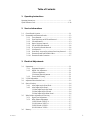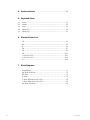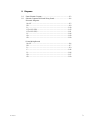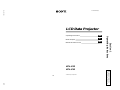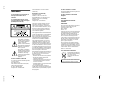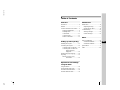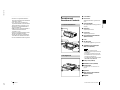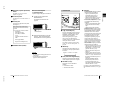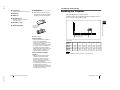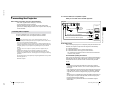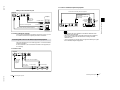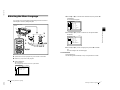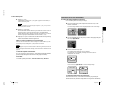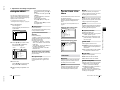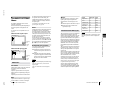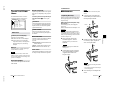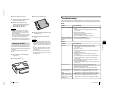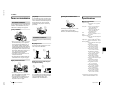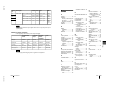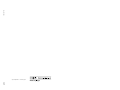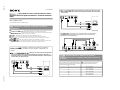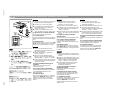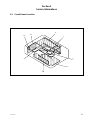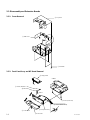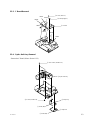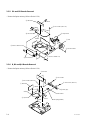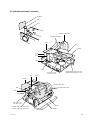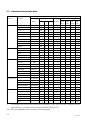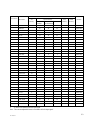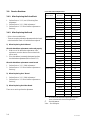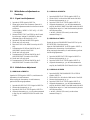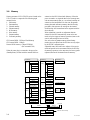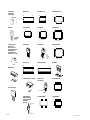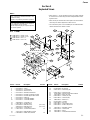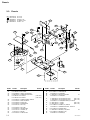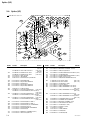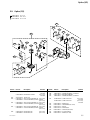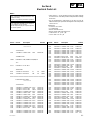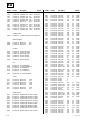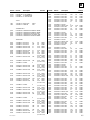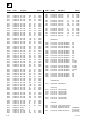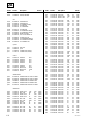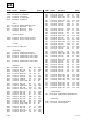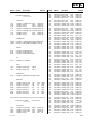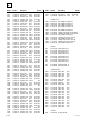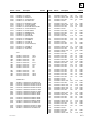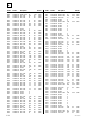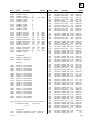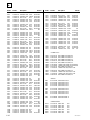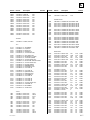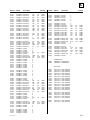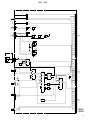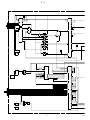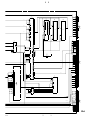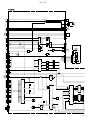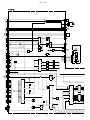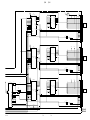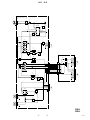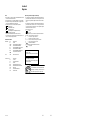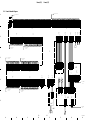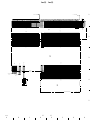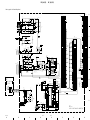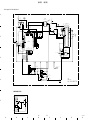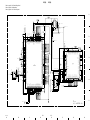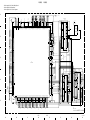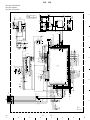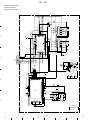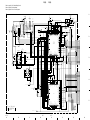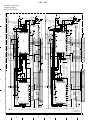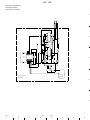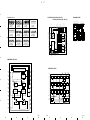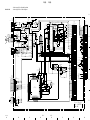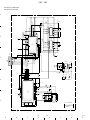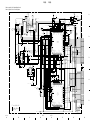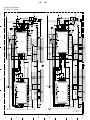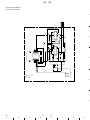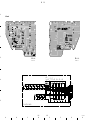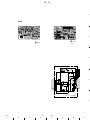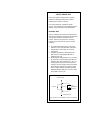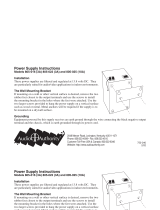Sony RM-PJM10 User manual
- Category
- Data projectors
- Type
- User manual
This manual is also suitable for

.............. .........
SERVICE MANUAL
.............. .........
MODEL
DEST. MODEL DEST.
VPL-CS2 WORLD
VPL-CX1 WORLD
RM-PJM10 WORLD
LCD DATA PROJECTOR

WARNING!!
AN INSULATED TRANSFORMER SHOULD BE USED DURING
ANY SERVICE TO AVOID POSSIBLE SHOCK HAZARD, BE-
CAUSE OF LIVE CHASSIS.
THE CHASSIS OF THIS RECEIVER IS DIRECTLY CONNECTED
TO THE AC POWER LINE.
SAFETY-RELATED COMPONENT WARNING !!
COMPONENTS IDENTIFIED BY A
!!
!!
! MARK ON THE SCHEMATIC
DIAGRAMS, EXPLODED VIEWS AND IN THE PARTS LIST ARE
CRITICAL TO SAFE OPERATION. REPLACE THESE COMPO-
NENTS WITH SONY PARTS WHOSE PART NUMBERS APPEAR
AS SHOWN IN THIS MANUAL OR IN SUPPLEMENTS PUB-
LISHED BY SONY.
ATTENTION!!
AFIN D’ÉVITER TOUT RISQUE D’ÉLECTROCUTION
PROVENANT D’UN CHÂSSIS SOUS TENSION, UN
TRANSFORMATEUR D’ISOLEMENT DOIT ETRE UTILISÉ LORS
DE TOUT DÉPANNAGE.
LE CHÂSSIS DE CE RÉCEPTEUR EST DIRECTEMENT
RACCORDÉ Á L’ALIMENTATION SECTEUR.
ATTENTION AUX COMPOSANTS RELATIFS Á LA
SÉCURITÉ!!
LES COMPOSANTS IDENTIFIÉS PAR UNE MAPQUE
!!
!!
! SUR
LES SCHÉMAS DE PRINCIPE, LES VUES EXPLOSÉES ET LES
LISTES DE PIECES SONT D’UNE IMPORTANCE CRITIQUE
POUR LA SÉCURITÉ DU FONCTIONNEMENT. NE LES
REMPLACER QUE PAR DES COMPOSANTS SONY DONT LE
NUMÉRO DE PIÈCE EST INDIQUÉ DANS LE PRÉSENT MANUEL
OU DANS DES SUPPLÉMENTS PUBLIÉS PAR SONY.
! WARNING
This manual is intended for qualified service personnel only.
To reduce the risk of electric shock, fire or injury, do not perform any servicing other than that
contained in the operating instructions unless you are qualified to do so. Refer all servicing to
qualified service personnel.
! WARNUNG
Die Anleitung ist nur für qualifiziertes Fachpersonal bestimmt.
Alle Wartungsarbeiten dürfen nur von qualifiziertem Fachpersonal ausgeführt werden. Um die
Gefahr eines elektrischen Schlages, Feuergefahr und Verletzungen zu vermeiden, sind bei
Wartungsarbeiten strikt die Angaben in der Anleitung zu befolgen. Andere als die angegeben
Wartungsarbeiten dürfen nur von Personen ausgeführt werden, die eine spezielle Befähigung
dazu besitzen.
! AVERTISSEMENT
Ce manual est destiné uniquement aux personnes compétentes en charge de l’entretien. Afin
de réduire les risques de décharge électrique, d’incendie ou de blessure n’effectuer que les
réparations indiquées dans le mode d’emploi à moins d’être qualifié pour en effectuer d’autres.
Pour toute réparation faire appel à une personne compétente uniquement.
For the customers in the Netherlands
Voor de klanten in Nederland
Bij dit produkt zijn batterijen geleverd.
Wanneer deze leeg zijn, moet u ze niet
weggooien maar inleveren als KCA.

1
VPL-CS2/CX1
Table of Contents
1. Operating Instructions
Operating Instructions ............................................................................................1-1
Quick Reference Card ..........................................................................................1-24
2. Service Informations
2-1. Circuit Boards Location ..............................................................................2-1
2-2. Disassembly and Extension Boards ............................................................2-2
2-2-1. Cover Removal...........................................................................2-2
2-2-2. Front Panel Assy and NF Board Removal .................................2-2
2-2-3. C Board Removal .......................................................................2-3
2-2-4. Optics Unit Assy Removal .........................................................2-3
2-2-5. GA and GB Boards Removal .....................................................2-4
2-2-6. B, BA and QA Boards Removal ................................................2-4
2-2-7. Lens Removal.............................................................................2-5
2-2-8. Prism Block Assy and In-polarizer Panel Assy Removal .........2-5
2-2-9. Extension Boards and Flexible Cables.......................................2-6
2-2-10. Extension Boards Connection ....................................................2-7
3. Electrical Adjustments
3-1. Preparations.................................................................................................3-1
3-1-1. Equipment Required...................................................................3-1
3-1-2. Optical Unit Adjustment ............................................................3-1
1) Mirror Adjustment .................................................................3-1
2) Polarizing Plate Adjustment ..................................................3-1
3-1-3. Factory Mode Setting .................................................................3-1
3-2. V-COM Adjustment....................................................................................3-1
3-3. Adjustment Item Initialize Data ..................................................................3-2
3-4. Service Kowhow .........................................................................................3-6
3-4-1. After Replacing the Prism Block ...............................................3-6
3-4-2. After Replacing the Board .........................................................3-6
1) When Replacing the BA Board .............................................3-6
2) When Replacing the C Board ................................................3-6
3) When Replacing the Other Board ..........................................3-6
3-5. White Balance Adjustment on Servicing ....................................................3-7
3-5-1. Signal Level Adjustment ............................................................3-7
3-5-2. White Balance Adjustment ........................................................3-7
1) HIGH Mode of INPUT-A......................................................3-7
2) LOW Mode of INPUT-A.......................................................3-7
3) HIGH Mode of VIDEO .........................................................3-7
4) LOW Mode of VIDEO ..........................................................3-7
3-6. Memory .......................................................................................................3-8

2
VPL-CS2/CX1
4. Semiconductors
5. Exploded Views
5-1. Cover ...........................................................................................................5-1
5-2. Chassis.........................................................................................................5-2
5-3. Base .............................................................................................................5-3
5-4. Optics (1/2)..................................................................................................5-4
5-5. Optics (2/2)..................................................................................................5-5
6. Electrical Parts List
NF................................................................................................................6-1
BA ...............................................................................................................6-1
B ..................................................................................................................6-3
QA ...............................................................................................................6-7
GA ...............................................................................................................6-9
GB .............................................................................................................6-11
C (For VPL-CS2) ......................................................................................6-11
C (For VPL-CX1) .....................................................................................6-15
H ................................................................................................................6-19
7. Block Diagrams
Overall Block ..............................................................................................7-1
QA Block, NF Block...................................................................................7-2
BA Block.....................................................................................................7-3
B Block........................................................................................................7-4
C Block, H Block (For VPL-CS2) ..............................................................7-6
C Block, H Block (For VPL-CX1) .............................................................7-8
GA Block, GB Block ................................................................................7-10
...................................................................................4-1

3
VPL-CS2/CX1
8. Diagrams
8-1. Frame Schematic Diagram ..........................................................................8-2
8-2. Schematic Diagrams and Printed Wiring Boards........................................8-4
Schematic Diagrams
QA, NF ....................................................................................................8-5
BA .............................................................................................................8-8
B ..............................................................................................................8-10
C (For VPL-CS2)....................................................................................8-15
C (For VPL-CX1) ...................................................................................8-21
H..............................................................................................................8-26
GA...........................................................................................................8-28
GB ...........................................................................................................8-29
Printed Wiring Boards
QA, NF ....................................................................................................8-4
BA .............................................................................................................8-7
B ................................................................................................................8-9
C ..............................................................................................................8-14
H..............................................................................................................8-26
GA...........................................................................................................8-27
GB ...........................................................................................................8-29
Page is loading ...

1-1
VPL-CS2/CX1
Section 1
Operating Instructions
Reprinted from the
operating instructions
Operating Instructions
Mode d’emploi
Manual de instrucciones
© 2000 Sony Corporation
4-079-834-11 (1)
LCD Data Projector
GB
FR
ES
VPL-CS2
VPL-CX1

1-2
VPL-CS2/CX1
GB
2
WARNING
To prevent fire or shock hazard, do
not expose the unit to rain or
moisture.
To avoid electrical shock, do not
open the cabinet. Refer servicing to
qualified personnel only.
For the customers in the USA
If you have any questions about this product,
you may contact:
Sony Electronics Inc.
Attn: Business Information Center (BIC)
12451 Gateway Boulevard
Ft. Myers, Florida 33913
Telephone No.: 800-686-7669
The number below is for FCC related
matters only.
Declaration of Conformity
Trade Name: SONY
Model No.: VPL-CS2, VPL-CX1
Responsible Party: Sony Electronics Inc.
Address: 1 Sony Drive, Park Ridge,
NJ.07656 USA
Telephone No.: 201-930-6972
This device complies with Part 15 of the
FCC Rules. Operation is subject to the
following two conditions: (1) This device
may not cause harmful interference, and (2)
this device must accept any interference
received, including interference that may
cause undesired operation.
This equipment has been tested and found to
comply with the limits for a Class B digital
device, pursuant to Part 15 of the FCC
Rules. These limits are designed to provide
reasonable protection against harmful
interference in a residential installation.
This equipment generates, uses, and can
radiate radio frequency energy and, if not
installed and used in accordance with the
instructions, may cause harmful interference
to radio communications. However, there is
no guarantee that interference will not occur
in a particular installation. If this equipment
does cause harmful interference to radio or
television reception, which can be
determined by turning the equipment off and
on, the user is encouraged to try to correct
the interference by one or more of the
following measures:
- Reorient or relocate the receiving antenna.
- Increase the separation between the
equipment and receiver.
- Connect the equipment into an outlet on a
circuit different from that to which the
receiver is connected.
- Consult the dealer or an experienced radio/
TV technician for help.
You are cautioned that any changes or
modifications not expressly approved in this
manual could void your authority to operate
this equipment.
This symbol is intended to
alert the user to the presence
of uninsulated “dangerous
voltage” within the
product’s enclosure that may
be of sufficient magnitude to
constitute a risk of electric
shock to persons.
This symbol is intended to
alert the user to the presence
of important operating and
maintenance (servicing)
instructions in the literature
accompanying the
appliance.
3
GB
For the customers in Canada
This Class B digital apparatus complies with
Canadian ICES-003.
For the customers in the United
Kingdom
WARNING
THIS APPARATUS MUST BE
EARTHED
IMPORTANT
The wires in this mains lead are coloured in
accordance with the following code:
Green-and-Yellow: Earth
Blue: Neutral
Brown: Live
As the colours of the wires in the mains lead
of this apparatus may not correspond with
the coloured markings identifying the
terminals in your plug proceed as follows:
The wire which is coloured green-and-
yellow must be connected to the terminal in
the plug which is marked by the letter E or
by the safety earth symbol I or coloured
green or green-and-yellow.
The wire which is coloured blue must be
connected to the terminal which is marked
with the letter N or coloured black. The wire
which is coloured brown must be connected
to the terminal which is marked with the
letter L or coloured red.
Voor de klanten in Nederland
Bij dit product zijn batterijen
geleverd. Wanneer deze leeg
zijn, moet u ze niet
weggooien maar inleveren
als KCA.
The socket-outlet should be installed near
the equipment and be easily accessible.

1-3
VPL-CS2/CX1
GB
4
5
GB
Table of Contents
GB
Overview
Precautions .........................................6
Features ..............................................7
Location and Function of Controls ...9
Front/Left Side/Bottom ................9
Rear/Right Side ............................9
Control Panel ..............................11
Connector Panel .........................12
Remote Commander ...................13
Setting Up and Projecting
Installing the Projector .....................15
Connecting the Projector ..................16
Connecting with a Computer ......16
Connecting with a VCR or 15k
RGB/Component
Equipment .......................18
Selecting the Menu Language ..........20
Projecting .........................................22
Effective Tools for Your
Presentation .....................25
Adjustments and Settings
Using the Menu
Using the MENU .............................26
The PICTURE CTRL Menu ............27
The INPUT SETTING Menu ...........28
The SET SETTING Menu ...............30
Maintenance
Maintenance .................................... 31
Replacing the Lamp ................... 31
Cleaning the Air Filter ............... 32
Troubleshooting .............................. 33
Warning Messages ..................... 35
Caution Messages ...................... 35
Other
Notes on Installation ........................ 36
Unsuitable Installation ............... 36
Unsuitable Conditions ................ 36
Specifications .................................. 37
Index ............................................... 43

1-4
VPL-CS2/CX1
GB
6
Precautions
B
Overview
Precautions
On safety
• Check that the operating voltage of your
unit is identical with the voltage of your
local power supply.
• Should any liquid or solid object fall into
the cabinet, unplug the unit and have it
checked by qualified personnel before
operating it further.
• Unplug the unit from the wall outlet if it is
not to be used for several days.
• To disconnect the cord, pull it out by the
plug. Never pull the cord itself.
• The wall outlet should be near the unit and
easily accessible.
• The unit is not disconnected to the AC
power source (mains) as long as it is
connected to the wall outlet, even if the
unit itself has been turned off.
• Do not look into the lens while the lamp is
on.
• Do not place your hand or objects near the
ventilation holes. The air coming out is
hot.
• Be careful not to catch your fingers by the
adjuster when you lift up the projector. Do
not push hard on the top of the projector
with the adjuster out.
On illumination
• To obtain the best picture, the front of the
screen should not be exposed to direct
lighting or sunlight.
• Ceiling-mounted spot lighting is
recommended. Use a cover over
fluorescent lamps to avoid lowering the
contrast ratio.
• Cover any windows that face the screen
with opaque draperies.
• It is desirable to install the projector in a
room where floor and walls are not of
light-reflecting material. If the floor and
walls are of reflecting material, it is
recommended that the carpet and wall
paper be changed to a dark color.
On preventing internal heat build-
up
After you turn off the power with the I / 1
key, do not disconnect the unit from the wall
outlet while the cooling fan is still running.
Caution
The projector is equipped with ventilation
holes (intake) and ventilation holes
(exhaust). Do not block or place anything
near these holes, or internal heat build-up
may occur, causing picture degradation or
damage to the projector.
On cleaning
• To keep the cabinet looking new,
periodically clean it with a soft cloth.
Stubborn stains may be removed with a
cloth lightly dampened with a mild
detergent solution. Never use strong
solvents, such as thinner, benzene, or
abrasive cleansers, since these will
damage the cabinet.
• Avoid touching the lens. To remove dust
on the lens, use a soft dry cloth. Do not use
a damp cloth, detergent solution, or
thinner.
• Clean the filter at regular intervals.
On repacking
• Save the original shipping carton and
packing material; they will come in handy
if you ever have to ship your unit. For
maximum protection, repack your unit as
it was originally packed at the factory.
On LCD projector
• The LCD projector is manufactured using
high-precision technology. You may,
however, see tiny black points and/or
bright points (red, blue, or green) that
continuously appear on the LCD projector.
This is a normal result of the
manufacturing process and does not
indicate a malfunction.
7
GB
Features
Overview
Features
High portability
• Light weight/small size
This projector has been miniaturized to
approx. 2.9 kg (6 lb 6 oz) in weight and
B5-file size through the adoption of a
retractable mechanism. A carrying handle
is equipped with the projector, so you can
carry it easily with your computer.
Reduced noise
Because the projector uses Sony’s unique
cooling mechanism, noise has been reduced.
High brightness, high picture
quality
• High brightness
Adopting the high-efficiency optical
system and the 120 W UHP lamp allows
high brightness (VPL-CS2: light output
600 ANSI lumen, VPL-CX1: light output
550 ANSI lumen) and excellent
uniformity on the picture.
•High resolution
VPL-CS2:
Three 0.7-inch, about 480,000 pixel,
SVGA panels provide a resolution of 800
× 600 dots for RGB input and 600
horizontal TV lines for video input.
VPL-CX1:
Three 0.7-inch, about 790,000 pixel, XGA
panels provide a resolution of 1024 × 768
dots for RGB input and 750 horizontal TV
lines for video input.
Simple setup
• Simple setup with external equipment
This projector is preset for 37 kinds of
input signals. You can project images from
an external signal source just by
connecting the equipment with the
supplied cable and pushing the APA key.
• Compatible with USB (Universal Serial
Bus) hub function
You can connect an USB equipment (e.g.,
USB mouse) to the projector, and also
control the projector by using the
application software (CD-ROM) supplied
with the projector from a computer
operated with Windows 98, Windows 98
SE or Windows 2000. Using this
application software, you can open a file
you want to use for your presentation with
the supplied Remote Commander.
Easy presentation
• Multi function Remote Commander
with mouse control functions
You can operate a computer connected to
this projector with the Remote
Commander since the unit has a build-in
mouse receiver.
• Digital ZOOM and FUNCTION keys
on the Remote Commander
The Digital ZOOM allows you to enhance
your presentation by zooming in on the
image.
You can allocate a presentation file to the
FUNCTION keys by using the application
software (CD-ROM) supplied with the
projector. Just pressing the FUNCTION
key opens the file immediately.
Accepts various input signals
• Scan converter loaded
This projector has a build-in scan
converter that converts the input signal
within 800 × 600 dots (VPL-CS2) or 1024
× 768 dots (VPL-CX1).
• Compatible input signals
This projector accepts video signals of
composite, S video, and component as
well as VGA, SVGA, XGA, and SXGA
signals, which all can be displayed.
• Compatible with six color systems
NTSC, PAL, SECAM, NTSC
4.43
1)
, PAL-
M, or PAL-N color system can be selected
automatically or manually.
1)NTSC
4.43
is the color system used when
playing back a video recorded on NTSC
on a NTSC
4.43
system VCR.

1-5
VPL-CS2/CX1
GB
8
Features
......................................................................
• Windows is a registered trademark of
Microsoft Corporation in the United States
and/or other countries.
• VGA, SVGA, XGA, and SXGA are
registered trademarks of the International
Business Machines Corporation, U.S.A.
• Macintosh is a registered trademark of
Apple Computer, Inc.
• IBM PC/AT is a registered trademark of
International Business Machines
Corporation, U.S.A.
• VESA is a registered trademark of Video
Electronics Standard Association.
• Display Data Channel is a trademark of
Video Electronics Standard Association.
• PC-98 is a trademark of NEC Corporation.
9
GB
Location and Function of Controls
Overview
Location and
Function of Controls
1
Lock button
2
Front cover
Slide the lock button to open the front
cover.
3
Carrying handle
Pull up the handle from the projector for
carrying.
4
Zoom ring
Adjusts the picture size.
5
Focus ring
Adjusts the picture focus.
6
Front remote control detector
(SIRCS receiver)
7
Lens
8
AC IN socket
Connects the supplied AC power cord.
9
Ventilation holes (intake)/air
filter cover (bottom)
• Do not place anything near the
ventilation holes as it may cause internal
heat build-up.
• Do not place your hand or objects near
the ventilation holes as it may cause the
air coming out heat build-up.
• To maintain optimal performance, clean
the air filter every 300 hours.
q
qq
q;
;;
;
Lamp cover (bottom)
q
qq
qa
aa
a
Ventilation holes (exhaust)
q
qq
qs
ss
s
Control panel
For details, see “Control Panel” on
page 11.
q
qq
qd
dd
d
Speakers
q
qq
qf
ff
f
Rear remote control detector
(SIRCS receiver)
q
qq
qg
gg
g
Adjuster
Front/Left Side/Bottom
Rear/Right Side
Notes

1-6
VPL-CS2/CX1
GB
10
Location and Function of Controls
qh
qhqh
qh RELEASE (adjuster adjustment)
button
For details, see “How to use the
adjuster” on page 10.
qj
qjqj
qj Connector panel
For details, see “Connector Panel” on
page 12.
qk
qkqk
qk Security lock
Connects to an optional security cable
(Kensington’s).
ql
qlql
ql Ventilation holes (intake)
How to use the adjuster
To adjust the height
Adjust the height of the projector as follows:
1
Lift the projector and press the
RELEASE button.
The adjuster will extend from the
projector.
2
While pressing the button, lower the
projector. Then, release the button.
The adjuster can be set at 6 positions.
• Be careful not to let the projector down on
your fingers.
• Do not push hard on the top of the
projector with the adjuster out.
The security lock corresponds to
Kensington’s MicroSaver Security
System.
If you have any comment, contact:
Kensington
2853 Campus Drive
San Mates, CA 94403
U.S.A.
Tel: 800-535-4242: extension
3348
Home page address:
http://www.kensington.com/
Notes
RELEASE button
11
GB
Location and Function of Controls
Overview
1 I / 1
11
1 (on/standby) key
Turns on and off the projector when the
projector is in standby mode. The ON/
STANDBY indicator lights in green
when the power is turned on.
When turning off the power, press
the I / 1 key twice following the
message on the screen, or press and hold
the key for about one second.
For details on steps for turning off the
power, see “To turn off the power” on
page 24.
2 INPUT key
Selects the input signal. Each time you
press the key, the input signal switches
as follows:
3 APA (Auto Pixel Alignment) key
Adjusts a picture clearest automatically
while a signal is input from a computer.
4 VOLUME +/– keys
Adjust the volume of the built-in
speakers.
+ : Increases the volume.
–
:
Decreases the volume.
5 Indicators
• LAMP/COVER: Lights up or flashes
under the following conditions:
– Lights up when the lamp has
reached the end of its life or
becomes a high temperature.
– Flashes when the lamp cover or air
filter cover is not secured firmly.
• FAN/TEMP (Temperature): Lights
up or flashes under the following
conditions:
– Lights up when temperature inside
the projector becomes unusually
high.
– Flashes when the fan is broken.
• POWER SAVING: Lights up when
the projector is in power saving mode.
When POWER SAVING in the SET
SETTING menu is set to ON, the
projector goes into power saving mode
if no signal is input for 10 minutes.
Although the lamp goes out, the
cooling fan keeps running. In power
saving mode, any key does not
function for the first 30 seconds. The
power saving mode is canceled when a
signal is input or any key is pressed.
• ON/STANDBY: Lights up or flashes
under the following conditions:
– Lights in red when a AC power cord
is plugged into a wall outlet. Once in
standby mode, you can turn on the
projector with the I / 1 key.
– Lights in green when the power is
turned on.
– Flashes in green while the cooling
fan runs after the power is turned off
with the I / 1 key. The fan runs for
about 90 seconds after the power is
turned off.
The ON/STANDBY indicator
flashes quickly for the first 30
seconds. During this time, you
cannot light up the ON/STANDBY
indicator with the I / 1 key.
For details on the LAMP/COVER and
the FAN/TEMP indicators, see on page
35.
Control Panel
RESET MENU
POWER
INPUT
APA
VOLUME
POWER SAVING
ON/STANDBY
FAN/TEMP
LAMP/COVER
ENTER
+
–
INPUT A
t
VIDEO
t
S VIDEO
t

1-7
VPL-CS2/CX1
GB
12
Location and Function of Controls
6 ENTER key
Enters the settings of items in the menu
system.
7 Arrow keys (M
MM
M/m
mm
m/<
<<
</,
,,
,)
Select the menu or to make various
adjustments.
8 RESET key
Resets the value of an item back to its
factory preset value. This key functions
when the menu or a setting item is
displayed on the screen.
9 MENU key
Displays the on-screen menu. Press
again to clear the menu.
1 INPUT A connector (HD D-sub
15-pin, female)
Connect to external equipment such as a
computer.
Connects to the monitor output on a
computer using the supplied cable.
When inputting a component or 15k
RGB signal, use an optional cable.
2 Video input connector
Connect to external video equipment
such as a VCR.
• S VIDEO (mini DIN 4-pin):
Connects to the S video output (Y/C
video output) of video equipment.
• VIDEO (phono type): Connects to
the composite video output of video
equipment.
3 MOUSE connector (6-pin)
Connects to the PS/2 mouse port on a
computer via the supplied mouse cable,
to control the mouse function of the
connected computer.
4 USB connector (USB A-plug for
downstream, 4-pin)
Connect to USB equipment such as a
mouse, camera, etc.
5 USB connector (USB B-plug for
upstream, 4-pin)
Connect to the USB connector on a
computer. When you connect the
projector to the computer, the projector
recognizes the mouse of the computer
connected to the INPUT A connector
and you can control the mouse function
with the supplied Remote Commander.
The supplied application software can
be installed in the computer attached to
this connector.
6 AUDIO (stereo minijack)
connector
When listening to sound output from the
computer, connect to the audio output of
the computer.
When listening to sound output from the
VCR, connect to the audio output of the
VCR.
Connector Panel
INPUT A
S VIDEO
VIDEOMOUSE
AUDIO
Rear side
13
GB
Location and Function of Controls
Overview
The keys that have the same names as those
on the control panel function identically.
You can control a connected computer using
the Remote Commander.
For details, see “To control the computer
using the supplied Remote Commander” on
page 23.
1 I / 1
11
1 key
2 APA (Auto Pixel Alignment) key
3 ENTER key
4 Joystick
Functions as the mouse of the computer
connected to the unit.
5 Arrow keys (M
MM
M/m
mm
m/<
<<
</,
,,
,)
6 R CLICK key
Functions as the right button on a mouse.
7 FUNCTION 1, 2 keys
These keys function when the supplied
application software is used.
When you connect the projector with a
computer, you can open a file on the
screen by just pressing the FUNCTION
key. This will enhance your
presentation. To use this function,
allocate a file to the FUNCTION key by
using the application software.
For details, see the README file and
the HELP file supplied with the
application software.
8 CONTROL S OUT jack (stereo
minijack)
This does not function with this
projector.
9 RESET (D ZOOM) key
Resets the value of an item back to its
factory preset value or returns the
enlarged image back to its original size.
0 D ZOOM +/
–
key
Enlarges the image at a desired location
on the screen.
+: Pressing the + key once highlights one
of the images divided into 16. Use an
arrow key (M/m/</,) to move the
highlight portion to the point in the
image to be enlarged. Press the + key
repeatedly until the image is enlarged
to your requirements.
–
:Pressing the
–
key reduces an image
that has been enlarged with the D
ZOOM + key.
Remote Commander
I / 1
PIC
INPUT
MUTING
MENU ENTER
VOLUME
RESET
FUNCTION
D ZOOM
12
(D ZOOM)
APA
+
–
+
–
R
CLICK
0
9
2
3
4
5
6
1
7
8

1-8
VPL-CS2/CX1
GB
14
Location and Function of Controls
qa L CLICK key
Functions as the left button on a mouse.
qs MENU key
qd INPUT key
qf MUTING PIC key
Cut off the picture. Press again to
restore the picture.
qg VOLUME +/
–
keys
qh Infrared transmitter
To install batteries
1
Push and slide to open the lid, then
install the two size AA (R6) batteries
(supplied) with the correct polarity.
2
Replace the lid.
Notes on batteries
• Make sure that the battery orientation is
correct when inserting batteries.
• Do not mix an old battery with a new one
or different types of batteries.
• If you do not use the Remote Commander
for a long time, remove the batteries to
avoid damage from battery leakage. If
batteries have leaked, remove them, wipe
and dry the battery compartment, and
replace the batteries with new ones.
Notes on Remote Commander
operation
• Make sure that nothing obstructs the
infrared beam between the Remote
Commander and the remote control
detector on the projector. Direct the
Remote Commander toward the front or
rear remote control detector.
• The operation range is limited. The shorter
the distance between the Remote
Commander and the projector is, the wider
the angle within which the commander can
control the projector becomes.
Be sure to install
the battery from
the
#
side.
15
GB
Installing the Projector
Setting Up and Projecting
B
Setting Up and Projecting
Installing the Projector
This section describes how to install the projector.
The distance between the lens and the screen varies depending on the size of
the screen. Use the following table as a guide.
You can not install the projector upside down, such as on a ceiling.
Unit: m (feet)
Screen size
(inches)
40 60 80 100 120 150
Minimum
Distance
1.6
(5.2)
2.4
(7.8)
3.2
(10.5)
4.0
(13.2)
4.9
(15.9)
6.1
(20.0)
Maximum
Distance
2.0
(6.6)
3.1
(10.0)
4.1
(13.5)
5.2
(16.9)
6.2
(20.3)
7.8
(25.5)
Note
Distance between the screen and
the center of the lens

1-9
VPL-CS2/CX1
GB
16
Connecting the Projector
Connecting the Projector
When making connections, be sure to do the following:
.
Turn off all equipment before making any connections.
.
Use the proper cables for each connection.
.
Insert the cable plugs properly; plugs that are not fully inserted often
generate noise. When pulling out a cable, be sure to pull it out from the plug,
not the cable itself.
This section describes how to connect the projector to a computer.
For more information, refer to the computer’s instruction manual.
. The projector accepts VGA, SVGA, XGA, and SXGA signals. However, we
recommend that you set the output mode of your computer to SVGA (VPL-CS2) or
XGA (VPL-CX1) mode for the external monitor.
. If you set your computer, such as a notebook type, to output the signal to both your
computer’s display and the external monitor, the picture of the external monitor may
not appear properly. Set your computer to output the signal to only the external
monitor.
For details, refer to the computer’s operating instructions supplied with your
computer.
. Supplied mouse cable may not work properly according to your computer.
. This projector is compatible with a DDC2B (Digital Data Channel 2B). If your
computer is compatible with a DDC, turn the projector on according to the following
procedures.
1 Connect the projector to the computer by using the supplied HD D-sub 15 pin cable.
2 Turn the projector on.
3 Start the computer.
Connecting with a Computer
Notes
17
GB
Connecting the Projector
Setting Up and Projecting
To connect an IBM PC/AT compatible computer
When you use a USB mouse and USB equipment
On the USB function
When connecting the projector to a computer by using the USB cable for the
first time, the computer recognizes the following devices automatically.
1 USB hub (general use)
2 USB human interface device (wireless mouse function)
3 USB human interface device (projector control function)
The computer also recognizes the device connected to the downstream
connector on the projector.
Recommended operating environment
When you use the USB function, connect your computer as illustrated above.
This application software and the USB function can be used on a computer
loaded with Windows 98, Windows 98 SE or Windows 2000 preinstall
models.
. As the projector recognizes the USB mouse when the computer is
connected to the USB connector, do not connect anything to the PS/2
mouse port.
. Your computer may not start correctly when connected to the projector
via the USB cable. In this case, disconnect the USB cable, restart the
computer, then connect the computer to the projector using the USB
cable.
. This projector is not guaranteed for suspend, standby mode. When you
use the projector in suspend, standby mode, disconnect the projector
from the USB port on the computer.
. Operations are not guaranteed for all the recommended computer
environments.
Notes
INPUT A
S VIDEO
VIDEOMOUSE
AUDIO
Rear side
to USB equipment
USB cable A type – B type (supplied)
Stereo audio connecting cable (not supplied)
HD D-sub
15-pin cable
(supplied)
to USB connector
to monitor output
to audio output
Computer

1-10
VPL-CS2/CX1
GB
18
Connecting the Projector
When you use a PS/2 mouse port
To connect a Macintosh computer
Use an ADP-20 signal adapter (not supplied). In this case, however, you can
not control the mouse of the computer by the Remote Commander.
This section describes how to connect the projector to a VCR and 15k RGB/
component equipment.
For more information, refer to the instruction manuals of the equipment you
are connecting.
To connect a VCR
Connecting with a VCR or 15k RGB/Component Equipment
INPUT A
S VIDEO
VIDEOMOUSE
AUDIO
to audio output
Rear side
HD D-sub
15-pin cable
(supplied)
to mouse port (PS/2)
PS/2 Mouse cable (supplied)
Stereo audio connecting cable (not supplied)
to monitor output
Computer
INPUT A
S VIDEO
VIDEOMOUSE
AUDIO
Video cable
(not supplied)
Stereo audio
connecting
cable (not
supplied)
S-Video cable (not supplied)
VCR
to video output
to S video output
Rear side
to audio output
19
GB
Connecting the Projector
Setting Up and Projecting
To connect a 15k RGB/Component equipment
. S
et the aspect ratio using ASPECT in the INPUT SETTING menu
according to the input signal.
.
When
you connect the unit to 15k RGB/component video equipment,
select RGB or component with the INPUT-A setting in the SET
SETTING menu.
.
U
se the composite sync signal when you input the external sync signal
from 15k RGB/component equipment.
Notes
INPUT A
S VIDEO
VIDEOMOUSE
AUDIO
Rear side
Stereo audio connecting cable (not supplied)
SMF-402 Signal Cable
(not supplied)
3 x phono jack ↔ HD D-sub
15-pin (male)
to audio
output
15k RGB/Component equipment
to RGB/
component
output

1-11
VPL-CS2/CX1
GB
20
Selecting the Menu Language
Selecting the Menu Language
You can select one of seven languages for displaying the menu and other on-
screen displays. The factory setting is English.
1
Open the front cover, then plug the AC power cord into a wall outlet.
2
Press the
I
/
1
key to turn on the projector.
3
Press the MENU key.
The menu appears.
The menu presently selected is shown as a yellow button.
1
RESET MENU
POWER
INPUT
APA
VOLUME
POWER SAVING
ON/STANDBY
FAN/TEMP
LAMP/COVER
ENTER
I / 1
3
2
4,5,6
+
–
4,5,6
2
3
I / 1
PIC
INPUT
MUTING
MENU ENTER
VOLUME
RESET
APA
+
+
–
R
Front remote control
detector
80
50
PICTURE CTRL
CONTRAST:
BRIGHT:
GAMMA MODE: GRAPHICS
COLOR TEMP: HIGH
INPUT-A
21
GB
Selecting the Menu Language
Setting Up and Projecting
4
Press the >. or key to select the SET SETTING menu, then press the /
or ENTER key.
The selected menu appears.
5
Press the >.
>.
or key to select “LANGUAGE,” then press the / or
ENTER key.
6
Press the or key to select a language, then press the ? or ENTER
key.
The menu changes to the selected language.
To clear the menu
Press the MENU key.
The menu disappears automatically if a key is not pressed for one minute.
SET SETTING
STATUS: ON
INPUT-A: RGB
KEYSTONE MEMORY:
OFF
DIGITAL KEYSTONE:
OFF
LANGUAGE: ENGLISH
POWER SAVING
:OFF
SIRCS RECEIVER:
FRONT&REAR
LAMP TIMER:
00010h
INPUT-A
SET SETTING
S TATU S: O N
INPUT-A: RGB
KEYSTONE MEMORY:
OFF
DIGITAL KEYSTONE:
OFF
LANGUAGE: ENGLISH
POWER SAVING
:OFF
SIRCS RECEIVER:
FRONT&REAR
LAMP TIMER:
00010h
INPUT-A

1-12
VPL-CS2/CX1
GB
22
Projecting
Projecting
1
Open the front cover, plug the AC power cord into a wall outlet, then
connect all equipment.
The ON/STANDBY indicator lights in red and the projector goes into
standby mode.
2
Press the
I
/
1
key.
The ON/STANDBY indicator lights in green.
3
Turn on the equipment connected to the projector.
4
Press the INPUT key to select the input source.
To input from Press INPUT to display
Computer connected to the INPUT A connector INPUT A
Video equipment connected to the VIDEO input
connector
VIDEO
Video equipment connected to the S VIDEO input
connector
S VIDEO
RESET MENU POWER
INPUT
APA
POWER SAVING
ON/STANDBY
FAN/TEMP
LA
M
P
/C
O
VE
R
ENTER
VOLUME
1
5
6
2
4
4
2
I / 1
PIC
INPUT
MUTING
MENU ENTER
VOLUME
RESET
APA
+
–
+
–
R
CLICK
APA key
VOLUME +/–
keys
ON/STANDBY indicators
Rear remote
control detector
APA key
VOLUME+/– key
23
GB
Projecting
Setting Up and Projecting
5
Turn the zoom ring to adjust the size of the picture.
6
Turn the focus ring to adjust the focus.
Looking into the lens when projecting may cause injury to your eyes.
To adjust the volume
Press VOLUME +/– keys. The volume can be adjusted for each of INPUT A,
VIDEO and S VIDEO input.
To cut off the picture
Press the MUTING PIC key on the Remote Commander.
To restore the picture, press the MUTING PIC key again.
To control the computer using the supplied Remote Commander
When you connect an IBM PC/AT compatible to the projector, you can control
the mouse of the computer using the Remote Commander.
The R/L CLICK keys and joystick function as follows.
Make sure that nothing obstructs the infrared beam between the Remote Commander
and the remoter control detector on the projector.
To get the clearest picture
You can adjust picture quality when projecting a signal from the computer.
1
Project a still picture from the computer.
2
Press the APA key.
“Complete!” appears on the screen when the picture is adjusted properly
.
• Press the APA key when the full image is displayed on the screen. If there are black
edges around the image, the APA function will not function properly and the image
may extend beyond the screen.
• When you switch the input signal or re-connect a computer, press the APA key again
to adjust the picture again.
• You can cancel the adjustment by pressing the APA key again while “ADJUSTING”
appears on the screen.
• The picture may not be adjusted properly depending on the kinds of input signals.
• Adjust the items in the INPUT SETTING menu when you adjust the picture manually.
Caution
Key and joystick Function
R CLICK (front) Right button
L CLICK (rear) Left button
Joystick Corresponds with the movements of the mouse
Note
Notes

1-13
VPL-CS2/CX1
GB
24
Projecting
To turn off the power
1
Press the
I
/
1
key.
“POWER OFF? Please press I / 1 key again.” appears to confirm that you
want to turn off the power.
A message disappears if you press any key except the I / 1 key, or if you do not
press any key for five seconds.
2
Press the
I
/
1
key again.
The ON/STANDBY indicator flashes in green and the fan continues to run for
about 90 seconds to reduce the internal heat. Also, the ON/STANDBY
indicator flashes quickly for the first 30 seconds. During this time, you will not
be able to light up the ON/STANDBY indicator with the I / 1 key.
3
Unplug the AC power cord from the wall outlet after the fan stops running
and the ON/STANDBY indicator lights in red.
When you cannot confirm the on-screen message
When you cannot confirm the on-screen message in a certain condition, you can
turn off the power by holding the I / 1 key for about one second.
Do not unplug the AC power cord while the fan is still running; otherwise, the fan will
stop even though the internal heat is still high, which could result in a breakdown of the
projector.
To stow the adjuster on the bottom
If you are not going to use the projector, while holding the RELEASE button
pressed, fold up the adjuster on the bottom of the projector manually.
On air filter
To maintain optimal performance, clean the air filter every 300 hours.
Note
Note
25
GB
Projecting
Setting Up and Projecting
To enlarge the image (Digital Zoom function)
You can select a point in the image to enlarge.
1
Project the original size picture and press the D ZOOM + key on the
Remote Commander.
One of the images divided into 16 is highlighted at the center of the image.
2
Move the highlight portion to the point you want to enlarge by pressing the
arrow keys (M/m/</,).
3
Press the D ZOOM + key again.
The highlight image displayed in step 2 is enlarged.
By pressing the + key repeatedly, the image size increases (ratio of
enlargement: max. 4 times.)
Use the arrow keys (M/m/</,) to scroll the enlarged image.
To return the image back to its original size
Press the D ZOOM – key on the Remote Commander. Just pressing the
RESET (ZOOM) key returns the image back to its original size immediately.
Effective Tools for Your Presentation

1-14
VPL-CS2/CX1
GB
26
Using the MENU
”
Adjustments and Settings Using the Menu
Using the MENU
The projector is equipped with an on-screen
menu for making various adjustments and
settings. You can change the menu language
displayed in the on-screen menu.
To change the menu language, see
“Selecting the Menu Language” on page 20.
1
Press the MENU key.
The menu appears.
The menu presently selected is shown as
a yellow button.
2
Use the >. or key to select a menu,
then press the
/
>.
/
or ENTER key.
The selected menu appears.
3
Select an item.
Use the or key to select the item,
then press the or ENTER key.
4
Make the setting or adjustment on an
item.
. When changing the adjustment level:
To increase the number, press the or
key.
To decrease the number, press the
or key.
Press the ENTER key to restore the
original screen.
. When changing the setting:
Press the > or .
key to change the
setting.
Press the ENTER or key to restore
the original screen.
To clear the menu
Press the MENU key.
The menu disappears automatically if a key
is not pressed for one minute.
To reset items that have been
adjusted
Press the RESET key.
“Complete!” appears on the screen and the
settings appearing on the screen are reset to
their factory preset values.
Items that can be reset are:
. “CONTRAST,” “BRIGHT,” “COLOR,”
“HUE,” and “SHARP” in the PICTURE
CTRL menu
. “DOT PHASE,” “SIZE,” and “SHIFT” in
the INPUT SETTING menu
. “DIGITAL KEYSTONE” in the SET
SETTING menu
About the memory of the settings
The settings are automatically stored in the
projector memory.
If no signal is input
If there is no input signal, “NO INPUT–
Cannot adjust this item.” appears on the
screen.
80
50
PICTURE CTRL
CONTRAST:
BRIGHT:
GAMMA MODE: GRAPHICS
COLOR TEMP: HIGH
INPUT-A
SET SETTING
STATUS: ON
INPUT-A: RGB
KEYSTONE MEMORY:
OFF
DIGITAL KEYSTONE:
OFF
LANGUAGE: ENGLISH
POWER SAVING
: OFF
SIRCS RECEIVER:
FRONT&REAR
LAMP TIMER: 000
10h
INPUT-A
Menus
Setting items
>
/
.
?
?
27
GB
The PICTURE CTRL Menu
Adjustments and Settings Using the Menu
The PICTURE CTRL
Menu
The PICTURE CTRL (control) menu is used
for adjusting the picture.
Items that cannot be adjusted depending on
the input signal are not displayed in the
menu.
For details on the unadjustable items, see
page 40.
When the video signal is input
When the RGB signal is input
CONTRAST
Adjusts the picture contrast. The higher the
setting, the greater the contrast. The lower
the setting, the lower the contrast.
BRIGHT
Adjusts the picture brightness. The higher
the setting, the brighter the picture. The
lower the setting, the darker the picture.
COLOR
Adjusts color intensity. The higher the
setting, the greater the intensity. The lower
the setting, the lower the intensity.
HUE
Adjusts color tones. The higher the setting,
the picture becomes greenish. The lower the
setting, the picture becomes purplish.
SHARP
Adjusts the picture sharpness. The higher the
setting, the sharper the picture. The lower
the setting, the softer the picture.
D. (Dynamic) PICTURE
Emphasizes the black color.
ON: Emphasizes the black color to produce
a bolder “dynamic” picture.
OFF: Reproduces the dark portions of the
picture accurately, in accordance with
the source signal.
GAMMA MODE
Selects a gamma correction curve.
GRAPHICS: Improves the reproduction of
halftones. Photos can be reproduced in
natural tones.
TEXT: Contrasts black and white. Suitable
for images that contain lots of text.
COLOR TEMP
Adjusts the color temperature.
HIGH: Makes the white color bluish.
LOW: Makes the white color reddish.
COLOR SYS (System)
Selects the color system of the input signal.
. AUTO: NTSC
3.58
, PAL, SECAM and
NTSC
4.43
(switched automatically)
. PAL-M/N: PAL-M/PAL-N and NTSC
3.58
(switched automatically)
Normally, set to AUTO. If the picture is
distorted or colorless, select the color system
according to the input signal.
Menu Items
PICTURE CTRL
CONTRAST:
BRIGHT:
COLOR:
HUE:
SHARP:
D. PICTURE:
COLOR TEMP:
COLOR SYS:
VIDEO
80
50
50
50
50
OFF
LOW
AUTO
80
50
PICTURE CTRL
CONTRAST:
BRIGHT:
GAMMA MODE: GRAPHICS
COLOR TEMP: HIGH
INPUT-A

1-15
VPL-CS2/CX1
GB
28
The INPUT SETTING Menu
The INPUT SETTING
Menu
The INPUT SETTING menu is used to
adjust the input signal.
Items that cannot be adjusted depending on
the input signal are not displayed in the
menu.
For details on the unadjustable items, see
page 40.
When the video signal is input
When the RGB signal is input
DOT PHASE
Adjusts the dot phase of the LCD panel and
the signal input from the INPUT A
connector.
Adjust the picture further for finer picture
after the picture is adjusted by pressing the
APA key.
Adjust the picture to where it looks clearest.
SIZE
Adjusts the horizontal size of picture input
from the INPUT A connector. The higher
the setting, the larger the horizontal size of
the picture. The lower the setting, the
smaller the horizontal size of the picture.
Adjust the setting according to the dots of
the input signal.
For details on the suitable value for the
preset signals, see page 41.
SHIFT
Adjusts the position of the picture input from
the INPUT A connector. H adjusts the
horizontal position of the picture.V adjusts
the vertical position of the picture. As the
setting for H increases, the picture moves to
the right, and as the setting decreases, the
picture moves to the left.
As the setting for V increases, the picture
moves up, and as the setting decreases, the
picture moves down. Use the ? or the /
key to adjust the horizontal position and the
>.
and key for the vertical position.
SCAN CONV (Scan converter)
Converts the signal to display the picture
according to the screen size.
ON: Displays the picture according to the
screen size. The picture will lose some
clarity.
OFF: Displays the picture while matching
one pixel of input picture element to that
of the LCD. The picture will be clear but
the picture size will be smaller.
This item will not be displayed in the following
case.
VPL-CS2: When SVGA, XGA or SXGA
signal is input
VPL-CX1: When XGA or SXGA signal is
input
MENU Items
INPUT SETTING
VIDEO
4:3
No. 01
VIDEO/60
ASPECT:
Memory
No.
Signal
type
INPUT SETTING
DOT PHASE:
SIZE H
SHIFT H
SCAN CONV: ON
INPUT-A
15
800
H:200 V:30
No. 13
640 480
Memory
No.
Signal
type
Note
29
GB
The INPUT SETTING Menu
Adjustments and Settings Using the Menu
ASPECT
Sets the aspect ratio of the picture. When
inputting 16:9 (squeezed) signal from
equipment such as a DVD player, set to
16:9.
4:3: When the picture with ratio 4:3 is input.
16:9: When the picture with ratio 16:9
(squeezed) is input.
This projector has 37 types of preset data for
input signals for INPUT-A (the preset
memory). When a preset signal is input, the
projector automatically detects the signal
type and recalls the data for the signal from
the preset memory to adjust it to an optimum
picture. The memory number and signal type
of that signal are displayed in the INPUT
SETTING menu. You can also adjust the
preset data through the INPUT SETTING
menu.
This projector has 20 types of user memories
for INPUT-A into which you can save the
setting of the adjusted data for an unpreset
input signal.
When an unpreset signal is input for the first
time, a memory number is displayed as 00.
When you adjust the data of the signal in the
INPUT SETTING menu, it will be
registered to the projector. If more than 20
user memories are registered, the newest
memory always overwrites the oldest one.
See the chat on page 41 to find if the signal
is registered to the preset memory.
Since the data is recalled from the preset
memory about the following signals, you
can use these preset data by adjusting SIZE.
Make fine adjustment by adjusting SHIFT.
When the aspect ratio of input signal is other
than 4:3, a part of the screen is displayed in
black.
About the Preset Memory No.
Signal Memory No. SIZE
Super Mac-2 23 1312
SGI-1 23 1320
Macintosh 19" 25 1328
Macintosh 21" 28 1456
Sony News 36 1708
PC-9821
1280 x 1024
36 1600
WS Sunmicro 37 1664
Note
Page is loading ...
Page is loading ...
Page is loading ...
Page is loading ...
Page is loading ...
Page is loading ...
Page is loading ...
Page is loading ...
Page is loading ...
Page is loading ...
Page is loading ...
Page is loading ...
Page is loading ...
Page is loading ...
Page is loading ...
Page is loading ...
Page is loading ...
Page is loading ...
Page is loading ...
Page is loading ...
Page is loading ...
Page is loading ...
Page is loading ...
Page is loading ...
Page is loading ...
Page is loading ...
Page is loading ...
Page is loading ...
Page is loading ...
Page is loading ...
Page is loading ...
Page is loading ...
Page is loading ...
Page is loading ...
Page is loading ...
Page is loading ...
Page is loading ...
Page is loading ...
Page is loading ...
Page is loading ...
Page is loading ...
Page is loading ...
Page is loading ...
Page is loading ...
Page is loading ...
Page is loading ...
Page is loading ...
Page is loading ...
Page is loading ...
Page is loading ...
Page is loading ...
Page is loading ...
Page is loading ...
Page is loading ...
Page is loading ...
Page is loading ...
Page is loading ...
Page is loading ...
Page is loading ...
Page is loading ...
Page is loading ...
Page is loading ...
Page is loading ...
Page is loading ...
Page is loading ...
Page is loading ...
Page is loading ...
Page is loading ...
Page is loading ...
Page is loading ...
Page is loading ...
Page is loading ...
Page is loading ...
Page is loading ...
Page is loading ...
Page is loading ...
Page is loading ...
Page is loading ...
Page is loading ...
Page is loading ...
Page is loading ...
Page is loading ...
Page is loading ...
Page is loading ...
Page is loading ...
Page is loading ...
Page is loading ...
Page is loading ...
Page is loading ...
Page is loading ...
Page is loading ...
Page is loading ...
Page is loading ...
Page is loading ...
Page is loading ...
Page is loading ...
Page is loading ...
-
 1
1
-
 2
2
-
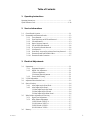 3
3
-
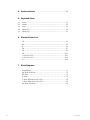 4
4
-
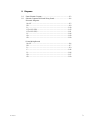 5
5
-
 6
6
-
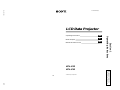 7
7
-
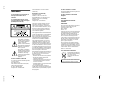 8
8
-
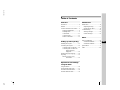 9
9
-
 10
10
-
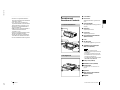 11
11
-
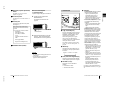 12
12
-
 13
13
-
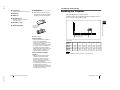 14
14
-
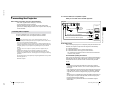 15
15
-
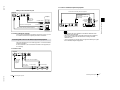 16
16
-
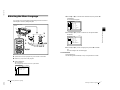 17
17
-
 18
18
-
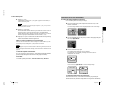 19
19
-
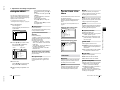 20
20
-
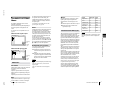 21
21
-
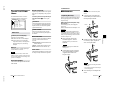 22
22
-
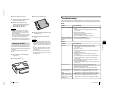 23
23
-
 24
24
-
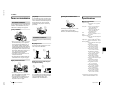 25
25
-
 26
26
-
 27
27
-
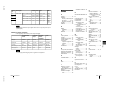 28
28
-
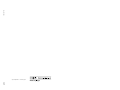 29
29
-
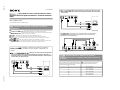 30
30
-
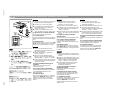 31
31
-
 32
32
-
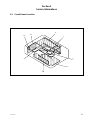 33
33
-
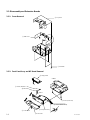 34
34
-
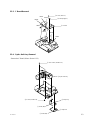 35
35
-
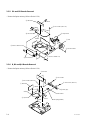 36
36
-
 37
37
-
 38
38
-
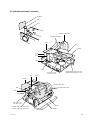 39
39
-
 40
40
-
 41
41
-
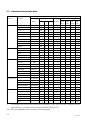 42
42
-
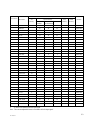 43
43
-
 44
44
-
 45
45
-
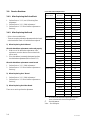 46
46
-
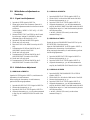 47
47
-
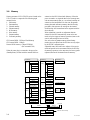 48
48
-
 49
49
-
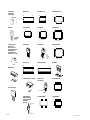 50
50
-
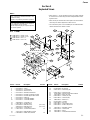 51
51
-
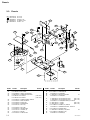 52
52
-
 53
53
-
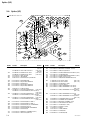 54
54
-
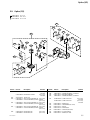 55
55
-
 56
56
-
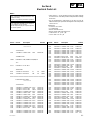 57
57
-
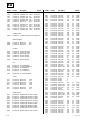 58
58
-
 59
59
-
 60
60
-
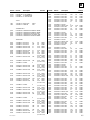 61
61
-
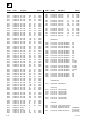 62
62
-
 63
63
-
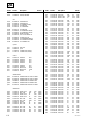 64
64
-
 65
65
-
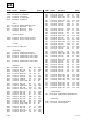 66
66
-
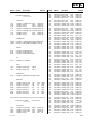 67
67
-
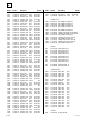 68
68
-
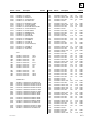 69
69
-
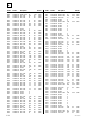 70
70
-
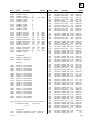 71
71
-
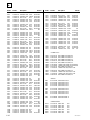 72
72
-
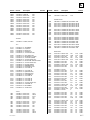 73
73
-
 74
74
-
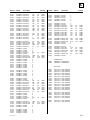 75
75
-
 76
76
-
 77
77
-
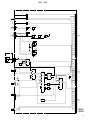 78
78
-
 79
79
-
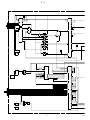 80
80
-
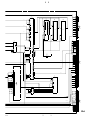 81
81
-
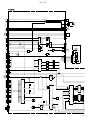 82
82
-
 83
83
-
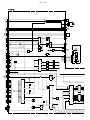 84
84
-
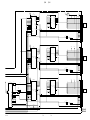 85
85
-
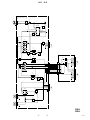 86
86
-
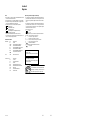 87
87
-
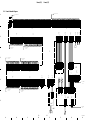 88
88
-
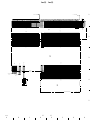 89
89
-
 90
90
-
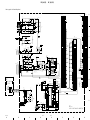 91
91
-
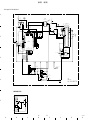 92
92
-
 93
93
-
 94
94
-
 95
95
-
 96
96
-
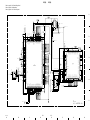 97
97
-
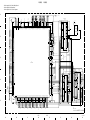 98
98
-
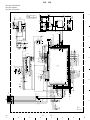 99
99
-
 100
100
-
 101
101
-
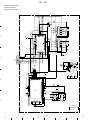 102
102
-
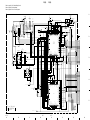 103
103
-
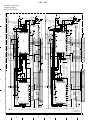 104
104
-
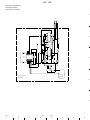 105
105
-
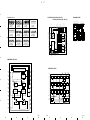 106
106
-
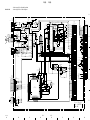 107
107
-
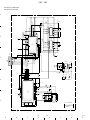 108
108
-
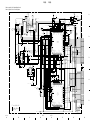 109
109
-
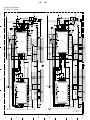 110
110
-
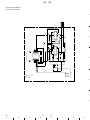 111
111
-
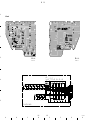 112
112
-
 113
113
-
 114
114
-
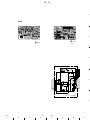 115
115
-
 116
116
-
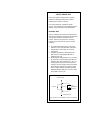 117
117
-
 118
118
Sony RM-PJM10 User manual
- Category
- Data projectors
- Type
- User manual
- This manual is also suitable for
Ask a question and I''ll find the answer in the document
Finding information in a document is now easier with AI
Related papers
Other documents
-
Ecler WPmVOL-IR User manual
-
NEC DTZ-8R-1 Quick start guide
-
Sim2 SIM2 xTV INV User manual
-
Protocol 5872-2T 3D Puzzle Super Tank User manual
-
Protocol 5872-3EA Tow Truck 3D Puzzle User manual
-
EZ-ACCESS Passport Installation guide
-
HQ LLR-100B Datasheet
-
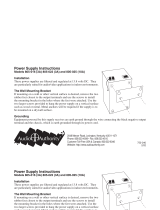 Audio Authority 805-016 (3A), 805-022 (3A), 805-025 (10A) Operating instructions
Audio Authority 805-016 (3A), 805-022 (3A), 805-025 (10A) Operating instructions
-
 DAEWOO ELECTRONICS DTZ-24 User manual
DAEWOO ELECTRONICS DTZ-24 User manual
-
Panasonic CQ-C3305U User manual