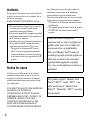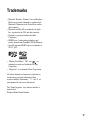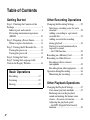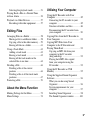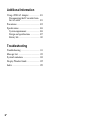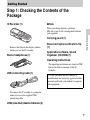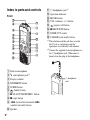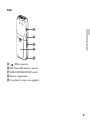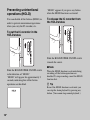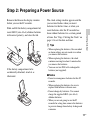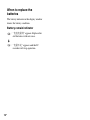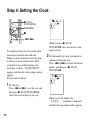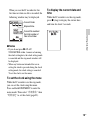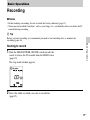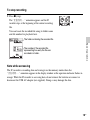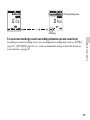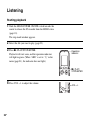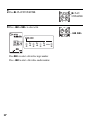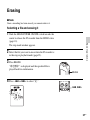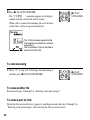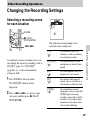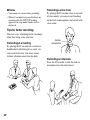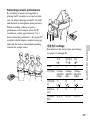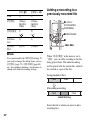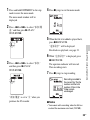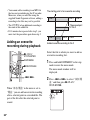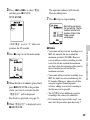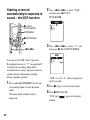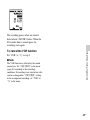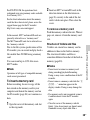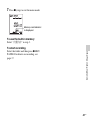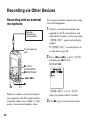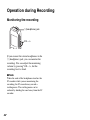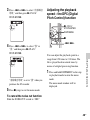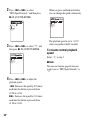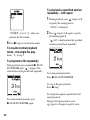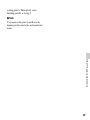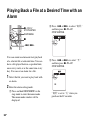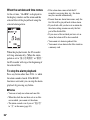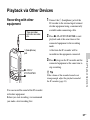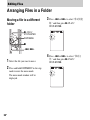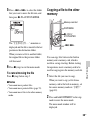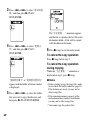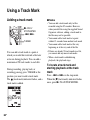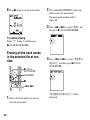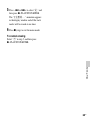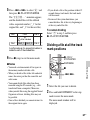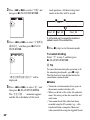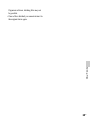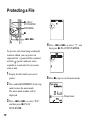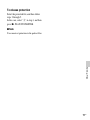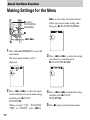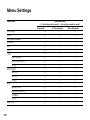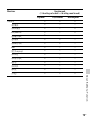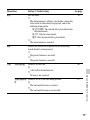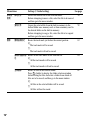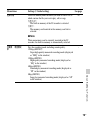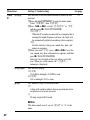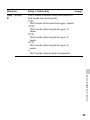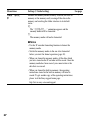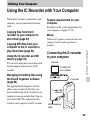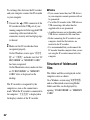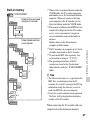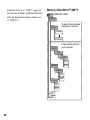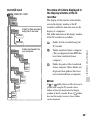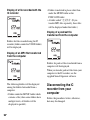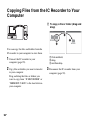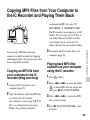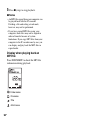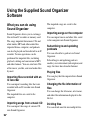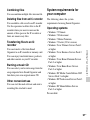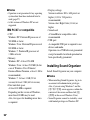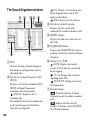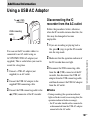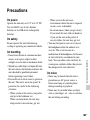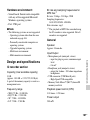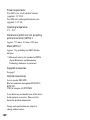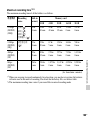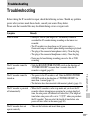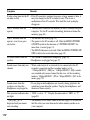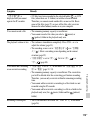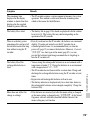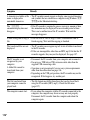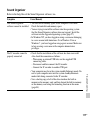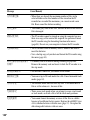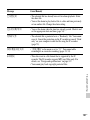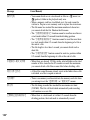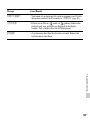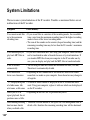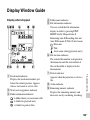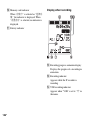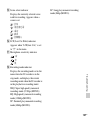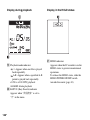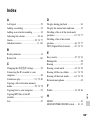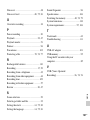Sony IC Recorder ICD-PX312M User manual
- Category
- Dictaphones
- Type
- User manual
This manual is also suitable for

2
GB
WARNING
Do not expose the batteries (battery pack or batteries
installed) to excessive heat such as sunshine, fire or
the like for a long time.
RATED CURRENT CONSUMPTION: 800 mA
Notice for users
All rights reserved. This manual or the software
described herein, in whole or in part, may not be
reproduced, translated or reduced to any machine
readable form without prior written approval from
Sony Corporation.
IN NO EVENT SHALL SONY CORPORATION BE
LIABLE FOR ANY INCIDENTAL,
CONSEQUENTIAL OR SPECIAL DAMAGES,
WHETHER BASED ON TORT, CONTRACT, OR
OTHERWISE, ARISING OUT OF OR IN
CONNECTION WITH THIS MANUAL, THE
SOFTWARE OR OTHER INFORMATION
CONTAINED HEREIN OR THE USE THEREOF.
Sony Corporation reserves the right to make any
modification to this manual or the information
contained herein at any time without notice.
The software described herein may also be governed
by the terms of a separate user license agreement.
• This software is for Windows and cannot be used
for Macintosh.
• The supplied connecting cable is for the IC recorder
ICD-PX312M. You cannot connect other IC
recorders.
• The recorded music is limited to private use only.
Use of the music beyond this limit requires
permission of the copyright holders.
• Sony is not responsible for incomplete recording/
downloading or damaged data due to problems of
the IC recorder or computer.
• Depending on the types of the text and characters,
the text shown on the IC recorder may not be
displayed properly on device. This is due to:
– The capacity of the connected IC recorder.
– The IC recorder is not functioning normally.
– Content information is written in the language
or the character that is not supported by the IC
recorder.
What you record is for personal
enjoyment and use only. Copyright laws
prohibit other forms of use without the
permission of the copyright holders.
The use of Memory Stick™ media for
recording copyright-protected graphics or
other data is limited to the restrictions
specified under applicable copyright
laws. Any use beyond those restriction is
prohibited.
This product supports “Memory Stick
Micro™ (M2™)” media. “M2™” is an
abbreviated form of “Memory Stick
Micro™.” Hereinafter, “M2™” is used in
this document.

3
GB
Trademarks
• Microsoft, Windows, Windows Vista and Windows
Media are registered trademarks or trademarks of
Microsoft Corporation in the United States and/or
other countries.
• Macintosh and Mac OS are trademarks of Apple
Inc., registered in the USA and other countries.
• Pentium is a registered trademark of Intel
Corporation.
• MPEG Layer-3 audio coding technology and
patents licensed from Fraunhofer IIS and Thomson.
• microSD and microSDHC logos are trademarks of
SD-3C, LLC.
• “Memory Stick Micro,” “M2” and are
trademarks or registered trademarks of Sony
Corporation.
• “MagicGate” is a trademark of Sony Corporation.
All other trademarks and registered trademarks are
trademarks or registered trademarks of their
respective holders. Furthermore, “ ™ ” and “
®
” are
not mentioned in each case in this manual.
The “Sound Organizer” uses software modules as
shown below:
Windows Media Format Runtime

4
GB
Table of Contents
Getting Started
Step 1: Checking the Contents of the
Package .....................................................7
Index to parts and controls ...................8
Preventing unintentional operations
(HOLD) ..............................................10
Step 2: Preparing a Power Source ..........11
When to replace the batteries .............12
Step 3: Turning the IC Recorder On .......13
Turning the power on .........................13
Turning the power off .........................13
Step 4: Setting the Clock ........................14
Step 5: Setting the Language to Be
Used in the Display Window ..................16
Basic Operations
Recording .......................................17
Listening .........................................22
Erasing ............................................27
Other Recording Operations
Changing the Recording Settings ............29
Selecting a recording scene for each
situation ...............................................29
Adding a recording to a previously
recorded file ........................................32
Adding an overwrite recording
during playback ..................................34
Starting to record automatically in
response to sound
– the VOR function ............................36
Recording on a Memory Card .................38
Recording via Other Devices ..................42
Recording with an external
microphone .........................................42
Recording from other equipment ........44
Operation during Recording ....................46
Monitoring the recording ....................46
Other Playback Operations
Changing the Playback Settings ..............47
Convenient playback methods ............47
Reducing noise in the playback
sound and making the human voice
clearer – the noise cut function ...........48
Adjusting the playback speed
– the DPC (Digital Pitch Control)
function ...............................................49

5
GB
Selecting the playback mode ..............51
Playing Back a File at a Desired Time
with an Alarm .........................................54
Playback via Other Devices ....................57
Recording with other equipment ........ 57
Editing Files
Arranging Files in a Folder .....................58
Moving a file to a different folder ......58
Copying a file to the other memory ....59
Erasing all files in a folder ..................61
Using a Track Mark ................................62
Adding a track mark ...........................62
Erasing a track mark ...........................63
Erasing all the track marks in the
selected file at one time ......................64
Dividing a File ........................................66
Dividing a file at the current
position ...............................................66
Dividing a file at all the track mark
positions ..............................................67
Protecting a File ......................................70
About the Menu Function
Making Settings for the Menu ................72
Menu Settings .........................................74
Utilizing Your Computer
Using the IC Recorder with Your
Computer .................................................85
Connecting the IC recorder to your
computer .............................................85
Structure of folders and files ...............86
Disconnecting the IC recorder from
your computer .....................................90
Copying Files from the IC Recorder to
Your Computer .......................................92
Copying MP3 Files from Your
Computer to the IC Recorder and
Playing Them Back .................................93
Copying an MP3 file from your
computer to the IC recorder
(drag and drop) ...................................93
Playing back MP3 files copied
from your computer using the
IC recorder ..........................................93
Using the IC Recorder as USB
Memory ...................................................95
Using the Supplied Sound Organizer
Software ..................................................96
What you can do using Sound
Organizer ............................................96
System requirements for your
computer .............................................97
Installing Sound Organizer .................98
The Sound Organizer window ..........100

6
GB
Additional Information
Using a USB AC Adaptor .....................101
Disconnecting the IC recorder from
the AC outlet .....................................101
Precautions ............................................103
Specifications ........................................106
System requirements ........................106
Design and specifications .................107
Battery life ........................................110
Troubleshooting
Troubleshooting ....................................111
Message List .........................................119
System Limitations ...............................124
Display Window Guide ........................125
Index .....................................................129

7
GB
Getting Started
Getting Started
Step 1: Checking the Contents of the
Package
IC Recorder (1)
Remove the film on the display window
before you use the IC recorder.
Stereo headphones (1)
USB connecting cable (1)
To connect the IC recorder to a computer,
make sure to use the supplied USB
connecting cable.
LR03 (size AAA) alkaline batteries (2)
P Note
When you charge batteries, purchase
NH-AAA (size AAA) rechargeable batteries
(not supplied).
Carrying pouch (1)
Stereo microphone with shirt-clip
(1)
Application software, Sound
Organizer (CD-ROM) (1)
Operating Instructions
The operating instructions are stored as PDF
files in the built-in memory of the IC
recorder.
You are cautioned that any changes or
modifications not expressly approved in this
manual could void your authority to operate
this equipment.

8
GB
Index to parts and controls
Front
A Built-in microphone
B m (microphone) jack*
1
C Display window
D DISP/MENU button
E SCENE button
F (folder) button
G
N PLAY/STOP•ENTER*
1
button
H
x (stop) button
I –
. (review/fast backward), >+
(cue/fast forward) buttons
J Speaker
K i (headphone) jack*
2
L Operation indicator
M ERASE button
N VOL (volume) –/+*
1
button
O (repeat) A-B button
P
z REC/PAUSE button
Q NOISE CUT switch
R T-MARK (track mark) button
*
1
These buttons and the jack have a tactile
dot. Use it as a reference point for
operations, or to identify each terminal.
*
2
Connect the supplied stereo headphones to
the i (headphone) jack. When noise is
heard, clean the plug of the headphones.
i (headphone)
jack

9
GB
Getting Started
Rear
S (USB) connector
T M2™/microSD memory card slot
U HOLD•POWER ON/OFF switch
V Battery compartment
W Strap hole (A strap is not supplied.)

10
GB
Preventing unintentional
operations (HOLD)
You can disable all the buttons (HOLD) in
order to prevent unintentional operations
when you carry the IC recorder, etc.
To put the IC recorder in the
HOLD status
Slide the HOLD•POWER ON/OFF switch
in the direction of “HOLD.”
“HOLD” will appear for approximately 3
seconds, indicating that all the button
operations are disabled.
“HOLD” appears if you press any button
when the HOLD function is activated.
To release the IC recorder from
the HOLD status
Slide the HOLD•POWER ON/OFF switch
towards the center.
P Note
When the HOLD function is activated during
recording, all the button operations are
disabled. To stop recording, cancel the HOLD
function first.
z
Tip
Even if the HOLD function is activated, you
can stop the alarm playback by pressing any
button. (You cannot stop normal playback.)

11
GB
Getting Started
Step 2: Preparing a Power Source
Remove the film on the display window
before you use the IC recorder.
Slide and lift the battery compartment lid,
insert LR03 (size AAA) alkaline batteries
with correct polarity, and close the lid.
If the battery compartment lid is
accidentally detached, attach it as
illustrated.
The clock setting window appears and the
year section flashes when you insert
batteries for the first time, or when you
insert batteries after the IC recorder has
been without batteries for a certain period
of time. See “Step 4: Setting the Clock” on
page 14 to set the date and time.
z Tips
• When replacing the batteries, files recorded
or alarm settings are not erased even when
you remove the batteries.
• When replacing the batteries, the clock
continues moving for about 1 minute after
you remove the batteries.
• You can use two NH-AAA rechargeable
batteries (not supplied).
P Notes
• Do not use manganese batteries for this IC
recorder.
• When replacing the batteries, be sure to
replace both batteries with new ones.
• Do not charge dry batteries. You cannot
charge the supplied LR03 (size AAA)
alkaline batteries.
• When you are not going to use the IC
recorder for a long time, remove the batteries
to prevent damage from battery leakage and
corrosion.

12
GB
When to replace the
batteries
The battery indicator in the display window
shows the battery condition.
Battery remain indicator
:“电池电量低” appears. Replace the
old batteries with new ones.
m
:“电量不足” appears and the IC
recorder will stop operation.

13
GB
Getting Started
Step 3: Turning the IC Recorder On
Turning the power on
Slide the HOLD•POWER ON/OFF switch
in the direction of “POWER ON/OFF” for
more than 1 second. The IC recorder is
turned on, and the “正在访问...”
animation is displayed.
Turning the power off
Slide the HOLD•POWER ON/OFF switch
in the direction of “POWER ON/OFF” for
more than 2 seconds, and “关机” is
displayed.
The IC recorder turns off within a few
seconds.
z Tips
• When you are not going to use the IC
recorder for a long time, we recommend to
turn off the IC recorder.
• When the IC recorder is in the stop mode,
and you leave the IC recorder without
attempting an operation for a certain length
of time, the auto power off function will take
effect. (The length of time before auto power
off is set to “10分钟” when you purchase the
IC recorder.) You can select the length of
time before auto power off takes effect in the
menu (page 83).

14
GB
Step 4: Setting the Clock
You need to set the clock to use the alarm
function or record the date and time.
When you insert batteries for the first time,
or when you insert batteries after the IC
recorder has been without batteries for
more than 1 minute, “请设置日期时间”
appears, and then the clock setting window
appears.
Set the clock as follows:
1 Set the year.
Press –
. or >+ to set the year, and
then press
N PLAY/STOP•ENTER.
Select the last two digits of the year.
When you press
N PLAY/
STOP•ENTER, the cursor moves to the
month section.
2 Set the month, day, hour, and minute in
sequence in the same way.
Press –
. or >+ to select the desired
figures, and then press
N PLAY/
STOP•ENTER.
When you set the minute, the
“正在执行...” animation is displayed,
and then the stop mode window appears.
x
N
PLAY/
STOP•ENTER
–., >+
DISP/MENU

15
GB
Getting Started
When you use the IC recorder for the
first time or when no file is recorded, the
following window may be displayed.
P Notes
• If you do not press N PLAY/
STOP•ENTER within 1 minute of entering
the clock setting data, the clock setting mode
is canceled and the stop mode window will
be displayed.
• When any button not intended for use in
setting the clock is pressed during the clock
setting mode, the clock setting is canceled.
To set the clock, use the menu.
To set the clock using the menu
While the IC recorder is in the stop mode,
you can set the clock using the menu.
Press and hold DISP/MENU to enter the
menu mode. Then select “详细菜单,” then
“时钟设定” to set the clock (page 82).
To display the current date and
time
While the IC recorder is in the stop mode,
press
x (stop) to display the current date
and time for about 3 seconds.
Current folder
Elapsed time
Current file number/
the total number of
files in the folder

16
GB
Step 5: Setting the Language to Be Used in
the Display Window
You can select the language to be used for
messages, menus, etc. from 2 languages.
1 Press and hold DISP/MENU to enter the
menu mode.
The menu mode window will be
displayed.
2 Press –. or >+ to select “详细菜
单,” and then press
N PLAY/
STOP•ENTER.
3 Press –. or >+ to select “语言
(Language),” and then press
N PLAY/
STOP•ENTER.
4 Press –. or >+ to select the
language that you want to use, and then
press
N PLAY/STOP•ENTER.
You can select the following languages.
(Chinese), English
5 Press x (stop) to exit the menu mode.
x
N
PLAY/
STOP•ENTER
–., >+
DISP/MENU

17
GB
Basic Operations
Basic Operations
Recording
P Notes
• Before making a recording, be sure to check the battery indicator (page 12).
• Noise may be recorded if an object, such as your finger, etc., accidentally rubs or scratches the IC
recorder during recording.
z
Tip
Before you start recording, we recommend you make a trial recording first, or monitor the
recording (page 46).
Starting to record
1 Slide the HOLD•POWER ON/OFF switch towards the
center to release the IC recorder from the HOLD status
(page 10).
The stop mode window appears.
2 Select the folder in which you want to record files
(page 23).

18
GB
3 Place the IC recorder so that the built-in microphone
face the direction of the source to be recorded.
4 Press z REC/PAUSE in the stop mode.
The operation indicator flashes in orange, and then
lights up in red. (When “LED” is set to “关” in the
menu (page 81), the indicator does not light.)
You do not need to press and hold
z REC/PAUSE
while recording.
The new file will be automatically recorded after the
last recorded file.
zTip
You can switch the elapsed time display to remaining time,
or another display by pressing DISP/MENU (page 26).
Elapsed time of the current recording
File number of the file being recorded/
the total number of recorded files in the
folder
z REC/
PAUSE
Operation
indicator

19
GB
Basic Operations
To stop recording
Note while accessing
The IC recorder is recording data and storing it on the memory media when the
“正在访问...” animation appears in the display window or the operation indicator flashes in
orange. While the IC recorder is accessing data, do not remove the batteries or connect or
disconnect the USB AC adaptor (not supplied). Doing so may damage the data.
1 Press x (stop).
The “
正在访问...
” animation appears and the IC
recorder stops at the beginning of the current recording
file.
You can locate the recorded file using its folder name
and file number for playback later.
The folder containing the recorded file
The number of the recorded file
representing how early the file was
recorded in a folder.
x

20
GB
Other operations
z Tips
• Files recorded using this IC recorder will be recorded as MP3 files.
• You can record up to 199 files in each folder.
• You can make new folders or erase unwanted folders using the supplied Sound Organizer
software (page 96).
Remaining memory indicator
During recording, the remaining memory indicator decreases one by one. When the
remaining time of recording reaches 10 minutes, the last one of the indicator flashes. When
the remaining time reaches 1 minute, the display will be changed automatically to the
remaining time display, and the remaining recording time display will also flash. To continue
recording, first erase some of the files.
pause recording* Press z REC/PAUSE. During recording pause, the operation indicator
flashes in red and “PAUSE” begins to flash in the display window.
release pause and
resume recording
Press
z REC/PAUSE again. Recording resumes from that point. (To stop
recording after pausing recording, press
x (stop).)
review the current
recording instantly
Press
N PLAY/STOP•ENTER. Recording stops and playback starts from
the beginning of the file just recorded.
review during
recording
Press and hold
–. during recording or recording pause. Recording stops
and you can search backwards while listening to fast playback sound. After
you release
–., playback starts from that point.
* One hour after you pause recording, recording pause is automatically released and the IC recorder
enters the stop mode.
Page is loading ...
Page is loading ...
Page is loading ...
Page is loading ...
Page is loading ...
Page is loading ...
Page is loading ...
Page is loading ...
Page is loading ...
Page is loading ...
Page is loading ...
Page is loading ...
Page is loading ...
Page is loading ...
Page is loading ...
Page is loading ...
Page is loading ...
Page is loading ...
Page is loading ...
Page is loading ...
Page is loading ...
Page is loading ...
Page is loading ...
Page is loading ...
Page is loading ...
Page is loading ...
Page is loading ...
Page is loading ...
Page is loading ...
Page is loading ...
Page is loading ...
Page is loading ...
Page is loading ...
Page is loading ...
Page is loading ...
Page is loading ...
Page is loading ...
Page is loading ...
Page is loading ...
Page is loading ...
Page is loading ...
Page is loading ...
Page is loading ...
Page is loading ...
Page is loading ...
Page is loading ...
Page is loading ...
Page is loading ...
Page is loading ...
Page is loading ...
Page is loading ...
Page is loading ...
Page is loading ...
Page is loading ...
Page is loading ...
Page is loading ...
Page is loading ...
Page is loading ...
Page is loading ...
Page is loading ...
Page is loading ...
Page is loading ...
Page is loading ...
Page is loading ...
Page is loading ...
Page is loading ...
Page is loading ...
Page is loading ...
Page is loading ...
Page is loading ...
Page is loading ...
Page is loading ...
Page is loading ...
Page is loading ...
Page is loading ...
Page is loading ...
Page is loading ...
Page is loading ...
Page is loading ...
Page is loading ...
Page is loading ...
Page is loading ...
Page is loading ...
Page is loading ...
Page is loading ...
Page is loading ...
Page is loading ...
Page is loading ...
Page is loading ...
Page is loading ...
Page is loading ...
Page is loading ...
Page is loading ...
Page is loading ...
Page is loading ...
Page is loading ...
Page is loading ...
Page is loading ...
Page is loading ...
Page is loading ...
Page is loading ...
Page is loading ...
Page is loading ...
Page is loading ...
Page is loading ...
Page is loading ...
Page is loading ...
Page is loading ...
Page is loading ...
Page is loading ...
Page is loading ...
Page is loading ...
-
 1
1
-
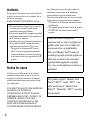 2
2
-
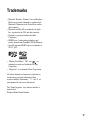 3
3
-
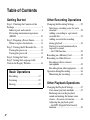 4
4
-
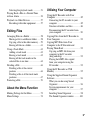 5
5
-
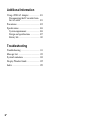 6
6
-
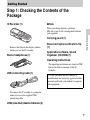 7
7
-
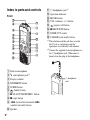 8
8
-
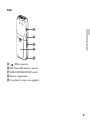 9
9
-
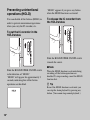 10
10
-
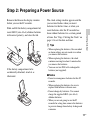 11
11
-
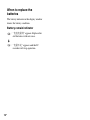 12
12
-
 13
13
-
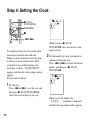 14
14
-
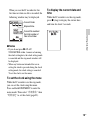 15
15
-
 16
16
-
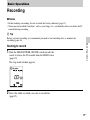 17
17
-
 18
18
-
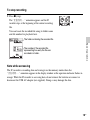 19
19
-
 20
20
-
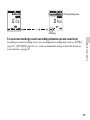 21
21
-
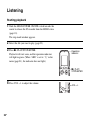 22
22
-
 23
23
-
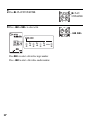 24
24
-
 25
25
-
 26
26
-
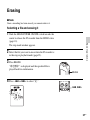 27
27
-
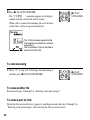 28
28
-
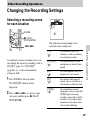 29
29
-
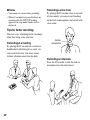 30
30
-
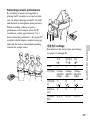 31
31
-
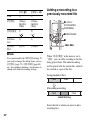 32
32
-
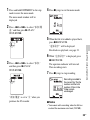 33
33
-
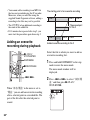 34
34
-
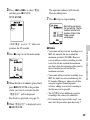 35
35
-
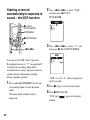 36
36
-
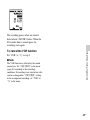 37
37
-
 38
38
-
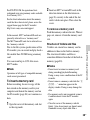 39
39
-
 40
40
-
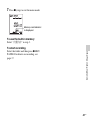 41
41
-
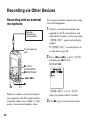 42
42
-
 43
43
-
 44
44
-
 45
45
-
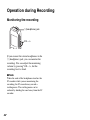 46
46
-
 47
47
-
 48
48
-
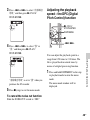 49
49
-
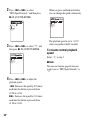 50
50
-
 51
51
-
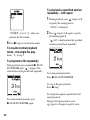 52
52
-
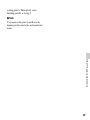 53
53
-
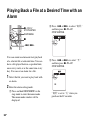 54
54
-
 55
55
-
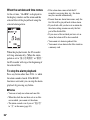 56
56
-
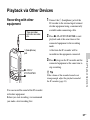 57
57
-
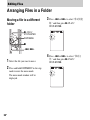 58
58
-
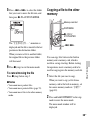 59
59
-
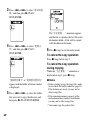 60
60
-
 61
61
-
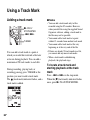 62
62
-
 63
63
-
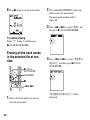 64
64
-
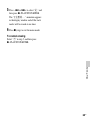 65
65
-
 66
66
-
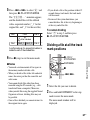 67
67
-
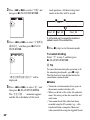 68
68
-
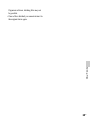 69
69
-
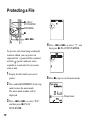 70
70
-
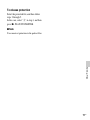 71
71
-
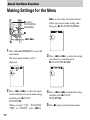 72
72
-
 73
73
-
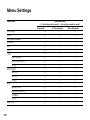 74
74
-
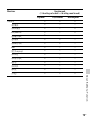 75
75
-
 76
76
-
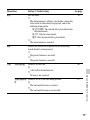 77
77
-
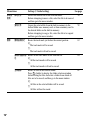 78
78
-
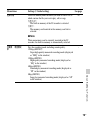 79
79
-
 80
80
-
 81
81
-
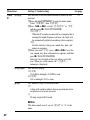 82
82
-
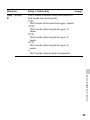 83
83
-
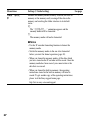 84
84
-
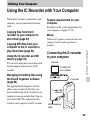 85
85
-
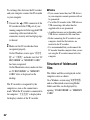 86
86
-
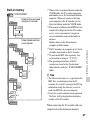 87
87
-
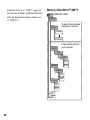 88
88
-
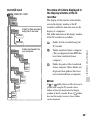 89
89
-
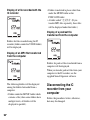 90
90
-
 91
91
-
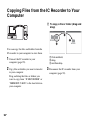 92
92
-
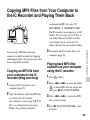 93
93
-
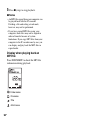 94
94
-
 95
95
-
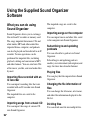 96
96
-
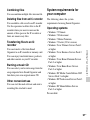 97
97
-
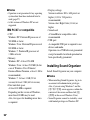 98
98
-
 99
99
-
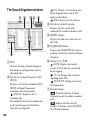 100
100
-
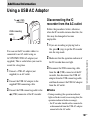 101
101
-
 102
102
-
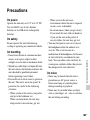 103
103
-
 104
104
-
 105
105
-
 106
106
-
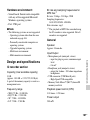 107
107
-
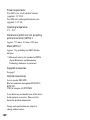 108
108
-
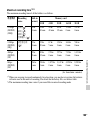 109
109
-
 110
110
-
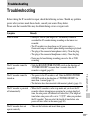 111
111
-
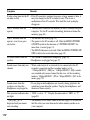 112
112
-
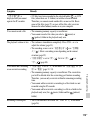 113
113
-
 114
114
-
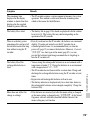 115
115
-
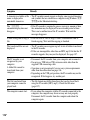 116
116
-
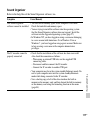 117
117
-
 118
118
-
 119
119
-
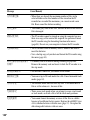 120
120
-
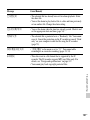 121
121
-
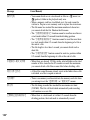 122
122
-
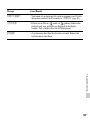 123
123
-
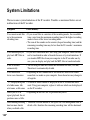 124
124
-
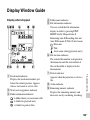 125
125
-
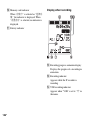 126
126
-
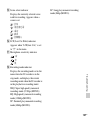 127
127
-
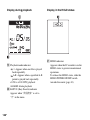 128
128
-
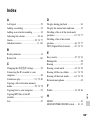 129
129
-
 130
130
-
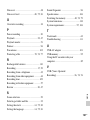 131
131
-
 132
132
Sony IC Recorder ICD-PX312M User manual
- Category
- Dictaphones
- Type
- User manual
- This manual is also suitable for
Ask a question and I''ll find the answer in the document
Finding information in a document is now easier with AI
Related papers
-
Sony ICD-AX412 Operating instructions
-
Sony ICD-PX312 Operating instructions
-
Sony ICD-AX412F Operating instructions
-
Sony ICD-PX312 Operating Instructions Manual
-
Sony ICD-SX713 Operating instructions
-
Sony ICD-SX712 Operating instructions
-
Sony ICD-SX713 Operating instructions
-
Sony ICD-SX713 Operating instructions
-
Sony ICD-UX512 Operating instructions
-
Sony ICD-UX512F Operating instructions
Other documents
-
Olympus DM-3 User manual
-
Olympus DM-2 User manual
-
Olympus LS-3 Owner's manual
-
Olympus LS-3 User manual
-
Olympus WS-833 User manual
-
Olympus DM-620 Owner's manual
-
Olympus Stylus 800 DIGITAL Owner's manual
-
Olympus VN-712PCVN-711PCVN-713PC Owner's manual
-
Sanyo VPC-TH1EX User manual
-
Sanyo VPC-WH1BL - Xacti Camcorder - 720p User manual