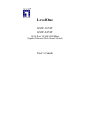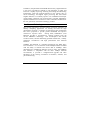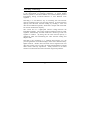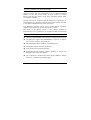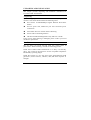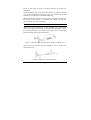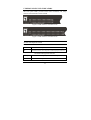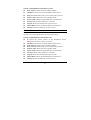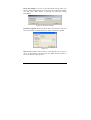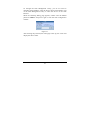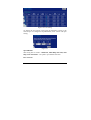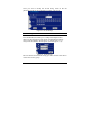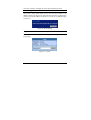LevelOne GSW-1674T User manual
- Category
- Network switches
- Type
- User manual
This manual is also suitable for

LevelOne
GSW-1674T
GSW-2474T
16/24-Port 10/100/1000Mbps
Gigabit Ethernet Web Smart Switch
User’s Guide


FCC Warning
This equipment has been tested and found to comply with the
regulations for a Class A digital device, pursuant to Part 15 of the
FCC Rules. These limits are designed to provide reasonable protection
against harmful interference when the equipment is operated in a
commercial environment. This equipment generates, uses, and can
radiate radio frequency energy and, if not installed and used in
accordance with this user’s guide, may cause harmful interference to
radio communications. Operation of this equipment in a residential
area is likely to cause harmful interference, in which case the user will
be required to correct the interference at his or her own expense.
CE Mark Warning
This is a Class A product. In a domestic environment, this product
may cause radio interference, in which case the user may be required
to take adequate measures.
VCCI Warning
This is a product of VCCI Class A Compliance.

UL Warning
a) Elevated Operating Ambient Temperature- If installed in a closed
or multi-unit rack assembly, the operating ambient temperature of the
rack environment may be greater than room ambient. Therefore,
consideration should be given to installing the equipment in an
environment compatible with the manufacturer's maximum rated
ambient temperature (Tmra).
b) Reduced Air Flow- Installation of the equipment in a rack should
be such that the amount of air flow required for safe operation of the
equipment is not compromised.
c) Mechanical Loading- mounting of the equipment in the rack should
be such that a hazardous condition is not achieved due to uneven
mechanical loading.
d) Circuit Overloading- Consideration should be given to the
connection of the equipment to the supply circuit and the effect that
overloading of circuits might have on over current protection and
supply wiring. Appropriate consideration of equipment nameplate
ratings should be used when addressing this concern.
e) Reliable Earthing- Reliable earthing of rack-mounted equipment
should be maintained. Particular attention should be given to supply
connections other than direct connections to the branch circuit (e.g.,
use of power strips).
Ver. 1.00

i
TABLE OF CONTENT
About This Guide................................................................................. 1
Purpose ............................................................................................ 1
Terms/Usage .................................................................................... 1
Introduction.......................................................................................... 2
Gigabit Ethernet Technology........................................................... 2
Fast Ethernet Technology ................................................................ 3
Switching Technology ..................................................................... 4
VLAN (Virtual Local Area Network).............................................. 5
Features............................................................................................ 5
Unpacking and Installation .................................................................. 7
Unpacking........................................................................................ 7
Installation ....................................................................................... 7
Rack Mounting ................................................................................ 8
Connecting Network Cable.............................................................. 9
AC Power......................................................................................... 9
Identifying External Components ...................................................... 10
Front Panel..................................................................................... 10
Rear Panel...................................................................................... 11
Understanding LED Indicators .......................................................... 12
Power and System LEDs ............................................................... 12
Ports 1~16/24 Status LEDs ............................................................ 13
Configuration ..................................................................................... 14
Installing the Web Management Utility......................................... 14

ii
Discovery List................................................................................ 15
Monitor List ................................................................................... 16
Device Setting................................................................................ 18
Toolbar........................................................................................... 20
Configuring GSW-1674T/2474T................................................... 21
Login.............................................................................................. 21
Setup Menu .................................................................................... 23
Configuring Setup Setting.............................................................. 24
Port Settings............................................................................... 24
VLAN Settings (Virtual Local Area Network).......................... 26
Trunk Setting ............................................................................. 27
Mirror Setting............................................................................. 28
Device Status ............................................................................. 28
Statistic....................................................................................... 29
System Setting ........................................................................... 30
Trap Setting................................................................................ 30
Set Password .............................................................................. 31
Backup Setting........................................................................... 32
Reset Setting .............................................................................. 33
Logout............................................................................................ 33
Technical Specifications .................................................................... 34

1
ABOUT THIS GUIDE
Congratulations on your purchase of LevelOne GSW-1674T/2474T
16/24-Port 10/100/1000 Mbps Gigabit Ethernet Web Smart Switch.
This device integrates 1000Mbps Gigabit Ethernet, 100Mbps Fast
Ethernet and 10Mbps Ethernet network capabilities in a highly
flexible package.
Purpose
This guide discusses how to install your 16/24-port 10/100/1000Mbps
Gigabit Ethernet Web Smart Switch.
Terms/Usage
In this guide, the term “Switch” (first letter upper case) refers to your
LevelOne 16/24-port 10/100/1000Mbps Gigabit Ethernet Web Smart
Switch, and “switch” (first letter lower case) refers to other Ethernet
switches.

2
INTRODUCTION
This chapter describes the features of Levelone GSW-1674T/2474T
16/24-port 10/100/1000 Mbps Gigabit Ethernet Web Smart Switch
and some background information about Ethernet/ Fast Ethernet/
Gigabit Ethernet switching technology.
Gigabit Ethernet Technology
Gigabit Ethernet is an extension of IEEE 802.3 Ethernet utilizing the
same packet structure, format, and support for CSMA/CD protocol,
full duplex, flow control, and management objects, but with a tenfold
increase in theoretical throughput over 100-Mbps Fast Ethernet and a
hundredfold increase over 10-Mbps Ethernet. Since it is compatible
with all 10-Mbps and 100-Mbps Ethernet environments, Gigabit
Ethernet provides a straightforward upgrade without wasting a
company’s existing investment in hardware, software, and trained
personnel.
The increased speed and extra bandwidth offered by Gigabit Ethernet
is essential to coping with the network bottlenecks that frequently
develop as computers and their busses get faster and more users use
applications that generate more traffic. Upgrading key components,
such as your backbone and servers to Gigabit Ethernet can greatly
improve network response times as well as significantly speed up the
traffic between your subnets.
Gigabit Ethernet enables fast optical fiber connections to support
video conferencing, complex imaging, and similar data-intensive
applications. Likewise, since data transfers occur 10 times faster than
Fast Ethernet, servers outfitted with Gigabit Ethernet NIC’s are able to
perform 10 times the number of operations in the same amount of time.

3
In addition, the phenomenal bandwidth delivered by Gigabit Ethernet
is the most cost-effective method to take advantage of today and
tomorrow’s rapidly improving switching and routing internetworking
technologies. And with expected advances in the coming years in
silicon technology and digital signal processing that will enable
Gigabit Ethernet to eventually operate over unshielded twisted-pair
(UTP) cabling, outfitting your network with a powerful 1000-Mbps-
capable backbone/server connection creates a flexible foundation for
the next generation of network technology products.
Fast Ethernet Technology
The growing importance of LANs and the increasing complexity of
desktop computing applications are fueling the need for high
performance networks. A number of high-speed LAN technologies
have been proposed to provide greater bandwidth and improve
client/server response times. Among them, 100BASE-T (Fast
Ethernet) provides a non-disruptive, smooth evolution from the
current 10BASE-T technology. The non-disruptive and smooth
evolution nature, and the dominating potential market base, virtually
guarantees cost-effective and high performance Fast Ethernet
solutions.
100Mbps Fast Ethernet is a standard specified by the IEEE 802.3
LAN committee. It is an extension of the 10Mbps Ethernet standard
with the ability to transmit and receive data at 100Mbps, while
maintaining the CSMA/CD Ethernet protocol. Since the 100Mbps
Fast Ethernet is compatible with all other 10Mbps Ethernet
environments, it provides a straightforward upgrade and takes
advantage of the existing investment in hardware, software, and
personnel training.

4
Switching Technology
Another approach to pushing beyond the limits of Ethernet technology
is the development of switching technology. A switch bridges
Ethernet packets at the MAC address level of the Ethernet protocol
transmitting among connected Ethernet or Fast Ethernet LAN
segments.
Switching is a cost-effective way of increasing the total network
capacity available to users on a local area network. A switch increases
capacity and decreases network loading by dividing a local area
network into different segments, which don’t compete with each other
for network transmission capacity.
The switch acts as a high-speed selective bridge between the
individual segments. The switch, without interfering with any other
segments, automatically forwards traffic that needs to go from one
segment to another. By doing this the total network capacity is
multiplied, while still maintaining the same network cabling and
adapter cards.
Switching LAN technology is a marked improvement over the
previous generation of network bridges, which were characterized by
higher latencies. Routers have also been used to segment local area
networks, but the cost of a router, the setup and maintenance required
make routers relatively impractical. Today switches are an ideal
solution to most kinds of local area network congestion problems.

5
VLAN (Virtual Local Area Network)
A VLAN is a group of end-stations that are not constrained by their
physical location and can communicate as if a common broadcast
domain, a LAN. The primary utility of using VLAN is to reduce
latency and need for routers, using faster switching instead. Other
VLAN utility includes:
Security, Security is increased with the reduction of opportunity in
eavesdropping on a broadcast network because data will be switched
to only those confidential users within the VLAN.
Cost Reduction, VLANs can be used to create multiple broadcast
domains, thus eliminating the need of expensive routers.
Port-based (or port-group) VLAN is the common method of
implementing a VLAN, and is the one supplied in GSW-1674T/2474T.
Features
16/24×10/100/1000Mbps Auto-negotiation Gigabit Ethernet ports
All RJ45 ports support auto MDI/MDIX, so there is no need to
use cross-over cables or an up-link port
Full/half duplex transfer mode for 10/100Mbps port
Full duplex transfer mode for Gigabit port
Wire speed reception and transmission
Store-and-Forward switching scheme capability to support rate
adaptation and ensure data integrity
Up to 4K/8K for GSW-1674T/2474T unicast addresses entities
per device, self-learning, and table aging

6
272/400KBytes packet buffer for GSW-1674T/2474T.
Supports IEEE 802.3x flow control for full-duplex mode ports
Supports port-base VLAN
Supports port-base QoS
Supports Trunking
Supports Port-mirroring
Supports Port-setting for Speed/Disable, Flow control
Easy configuration via WEB Browser
Easy setting via Web Management Utility
Standard 19” Rack-mount size

7
UNPACKING AND INSTALLATION
This chapter provides unpacking and installation information for
LevelOne GSW-1674T/2474T.
Unpacking
Open the shipping cartons of the Switch and carefully unpacks its
contents. The carton should contain the following items:
One 24-Port 10/100/1000Mbps Gigabit Ethernet Web Smart
Switch
One AC power cord, suitable for your area’s electrical power
connections
Four rubber feet to be used for shock cushioning
Screws and two mounting brackets
CD-Rom with Web Management Utility and User’s Guide
If any item is found missing or damaged, please contact your local
reseller for replacement.
Installation
The site where you install the hub stack may greatly affect its
performance. When installing, consider the following pointers:
Install the LevelOne GSW-1674T/2474T in a fairly cool and dry
place. See Technical Specifications for the acceptable temperature
and humidity operating ranges.
Install the Switch in a site free from strong electromagnetic field
generators (such as motors), vibration, dust, and direct exposure to
sunlight.

8
Leave at least 10cm of space at the front and rear of the hub for
ventilation.
Install the Switch on a sturdy, level surface that can support its weight,
or in an EIA standard-size equipment rack. For information on rack
installation, see the next section, Rack Mounting.
When installing the Switch on a level surface, attach the rubber feet to
the bottom of each device. The rubber feet cushion the hub and
protect the hub case from scratching.
Rack Mounting
The switch can be mounted in an EIA standard-size, 19-inch rack,
which can be placed in a wiring closet with other equipment. Attach
the mounting brackets at the switch’s front panel (one on each side),
and secure them with the provided screws.
Figure 1. Combine GSW-1674T/2474T with the provided screws
Then, use screws provided with the equipment rack to mount each
switch in the rack.
Figure 2. Mount the Switch in the rack

9
Connecting Network Cable
LevelOne GSW-1674T/2474T supports 1000Mbps Gigabit Ethernet
that runs in Auto-negotiation mode and 10Mbps Ethernet or 100Mbps
Fast Ethernet that runs both in half and full duplex mode and
1000Mbps Gigabit Ethernet runs in full duplex mode using four pair
of Category 5 Cable.
These RJ-45 ports are Auto-MDI type port. The Switch can auto
transform to MDI-II or MDI-X type, so you can just make an easy
connection that without worrying if you are using a standard or
crossover RJ45 cable.
AC Power
LevelOne GSW-1674T/2474T used the AC power supply 100-240V
AC, 50-60 Hz. The power switch is located at the rear of the unit
adjacent to the AC power connector and the system fan. The switch’s
power supply will adjust to the local power source automatically and
may be turned on without having any or all LAN segment cables
connected.

10
IDENTIFYING EXTERNAL COMPONENTS
This chapter describes the front panel, rear panel, and LED indicators
of LevelOne GSW-1674T/2474T.
Front Panel
The figure below shows the front panels of the Switch.
Figure 3. Front panel of GSW-1674T 16-port Gigabit Ethernet Switch
Figure 4. Front panel of GSW-2474T 24-port Gigabit Ethernet Switch
LED Indicator:
Comprehensive LED indicators display the status of GSW-
1674T/2474T and the network (see the LED Indicators chapter below).
Gigabit Ethernet Ports (Port 1~16/24):
The Switch 16/24 Gigabit twisted pair ports, supported auto negotiable
10/100/1000Mbps and auto MDI/MDIX crossover detection function, this
function gives true “plug and play” capability, just need to plug-in the
network cable to the hub directly and don’t care if the end node is NIC
(Network Interface Card) or switch and hub.
These ports can operate in
half-duplex mode for 10/100Mbps and full- duplex mode for
10/100/1000Mbps.
Note: When the port was set to “Forced Mode”, the Auto
MDI/MDIX will be disabled.

11
Rear Panel
Figure 5. Rear panel of the Switch
Power Switch:
This is a switch where you can control to enable or disable the power.
AC Power Connector:
This is a three-pronged connector that supports the power cord. Plug
in the female connector of the provided power cord into this connector,
and the male into a power outlet. Supported input voltages range from
100-240V AC at 50-60Hz.
Reset:
The Reset button is to reset all the setting back to the factory default.
Note: Be sure that you recorded the setting of your device, else all the
setting will be erased when pressing the “Reset” button.

12
UNDERSTANDING LED INDICATORS
The front panel LEDs provides instant status feedback, and, helps
monitor and troubleshoot when needed.
Figure 6. LED indicators of GSW-1674T
Figure 7. LED indicators of GSW-2474T
Power and System LEDs
Power Indicator
On : When the Power LED lights on, GSW-1674T/2474T is receiving power.
Off : When the Power turns off or the power cord has improper connection.
SYSTEM: Management Indicator
Blinking : When the CPU is working, the System LED is blinking.
On/Off : The CPU is not working.

13
Ports 1~16/24 Status LEDs
Link/ACT: Link/Activity
On : When the Link/ACT LED lights on, the respective port is successfully
connected to an Ethernet network.
Blinking : When the Link/ACT LED is blinking, the port is transmitting or
receiving data on the Ethernet network.
Off : No link.
1000Mbps
On : When the 1000Mbps LED lights on, the respective port is connected to
a 1000Mbps Gigabit Ethernet network.
Off : When the respective port is connected to a 10Mbps Ethernet or
100Mbps Fast Ethernet network
100Mbps
On : When the 100Mbps LED lights on, the respective port is connected to
a 100Mbps Fast Ethernet network.
Off : When the respective port is connected to a 10Mbps Ethernet or
1000Mbps Gigabit Ethernet network.

14
CONFIGURATION
Through the Web Browser you can configure GSW-1674T/2474T
such as VLAN, Trunking, QoS… etc.
With the attached Web Management Utility, you can easily discover
all the Web Management Switch, assign the IP Address, changing the
password and upgrading the new firmware.
Installing the Web Management Utility
The following gives instructions guiding you through the installations
of the Web Management utility.
1. Insert the Utility CD in the CD-Rom Drive.
2. From the Start menu on the Windows desktop, choose Run.
3. In the Run dialog box, type D:\Web Management Utility
\setup.exe (D:\ depends where your CD-Rom drive is located) and
click OK.
4. Follow the on-screen instructions to install the utility.
5. Upon completion, go to Program Files -> web management
utility and execute the Web Management utility. (Figure 6.)
Page is loading ...
Page is loading ...
Page is loading ...
Page is loading ...
Page is loading ...
Page is loading ...
Page is loading ...
Page is loading ...
Page is loading ...
Page is loading ...
Page is loading ...
Page is loading ...
Page is loading ...
Page is loading ...
Page is loading ...
Page is loading ...
Page is loading ...
Page is loading ...
Page is loading ...
Page is loading ...
Page is loading ...
-
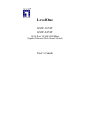 1
1
-
 2
2
-
 3
3
-
 4
4
-
 5
5
-
 6
6
-
 7
7
-
 8
8
-
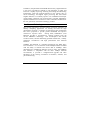 9
9
-
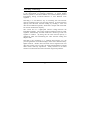 10
10
-
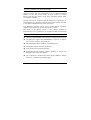 11
11
-
 12
12
-
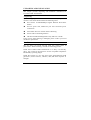 13
13
-
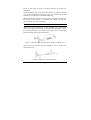 14
14
-
 15
15
-
 16
16
-
 17
17
-
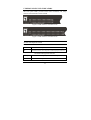 18
18
-
 19
19
-
 20
20
-
 21
21
-
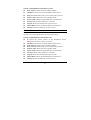 22
22
-
 23
23
-
 24
24
-
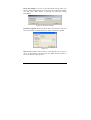 25
25
-
 26
26
-
 27
27
-
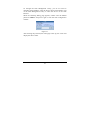 28
28
-
 29
29
-
 30
30
-
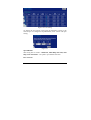 31
31
-
 32
32
-
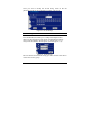 33
33
-
 34
34
-
 35
35
-
 36
36
-
 37
37
-
 38
38
-
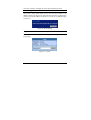 39
39
-
 40
40
-
 41
41
LevelOne GSW-1674T User manual
- Category
- Network switches
- Type
- User manual
- This manual is also suitable for
Ask a question and I''ll find the answer in the document
Finding information in a document is now easier with AI
Related papers
-
LevelOne GSW-4870TGX User manual
-
LevelOne GSW-5270 User manual
-
LevelOne GSW-1641 User manual
-
LevelOne OfficeCon GSW-0841 User manual
-
LevelOne GSW-2440 24-port Gigabit Web Smart Switch User manual
-
LevelOne GSW-1675T User manual
-
LevelOne ProCon GSW-2693 User manual
-
LevelOne GSW-0890 User manual
-
LevelOne ProCon GSW-2496 User manual
-
LevelOne GSW-2010T User manual
Other documents
-
Allnet ALL4704W User guide
-
Trendnet TEG-224WS Owner's manual
-
LogiLink NS0050A Datasheet
-
Trendnet TE100-S24WS Owner's manual
-
Dynamode SW24002G Datasheet
-
Trendnet TEG-S224TX Owner's manual
-
Trendnet TEG-2248WS User guide
-
Trendnet TEG-S240TX Owner's manual
-
 Planex SW-2248F User manual
Planex SW-2248F User manual
-
 MicroNet Technology SP648B User manual
MicroNet Technology SP648B User manual