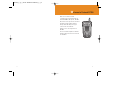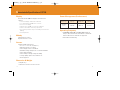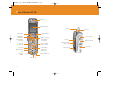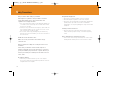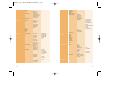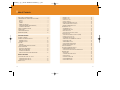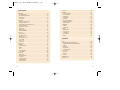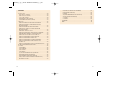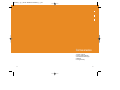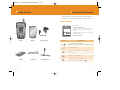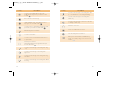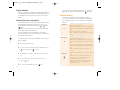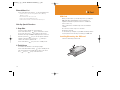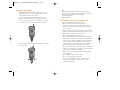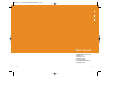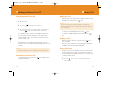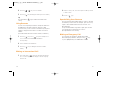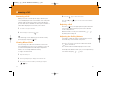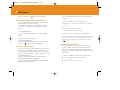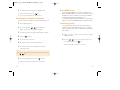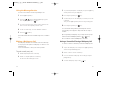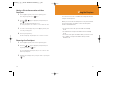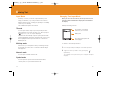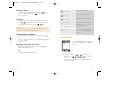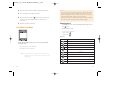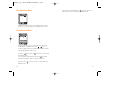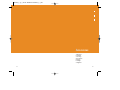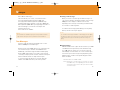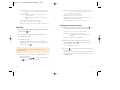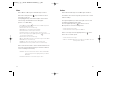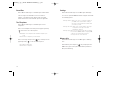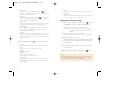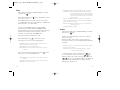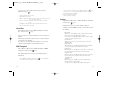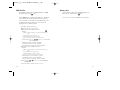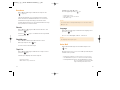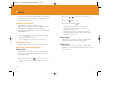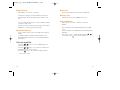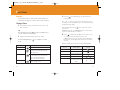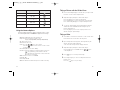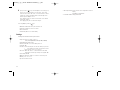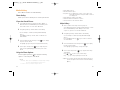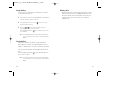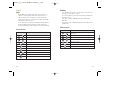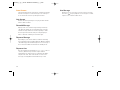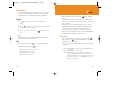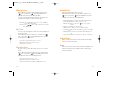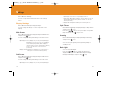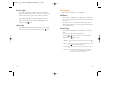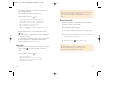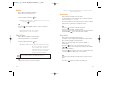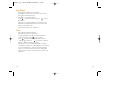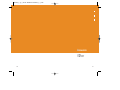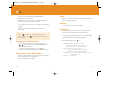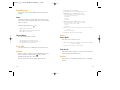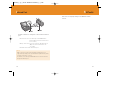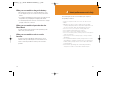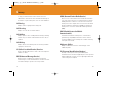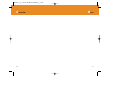1
GGFF 220000
USER’S MANUAL

3
Welcome to wireless mobile
communication networking with our
tri-band GSM mobile phone, GF200.
We, Pantech, are pleased to introduce
this brand new portable handset.
Our product will always keep you
connected to the network.
Thank you for choosing Pantech
GF200.
The user manual explains in detail its
unique features and how to use them
are available.
Welcome to Pantech GF200
2

5
Power Management (Performance)
Operating Frequency
• EGSM 900, GSM 1800, and GSM 1900 networks in
Europe, Africa, Asia-Pacific, North America, and South
America where these networks are supported
• Automatic band switching
4
Characteristic Specification of GF200
Display
Dual clamshell 262,000 TFT display both internal and
external.
• 1.8” internal display: 28.032 mm x 35.04 mm
• 1.2” external display: 19.008 mm x 23.76 mm
• True TFT colour display
• Supports up to 262,000 colours at 128 x 160 pixels
• 8 lines for text in basic mode using 16-pixel font
• Three Soft keys with four-way scroll including selection function
(OK key)
• List and grid menu
Melody
Yamaha 64 poly sound
Dynamic 3D stereo sound
Camera
Integrated VGA CCD Camera.
• Resolution to 640 x 480 (330,000 pixels)
• Self timer function (5 or 10 sec)
• Phone display used as a viewfinder
• Standard, wide (portrait) modes on external viewfinder
• Photo album in Gallery
• Photo Gallery for image storing and editing
• 3 image quality options: Fine, Normal, Low
• Flash supported
Dimension & Weight
• Weight: 85 g
• Dimensions: 81 mm x 42 mm x 22 mm
Battery Type
Standard
(Li-ion)
Capacity
820 mAh
Standby Time
200 Hours
Talk Time
3.5 Hours

76
Views of Pantech GF 200
Earpiece
Internal display
Right Softkey
Power On/Off
Menu exit key
Key Lock/Unlock
Microphone
Cancel/Back
Text Clear/
Edit exit key
Wap Access key
Select/Menu
Confirm key
Left Softkey
Dial key
Call Accept
Alphanumeric
Key
Voicemail
4-way Menu
Navigation
Special Menu
Short key
Vibration
Mode
Antenna
7- Colour LED
External display
Flash Light
Earjack
Camera
Volume up/down
Menu Scroll
Infrared port

98
Quick & Easy
Functions
Performs the functions shown at the bottom line of
display.
Opens the WAP (Wireless Application Protocol) menu
list if pressed shortly in standby mode
Launches the WAP browser directly, if pressed and
held in standby mode.
Selects menu functions which store user input
information, such as names, SIM memory. Also used for
confirmation.
Sends or receives a call.
Shows the recent call list in standby mode.
Re-dials the last call number if pressed and held in
standby mode.
Scrolls through the menu options in Menu mode.
In standby mode,
Left key ( ) : Favorite list screen
Right key ( ) :Text Message menu screen
Up key ( ) : Profile setting menu for sound change.
Down key ( ) : Contacts screen to find contact
names.
For details, see “Using the Shortcut Key in the Standby
Mode”.
Deletes characters from the display, or returns to
previous menu. Opens Calendar view if pressed shortly
in standby. Immediately starts camera capture mode if
pressed and held.
Completes the current call.
Turns on/off the phone if pressed and held.
Cancels user input and returns to standby mode while in
Menu mode.
Keys Functions
Quickly connects to the voice mail server if pressed and
held in standby mode.
For various purposes by for different functions.
Enters or exits from Etiquette mode if pressed and held
in standby mode.
Shows the symbol input screen if pressed in text input
mode.
Works as in Word search mode if pressed in the
Predictive text input mode.
Locks or unlocks the phone if pressed and held in
standby mode.
Changes various text input modes if pressed and held
at the text-editing screen.
Enters numbers, letters or special characters.
Goes to the dial screen if pressed in standby mode.
~
Enters an international dialing prefix.
Enters the space character in text input mode.
Adjusts earpiece volume while making a call, and
moves the cursor upward or downward in the menu.
Controls the key tone volume in standby mode if the
handset flip is opened, and moves the cursor upward or
downward in the menu.
Turns camera capture mode on.
Works as a camera shutter in capture mode.
Keys
( )

1110
Safety Precautions
Using a handset while driving is prohibited.
With regards to regulations about prohibition of handset
usage while driving, please check relevant laws and
regulations and comply with them
• Use of your mobile phone while you are driving may disturb your
concentration and consequently cause accidents. Please turn it
off as soon as possible.
• Should you use your handset in an emergency, please make use
of the hands free built in your car or pull your car over to a safe
place for a while for your utmost safety.
• The electronic wave energy emitting from your handset may
affect the electronic devices built in your car. Please be aware of
this characteristic.
Mobile Phone Use Restriction Area
Make sure to turn your handset off in handset usage
restricted area.
Using a Handset in an Explosive or Dangerous Area is not
Permitted
Please turn your handset off in areas with explosive or
dangerous materials (such as fuel, fuel station, or chemical
goods) and abide by any instructions or signals. Never try to
detach your mobile phone battery from the handset in such
areas, either.
Boarding an Airplane
• Please turn your handset off when you are on the airplane.
The electronic wave from your handset may affect the electronic
navigation device in the airplane.
Using Medical Equipment
• Please turn your handset off while you are in a hospital.
• Please abide by the regulations or rules of the hospital.
• Please turn off your handset when using medical equipment for
private purposes if possible. You should consult with the
manufacturer or an expert regarding phone usage near medical
equipment.
Installing a Vehicle Hands Free
• Please keep the vehicle hands free away from the steering
radius, and air bag expansion range, or otherwise injury may
result.
Effect of Mobile Phone and Electronic Device
• Few electronic devices may be affected by the electronic wave
emitting from the mobile phone in service. Please be careful.

1312
Menu Tree (GF200)
Messages
Contacts
Text Messages
Multimedia Msgs.
Broadcast
Voice Mail
Search
Add Contact
Speed Dial
Groups
Memory in Use
Delete All
Write New
Inbox
Outbox
Saved Box
Text Templates
Settings
Memory Info
Write New
Inbox
Outbox
Saved Box
MMS Templates
Settings
MMS Profiles
Memory Info
Receive
Read Message
Topic List
Language
Call
Voice Mail Number
Name Search
Group Search
Photo Search
Service Number *
Phone or SIM
SIM Card
Phone
Phone
SIM Card
Message Centre
Message Lifetime
Message Type
Msg Lifetime
Auto Download
Delivery Reports
Delivery Rep. Allow
Read Reports
Read Rep. Allow
Spam Filter
Current Topic
Add My Topic
Call Logs
Fun & Tools
Memory Info
Missed Calls
Received Calls
Dialled Calls
Delete Call Logs
Call Timer
Call Cost
GPRS Info
Camera
Media Gallery
Missed Calls
Received Calls
Dialled Calls
All Calls
Last Call Time
Received Call Time
Dialled Call Time
All Call Time
Reset Call Times
Last Call Cost
All Call Cost
Clear Logs
Max Cost
Cost Unit
Current Info
Last Info
All Info
Clear Logs
Take a Photo
Take a Video
Photo Gallery
Video Gallery
Settings
Photo Gallery
Video Gallery
Image Gallery
Sound Gallery
Memory Info
Image Size
Image Quality
Shutter Sound
Flash
Self Timer
Auto Save
Time Stamp
Multi-Shot
Sub Capture Mode
Preview Mode

1514
Profiles
Settings
Games
Java
Auto Answer
Voice Memo
Normal
Silent
Meeting
Outdoor
Car
Display Settings
Sound Settings
Call Settings
Midlets List
Memory Info
Auto Answer
Recorded Message
Response Message
Response Time
User Message
Ring Tone
Message Alert
Key Tone
Flip Open Tone
Sound Effect
Profile Name
Reset
Main Screen
Sub Screen
Style Theme
Greeting
Back Light
Service Light
Voice Light
Software Version
Ring Tone
Message Alert
Key Tone
Flip Open Tone
Sound Effect
Call Divert **[N]
Answer Type
Auto Redial
Call Waiting
Send Caller ID
Own Number
My Wallpaper
Wallpaper Type
My Wallpaper
Wallpaper Type
Startup
Idle
All Calls
When Busy
On No Answer
When Not Found
Cancel All
Activate
Deactivate
Status
Organiser
Connectivity
SIM Toolkit
Language
Time & Date
Favorite
Network Selection
Security Settings
System Reset
Alarm
Calendar
Memo
World Time
Calculator
Converter
Stop Watch
Timer
WAP
Infrared Port
SIM Lock
Change PIN
Phone Lock
Change Lock
Application Lock
Call Barring
CUG
Fixed Dialling
Change PIN2
Home
Resume
Bookmarks
Push Messages
Go to URL
Profiles
Cache
Version
Internet Connection
PCSync Connection
Deactivate
nternational Calls
Only Local/Home
Incoming Calls
Incoming Calls when
Abroad
Int. Calls Except to Home
Country
Clear All
Change Password
Inbox
Receive Mode
Cache Mode
Clear Cache?

1716
Table of Contents
WELCOME TO PANTECH GF200 ...........................................................3
CHARACTERISTIC SPECIFICATION OF GF200 ....................................4
DISPLAY ........................................................................................................4
MELODY ........................................................................................................4
CAMERA ........................................................................................................4
DIMENSION & WEIGHT ................................................................................4
POWER MANAGEMENT (PERFORMANCE)................................................5
OPERATING FREQUENCY...........................................................................5
VIEWS OF PANTECH GF 200 .................................................................6
QUICK & EASY.........................................................................................8
SAFETY PRECAUTIONS .......................................................................10
MENU TREE (GF200).............................................................................12
GETTING STARTED
PACKAGE CONTENTS ...................................................................................24
INTERNAL & EXTERNAL DISPLAYS .............................................................25
INTERNAL DISPLAY....................................................................................25
EXTERNAL DISPLAY ..................................................................................29
SIM CARD........................................................................................................31
SIM CARD ....................................................................................................31
INSTALLING/REMOVING THE SIM CARD .................................................31
USING THE BATTERY ....................................................................................33
INSTALLING THE BATTERY.......................................................................33
REMOVING THE BATTERY ........................................................................33
CHARGING THE BATTERY ........................................................................34
PRECAUTIONS WHILE USING THE BATTERY .........................................35
BASIC FUNCTIONS
SWITCHING THE PHONE ON OR OFF..........................................................38
SWITCHING THE PHONE ON.....................................................................38
SWITCHING THE PHONE OFF...................................................................38
MAKING A CALL..............................................................................................39
MAKING A CALL ..........................................................................................39
ENDING A CALL ..........................................................................................39
USING CALL LOGS .....................................................................................39
USING CONTACTS .....................................................................................40
MAKING AN INTERNATIONAL CALL..........................................................40
SPEED-DIALING FROM CONTACTS .........................................................41
MAKING AN EMERGENCY CALL ...............................................................41
ANSWERING A CALL......................................................................................42
ANSWERING A CALL ..................................................................................42
VIEWING MISSED CALLS...........................................................................42
REJECTING A CALL....................................................................................43
ADJUSTING THE CALLING VOLUME ........................................................43
CALLING OPTIONS.........................................................................................44
SWITCHING THE MICROPHONE OFF (MUTE) .........................................44
PUTTING A CALL ON HOLD .......................................................................44
ANSWERING SECOND CALL .....................................................................45
SEARCHING FOR A NUMBER IN CONTACTS ..........................................46
USING DTMF TONES..................................................................................47
TRANSFERRING A CALL............................................................................47
USING THE MESSAGE SERVICE ..............................................................48
MAKING A MULTI-PARTY CALL .................................................................48
USING THE EARPIECE ..................................................................................51
SELECTING THE MENU FUNCTION .............................................................52
ENTERING MENU FUNCTIONS .................................................................52
USING THE SHORTCUT KEY IN STANDBY MODE ..................................53
ENTERING TEXT ............................................................................................54
INPUT MODE ...............................................................................................54
CHANGING TEXT INPUT MODE ................................................................55
USING T9 MODE .........................................................................................57
USING MULTI-TAP MODE ..........................................................................58
USING NUMBER MODE..............................................................................60
USING SYMBOL MODE ..............................................................................60

APPLICATIONS
MESSAGES .....................................................................................................64
TEXT MESSAGES .......................................................................................64
MULTIMEDIA MESSAGES ..........................................................................72
BROADCAST ...............................................................................................82
VOICE MAIL .................................................................................................83
CONTACTS .....................................................................................................84
ADDING A NEW CONTACT ........................................................................84
EDITING CONTACTS ..................................................................................84
SEARCHING A NAME/GROUP/PHOTO .....................................................84
GROUP SETTING........................................................................................86
SPEED DIAL SETTING................................................................................86
DELETE ALL ................................................................................................87
MEMORY INFO............................................................................................87
SERVICE NUMBER .....................................................................................87
CALL LOGS .....................................................................................................88
MISSED CALLS ...........................................................................................88
RECEIVED CALLS.......................................................................................89
DIALLED CALLS ..........................................................................................89
DELETE CALL LOGS...................................................................................90
CALL TIMER ................................................................................................90
CALL COST..................................................................................................90
GPRS INFO..................................................................................................91
FUN & TOOLS .................................................................................................92
CAMERA ......................................................................................................92
MEDIA GALLERY.........................................................................................98
GAME .........................................................................................................102
JAVA...........................................................................................................104
AUTO ANSWER.........................................................................................106
VOICE MEMO ............................................................................................108
PROFILES .....................................................................................................109
RING TONE................................................................................................109
MESSAGE ALERT .....................................................................................110
KEY TONE .................................................................................................110
FLIP OPEN TONE......................................................................................110
SOUND EFFECT........................................................................................111
PROFILE NAME.........................................................................................111
RESET........................................................................................................111
SETTINGS .....................................................................................................112
DISPLAY SETTINGS .................................................................................112
CALL SETTINGS........................................................................................115
LANGUAGE................................................................................................117
TIME & DATE .............................................................................................117
FAVORITE..................................................................................................117
NETWORK SELECTION............................................................................117
SECURITY SETTINGS ..............................................................................118
SYSTEM RESET........................................................................................121
ORGANISER..................................................................................................122
ALARM .......................................................................................................122
CALENDAR ................................................................................................123
MEMO ........................................................................................................126
WORLD TIME.............................................................................................126
CALCULATOR ...........................................................................................127
CONVERTER .............................................................................................127
STOP WATCH............................................................................................129
TIMER ........................................................................................................129
18 19
ADVANCED
WAP ...............................................................................................................132
NAVIGATING THE WAP BROWSER ........................................................132
ENTERING TEXT IN THE WAP BROWSER .............................................132
HOME.........................................................................................................133
RESUME ....................................................................................................133
BOOKMARKS ............................................................................................133
PUSH MESSAGES ....................................................................................134
GO TO URL................................................................................................134
PROFILES..................................................................................................134
CACHE .......................................................................................................135
VERSION ...................................................................................................135
INFRARED PORT..........................................................................................136
SIM TOOLKIT ................................................................................................137

2120
APPENDIX
ACCESS CODE .............................................................................................140
PIN CODE (4 TO 8 DIGITS).......................................................................140
PIN2 CODE (4 TO 8 DIGITS).....................................................................140
LOCK CODE (4 DIGITS) ............................................................................140
PUK AND PUK2 CODES (8 DIGITS) .........................................................141
CALL BARRING PASSWORD (4 DIGITS).................................................141
CHECK LIST ..................................................................................................142
WHEN THE INSERT SIM CARD MESSAGE APPEARS: .......................142
WHEN THE HANDSET LOCKED ENTER PASSWORD
MESSAGE APPEARS:...............................................................................142
WHEN THE ENTER PIN1 MESSAGE APPEARS: ..................................142
WHEN THE NO SERVICE OR NETWORK FAILURE
MESSAGE APPEARS::..............................................................................142
WHEN AUDIO QUALITY IS POOR:...........................................................143
WHEN THE OTHER PARTY CANNOT HEAR YOU SPEAKING: .............143
WHEN BATTERY LIFETIME IS SHORTER THAN USUAL: ......................143
WHEN YOUR CELL PHONE DOES NOT TURN ON: ...............................143
WHEN YOU ARE UNABLE TO SEND A MESSAGE:................................143
WHEN YOU ARE UNABLE TO MAKE A CALL: ........................................143
WHEN YOU ARE UNABLE TO CHARGE THE BATTERY:.......................144
WHEN YOU ARE UNABLE TO INPUT DATA INTO THE
PHONE BOOK: ..........................................................................................144
WHEN YOU ARE UNABLE TO SELECT A CERTAIN FUNCTION: ..........144
ALL ABOUT PERFORMANCE AND SAFETY...............................................145
GLOSSARY ...................................................................................................146
CALL BARRING .........................................................................................146
CALL DIVERTING ......................................................................................146
CALL HOLDING .........................................................................................146
CALL WAITING ..........................................................................................146
CLI (CALLER LINE IDENTIFICATION) SERVICES...................................146
EMS (ENHANCED MESSAGE SERVICE).................................................146
GPRS (GENERAL PACKET RADIO SERVICE) ........................................147
GSM (GLOBAL SYSTEM FOR MOBILE COMMUNICATION) ..................147
MULTIPARTY CALLING ............................................................................147
PIN (PERSONAL IDENTIFICATION NUMBER) ........................................147
PUK (PIN UNBLOCKING KEY)..................................................................148
ROAMING ..................................................................................................148
SIM (SUBSCRIBER IDENTIFICATION MODULE) ....................................148
SMS (SHORT MESSAGE SERVICE) ........................................................148
SOFT KEYS ...............................................................................................148
VOICE MAIL ...............................................................................................149
GUARANTEE.................................................................................................150
MEMO ............................................................................................................151

2322
GETTING STARTED
1. Package Contents
2. Views of Pantech GF 200
3. Internal & External Displays
4. SIM Card
5. Using the battery

25
Internal & External Displays
24
Package Contents
Phone
Battery
Hand Strap Ear Microphone
manual
Travel Charger
This handset has 2 displays (internal and external) and icons
on the top of the display indicate phone condition status.
Internal Display
Icons Area
Text and Graphic Area
Display in standby screen with information
Area Information through cell broadcast
service
Network Name, Time and Date, or Standby
Soft key Indications
Soft key Indications
Description
Shows received signal strength.
The greater the number of bars, the stronger the signal.
A call is being made.
Out of the coverage area. You cannot make or
receive a call.
You have a new voice message.
You have a new text message. If the text message
memory is full, the icon will look like
Icon(s)

2726
You have a new multimedia message. If the
multimedia message memory is full, the icon will
look like
DescriptionIcon(s) DescriptionIcon(s)
Out of the home network range.
You have set the alarm.
Within the GPRS range. When GPRS session is
in progress, the icon will look like
You have a new or WAP push message. If the WAP
push memory is full, the icon will look like
Call diverting feature is activated
Infrared port is activated.
During data transmission through the Infrared port,
the icon will look like
You have set the schedule with an alarm notice at
a specified time
You have set the alert type for incoming call to
ring ascent.
You have set the alert type for incoming call to ring
only.
You have set the alert type for incoming call to ring
and vibrate.
You have set the alert type for incoming call to vibrate
then ring.
You have set the alert type for incoming call to quiet
(7- colour LED flashes for incoming call alerting).
You have set the alert type for incoming call to
vibrate only.
You have set the alert type for all tones to quiet and
for all rings to vibrate only.
Battery level. The bar indicates available battery
charge. If your battery charge is low, this icon will
look like
Headset is connected.
A new voice mail has been received.
Auto-answering feature is activated.

In some functions, you may be prompted for a password or
PIN. Enter the required code and press the [ ] Soft key.
External Display
You can use several menus even through the folder is
closed. The following section describes the external display
screen display and easy-to-control external menus and their
functions.
28
Display Off Mode.
If you do not press any key with in a minute while the internal
and external displays are dimmed, the internal display goes
into Off Mode to save power. Press any key to restore the
display.
Selecting Functions and Options.
The handset provides several customisation functions, which
are arranged in menus and sub-menus. You can access
these functions using the three Soft keys ([ ], [ ] and
[ ] key).
Each menu and sub-menu allows you to view and change
the settings of the particular function.
The soft key function varies depending on the current
context; the labels or icons at the bottom line of the display
indicate the current function.
To view various functions/options available or select the one
that is required:
1
Press the appropriate Soft key.
2
To select the function displayed or option highlighted, press the
[ ] Press a Soft key or [ ] Soft key.
3
To highlight the next option on a list press the Up key or Down
key.
4
To move back to the previous function or option on a list,
press the [ ] key
5
To return to Standby Mode, press the [ ] key.
Side Up
- Adjusts the earpiece volume and moves the cursor
up in the menu during a call.
- Mutes the ring tone if pressed at an incoming call.
- Rejects the incoming call if pressed at an incoming
call.
- Turns the flash on if pressed and held.
- Starts scrolling if pressed while in the external menu
screen.
Side Down
- Adjusts the earpiece volume and moves the cursor
down in the menu during a call.
- Mutes the ring tone if pressed at an incoming call.
- Rejects the incoming call if pressed at an incoming
call
- Goes to the external menu screen if pressed and
held (Shown with Profiles/Recent Calls/Inbox/Infrared
Port)
- Starts scrolling if pressed in the external menu
screen.
Extra Key
- Turns the camera capture mode on, if pressed and
held.
- Works as a camera shutter in the capture mode.
- Selects a menu or moves to the sub-menu, if
pressed while in the external menu.
- Exits from the menu screen and returns to the
standby screen if pressed and held while in the
external menu screen.
29

31
SIM Card
When you subscribe to your network operator, you will get a
SIM (Subscriber Identity Module) card containing your
registration information. (PIN, the existence of additional
service, and so on).
Like a credit card, it should be kept secure and handled
carefully.
Do not bend, scratch or expose to moisture.
Avoid static electricity.
To avoid memory corruption of your SIM card, always switch
off your phone before removing or inserting your SIM card.
Installing/Removing the SIM card
1. Remove the battery from the unit.
SIM Card
30
External Menu List
Press and hold the side volume [ ] key in standby mode.
• Profiles: Selects a menu among Normal, Silent, Meeting,
Outdoors, or Car.
• Recent Calls: Lists the recent calls.
• Inbox: Lists incoming SMS messages.
• Infrared Port: Activates or deactivate the infrared port.
Side Key Special Functions.
1. Snap Shot
Close the folder to initiate the camera function.
Press and hold the side [ ] key to activate the camera
shoot mode. Press the [ ] key again to take a photo.
And then, the image shot will be displayed in the screen. At
this time, press the [ ] key to save the picture with auto
naming. In the View mode, press the [ ] side key to
return to the camera capture mode.
Press and hold the [ ] key to move to standby mode.
2. Flashlight on
You can use the handset as an emergency light.
Press and hold the Side volume [ ] key in standby mode.
The camera flash is lit automatically for 10 seconds. Press
the [ ] key or [ ] key to turn the flash off

33
Using the battery
Installing the battery
Put the contacts of the battery into the hole located at the
bottom of the unit, as shown in the below figure.
Press the upper side of the battery until you hear a “click”
sound.
Removing the battery
Push up the battery lock button and remove the battery.
32
2. If the SIM slot is empty, insert the SIM card into the slot.
3. If you want to remove the SIM card, push the SIM card in
the arrow direction as shown in the below picture.

35
Tip
Your handset is powered by a Lithium Ion (Li-ion) battery.
You can use the following Li-ion battery types for your handset.
(Contact your local dealer for more information.)
Standard-type battery.
Slim-type battery.
Precautions while Using the Battery
• Do not use a damaged battery or charger.
• Use the battery for the specified purpose only.
• The closer you are to the base station, the longer the
handset usage time because less battery is consumed for
the connection.
• Battery charging time varies depending on the remaining
battery capacity and the battery and charger type in use.
• Battery life is shortened as time passes by.
• Use authorized battery and charger only.
• Since overcharging may shorten battery life, remove the
battery from its charger once it is fully charged. Unplug the
charger once charging is complete. Leaving the battery in
hot or cold places, especially inside a car in summer or
winter, may reduce the capacity and life of the battery.
Always keep the battery within normal temperatures.
• Do not ground the battery. Grounding may occur when the
battery is in contact with a conductive object. A grounded
handset may also damage the battery.
• Dispose and recycle used batteries in accordance with
local regulations.
• Do not dispose of the batteries in a fire.
• Do not use an unauthorized charger.
• In order to prevent injury or burns, ensure that metal
objects do not come into contact with the + and –
terminals of the battery.
34
Charging the battery
• This handset uses a Li-ion battery. Make sure to use an
authorized battery and charger only. For more details,
please inquire at your nearest dealer.
• You can use the handset during battery recharging.
• When the battery is mounted on the handset, open the
cover located at the bottom of the handset and connect
the adapter. An adaptor is provided with the handset.
• If recharging is completed, detach the adaptor connection
from the outlet.

3736
BASIC FUNCTIONS
1. Switching the Phone On or Off
2. Making a Call
3. Answering a Call
4. Options in Calling
5. Using the Earpiece
6. Selecting the Menu Function
7. Entering the Texts

39
Making a Call
Enter the area code and the phone number to make a call in
standby mode, and press the [ ] key.
To clear the last digit displayed, press the [ ] key.
To clear the all digits displayed, press and hold the [ ]
key.
Ending a Call
When you want to finish your call, press the [ ] key or
close the folder.
Once the call is completed, a call summary (Receiver Name
or Number, Service Time) will be displayed.
Using Call Logs
The phone stores up to 30 dialled, received or missed calls
chronologically. The last call is saved in the first position. If
the same number was dialled more than once, only the latest
occurrence will be saved.
1
Press the [ ] key to see the call log list aligned dialled,
chronologically.
38
Switching the Phone On or Off
Switching the Phone On
1
Open the folder.
2
Press the [ ] key until the phone switches on.
3
If the handset requests you to input the PIN, enter the PIN and
press the [ ] Soft key.(For further details, see Menu 6.7)
Your handset starts to search for an available network and
the current date and time will appear on the internal and
external displays. Once connected to the network, you can
send or receive a call.
If a malfunction occurs while using the handset or it is not
turned on, remove the battery and install it again after 5 or 10
seconds.
Switching the Phone Off
To switch the phone off, press the [ ] key until the power-
off animation displays.
To change the language, use the Language menu option (Menu 6.3).
NOTE
If you have set the [Auto redial] option (Menu 6.2.3) to [On], the
handset will attempt to make a call automatically for up to 10 times if
it is not answered.
NOTE
Making a Call
Page is loading ...
Page is loading ...
Page is loading ...
Page is loading ...
Page is loading ...
Page is loading ...
Page is loading ...
Page is loading ...
Page is loading ...
Page is loading ...
Page is loading ...
Page is loading ...
Page is loading ...
Page is loading ...
Page is loading ...
Page is loading ...
Page is loading ...
Page is loading ...
Page is loading ...
Page is loading ...
Page is loading ...
Page is loading ...
Page is loading ...
Page is loading ...
Page is loading ...
Page is loading ...
Page is loading ...
Page is loading ...
Page is loading ...
Page is loading ...
Page is loading ...
Page is loading ...
Page is loading ...
Page is loading ...
Page is loading ...
Page is loading ...
Page is loading ...
Page is loading ...
Page is loading ...
Page is loading ...
Page is loading ...
Page is loading ...
Page is loading ...
Page is loading ...
Page is loading ...
Page is loading ...
Page is loading ...
Page is loading ...
Page is loading ...
Page is loading ...
Page is loading ...
Page is loading ...
Page is loading ...
Page is loading ...
Page is loading ...
Page is loading ...
-
 1
1
-
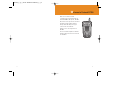 2
2
-
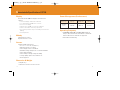 3
3
-
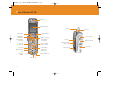 4
4
-
 5
5
-
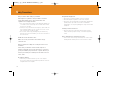 6
6
-
 7
7
-
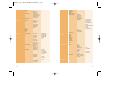 8
8
-
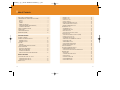 9
9
-
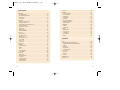 10
10
-
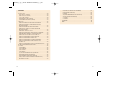 11
11
-
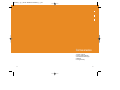 12
12
-
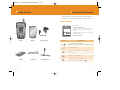 13
13
-
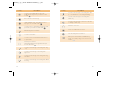 14
14
-
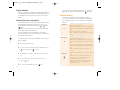 15
15
-
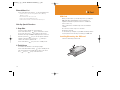 16
16
-
 17
17
-
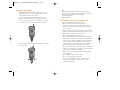 18
18
-
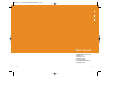 19
19
-
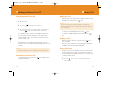 20
20
-
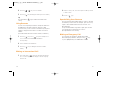 21
21
-
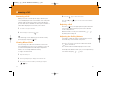 22
22
-
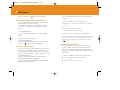 23
23
-
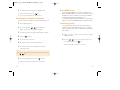 24
24
-
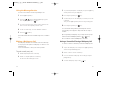 25
25
-
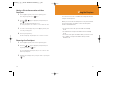 26
26
-
 27
27
-
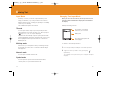 28
28
-
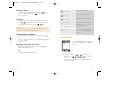 29
29
-
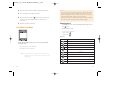 30
30
-
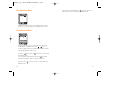 31
31
-
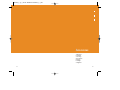 32
32
-
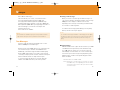 33
33
-
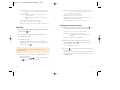 34
34
-
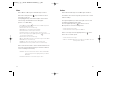 35
35
-
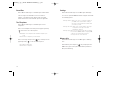 36
36
-
 37
37
-
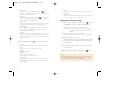 38
38
-
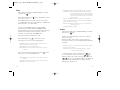 39
39
-
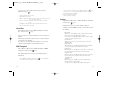 40
40
-
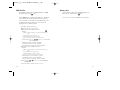 41
41
-
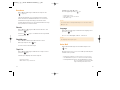 42
42
-
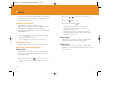 43
43
-
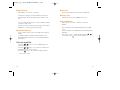 44
44
-
 45
45
-
 46
46
-
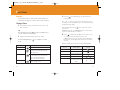 47
47
-
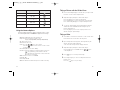 48
48
-
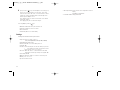 49
49
-
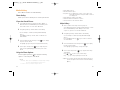 50
50
-
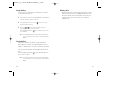 51
51
-
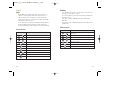 52
52
-
 53
53
-
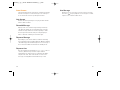 54
54
-
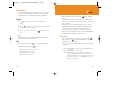 55
55
-
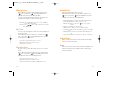 56
56
-
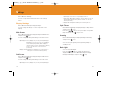 57
57
-
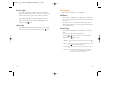 58
58
-
 59
59
-
 60
60
-
 61
61
-
 62
62
-
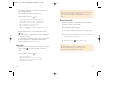 63
63
-
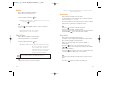 64
64
-
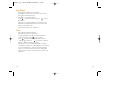 65
65
-
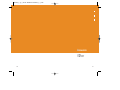 66
66
-
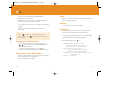 67
67
-
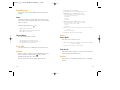 68
68
-
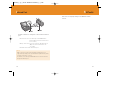 69
69
-
 70
70
-
 71
71
-
 72
72
-
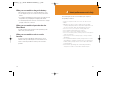 73
73
-
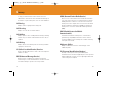 74
74
-
 75
75
-
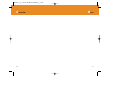 76
76
Ask a question and I''ll find the answer in the document
Finding information in a document is now easier with AI
Related papers
Other documents
-
VeryKool USA i605 User manual
-
Alcatel OT-S522C User manual
-
LG LGRD3330.ARLCSV Owner's manual
-
LG LGRD2650.ARLCSV Owner's manual
-
D-Link DWR-720P User manual
-
Audiovox GSM-609 User manual
-
LG LGRD3470.ARLCSV Owner's manual
-
LG LGRD5340 Owner's manual
-
Audiovox GSM 900 system User manual
-
LG LGRD2670.ARLCBK Owner's manual