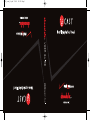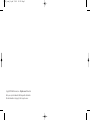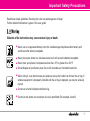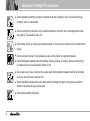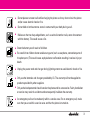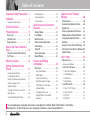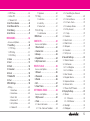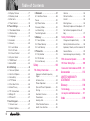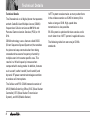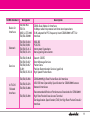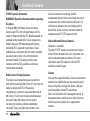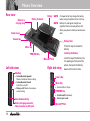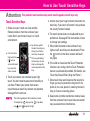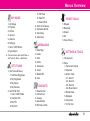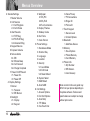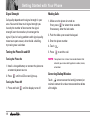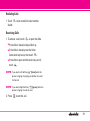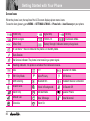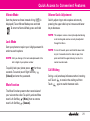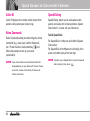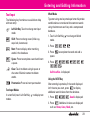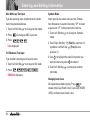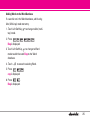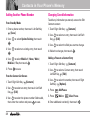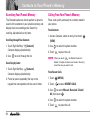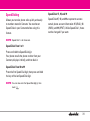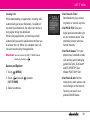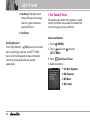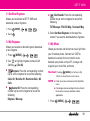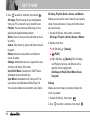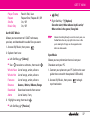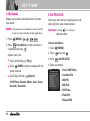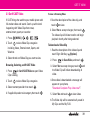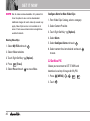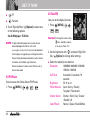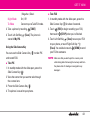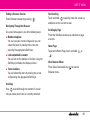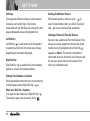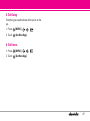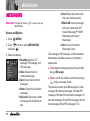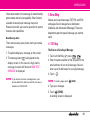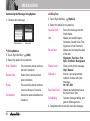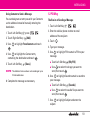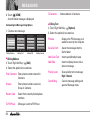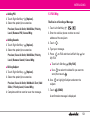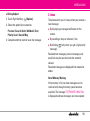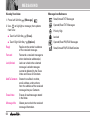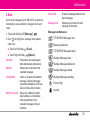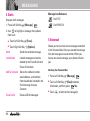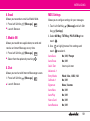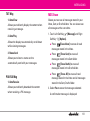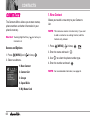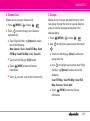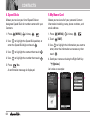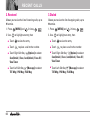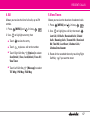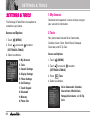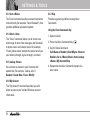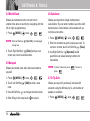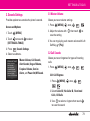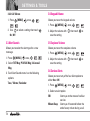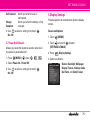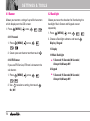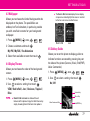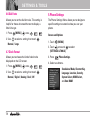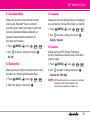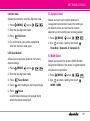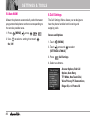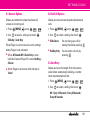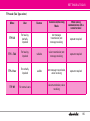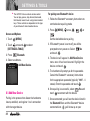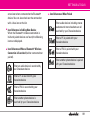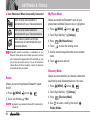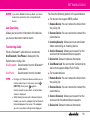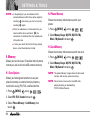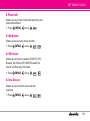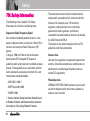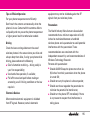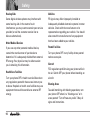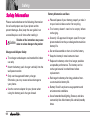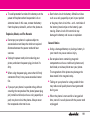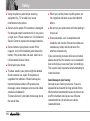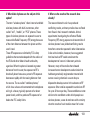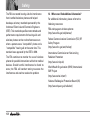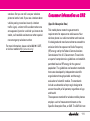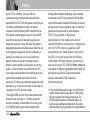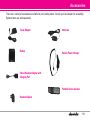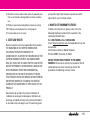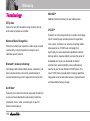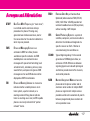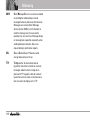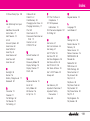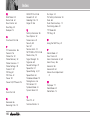LG Chocolate VX8500 Verizon Wireless User manual
- Category
- Mobile phones
- Type
- User manual
This manual is also suitable for

H
VX8500_cover_1.1.qxd 7/28/06 2:19 PM Page 1

Copyright©2006 LG Electronics, Inc. All rights reserved. LG and the
LG logo are registered trademarks of LG Group and its related entities.
All other trademarks are the property of their respective owners.
VX8500_cover_1.1.qxd 7/28/06 2:19 PM Page 2

Important Safety Precautions
1
Read these simple guidelines. Breaking the rules may be dangerous or illegal.
Further detailed information is given in this user guide.
Violation of the instructions may cause serious injury or death.
Never use an unapproved battery since this could damage the phone and/or battery and
could cause the battery to explode.
Never place your phone in a microwave oven as it will cause the battery to explode.
Never store your phone in temperatures less than -4°F or greater than 122°F.
Do not dispose of your battery near fire or with hazardous or flammable materials.
When riding in a car, do not leave your phone or set up the hands-free kit near the air bag. If
wireless equipment is improperly installed and the air bag is deployed, you may be seriously
injured.
Do not use a hand-held phone while driving.
Do not use the phone in areas where its use is prohibited. (For example: aircraft)

Important Safety Precautions
2
Do not expose the battery charger or adapter to direct sunlight or use it in places with high
humidity, such as a bathroom.
Do not use harsh chemicals (such as alcohol, benzene, thinners, etc.) or detergents to clean
your phone. This could cause a fire.
Do not drop, strike, or shake your phone severely. It may harm the internal circuit boards of the
phone.
Do not use your phone in high explosive areas as the phone may generate sparks.
Do not damage the power cord by bending, twisting, pulling, or heating. Do not use the plug if
it is loose as it may cause electric shock or fire.
Do not place any heavy items on the power cord. Do not allow the power cord to be crimped
as it may cause electric shock or fire.
Do not handle the phone with wet hands while it is being charged. It may cause an electric
shock or seriously damage your phone.
Do not disassemble the phone.

3
Do not place or answer calls while charging the phone as it may short-circuit the phone
and/or cause electric shock or fire.
Do not hold or let the antenna come in contact with your body during a call.
Make sure that no sharp-edged items, such as animal’s teeth or nails, come into contact
with the battery. This could cause a fire.
Store the battery out of reach of children.
Be careful that children do not swallow any parts (such as earphone, connection parts of
the phone, etc.) This could cause asphyxiation or suffocation resulting in serious injury or
death.
Unplug the power cord and charger during lightning storms to avoid electric shock or fire.
Only use the batteries and chargers provided by LG. The warranty will not be applied to
products provided by other suppliers.
Only authorized personnel should service the phone and its accessories. Faulty installation
or service may result in accidents and consequently invalidate the warranty.
An emergency call can be made only within a service area. For an emergency call, make
sure that you are within a service area and that the phone is turned on.

Table of Contents
4
Important Safety Precautions .1
Welcome . . . . . . . . . . . . . . . . . . . . .7
Important Information . . . . . . . . . . . . .7
Technical Details . . . . . . . . . . . . . .8
Phone Overview . . . . . . . . . . . . .11
Rear view . . . . . . . . . . . . . . . . . . . . . . . .12
Left side view . . . . . . . . . . . . . . . . . . . .12
Right side view . . . . . . . . . . . . . . . . . . .12
How to Use Touch Sensitive
Keys . . . . . . . . . . . . . . . . . . . . . . . .13
Touch Key Status When Using
the Phone . . . . . . . . . . . . . . . . . . . . . . . .14
Menus Overview . . . . . . . . . . . . .15
Getting Started with Your
Phone . . . . . . . . . . . . . . . . . . . . . . .17
Removing the Battery . . . . . . . . . . . .17
Charging the Battery . . . . . . . . . . . . .17
Battery Temperature Protection . . . .17
Battery Charge Level . . . . . . . . . . . . .17
Signal Strength . . . . . . . . . . . . . . . . . .18
Turning the Phone On and Off . . . . .18
Making Calls . . . . . . . . . . . . . . . . . . . .18
Correcting Dialing Mistakes . . . . . . . .18
Redialing Calls . . . . . . . . . . . . . . . . . . .19
Receiving Calls . . . . . . . . . . . . . . . . . .19
Screen Icons . . . . . . . . . . . . . . . . . . . .20
Quick Access to Convenient
Features . . . . . . . . . . . . . . . . . . . . .21
Vibrate Mode . . . . . . . . . . . . . . . . . . . .21
Lock Mode . . . . . . . . . . . . . . . . . . . . . . .21
Mute Function . . . . . . . . . . . . . . . . . . .21
Volume Quick Adjustment . . . . . . . . .21
Call Waiting . . . . . . . . . . . . . . . . . . . . . .21
Caller ID . . . . . . . . . . . . . . . . . . . . . . . . .22
Voice Commands . . . . . . . . . . . . . . . . .22
Speed Dialing . . . . . . . . . . . . . . . . . . . .22
Entering and Editing
Information . . . . . . . . . . . . . . . . . .23
Text Input . . . . . . . . . . . . . . . . . . . . . . . .23
Text Input Modes . . . . . . . . . . . . . . .23
Word Mode . . . . . . . . . . . . . . . . . . . .23
Using the NEXT Key . . . . . . . . . . . . .23
Abc (Multi-tap) Text Input . . . . . . . . .24
123 (Numbers) Text Input . . . . . . . .24
Symbols Mode . . . . . . . . . . . . . . . . .24
Changing Letter Case . . . . . . . . . . . .24
Adding Words to the Word
Database . . . . . . . . . . . . . . . . . . . . . .25
Contacts in Your Phone’s
Memory . . . . . . . . . . . . . . . . . . . . .26
Storing Basics . . . . . . . . . . . . . . . . . . .26
Customizing Individual Entries . . . . .26
Speed Dial . . . . . . . . . . . . . . . . . . . . . . .27
Storing a Number with Pauses . . . .27
Adding Another Phone Number . . .28
Changing Saved Information . . . . . .28
Deleting . . . . . . . . . . . . . . . . . . . . . . . . .29
Searching Your Phone’s Memory . .30
Calling From Your Phone’s Memory 30
Speed Dialing . . . . . . . . . . . . . . . . . . . .31
GET IT NOW . . . . . . . . . . . . . . . . . . . .32
Menu Access . . . . . . . . . . . . . . . . . . . .32
Access and Options . . . . . . . . . . . . . .33
1. Get Tunes & Tones . . . . . . . . . . . . .34
1.1 Get New Ringtones . . . . . . . . . .35
1.2 My Ringtones . . . . . . . . . . . . . . . .35
1.3 My Music . . . . . . . . . . . . . . . . . .35
1.4 My Sounds . . . . . . . . . . . . . . . . . .38
2. Get PIX & FLIX . . . . . . . . . . . . . . . . .38
2.1 Get V CAST Video . . . . . . . . . . .39
2.2 Get New PIX . . . . . . . . . . . . . . . .40
2.3 My PIX . . . . . . . . . . . . . . . . . . . . .41
2.4 My FLIX . . . . . . . . . . . . . . . . . . . .41
The user guide gives navigation instructions according to the default "Rock'n Roll" theme in the Display
Settings menu. If other themes are set, navigating the phone's menus may be different.

5
2.5 PIX Place . . . . . . . . . . . . . . . . . . . .42
2.6 Take PIX . . . . . . . . . . . . . . . . . . . .42
2.7 Record FLIX . . . . . . . . . . . . . . . . .44
3. Get Fun & Games . . . . . . . . . . . . .44
4. Get News & Info . . . . . . . . . . . . . . .44
5. Get Going . . . . . . . . . . . . . . . . . . . . . .47
6. Get Extras . . . . . . . . . . . . . . . . . . . . .47
MESSAGING . . . . . . . . . . . . . . . . . . .48
Access and Options . . . . . . . . . . . . . .48
1. New Msg . . . . . . . . . . . . . . . . . . . . . .49
1.1 TXT Msg . . . . . . . . . . . . . . . . . . . .49
1.2 PIX Msg . . . . . . . . . . . . . . . . . . . .51
1.3 FLIX Msg . . . . . . . . . . . . . . . . . . .53
2. Inbox . . . . . . . . . . . . . . . . . . . . . . . . .55
3. Sent . . . . . . . . . . . . . . . . . . . . . . . . . .57
4. Drafts . . . . . . . . . . . . . . . . . . . . . . . . .58
5. Voicemail . . . . . . . . . . . . . . . . . . . . .58
6. Email . . . . . . . . . . . . . . . . . . . . . . . . .59
7. Mobile IM . . . . . . . . . . . . . . . . . . . .59
8. Chat . . . . . . . . . . . . . . . . . . . . . . . . . .59
MSG Settings . . . . . . . . . . . . . . . . . . . .59
All Msg . . . . . . . . . . . . . . . . . . . . . . . .60
1. Auto Save . . . . . . . . . . . . . . . . .60
2. Auto Erase . . . . . . . . . . . . . . . . .60
3. Quick Text . . . . . . . . . . . . . . . .60
4. Voicemail # . . . . . . . . . . . . . . . .60
5. Entry Mode . . . . . . . . . . . . . . . .60
6. Callback # . . . . . . . . . . . . . . . . .60
7. Signature . . . . . . . . . . . . . . . . . .60
TXT Msg . . . . . . . . . . . . . . . . . . . . . . .61
1. Auto View . . . . . . . . . . . . . . . .61
2. Auto Play . . . . . . . . . . . . . . . . . .61
3. Name Card . . . . . . . . . . . . . . . .61
PIX-FLIX Msg . . . . . . . . . . . . . . . . . . .61
1. Auto Receive . . . . . . . . . . . . .61
MSG Erase . . . . . . . . . . . . . . . . . . . . .61
CONTACTS . . . . . . . . . . . . . . . . . . . . .62
Access and Options . . . . . . . . . . . . . .62
1. New Contact . . . . . . . . . . . . . . . . . . .62
2. Contact List . . . . . . . . . . . . . . . . . . . .63
3. Groups . . . . . . . . . . . . . . . . . . . . . . . .63
4. Speed Dials . . . . . . . . . . . . . . . . . . . .64
5. My Name Card . . . . . . . . . . . . . . . . .64
RECENT CALLS . . . . . . . . . . . . . . . . .65
Access and Options . . . . . . . . . . . . . .65
1. Missed . . . . . . . . . . . . . . . . . . . . . . . .65
2. Received . . . . . . . . . . . . . . . . . . . . . .66
3. Dialed . . . . . . . . . . . . . . . . . . . . . . . . .66
4. All . . . . . . . . . . . . . . . . . . . . . . . . . . . . .67
5. View Timers . . . . . . . . . . . . . . . . . . .67
SETTINGS & TOOLS . . . . . . . . . . . . .68
Access and Options . . . . . . . . . . . . . .68
1. My Account . . . . . . . . . . . . . . . . . . .68
2. Tools . . . . . . . . . . . . . . . . . . . . . . . . . .68
2.1 Voice Commands . . . . . . . . . . . . .69
2.1.1 Call <Name or Number> . . . .69
2.1.2 Send Msg to <Name or
Number> . . . . . . . . . . . . . . . . .69
2.1.3 Go to <Menu> . . . . . . . . . . . .70
2.1.4 Check <Item> . . . . . . . . . . . . .70
2.1.5 Lookup <Name> . . . . . . . . . . .70
2.1.6 My Account . . . . . . . . . . . . . . .70
2.1.7 Help . . . . . . . . . . . . . . . . . . . . .70
2.2 Calendar . . . . . . . . . . . . . . . . . . . .71
2.3 Alarm Clock . . . . . . . . . . . . . . . . .71
2.4 World Clock . . . . . . . . . . . . . . . . .72
2.5 Notepad . . . . . . . . . . . . . . . . . . . .72
2.6 Calculator . . . . . . . . . . . . . . . . . . .72
2.7 Ez Tip Calc . . . . . . . . . . . . . . . . .72
3. Sounds Settings . . . . . . . . . . . . . . . .73
3.1 Master Volume . . . . . . . . . . . . . .73
3.2 Call Sounds . . . . . . . . . . . . . . . . .73
3.2.1 Call Ringtone . . . . . . . . . . . . .73
3.2.2 Call Vibrate . . . . . . . . . . . . . . . .74
3.3 Alert Sounds . . . . . . . . . . . . . . . . .74
3.4 Keypad Volume . . . . . . . . . . . . . .74
3.5 Earpiece Volume . . . . . . . . . . . . .74
3.6 Service Alerts . . . . . . . . . . . . . . .74
3.7 Power On/Off Sound . . . . . . . . . .75
4. Display Settings . . . . . . . . . . . . . . . .75
4.1 Banner . . . . . . . . . . . . . . . . . . . .76
4.1.1 Personal . . . . . . . . . . . . . . . .76
4.1.2 ERI Banner . . . . . . . . . . . . . .76
4.2 Backlight . . . . . . . . . . . . . . . . . . .76
4.3 Wallpaper . . . . . . . . . . . . . . . . . . .77

Table of Contents
6
4.4 Display Themes . . . . . . . . . . . . .77
4.5 Sidekey Guide . . . . . . . . . . . . . . .77
4.6 Dial Fonts . . . . . . . . . . . . . . . . . . .78
4.7 Clock Format . . . . . . . . . . . . . . . .78
5. Phone Settings . . . . . . . . . . . . . . . .78
5.1 Standalone Mode . . . . . . . . . . . . .79
5.2 Shortcut Key . . . . . . . . . . . . . . . .79
5.3 Language . . . . . . . . . . . . . . . . . . .79
5.4 Location . . . . . . . . . . . . . . . . . . . .79
5.5 Security . . . . . . . . . . . . . . . . . . . .80
5.5.1 Lock Mode . . . . . . . . . . . . . . .80
5.5.2 Edit Code . . . . . . . . . . . . . . . . .81
5.5.3 Reset Default . . . . . . . . . . . .81
5.6 System Select . . . . . . . . . . . . . . .81
5.7 NAM Select . . . . . . . . . . . . . . . . .81
5.8 Auto NAM . . . . . . . . . . . . . . . . . .82
6. Call Settings . . . . . . . . . . . . . . . . . . .82
6.1 Answer Options . . . . . . . . . . . . .83
6.2 End Call Options . . . . . . . . . . . . .83
6.3 Auto Retry . . . . . . . . . . . . . . . . . .83
6.4 TTY Mode . . . . . . . . . . . . . . . . . .84
6.5 One Touch Dial . . . . . . . . . . . . . .86
6.6 Voice Privacy . . . . . . . . . . . . . . . .86
6.7 PC Connections . . . . . . . . . . . . . .86
6.8 Ringer ID . . . . . . . . . . . . . . . . . .86
6.9 Picture ID . . . . . . . . . . . . . . . . . . .87
7. Touch Keypad . . . . . . . . . . . . . . . . . .87
7.1 Sensor Level . . . . . . . . . . . . . . . . .87
7.2 Unlock Options . . . . . . . . . . . . . . .87
8. Bluetooth . . . . . . . . . . . . . . . . . . . . . .87
8.1 Add New Device . . . . . . . . . . . . .88
Power . . . . . . . . . . . . . . . . . . . . . . . . .90
My Phone Name . . . . . . . . . . . . . . . .90
Discovery Mode . . . . . . . . . . . . . . . . .90
Last Searching . . . . . . . . . . . . . . . . . .91
Transferring Audio . . . . . . . . . . . . . . .91
9. Memory . . . . . . . . . . . . . . . . . . . . . . .92
9.1 Save Options . . . . . . . . . . . . . . . .92
9.2 Phone Memory . . . . . . . . . . . . . .92
9.3 Card Memory . . . . . . . . . . . . . . .92
0. Phone Info . . . . . . . . . . . . . . . . . . . .93
0.1 My Number . . . . . . . . . . . . . . . .93
0.2 SW Version . . . . . . . . . . . . . . . . .93
0.3 Icon Glossary . . . . . . . . . . . . . . . .93
Safety . . . . . . . . . . . . . . . . . . . . . . .94
TIA Safety Information . . . . . . . . . . .94
Exposure to Radio Frequency
Signal . . . . . . . . . . . . . . . . . . . . . . . . .94
Antenna Care . . . . . . . . . . . . . . . . . .94
Phone Operation . . . . . . . . . . . . . . . .94
Tips on Efficient Operation . . . . . . . .95
Driving . . . . . . . . . . . . . . . . . . . . . . . .95
Electronic Devices . . . . . . . . . . . . . .95
Pacemakers . . . . . . . . . . . . . . . . . . .95
Hearing Aids . . . . . . . . . . . . . . . . . . .96
Other Medical Devices . . . . . . . . . .96
Health Care Facilities . . . . . . . . . . . .96
Vehicles . . . . . . . . . . . . . . . . . . . . . . .96
Posted Facilities . . . . . . . . . . . . . . . .96
Aircraft . . . . . . . . . . . . . . . . . . . . . . . .96
Blasting Areas . . . . . . . . . . . . . . . . . .96
Potentially Explosive Atmosphere . .97
For Vehicles Equipped with an Air
Bag . . . . . . . . . . . . . . . . . . . . . . . . . .97
Safety Information . . . . . . . . . . . . . .98
Charger and Adapter Safety . . . . . .98
Battery Information and Care . . . . .98
Explosion, Shock, and Fire Hazards 99
General Notice . . . . . . . . . . . . . . . . .99
Avoid damage to your hearing . . . .100
FDA Consumer Update . . . . . . . . .101
10 Driver Safety Tips . . . . . . . . . . .109
Consumer Information on SAR .111
Accessories . . . . . . . . . . . . . . .113
LIMITED WARRANTY
STATEMENT . . . . . . . . . . . . . . .114
Glossary . . . . . . . . . . . . . . . . . . . .116
Terminology . . . . . . . . . . . . . . . . . . .116
Acronyms and Abbreviations . . .117
Index . . . . . . . . . . . . . . . . . . . . . .119

7
Welcome
Thank you for choosing the Chocolate cellular phone
designed to operate with the latest digital mobile
communication technology, Code Division Multiple
Access (CDMA). Along with the many advanced
features of the CDMA system, such as greatly
enhanced voice clarity, this compact phone offers:
V CAST
SM
Music capability
MicroSD
TM
expansion slot
Large, easy-to-read, 8-line backlight LCD with
status icons
21-key keypad
Long battery standby and talk time
Easy operation and configuration using menu-
driven interface with prompts
Paging, messaging, Voicemail, and caller ID
Advanced Voice Recognition
Touch Key Protection
Quick calling functions including auto retry,
one-touch, and 99 speed dials
Flash Wallpaper with fun animations
Bilingual (English and Spanish) capabilities
Bluetooth
®
wireless technology
NOTE The Bluetooth
®
word mark and logos are owned by
Bluetooth SIG, Inc. and any use of such marks by
LG Electronics is under license. Other trademarks
and trade names are those of their respective
owners.
Important Information
This user’s guide provides important information on
the use and operation of your phone. Please read
this guide carefully prior to using the phone to be
able to use your phone to its greatest advantage
and to prevent any accidental damage or misuse.
Any unapproved changes or modifications will void
your warranty.
FCC Part 15 Class B Compliance
This device and its accessories comply with part 15
of FCC rules. Operation is subject to the following
two conditions: (1) This device and its accessories
may not cause harmful interference, and (2) this
device and its accessories must accept any
interference received, including interference that
causes undesired operation.

Technical Details
8
Technical Details
The Chocolate is an all digital phone that operates
on both Code Division Multiple Access (CDMA)
frequencies: Cellular services at 800 MHz and
Personal Communication Services (PCS) at 1.9
GHz.
CDMA technology uses a feature called DSSS
(Direct Sequence Spread Spectrum) that enables
the phone to keep communication from being
crossed and to use one frequency channel by
multiple users in the same specific area. This
results in a 10-fold capacity increase when
compared with analog mode. In addition, features
such as soft / softer handoff, hard handoff, and
dynamic RF power control technologies combine
to reduce call interruptions.
The Cellular and PCS CDMA networks consist of
MSO (Mobile Switching Office), BSC (Base Station
Controller), BTS (Base Station Transmission
System), and MS (Mobile Station).
1xRTT system receives twice as many subscribers
in the wireless section as IS-95. Its battery life is
twice as long as IS-95. High-speed data
transmission is also possible.
EV-DO system is optimized for data service and is
much faster than 1xRTT system in applicable area.
The following table lists some major CDMA
standards.

9
CDMA Standard
Basic Air
Interface
TIA/EIA-95A
TSB-74
ANSI J-STD-008
TIA/EIA-IS2000
CDMA Dual-Mode Air Interface
14.4kbps radio link protocol and inter-band operations
IS-95 adapted for PCS frequency band CDMA2000 1xRTT Air
Interface
MAS-BS
PCSC-RS
Intersystem Operations
Non-signaling Data Comm.
CDMA2000 High Rate Packet Data Air Interface
1xEV-DO Inter-Operability Specification for CDMA2000 Access
Network Interfaces
Recommended Minimum Performance Standards for CDMA2000
High Rate Packet Data Access Terminal
Test Application Specification (TAS) for High Rate Packet Data Air
Interface
TIA/EIA/IS-634
TIA/EIA/IS/651
TIA/EIA/IS-41-C
TIA/EIA/IS-124
TIA/EIA/IS-856
TIA/EIA/IS-878
TIA/EIA/IS-866
TIA/EIA/IS-890
TIA/EIA/IS-96-B
TIA/EIA/IS-637
TIA/EIA/IS-657
IS-801
TIA/EIA/IS-707-A
Speech CODEC
Short Message Service
Packet Data
Position Determination Service (gpsOne)
High Speed Packet Data
Network
Service
1x EV-DO
Related
interface
Designator
Description

Technical Details
10
FCC RF Exposure Information
WARNING! Read this information before operating
the phone.
In August 1996, the Federal Communications
Commission (FCC) of the United States, with its
action in Report and Order FCC 96-326, adopted an
updated safety standard for human exposure to
Radio Frequency (RF) electromagnetic energy
emitted by FCC regulated transmitters. Those
guidelines are consistent with the safety standard
previously set by both U.S. and international
standards bodies. The design of this phone
complies with the FCC guidelines and these
international standards.
Bodily Contact During Operation
This device was tested for typical use with the
back of the phone kept 0.6 inches (1.5 cm) from the
body. To comply with FCC RF exposure
requirements, a minimum separation distance of
0.6 inches (1.5 cm) must be maintained between
the user’s body and the back of the phone,
including the antenna, whether extended or
retracted. Third-party belt-clips, holsters, and
similar accessories containing metallic
components should not be used. Avoid the use of
accessories that cannot maintain 0.6 inches (1.5
cm) distance between the user’s body and the
back of the phone and have not been tested for
compliance with FCC RF exposure limits.
Vehicle-Mounted External Antenna
(Optional, if available.)
To satisfy FCC RF exposure requirements, keep 8
inches (20 cm) between the user / bystander and
vehicle-mounted external antenna. For more
information about RF exposure, visit the FCC
website at www.fcc.gov.
Caution
Use only the supplied antenna. Use of unauthorized
antennas (or modifications to the antenna) could
impair call quality, damage the phone, void your
warranty and/or violate FCC regulations.
Don't use the phone with a damaged antenna. A
damaged antenna could cause a minor skin burn.
Contact your local dealer for a replacement
antenna.

Phone Overview
1. Earpiece
2. Slide Slide up to answer an incoming call and slide it down to end the call (In
End Key Only option, you can end a call only by pressing ).
3. Side Keys Use to adjust the Master Volume in standby mode and the Earpiece
Volume during a call.
4. LCD Screen Displays messages and indicator icons.
5. Voice Commands Key Use for quick access to Voice Commands.
6. Left Soft Key Use to access to Message menu.
7. OK Key Use to select different options in the phone's menus.
8. SEND Key Use to make or answer calls.
9. Vibrate Mode Key Use to set the mode (from standby mode press and hold for
about 3 seconds).
10. Charger Port
Connects the phone to the battery charger or other available accessories.
11. Camera Lens Keep it clean for optimal photo quality.
12. Side Camera Key Use for quick access to Camera function (when the slide is
up). Press and hold the camera key to record FLIX. During a call, use to turn on
speakerphone mode (only available when a headset device or Bluetooth
®
headset is not connected).
13. PWR/END Key Use to turn the power on/off and to end a call. Also returns to
the main menu display screen.
14. Touch Sensitive Navigation Keys Use for quick access to Get PIX & FLIX,
Schedule, GET IT NOW
®
(by default).
15. Right Soft Key Use to access Contacts menu.
16. CLR Key Deletes single spaces or characters with a quick press, but press and
hold to delete entire words. Also backs out of menus, one level at a time.
17. Alphanumeric Keypad Use to enter numbers and characters and select menu
items.
18. Lock Mode Key Use to lock the phone (from standby mode press and hold for
about 3 seconds).
19. Music Shortcut Key Activates Music Player. Enjoy sweet music from your
Chocolate!
20. MicroSD™ Slot Accommodates optional microSD cards. Supports up to 2GB.
21. Touch Keypad
indicates shortcut guides easier to access chocolate menus.
1
2
3
6
5
7
4
8
9
14
15
16
20
12
19
13
18
21
17
10
11

Phone Overview
12
Left side view
Side Keys
Voice Commands Key
In standby mode (opened):
Shortcut to Master Volume setting
In standby mode (closed):
Lights the main LCD.
During a call: Shortcut to earpiece
volume setting
Activates Music Player.
Switch on/off (hold down)
End or reject a call.
Battery charging connector/
Cable connector and Earjack
Right side view
Camera Key
Music Key
PWR/END Key
MicroSD™ Slot
Rear view
Camera Lens
Battery
Battery latch
Press this key to remove the
battery.
Installing the Battery
Insert the top of the battery into
the opening on the back of the
phone, then push the battery
down until the latch clicks.
Holes for a
carrying strap
MicroSD™ Slot
PWR/END Key
Camera Key
Music Key
Battery Terminals
NOTE It’s important to fully charge the battery
before using the phone for the first time.
NOTE Battery life and signal strength are
significant factors (among others) that
affect your phone’s ability to send/receive
calls.

13
How to Use Touch Sensitive Keys
Touch Sensitive Keys
1. Make sure your hands are clean and dry.
Remove moisture from the surface of your
hands. Don't use the touch keys in a humid
environment.
2. Touch key sensors are sensitive to your light
touch. You don't need to press them forcefully to
use them. Protect your phone from severe
impact because touch key sensors may become
damaged from harsh use.
3. Use the tip of your finger to touch the center of a
touch key. If you touch off-center it may activate
the nearby function instead.
4. The touch sensor level can be adjusted to your
preference. See page 87 for instructions on how
to change your settings.
5. When both the home screen and touch key
lights are off, touch keys are deactivated. Press
the to turn on the home screen and touch
key lights.
6. If the slide is closed and the Touch Protection
function is on, during calls the Touch Protection
feature is automatically enabled. (For details, see
‘Touch Key Status When Using the Phone’.)
7. Since touch keys work based on the touch of a
finger, you may have trouble using them if the
phone is in a case, plastic is covering the touch
keys, or if you are wearing gloves.
8. Keep metal and other conductive material away
from the surface of touch keys because contact
may cause electronic interference.
Press the Voice
Commands Key
( ) twice to
activate the touch
keys when the
slide is closed.
Tap the keys gently!
You don't have to press
the keys hard for the
touch keys to operate.
Pressing and holding
the touch keys for too
long may damage the
normal operation of the
keys.
Attention
This product’s touch sensitive keys on the touch keypad are touch keys only.
NNOOTTEE
The touch keypad does not function like a wheel.
To navigate tap to go up, tap to go down,
tap and to go left or right.

How to Use Touch Sensitive Keys
14
1. When slide is closed
When the slide is closed, Touch Protection is
automatically enabled (Opening the slide will
automatically disable Touch Protection and
light the touch keys).
To disable Touch Protection when the slide is
closed, press Side Key.
After disabling Touch Protection the phone
expects you to use the touch keys. If you
don't, the phone will automatically enable
Touch Protection again.
2. During calls
During calls, regardless of slide position,
Touch Protection is automatically enabled.
To disable Touch Protection, press the Voice
Commands Key, number key, , or .
After disabling Touch Protection the phone
expects you to use the touch keys. If you
don't, the phone will automatically enable
Touch Protection again.
Touch Key Status When Using the Phone
The Touch Protection feature shields touch keys from accidental use. Touch Protection is automatically
enabled when the slide is closed and during calls (touch keys will not work even if they are pressed).

15
Menus Overview
MY MUSIC
MY MUSIC
1. All Songs
2. Playlists
3. Artists
4. Genres
5. Albums
6. Settings
7. Get V CAST Music
8. Sync Music
The same menu with Get It Now ->
Get Tunes & Tones -> My Music.
G
G
ET
ET
I
I
T
T
N
N
OW
OW
1. Get Tunes & Tones
1. Get New Ringtones
2. My Ringtones
3. My Music
4. My Sounds
2. Get PIX & FLIX
1. Get V CAST Video
2. Get New PlX
3. My PIX
4. My FLIX
5. PIX Place
6. Take PIX
7. Record FLIX
3. Get Fun & Games
4. Get News & Info
5. Get Going
6. Get Extras
M
M
ESSAGING
ESSAGING
1. New Msg
2. Inbox
3. Sent
4. Drafts
5. Voicemail
6. Email
7. Mobile IM
8. Chat
C
C
ONT
ONT
ACTS
ACTS
1. New Contact
2. Contact List
3. Groups
4. Speed Dials
5. My Name Card
R
R
ECENT CALLS
ECENT CALLS
1. Missed
2. Received
3. Dialed
4. All
5. View Timers
S
S
ETTINGS & TOOLS
ETTINGS & TOOLS
1. My Account
2. Tools
1. Voice Commands
2. Calendar
3. Alarm Clock
3.1. Alarm 1
3.2. Alarm 2
3.3. Alarm 3
3.4. Music Alarm
4. World Clock
5. Notepad
6. Calculator
7. Ez Tip Calc

Menus Overview
16
3. Sounds Settings
1. Master Volume
2. Call Sounds
2.1. Call Ringtone
2.2. Call Vibrate
3. Alert Sounds
3.1. TXT Msg
3.2. PIX-FLIX Msg
3.3. Voicemail Msg
4. Keypad Volume
5. Earpiece Volume
6. Service Alerts
6.1. ERI
6.2. Minute Beep
6.3. Call Connect
6.4. Charge Complete
7. Power On/Off Sound
7.1. Power On
7.2. Power Off
4. Display Settings
1. Banner
1.1. Personal
1.2. ERI Banner
2. Backlight
2.1. Display
2.2. Keypad
3. Wallpaper
3.1 My PIX
3.2 My FLIX
3.3 Fun Animations
4. Display Themes
5. Sidekey Guide
6. Dial Fonts
7. Clock Format
5. Phone Settings
1. Standalone Mode
2. Shortcut Key
3. Language
4. Location
5. Security
5.1. Lock Mode
5.2. Edit Code
5.3. Reset Default
6. System Select
7. NAM Select
8. Auto NAM
6. Call Settings
1. Answer Options
2. End Call Options
3. Auto Retry
4. TTY Mode
5. One Touch Dial
6. Voice Privacy
7. PC Connections
8. Ringer ID
9. Picture ID
7. Touch Keypad
1. Sensor Level
2. Unlock Options
8. Bluetooth
1. Add New Device
9. Memory
1. Save Options
2. Phone Memory
3. Card Memory
0. Phone Info
1. My Number
2. SW Version
3. Icon Glossary
Some content in this user guide may
differ from your phone depending on
the phone software. Features and
specifications are subject to change
without prior notice.

17
Getting Started with Your Phone
Removing the Battery
Move the battery latch to left side and lift the
battery from the battery compartment.
Charging the Battery
Warning! Use only the charger provided with the
Chocolate phone. Using any other charger could
damage your phone or battery.
1. Attach the charger to the phone. Make sure that
the triangle symbol faces up when inserting the
plug into the charger port.
2. Plug the charger into a wall outlet.
Battery Temperature Protection
If the battery gets overheated, the phone will
automatically turn off. When you turn the phone
back on, a message pops up alerting you that the
phone was powered off for your safety.
Battery Charge Level
You can find the battery charge level at the top
right of the LCD screen. When the charge level
becomes low, the battery sensor sounds a warning
tone, blinks the battery icon, and displays LOW
BATTERY. As the charge level approaches empty,
the phone automatically switches off without
saving.
EmptyFully Charged
NOTICE
Triangle symbol should
face up.

Getting Started with Your Phone
18
Signal Strength
Call quality depends on the signal strength in your
area. You can tell how much signal strength you
have by the number of bars next to the signal
strength icon: the more bars, the stronger the
signal. If you’re having problems with signal quality,
move to an open area or, when inside a building,
try moving near a window.
Turning the Phone On and Off
Turning the Phone On
1. Install a charged battery or connect the phone to
an external power source.
2. Press until the LCD screen lights up.
Turning the Phone Off
1. Press and hold until the display turns off.
Making Calls
1. Make sure the phone is turned on.
If not, press for about three seconds.
If necessary, enter the lock code.
2. Push the slide up to reveal the keypad.
3. Enter the phone number.
4. Touch .
5. Press to end the call.
NOTE Your phone has a Voice Commands feature that
also lets you make calls by phone number, name,
or location.
Correcting Dialing Mistakes
Touch once to erase the last digit entered, or
maintain contact for at least two seconds to delete
all the digits.
Page is loading ...
Page is loading ...
Page is loading ...
Page is loading ...
Page is loading ...
Page is loading ...
Page is loading ...
Page is loading ...
Page is loading ...
Page is loading ...
Page is loading ...
Page is loading ...
Page is loading ...
Page is loading ...
Page is loading ...
Page is loading ...
Page is loading ...
Page is loading ...
Page is loading ...
Page is loading ...
Page is loading ...
Page is loading ...
Page is loading ...
Page is loading ...
Page is loading ...
Page is loading ...
Page is loading ...
Page is loading ...
Page is loading ...
Page is loading ...
Page is loading ...
Page is loading ...
Page is loading ...
Page is loading ...
Page is loading ...
Page is loading ...
Page is loading ...
Page is loading ...
Page is loading ...
Page is loading ...
Page is loading ...
Page is loading ...
Page is loading ...
Page is loading ...
Page is loading ...
Page is loading ...
Page is loading ...
Page is loading ...
Page is loading ...
Page is loading ...
Page is loading ...
Page is loading ...
Page is loading ...
Page is loading ...
Page is loading ...
Page is loading ...
Page is loading ...
Page is loading ...
Page is loading ...
Page is loading ...
Page is loading ...
Page is loading ...
Page is loading ...
Page is loading ...
Page is loading ...
Page is loading ...
Page is loading ...
Page is loading ...
Page is loading ...
Page is loading ...
Page is loading ...
Page is loading ...
Page is loading ...
Page is loading ...
Page is loading ...
Page is loading ...
Page is loading ...
Page is loading ...
Page is loading ...
Page is loading ...
Page is loading ...
Page is loading ...
Page is loading ...
Page is loading ...
Page is loading ...
Page is loading ...
Page is loading ...
Page is loading ...
Page is loading ...
Page is loading ...
Page is loading ...
Page is loading ...
Page is loading ...
Page is loading ...
Page is loading ...
Page is loading ...
Page is loading ...
Page is loading ...
Page is loading ...
Page is loading ...
Page is loading ...
Page is loading ...
-
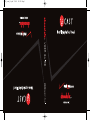 1
1
-
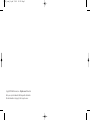 2
2
-
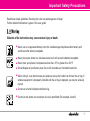 3
3
-
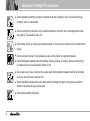 4
4
-
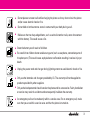 5
5
-
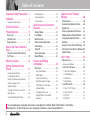 6
6
-
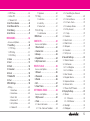 7
7
-
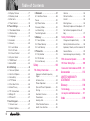 8
8
-
 9
9
-
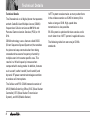 10
10
-
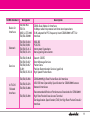 11
11
-
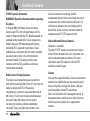 12
12
-
 13
13
-
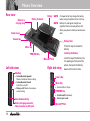 14
14
-
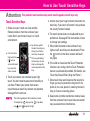 15
15
-
 16
16
-
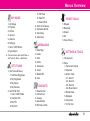 17
17
-
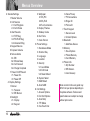 18
18
-
 19
19
-
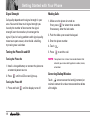 20
20
-
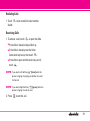 21
21
-
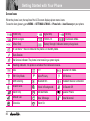 22
22
-
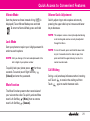 23
23
-
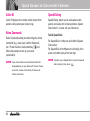 24
24
-
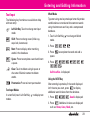 25
25
-
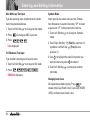 26
26
-
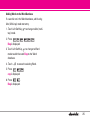 27
27
-
 28
28
-
 29
29
-
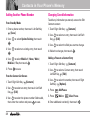 30
30
-
 31
31
-
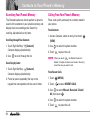 32
32
-
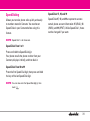 33
33
-
 34
34
-
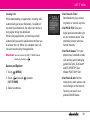 35
35
-
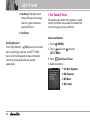 36
36
-
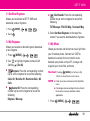 37
37
-
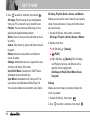 38
38
-
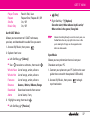 39
39
-
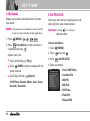 40
40
-
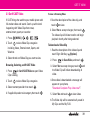 41
41
-
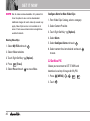 42
42
-
 43
43
-
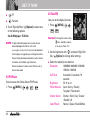 44
44
-
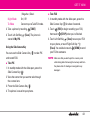 45
45
-
 46
46
-
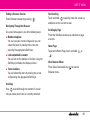 47
47
-
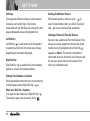 48
48
-
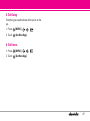 49
49
-
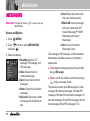 50
50
-
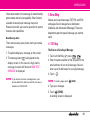 51
51
-
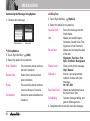 52
52
-
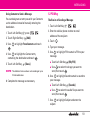 53
53
-
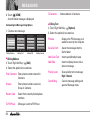 54
54
-
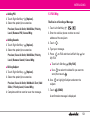 55
55
-
 56
56
-
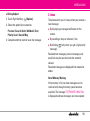 57
57
-
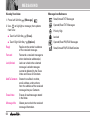 58
58
-
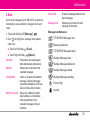 59
59
-
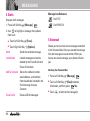 60
60
-
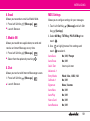 61
61
-
 62
62
-
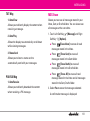 63
63
-
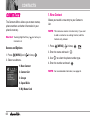 64
64
-
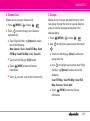 65
65
-
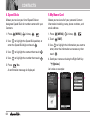 66
66
-
 67
67
-
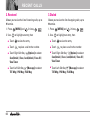 68
68
-
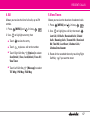 69
69
-
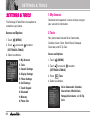 70
70
-
 71
71
-
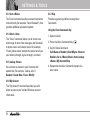 72
72
-
 73
73
-
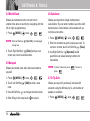 74
74
-
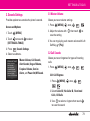 75
75
-
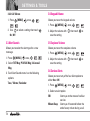 76
76
-
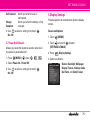 77
77
-
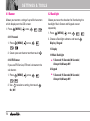 78
78
-
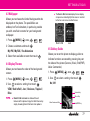 79
79
-
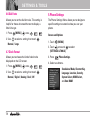 80
80
-
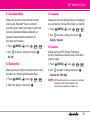 81
81
-
 82
82
-
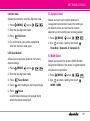 83
83
-
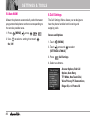 84
84
-
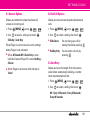 85
85
-
 86
86
-
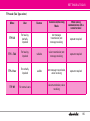 87
87
-
 88
88
-
 89
89
-
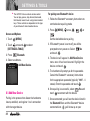 90
90
-
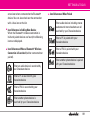 91
91
-
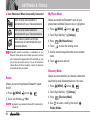 92
92
-
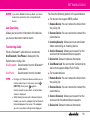 93
93
-
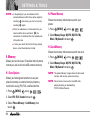 94
94
-
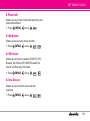 95
95
-
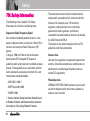 96
96
-
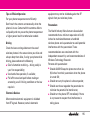 97
97
-
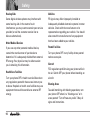 98
98
-
 99
99
-
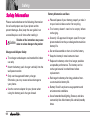 100
100
-
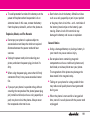 101
101
-
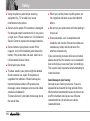 102
102
-
 103
103
-
 104
104
-
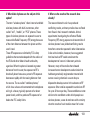 105
105
-
 106
106
-
 107
107
-
 108
108
-
 109
109
-
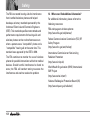 110
110
-
 111
111
-
 112
112
-
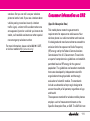 113
113
-
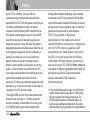 114
114
-
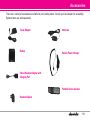 115
115
-
 116
116
-
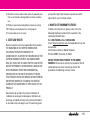 117
117
-
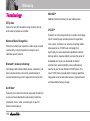 118
118
-
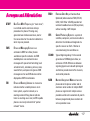 119
119
-
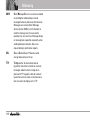 120
120
-
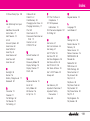 121
121
-
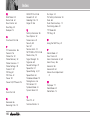 122
122
LG Chocolate VX8500 Verizon Wireless User manual
- Category
- Mobile phones
- Type
- User manual
- This manual is also suitable for
Ask a question and I''ll find the answer in the document
Finding information in a document is now easier with AI
Related papers
Other documents
-
LG VX VX11000 Verizon Wireless User guide
-
 LG Revere Revere Verizon Wireless User manual
LG Revere Revere Verizon Wireless User manual
-
LG VX VERIZON VX8300 User manual
-
UTStarcom Verizon UV100 User manual
-
LG MMBB0332901 User manual
-
LG LGCX285 Owner's manual
-
LG Venus Venus Verizon Wireless User manual
-
LG VX VX8100 User manual
-
LG The V User manual
-
LG Electronics 8575 User manual