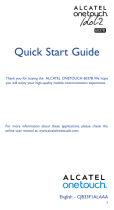Page is loading ...


1 2
Table of Contents
Safety and use ����������������������������������������������������������������������������4
General information ���������������������������������������������������������������11
1 Your mobile �����������������������������������������������������������������������13
1.1 Keys and connectors ................................................................................13
1.2 Getting started ..........................................................................................15
1.3 Home screen ..............................................................................................18
1.4 Dual screen .................................................................................................28
2 Text input ���������������������������������������������������������������������������30
2.1 Using the Onscreen Keyboard ...............................................................30
2.2 Text editing .................................................................................................31
3 Phone call, Call log and Contacts ������������������������������������32
3.1 Phone ...........................................................................................................32
3.2 Call log .........................................................................................................39
3.3 Contacts ......................................................................................................39
4 Messaging, Gmail/Email, Google Hangouts ��������������������46
4.1 Messaging ....................................................................................................46
4.2 Gmail/Email .................................................................................................53
4.3 Google Hangouts ......................................................................................59
5 Calendar & Alarm clock & Calculator ����������������������������62
5.1 Calendar ......................................................................................................62
5.2 Time ............................................................................................................64
5.3 Calculator ....................................................................................................66
6 Getting connected ������������������������������������������������������������69
6.1 Connecting to the Internet ....................................................................69
6.2 Browser .......................................................................................................72
6.3 Connecting to Bluetooth devices..........................................................79
6.4 Connecting to a computer .....................................................................81
6.5 To safely remove the microSD card from your phone ....................81
6.6 Sharing your phone's mobile data connection ...................................82
6.7 Connecting to virtual private networks ..............................................83
6.8 Sharing information and files by SIDEKICK ........................................84
7 Google Play Store �������������������������������������������������������������85
7.1 Locate the item you want to download and install ..........................85
7.2 Download and install ................................................................................86
7.3 Manage your downloads ..........................................................................88
8 Multimedia applications ���������������������������������������������������90
8.1 Camera/Camcorder ..................................................................................90
8.2 Gallery .........................................................................................................92
8.3 YouTube .......................................................................................................94
8.4 Music ............................................................................................................95
9 Google Maps ����������������������������������������������������������������������98
9.1 Get My Location .......................................................................................98
9.2 Search for a location ................................................................................99
9.3 Get driving, public transport or walking directions ........................100
9.4 Share a location .......................................................................................101
9.5 Map view ...................................................................................................101
10 Others ������������������������������������������������������������������������������102
10.1 File Manager .............................................................................................102
10.2 Sound Recorder ......................................................................................102
10.3 Video ..........................................................................................................103
10.4 Radio ..........................................................................................................104
10.5 Torch ..........................................................................................................105
10.6 Notes .........................................................................................................105
10.7 Setup Wizard ............................................................................................106
10.8 Help Me .....................................................................................................106
10.9 Other applications ..................................................................................106
11 Settings ����������������������������������������������������������������������������107
11.1 Wireless & network ...............................................................................107
11.2 Device ........................................................................................................110

3 4
www.sar-tick.com
This product meets applicable national SAR limits of
2.0 W/kg. The specific maximum SAR values can be
found on page 8 of this user guide.
When carrying the product or using it while worn
on your body, either use an approved accessory such
as a holster or otherwise maintain a distance of 1.0
cm from the body to ensure compliance with RF
exposure requirements. Note that the product may be
transmitting even if you are not making a phone call.
Safety and use ������������������������������
We recommend that you read this chapter carefully before using your phone. The
manufacturer disclaims any liability for damage, which may result as a consequence of
improper use or use contrary to the instructions contained herein.
• TRAFFIC SAFETY:
Given that studies show that using a mobile phone while driving a vehicle constitutes
a real risk, even when the hands-free kit is used (car kit, headset...), drivers are
requested to refrain from using their mobile when the vehicle is not parked.
When driving, do not use your phone and headphone to listen to music or to the
radio. Using a headphone can be dangerous and forbidden in some areas.
When switched on, your phone emits electromagnetic waves that can interfere with
the vehicle’s electronic systems such as ABS anti-lock brakes or airbags. To ensure
that there is no problem:
- do not place your phone on top of the dashboard or within an airbag deployment
area,
- check with your car dealer or the car manufacturer to make sure that the dashboard
is adequately shielded from mobile phone RF energy.
• CONDITIONS OF USE:
You are advised to switch off the telephone from time to time to optimise its
performance.
Switch the phone off before boarding an aircraft.
Switch the phone off when you are in health care facilities, except in designated
areas. As with many other types of equipment now in regular use, mobile telephones
can interfere with other electrical or electronic devices, or equipment using radio
frequency.
Switch the phone off when you are near gas or flammable liquids. Strictly obey all
signs and instructions posted in a fuel depot, petrol station, or chemical plant, or in
any potentially explosive atmosphere.
When the phone is switched on, it should be kept at least 15 cm from any medical
device such as a pacemaker, a hearing aid or insulin pump, etc. In particular when using
the phone, you should hold it against the ear on the opposite side to the device, if any.
To avoid hearing impairment, pick up the call before holding your phone to your
ear. Also move the handset away from your ear while using the “hands-free” mode
because the amplified volume might cause hearing damage.
11.3 Personal .....................................................................................................115
11.4 Add account .............................................................................................121
11.5 System ........................................................................................................121
12 Making the most of your phone ������������������������������������125
12.1 Smart Suite ...............................................................................................125
12.2 Upgrade .....................................................................................................126
13 Your BP60/66 ��������������������������������������������������������������������128
13.1 Key and connectors ................................................................................128
13.2 Getting started ........................................................................................130
13.3 Bluetooth switch .....................................................................................130
13.4 Messaging ..................................................................................................131
13.5 Contacts ....................................................................................................131
13.6 Call log .......................................................................................................131
13.7 Profiles .......................................................................................................132
13.8 Settings.......................................................................................................132
13.9 Remote controller ..................................................................................133
13.10 Find phone ................................................................................................133
13.11 Alert ...........................................................................................................133
14 Telephone warranty ��������������������������������������������������������134
15 Accessories ���������������������������������������������������������������������136
16 Troubleshooting ��������������������������������������������������������������137
17 Specifications �������������������������������������������������������������������142

5 6
- Play in a room in which all lights are on.
- Play at the farthest distance possible from the screen.
- If your hands, wrists, or arms become tired or sore while playing, stop and rest for
several hours before playing again.
- If you continue to have sore hands, wrists, or arms during or after playing, stop the
game and see a doctor.
When you play games on your phone, you may experience occasional discomfort
in your hands, arms, shoulders, neck, or other parts of your body. Follow the
instructions to avoid problems such as tendinitis, carpal tunnel syndrome, or other
musculoskeletal disorders.
PROTECT YOUR HEARING
To prevent possible hearing damage, do not listen at high volume levels
for long periods. Exercise caution when holding your device near your ear
while the loudspeaker is in use.
• PRIVACY:
Please note that you must respect the laws and regulations in force in your
jurisdiction or other jurisdiction(s) where you will use your mobile phone regarding
taking photographs and recording sounds with your mobile telephone. Pursuant to
such laws and regulations, it may be strictly forbidden to take photographs and/or to
record the voices of other people or any of their personal attributes, and duplicate
or distribute them, as this may be considered to be an invasion of privacy. It is the
user's sole responsibility to ensure that prior authorisation be obtained, if necessary,
in order to record private or confidential conversations or take a photograph
of another person; the manufacturer, the seller or vendor of your mobile phone
(including the operator) disclaim any liability which may result from the improper use
of the mobile phone.
• BATTERY:
Please note your phone is of a battery embedded design with removable back cover
and non-removable battery. Observe the following precautions:
- Do not attempt to eject, replace and open battery,
- Do not puncture the back cover of your phone,
- Do not burn or dispose of your phone in household rubbish or store it at
temperatures above 60°C.
Battery as a embedded design must be disposed of in accordance with locally
applicable environmental regulations.
Do not let children use the phone and/or play with the telephone and accessories
without supervision.
Please note your phone is battery embedded design with removable back cover
and not removable battery. Do not attempt to disassemble your battery. If you
disassemble your battery the warranty will not apply, also may damage the battery, and
may cause leakage of substances that could create an allergic reaction.
Always handle your phone with care and keep it in a clean and dust-free place.
Do not allow your phone to be exposed to adverse weather or environmental
conditions (moisture, humidity, rain, infiltration of liquids, dust, sea air, etc). The
manufacturer’s recommended operating temperature range is -10°C to +55°C.
At over 55°C the legibility of the phone’s display may be impaired, though this is
temporary and not serious.
Emergency call numbers may not be reachable on all cellular networks. You should
never rely only on your phone for emergency calls.
Do not open, dismantle or attempt to repair your mobile phone yourself.
Do not drop, throw or bend your mobile phone.
Do not use the phone if the glass made screen, is damaged, cracked or broken to
avoid any injury.
Do not paint it.
Use only batteries, battery chargers, and accessories which are recommended by
TCT Mobile Limited and its affiliates and are compatible with your phone model.
TCT Mobile Limited and its affiliates disclaim any liability for damage caused by the
use of other chargers or batteries.
Remember to make back-up copies or keep a written record of all important
information stored in your phone.
Some people may suffer epileptic seizures or blackouts when exposed to flashing
lights, or when playing video games. These seizures or blackouts may occur even if
a person never had a previous seizure or blackout. If you have experienced seizures
or blackouts, or if you have a family history of such occurrences, please consult your
doctor before playing video games on your phone or enabling a flashing-lights feature
on your phone.
Parents should monitor their children’s use of video games or other features that
incorporate flashing lights on the phones. All persons should discontinue use and
consult a doctor if any of the following symptoms occur: convulsion, eye or muscle
twitching, loss of awareness, involuntary movements, or disorientation. To limit the
likelihood of such symptoms, please take the following safety precautions:
- Do not play or use a flashing-lights feature if you are tired or need sleep.
- Take a minimum of a 15-minute break hourly.

7 8
This symbol on your telephone, the battery and the accessories means
that these products must be taken to collection points at the end of
their life:
- Municipal waste disposal centres with specific bins for these items of
equipment
- Collection bins at points of sale.
They will then be recycled, preventing substances being disposed of in the
environment, so that their components can be reused.
In European Union countries:
These collection points are accessible free of charge.
All products with this sign must be brought to these collection points.
In non European Union jurisdictions:
Items of equipment with this symbol are not to be thrown into ordinary bins if your
jurisdiction or your region has suitable recycling and collection facilities; instead they
are to be taken to collection points for them to be recycled.
CAUTION: RISK OF EXPLOSION IF BATTERY IS REPLACED BY AN INCORRECT
TYPE. DISPOSE OF USED BATTERIES ACCORDING TO THE INSTRUCTIONS.
• CHARGERS
Mains powered chargers will operate within the temperature range of: 0°C to 40°C.
The chargers designed for your mobile phone meet with the standard for safety of
information technology equipment and office equipment use.They are also compliant
to the ecodesign directive 2009/125/EC. Due to different applicable electrical
specifications, a charger you purchased in one jurisdiction may not work in another
jurisdiction.They should be used for this purpose only.
• RADIO WAVES:
Proof of compliance with international standards (ICNIRP) or with European
Directive 1999/5/EC (R&TTE) is required of all mobile phone models before they can
be put on the market. The protection of the health and safety for the user and any
other person is an essential requirement of these standards or this directive.
THIS DEVICE MEETS INTERNATIONAL GUIDELINES FOR EXPOSURE TO RADIO
WAVES
Your mobile device is a radio transmitter and receiver. It is designed not to exceed
the limits for exposure to radio waves (radio frequency electromagnetic fields)
recommended by international guidelines. The guidelines were developed by an
independent scientific organization (ICNIRP) and include a substantial safety margin
designed to assure the safety of all persons, regardless of age and health.
The radio wave exposure guidelines use a unit of measurement known as the Specific
Absorption Rate, or SAR. The SAR limit for mobile devices is 2 W/kg.
Tests for SAR are conducted using standard operating positions with the device
transmitting at its highest certified power level in all tested frequency bands. The
highest SAR values under the ICNIRP guidelines for this device model are:
Maximum SAR for this model and conditions under which it was
recorded�
Head SAR Wi-Fi 802.11b+Bluetooth 0.318 W/kg
Body-worn SAR LTE Band 3+Bluetooth+Wi-Fi 0.555 W/kg
During use, the actual SAR values for this device are usually well below the values
stated above. This is because, for purposes of system efficiency and to minimize
interference on the network, the operating power of your mobile device is
automatically decreased when full power is not needed for the call. The lower the
power output of the device, the lower its SAR value.
Body-worn SAR testing has been carried out at a separation distance of 1.0 cm.
To meet RF exposure guidelines during body-worn operation, the device should be
positioned at least this distance away from the body.
If you are not using an approved accessory ensure that whatever product is used is
free of any metal and that it positions the phone the indicated distance away from
the body.
Organizations such as the World Health Organization and the US Food and Drug
Administration have stated that if people are concerned and want to reduce their
exposure they could use a hands-free device to keep the phone away from the head
and body during phone calls, or reduce the amount of time spent on the phone.
For more information you can go to www.alcatelonetouch.com
Additional information about electromagnetic fields and public health are available on
the following site: http://www.who.int/peh-emf.
Your telephone is equipped with a built-in antenna. For optimal operation, you should
avoid touching it or degrading it.
As mobile devices offer a range of functions, they can be used in positions other than
against your ear. In such circumstances the device will be compliant with the guidelines
when used with headset or usb data cable. If you are using another accessory ensure
that whatever product is used is free of any metal and that it positions the phone at
least 1.0 cm away from the body.

9 10
• Regulatory information
The following approvals and notices apply in specific regions as noted.
• LICENCES
microSD Logo is a trademark.
The Bluetooth
®
word mark and logos are owned by the Bluetooth SIG,
Inc. and any use of such marks by TCT Mobile Limited and its affiliates
is under license. Other trademarks and trade names are those of their
respective owners.
ALCATEL ONETOUCH 7050Y
Bluetooth Declaration ID D022040
The Wi-Fi Logo is a certification mark of the Wi-Fi Alliance.
Google, the Google logo, Android, the Android logo, Google Search
TM
,
Google Maps
TM
, Gmail
TM
, YouTube, Google Play Store, Google Latitude
TM
and Hangouts
TM
are trademarks of Google Inc.
The Android robot is reproduced or modified from work created and shared by
Google and used according to terms described in the Creative Commons 3.0
Attribution License (the text will show when you touch and hold Google legal in
Settings\About phone\Legal information).
(1)
You have purchased a product which uses the open source (http://opensource.
org/) programs mtd, msdosfs, netfilter/iptables and initrd in object code and other
open source programs licensed under the GNU General Public License and Apache
License.
We will provide you with a complete copy of the corresponding source codes upon
request within a period of three years from the distribution of the product by TCT.
You may download the source codes from http://sourceforge.net/projects/alcatel/
files/. The provision of the source code is free of charge from internet.
(1)
It may not available according to the countries.

11 12
General information �������������������
• Internet address: www.alcatelonetouch.com
• Hot Line Number: see “TCT Mobile Services” leaflet or go to our website.
• Address: Room 1910-12A, Tower 3, China HK City, 33 Canton Road, Tsimshatsui,
Kowloon, Hong Kong
On our website, you will find our FAQ (Frequently Asked Questions) section. You can
also contact us by e-mail to ask any questions you may have.
An electronic version of this user guide is available in English and other languages
according to availability on our server:
www�alcatelonetouch�com
Your telephone is a transceiver that operates on GSM in quad-band
(850/900/1800/1900MHz), UMTS in quad-band (850/900/1900/2100MHz), LTE in five-
band (B1/B3/B7/B8/B20).
This equipment is in compliance with the essential requirements and other relevant
provisions of Directive 1999/5/EC. The entire copy of the Declaration of Conformity
for your telephone can be obtained through our website: www.alcatelonetouch.com.
Protection against theft
(1)
Your telephone is identified by an IMEI (phone serial number) shown on the packaging
label and in the phone’s memory. We recommend that you note the number the first
time you use your telephone by entering * # 0 6 # and keep it in a safe place. It may
be requested by the police or your operator if your telephone is stolen. This number
allows your mobile telephone to be blocked preventing a third person from using it,
even with a different SIM card.
(1)
Contact your network operator to check service availability.
Disclaimer
There may be certain differences between the user manual description and the
phone’s operation, depending on the software release of your telephone or specific
operator services.
TCT Mobile shall not be held legally responsible for such differences, if any, nor for
their potential consequences, which responsibility shall be borne by the operator
exclusively.
This handset may contain materials, including applications and software in executable
or source code form, which is submitted by third parties for inclusion in this handset
(“Third Party Materials”). All third party materials in this handset are provided “as
is”, without warranty of any kind, whether express or implied, including the implied
warranties of merchantability, fitness for a particular purpose or use/third party
application, interoperability with other materials or applications of the purchaser
and non-infringement of copyright. The purchaser undertakes that TCT Mobile has
complied with all quality obligations incumbent upon it as a manufacturer of mobile
devices and handsets in complying with Intellectual Property rights. TCT Mobile will
at no stage be responsible for the inability or failure of the Third Party Materials to
operate on this handset or in interaction with any other devices of the purchaser. To
the maximum extent permitted by law, TCT Mobile disclaims all liability for any claims,
demands, suits or actions, and more specifically – but not limited to – tort law actions,
under any theory of liability, arising out of the use, by whatever means, or attempts to
use, such Third Party Materials. Moreover, the present Third Party Materials, which are
provided free of charge by TCT Mobile, may be subject to paid updates and upgrades
in the future; TCT Mobile waives any responsibility regarding such additional costs,
which shall be borne exclusively by the purchaser. The availability of the applications
may vary depending on the countries and the operators where the handset is used;
in no event shall the list of possible applications and software provided with the
handsets be considered as an undertaking from TCT Mobile; it shall remain merely as
information for the purchaser. Therefore, TCT Mobile shall not be held responsible
for the lack of availability of one or more applications wished for by the purchaser,
as its availability depends on the country and the operator of the purchaser. TCT
Mobile reserves the right at any time to add or remove Third Party Materials from
its handsets without prior notice; in no event shall TCT Mobile be held responsible
by the purchaser for any consequences that such removal may have on the purchaser
regarding the use or attempt to use such applications and Third Party Materials.

13 14
1
Your mobile ���������������������������
1�1 Keys and connectors
Micro-USB Connector
Front camera
LED indicator
Headset connector
Home key
Touch screen
Back key
Menu key
Power key
Volume key
Camera
Camera Flash/Flashlight
Back key
•Touch to go back to the previous screen, or to close a dialog
box, options menu, the notification panel, etc.
•Touch and hold: Touch and hold to start dual screen.
Home key
•Touch to return to the Home screen from any other screen
or application.
Menu key
•Touch to access settings options.
•Touch and hold to open a list of thumbnail images of apps
you've worked with recently.
These keys are visible when the screen lights up.

15 16
Inserting or removing the SIM card
You must insert your SIM card to make phone calls. You do not need to
power off your phone before inserting or removing the SIM card as this
phone can support hot swap.
To install, place the SIM card with the chip facing upwards into the housing,
and then slide it into its slot. Make sure that it is correctly inserted. To
remove the card, press and slide it out.
Your phone only supports micro-SIM cards. Do not attempt to
insert other SIM type like mini and nano cards, otherwise this may
cause phone damage.
Installing and removing the microSD card
Insert the microSD card with the golden contact facing downwards into
the slot. To remove the microSD card, slide it out.
Power key
•Press: Lock the screen/Light up the screen.
•Press and hold: Show the pop-up menu to select from Power
off/Restart/Airplane mode/Quick start.
•Press the Power key for more than 9s to restart.
•Press the Power key and Volume up key to reset.
•Press the Power key and Volume down key to capture a
screenshot.
Volume Keys
•In call mode, adjusts the earpiece or headset volume.
•In Music/Video/Streaming mode, adjusts the media volume.
•In general mode, adjusts the ringtone volume.
•Mutes the ringtone of an incoming call.
1�2 Getting started
1�2�1 Set-up
Removing or installing the back cover

17 18
To avoid data loss and SD card damage, before removing the SD
card, please ensure that the SD card is unmounted (Settings\
Storage\Unmount SD card).
Charging the battery
Connect the battery charger to your phone and mains socket respectively,
the LED indicator will light while charging.
•When using your telephone for the first time, charge the battery fully
(approximately 3 hours).
You are advised to fully charge the battery ( ). Charging status is
indicated by a percentage displayed on screen while the phone is powered
off. The percentage increases as the phone is charged.
To reduce power consumption and energy waste when the battery
is fully charged, disconnect your charger from the plug; switch off
Wi-Fi, GPS, Bluetooth or background-running applications when
not in use; reduce the backlight time, etc.
1�2�2 Power on your phone
Hold down the Power key until the phone powers on, unlock your phone
(Slide, PIN, Password, Pattern or Face unlock) if necessary and confirm. The
Home screen is displayed.
If you do not know your PIN code or if you have forgotten it, contact your
network operator. Do not leave your PIN code with your phone. Store this
information in a safe place when not in use.
Set up your phone for the first time
The first time you power on the phone, you should set the following
options:
•Select the phone's language, then touch .
•Select the input method, then touch .
•Set your Mobile Data Connection, then touch .
•Set your Date & time, then touch .
• Setup Google Account: If you want to set your Google Account, touch
Setup Now. If you have a Google Account, touch Existing, then enter
your Email address and password. If you've forgotten your password, you
can go to http://www.google.com to retrieve it. If you don’t own a Google
Account, you are prompted to create one by touching New.
•The Setup complete screen will display, touch to confirm.
Even if no SIM card is installed, your phone will still power on and you will
be able to connect to a Wi-Fi network, (refer to section “6�1�2 Wi-Fi”),
sign into your Google account and use some features.
1�2�3 Power off your phone
Hold down the Power key from the Home screen until the phone options
appear, select Power off.
1�3 Home screen
You can bring all the items (applications, shortcuts, folders and widgets) you
love or use most frequently to your Home screen for quick access. Touch
the Home key to switch to the Home screen.

19 20
Status bar
• Status/Notification indicators
• Touch and drag down to open the notification panel.
Touch an icon to open an application, folder, etc.
Favourite tray applications
• Touch to enter the application.
• Touch and hold to move or change applications.
Application tab
• Touch to open main menu.
The Home screen is provided in an extended format to allow more space
for adding applications, shortcuts etc. Slide the Home screen horizontally
left and right to get a complete view.
1�3�1 Using the touchscreen
Touch
To access an application, touch it with your finger.
Touch and Hold
To enter the available options for an item, touch and hold the item. For
example, select a contact in Contacts, touch and hold this contact, an
options list will then appear on screen.
Drag
Place your finger on the screen to drag an object to another location.
Slide/Swipe
Slide the screen to scroll up and down the applications, images, web
pages… at your convenience. You can slide the screen horizontally too.
The device also supports one finger zooming in the Messaging, Browser,
Email, Camera and Gallery functions. Double tap the screen then slide with
one finger to zoom in/out.
Flick
Similar to swiping, but flicking makes it move quicker.
Pinch/Spread
Place the fingers of one hand on the screen surface and draw them apart
or together to scale an element on the screen.
Rotate
Automatically change the screen orientation from portrait to landscape by
turning the phone sideways to have a better screen view.
1�3�2 Status bar
From the status bar, you can view both phone status and notification
information.

21 22
Status icons
GPRS connected Airplane mode
GPRS in use Alarm is set
EDGE connected Speakerphone is on
EDGE in use Roaming
3G connected Signal strength
3G in use No signal
HSPA (3G+) connected No SIM card installed
HSPA (3G+) in use Vibrate mode
HSPAP connected Ringer is silenced
HSPAP in use Phone microphone is muted
4G connected Battery is very low
4G in use Battery is low
Wi-Fi is on Battery is partially drained
Connected to a Wi-Fi
network
Battery is full
Bluetooth is on Battery is charging
Connected to a Bluetooth
device
/
Headset connected
NFC is on
Notification icons
New Gmail message Missed call
New Email message Call forwarding is on
New text or multimedia
message
Song is playing
Problem with SMS or MMS
delivery
Connected to VPN
New Google Hangouts
message
Disconnected from VPN
New voicemail Radio is on
Upcoming event Uploading data
Screenshot error Downloading data
Screenshot captured Download finished
microSD card is full Select input method
Safe to remove SD card
Phone is connected via USB
cable
Preparing SD card System update available
Both USB tethering and
portable hotspot are on
Carrier data use threshold
approaching or exceeded
USB tethering is on GPS is on
Portable Wi-Fi hotspot is on
Receiving location data from
GPS
An open Wi-Fi network is
available

23 24
Touch and drag down the Status bar to open the Quick setting panel
or Notification panel. Touch and drag up to close it. When there are
notifications, touching them allows you to access their information directly.
Quick setting panel
Touch and drag down the Status bar to open the Quick setting panel,
where you can enable or disable functions or change modes by touching
the icons.
Touch to switch to the notification panel.
Touch to access Settings, where you can set more items.
Notification panel
When there are notifications, touch and drag down the Status bar to open
the Notification panel and read their information in detail.
Touch to open quick settings bar and enable/disable
functions or change modes.
Touch to clear all event–based notifications
(other ongoing notifications will remain).
1�3�3 Search bar
The phone provides a Search function which can be used to locate
information within applications, the phone or the web.
Search by text
• Touch the Search bar from the Home screen.
•Enter the text/phrase you want to search for.
•Touch the icon on the keyboard if you want to search on the web.
Search by voice
•Touch from the Search bar to display a dialog screen.
•Speak the word/phrase you want to search for. A list of search results
will display for you to select from.

25 26
1�3�4 Lock/Unlock your screen
To protect your phone and privacy, you can lock the phone screen by
choosing slide or creating a variety of patterns, PIN or password, etc.
To create a screen unlock pattern (refer to section “Screen lock”
for detailed settings)
•Touch the Menu key from the Home screen, then touch Settings\Lock
settings\Screen lock\Pattern.
•Draw your own pattern.
Draw your unlock pattern
Touch to confirm by drawing pattern again
To create a screen unlock PIN/Password
•Touch the Menu key from the Home screen, then touch Settings\Lock
settings\Screen lock\PIN or Password�
•Set your PIN or password.
To lock the phone screen
Press the Power key once to lock the screen.
To unlock the phone screen
Press the Power key once to light up the screen, draw the unlock pattern
you have created or enter your PIN or password, etc. to unlock the screen.
If you have chosen Slide as the screen lock, you can:
•double tap the screen to unlock it if it is dark;
•press the Power key to light up the screen first, then slide right to unlock
the screen or slide left to enter Camera mode.
1�3�5 Personalize your Home screen
Add
You can touch and hold a folder, an application or a widget to activate the
Move mode, and drag the item to your preferred Home screen.
Reposition
Touch and hold the item to be repositioned to activate the Move mode,
drag the item to the desired position and then release. You can move items
both on the Home screen and the Favourite tray. Hold the icon on the
left or right edge of the screen to drag the item to another Home screen.

27 28
Remove
Touch and hold the item to be removed to activate the Move mode, drag
the item up to the top of the icon, and release after the item turns red.
Create folders
To improve the organization of items (shortcuts or applications) on the
Home screen and the Favourite tray, you can add them to a folder by
stacking one item on top of another. To rename a folder, open it and touch
the folder’s title bar to input the new name.
Wallpaper customization
Touch the Menu key on the Home screen then touch Set wallpaper to
customize wallpaper.
1�3�6 Widgets and recently-used applications
Consult widgets
Touch and hold an empty area in the Home screen to display all widgets at
the bottom of the Home screen.
Touch the empty area to return to the original Home screen view.
Consult recently-used applications
To consult recently-used applications, touch and
hold the Menu key from the Home screen. Touch
a thumbnail in the window to open the related
application.
Slide horizontally to view all thumbnails of recently-
used applications.
Touch one thumbnail and slide it upwards to delete it
and downwards to lock the thumbnail.
Touch the icon at the bottom of the screen to activate the system's
one key boost which clears memory used by recent applications. If a
thumbnail is locked its memory will not be cleared.
1�3�7 Volume adjustment
Using the Volume key
Press the Volume key to adjust the volume. To active the vibrate mode,
press the Volume down key until the phone vibrates.. Press the Volume
down key once more to activate silent mode.
Using Settings menu
Touch the Menu key from the Home screen, then touch Settings\
Sound\Volumes to set the volume of media, ringtone, alarm, etc. to your
preference.
1�4 Dual screen
Touch and hold the Back key to start or hide the dual screen launcher.
Touch to run the
selected App.
Touch to open
or close the dual
screen launcher.
•Touch Edit to display all Apps within the dual screen launcher.
•Touch and hold the App and drag it to the dual screen launcher or dual
screen list.

29 30
•After editing, touch Done.
When an App is running, open the dual screen launcher, touch and hold
the 2nd App move to 1st App, you can then check information for two
applications on one window.
Move the split bar to adjust
the size of the window.
Only supports the Apps within the dual screen list.
2
Text input ������������������������������
2�1 Using the Onscreen Keyboard
Onscreen Keyboard settings
Touch the Menu key from the Home screen, select Settings\Language
& input, touch the Settings icon on the right of Android keyboard,
and a series of settings will become available for your selection.
Adjust the Onscreen Keyboard orientation
Turn the phone sideways or upright to adjust the Onscreen Keyboard
orientation. You can also adjust it by changing the settings (touch the Menu
key on the Home screen, then touch Settings\Display\Auto-rotate
screen).
2�1�1 Android keyboard
Touch to switch
between symbol and
numeric keyboard.
Touch & hold to select
symbols/emoticons.
Touch to enter text
or numbers.
Touch to enter voice input; touch
& hold to show input options.
Touch to switch between
"abc/Abc" mode;
Touch & hold to switch
to "ABC" mode.

31 32
2�2 Text editing
You can edit the text you have entered.
•Touch and hold or double-tap within the text you would like to edit.
•Drag the tabs to change the highlighted selection.
•The following options will appear: Select all , Cut , Copy
and Paste .
•Touch the icon to go back without any action.
You can also insert new text if preferred
•Touch where you want to type, or touch and hold the blank area. The
cursor will blink and the tab will appear. Drag the tab to move the cursor.
•If you have selected any text, touch the tab to show the PASTE and
REPLACE icon which allows you to complete pasting immediately.
3
Phone call, Call log and
Contacts ��������������������������������
3�1 Phone �����������������������������������������������������������
3�1�1 Placing a call
You can easily launch a call by using Phone. Touch the icon on the
home screen to access the Phone application.
Touch and hold to
access voicemail.
Display the suggested
number(s).
Slide to access Call log
and Contacts.
Touch to call the
previewed number
Touch to hide/
display keyboard
Enter the desired number from the keyboard directly or select a contact
from Contacts or Call log by sliding or touching tabs, then touch
to place the call.
The number you entered can be saved to Contacts by touching the
key and touching Create new contact.
If you make a mistake, you can delete the incorrect digits by touching .

33 34
To hang up a call, touch or the Power key (when the Call
settings\Power key ends call option is activated).
You can turn on or turn off one hand mode by touching the Menu key and
touching Turn on/off one hand dialer.
Speed dial settings
You can access this setting screen by touching the Menu key and then
touching Speed dial on the Dial screen. Select contacts to define the 2-9
screen keys as a speed dialer.
International call
To dial an international call, touch and hold to enter “+”, then enter
the international country prefix followed by the full phone number and
finally touch .
Emergency call
If your phone has network coverage, dial the emergency number and touch
to make an emergency call. This works even without a SIM card
and without typing the PIN code.
3�1�2 Answering or rejecting a call
When you receive a call:
•Slide the icon to the right to answer;
•Slide the icon to the left to reject;
•Slide the icon upwards to reject the call by sending a preset message.
To mute the ringtone volume of an incoming call, press the Volume up/
down key or turn over the phone (when the Call settings\Turn over
to mute option is activated).
3�1�3 Calling your voicemail
Your voicemail is provided by your network to avoid missing calls. It works
like an answering machine that you can consult at any time.
To access your voicemail, touch and hold on the Phone tab.
To set your voicemail number, touch the Menu key from the Dial
screen, then touch Settings\Voicemail\Voicemail settings\Voicemail
number.
If you receive a voicemail, a voicemail icon appears on the Status bar.
Open the Notification panel and touch New voicemail.

35 36
3�1�5 Answering modes
Touch to select answering mode
If you have kept this phone and SIDEKICK
(1)
connected by Bluetooth,
SIDEKICK will be the default answering mode. However, any of the
following answering modes can be selected:
Handset earpiece: You can only start a conversation by using
the handset earpiece.
Speaker: You can only start a conversation by using the speaker.
Bluetooth: You can only start a conversation by using SIDEKICK.
3�1�6 Managing multiple calls
With this phone you can handle multiple calls at the same time.
Swap calls
When you accept two calls, touch the icon, you can now switch
between two lines. The current call will be put on hold and you are able
to join the other call.
(1)
SIDEKICK (Bluetooth phone) is an optional accessory in the phone package.
3�1�4 During a call
To adjust the volume during a call, press the Volume up/down key.
Touch to end the current call.
Touch to display the Dialpad.
Touch to activate the speaker during the current call. Touch
this icon again to deactivate the speaker.
Touch to mute the current call. Touch this icon again to
unmute the call.
Touch to hold the current call. Touch this icon again to
retrieve the call.
Touch to start recording.
Touch to add a call, find Contacts or open Bluetooth mode.
To avoid accidental operation of the touchscreen during a call, the
screen will be locked automatically when you put the cellphone
close to your ear; it will be unlocked when the cellphone is taken
away from you ear.

37 38
Conference calls
(1)
You can set up a conference call as follows:
•Place a call to the first participant of the conference call.
•Touch the icon .
•Touch Add call to type a number. Then touch the icon and
click and Merge calls to start the conference.
•Touch to end the conference call and disconnect all callers.
3�1�7 Call settings
Touch the Menu key from the dial screen, then touch Settings. The
following options are available:
Voicecall settings
• Call forwarding: Touch to configure how your calls are forwarded
when you are busy, unanswered or unreachable.
• Additional settings:
Caller ID: Touch to use default operator settings to display your number
in outgoing calls.
Call waiting: Mark the check box to notify you of new incoming calls
during a call.
Call waiting status: Check the call waiting status of your phone.
Voicemail settings
• Voicemail
Voicemail Service: Opens a dialog box where you can select your
carrier’s voicemail service or another service.
(1)
Depending on your network operator.
Voicemail settings: If you are using your carrier’s voicemail service, this
opens a dialog box where you can enter the phone number to use for
listening to and managing your voicemail. You can enter a comma (,) to
insert a pause into the number — for example, to add a password after
the phone number.
Other call settings
• Fixed Dialing Numbers: Fixed Dialing Number (FDN) is a SIM service
mode, where outgoing calls are restricted to a set of phone numbers.
These numbers are added to the FDN list. The most common practical
application of FDN is for parents to restrict the phone numbers to which
their children can dial. For security reasons, you’ll be prompted to enable
FDN by entering SIM PIN2 which is usually acquired from your service
provider or SIM maker.
• Service Dialing Numbers: You can place a call from the SDN list.
• Dial pad touch tones: Mark the checkbox to enable playing tones
when using dial pad.
• Quick responses: Touch to edit quick responses which will be used
when you reject a call with messages.
• Vibrate reminder: Mark the checkbox to enable vibration when the
call is connected.
• Turn over to mute: Marking the checkbox lets you mute the incoming
calls by turning the phone over.
• Power key ends call: Mark the checkbox to end a call by pressing the
Power key during the call.
• Hearing aids: Hearing aid mode can be used by people who are deaf,
have poor hearing or speech impairments. After connecting the phone
and Hearing aid device, calls are linked to a relay service, which converts
incoming speech to text for the person using the Hearing aid and
converts outgoing text from the Hearing aid device to a spoken voice for
the person on the other end of the conversation.
• Noise Cancellation: Mark the checkbox to reduce the background
noise.
/