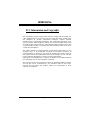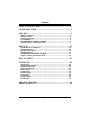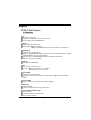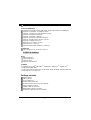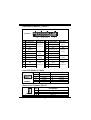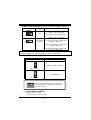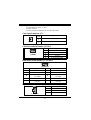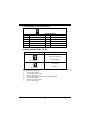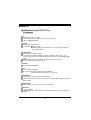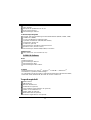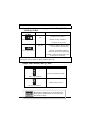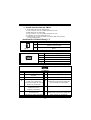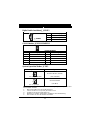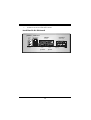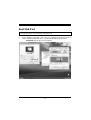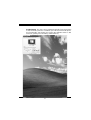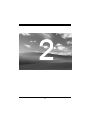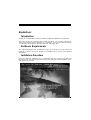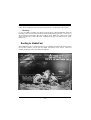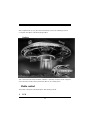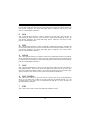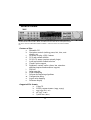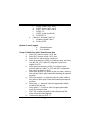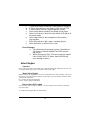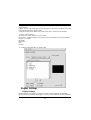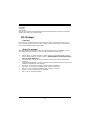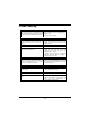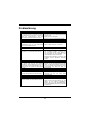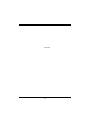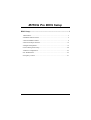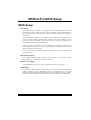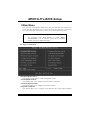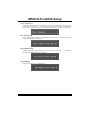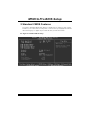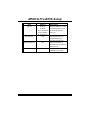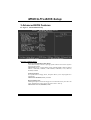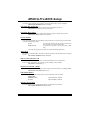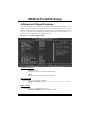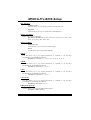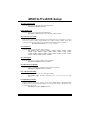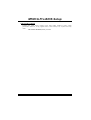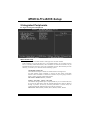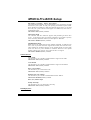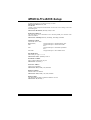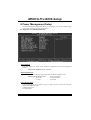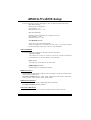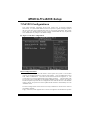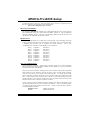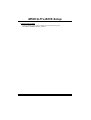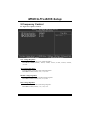Biostar M7NCG Pro Owner's manual
- Category
- Motherboards
- Type
- Owner's manual

M
M
M
7
7
7
N
N
N
C
C
C
G
G
G
P
P
P
r
r
r
o
o
o
i
FCC Information and Copyright
This equipment has been tested and found to comply with the limits of a
Class B digital device, pursuant to Part 15 of the FCC Rules . T hese limits
are designed to provide reasonable protection against harmful
interference in a residential installation. This equipment generates, uses
and can radiate radio frequency energy and, if not installed and used in
accordance with the instructions, may cause harmful interference to radio
communications . There is no guarantee that interference will not occur in
a particular installation.
The vendor makes no representations or warranties with respect to the
contents here of and specially disclaims any implied
warranties of
merchantability or fitness for any purpose. Further the vendor reserves
the right to revise this publication and to make changes to the contents
here of without obligation to notify any party beforehand.
Duplication of this publication, in part or in whole, is not allowed without
firs t obtaining the vendor’s approval in writing.
The content of this user’s manual is subject to be changed without notice
and we will not be responsible for any mistakes found in this user’s
manual. All the brand and product names are trademarks of their
respective companies.

C
C
C
o
o
o
n
n
n
t
t
t
e
e
e
n
n
n
t
t
t
ii
LAYOUT OF M7NCG PRO.....................................................................1
COMPONENT INDEX.............................................................................2
ENGLISH...................................................................................................3
M7NCG Pro Features..................................................................................3
Package contents.......................................................................................4
How to setup Jumper.................................................................................5
CPU Installation.........................................................................................5
DDR-DIMM-Modules: DIMMB1-2, DIMMA1......................................................6
Jumpers, Headers, Connectors & Slots.........................................................7
DEUTSCH................................................................................................14
Spezifikationen von M7NCG Pro................................................................14
Verpackungsinhalt...................................................................................15
Einstellung der Jumper.............................................................................16
Installation der CPU..................................................................................16
DDR-DIMM-Modules: DIMMB1-2, DIMMA1....................................................17
Jumpers, Headers, Anschlüsse & Slots.......................................................18
DUAL VGA PORT ..................................................................................25
STUDIOFUN!..........................................................................................30
Introduction.............................................................................................30
Hardware Requirements............................................................................30
Installation Procedure...............................................................................30
Booting to StudioFun!..............................................................................32
Media control..........................................................................................33
Control Panel..........................................................................................35
Software Details.......................................................................................36
Select Region..........................................................................................38
Screensaver............................................................................................39
Display Settings.......................................................................................40
File Manager............................................................................................41
TROUBLE SHOOTING.........................................................................43
PROBLEMLÖSUNG..............................................................................44

1
Layout of M7NCG Pro
※NOTE: ●represents the first pin.

2
Component Index
A. Power Source Selection for M. Front USB Header (JUSB1)
Keyboard and mouse (JKBV1) N. Front USB Header (JUSB2)
B. Power Source Selection for USB O. 5V/5VSB Selection for USB (JUSBV4)
(JUSBV2) P. W ake On LAN Header ( JW OL1)
C. COM1-Header (JCOM1-HEADER) Q. System FAN H eader (JSF AN1)
D. Back Panel Connector R. Clear CMOS Function (JCMOS)
E. North Bridge Fan Header (JNFAN1) S. Digital Audio Connector (J_SPDIF1)
F. Front Audio Head er (JF_AUDIO1) T. Case Open Connector (JC1)
G. CD Audio-In Header (JCDIN1) U. Accelerated Graphics Port Slot (AGP1)
H. PCI BUS Slots (PCI1-5) V. IDE Connectors (IDE1-2)
I. Front Panel Connector (JPANEL1) W. Floppy Disk Connector (FDD1)
J. Front 1394 Head er (J1394A) X. ATX Po wer Connector (JATXPW ER1)
K. Front 1394 Header (J1394B) Y. DIMM Modules (DIMMA1)
L. Power Source Selection for USB Z. DIMM Modules (DIMMB1-2)
(JUSBV1) A1. CPU Fan Connector (JCFAN1)
A2. Frequency Selection (JCLK3)

3
English
M7NCG Pro Features
A. Har dware
CPU
Provides Socket-462.
Supports the AMD
®
processor up to XP 3000+.
Front Side Bus at 200/266/333 MHz.
Chipset
North Bridge: nFORCE2 IGP.
South Bridge: nMCP-T Chipset.
oHigh Speed 800Mb/s Hyper-Transport interface to the MCP-T.
Main Memory
Supports up to 3 DDR devices.
Supports 200/266/333MHz (without ECC) DDR devices.(The DDR devices support
200/266/333Mhz as using On-board VGA.)
High performance 128-bit DDR400 Twin Bank Memory Architecture.
Maximum memory size of 3GB.
Super I/O
Chip: Winbond W83627HF.
Slots
Five 32- PCI bus master slots.
One AGP: nAGP3.0 8X interface at 533Mb/s.
oSupports AGP 2.0 1X, 2X, 4X.
On Board IDE
Supports four IDE disk drives.
Supports PIO Mode 4, Bride Mode and Ultra DMA 33/66/100/133 Bus Master
Mode.
On Board VGA
GeForce4 MX Series graphics processing unit(GPU).
1394A Chip
Chip: RTL8801B.
Support 2 ports with transfer up to 400 mbps.
On Board AC’97 Sound Codec
Chip: ALC650.
Compliant with AC’97 specification.
AC99 2.2/2.3 interface.

4
Supports 6 channels.
On Board Peripherals
1 floppy port supports 2 FDDs with 360K, 720K, 1.2M, 1.44M and 2.88Mbytes.
Supports 2 VGA ports. (For NVIDIA nView)
Supports 1 parallel port. (SPP/EPP/ECP mode)
Supports 1 horizontal audio port.
Supports 1 LAN port. (optional)
Supports PS/2 mouse and PS/2 keyboard.
Supports 6 USB2.0 ports. (front*4 + rear*2)
Supports 1 S/PDIF Connector.
Support 1 Case Open Connector.
Support 1 WOL Connector.
Support 2 IEEE1394A (FireWire) Connectors.
Dimensions
ATX Form Factor: 24.4 X 30.4cm. (W X L)
B. BIOS & Software
BIOS
Award legal Bios.
Supports APM1.2.
Supports ACPI.
Supports USB Function.
Software
Supports CPU Savior
TM
, 9th Touch
TM
, FLASHER™, WinFlasher
TM
, StudioFun!
TM
(optional) and Watchdog
TM
.
Offers the highest performance for Windows 98 SE, Windows 2000, Windows Me,
Windows XP, SCO UNIX etc.
Package contents
HDD Cable X1
FDD Cable X1
User’s Manual X1
USB Cable X1 (optional)
Rear I/O Panel for ATX Case X1 (optional)
Fully Setup Driver CD X1
S/PDIF Cable X1 (optional)
IEEE1394A Cable X1 (optional)
StudioFun! Application CD X1 (optional)

5
How to setup Jumper
The illustration shows how jumpers are setup. When the Jumper cap is placed on pins, the
jumper is “close”. If no jumper cap is placed on the pins, the jumper is ”open”. The
illustration shows a 3-pin jumper whose pin 1and 2 are “close” when jumper cap is placed
on these 2 pins.
Jumper close Jumper open Pin1-2 close
CPU Installation
Step1: Pull the lever sideways away from the socket and then raise the lever up to a
90-degree angle.
Step2: Look for the white dot/cut edge. The white dot/cut edge should point towards the
lever pivot. The CPU will fit only in the correct orientation.
Step3: Hold the CPU down firmly, and then close the lever.
Step4: Put the CPU fan on the CPU and buckle it. Connect the CPU fan power cable to
the JCFAN1. This completes the installation.
Step1 Step2 Step3 Step4

6
CPU Fan Headers: JCFAN1
Pin No. Assignment
1
Ground
2
+12V
1
JCFAN1
3
Sense
System Fan Headers: JSFAN1
Pin No. Assignment
1
Ground
2
+12V
1
JSFAN1
3
Sense
North Bridge Fan Header: JNFAN1
Pin No. Assignment
1
Ground
1
JNFAN1
2
+12V
DDR-DIMM-Modules: DIMMB1-2, DIMMA1
For Dual-channel DDR (128-bit) high performance, at least 2 or more
DIMM modules must be installed. (It has to be the combination of
DIMM A and DIMM B.) With only one DIMM installed, the memory
performs only at 64-bit.
DRAM Access Time: 2.5V Unbuffered DDR 200/266/333 MHz Type required.
DRAM Type: 64MB/ 128MB/ 256MB/ 512MB/ 1GB DIMM Module (184 pin)
Total Memory Size with Unbuffere d DIMMs
DIMM Socket
Location
DDR Module Total Memor
y
Size (MB)
DIMMB1 64MB/128MB/256MB/512MB/1GB
*1
DIMMB2 64MB/128MB/256MB/512MB/1GB
*1
DIMMA1 64MB/128MB/256MB/512MB/1GB
*1
Max is
3GB
***On l y for reference***

7
Installing DDR Module
1. Unlock a DIMM slot by pressing the
retaining clips outward. Align a DIMM on
the slot such that the notch on the DIMM
matches the break on the slot.
2. Insert the DIMM firmly and vertically into
the slot until the retaining chip snap back in
place and the Dimm is properly seated.
Jumpers, Headers, Connectors & Slots
Floppy Disk Connector: FDD1
The motherboard provides a standard floppy disk connector that supports 360K,
720K, 1.2M, 1.44M and 2.88M floppy disk types. This connector supports the
provided floppy drive ribbon cables.
Hard Disk Connectors: IDE1/ IDE2
The motherboard has a 32-bit Enhanced PCI IDE Controller that provides PIO
Mode 0~4, Bus Master, and Ultra DMA 33/ 66/ 100/ 133 functionality. It has two
HDD connectors IDE1 (primary) and IDE2 (secondary).
The IDE connectors can connect a master and a slave drive, so you can connect
up to four hard disk drives. The first hard drive should always be connected to
IDE1.
Peripheral Component Interconnect Slots: PCI 1-5
This motherboard is equipped with 5 standard PCI slots. PCI stands for Peripheral
Component Interconnect, and it is a bus standard for expansion cards. This PCI
slot is designated as 32 bits.
Accelerated Graphics Port Slot: AGP1
Your monitor will attach directly to that video card. This motherboard supports
video cards for PCI slots, but it is also equipped with an Accelerated Graphics Port
(AGP). An AGP card will take advantage of AGP technology for improved video
efficiency and performance, especially with 3D graphics.

8
Front Panel Connector: JPANEL1
Front USB Header: JUSB1/2
Pin Assignment Pin Assignment
1
+5V(fused)
2
+5V(fused)
3
USBP4-
4
USBP5-
5
USBP4+
6
USBP5+
7
Ground
8
Ground
2
1
1
0
9
JUSB1/2
9 KEY 10 NA
Wake On LAN Header: JWOL1
Pin Assignment
1 +5V_SB
2
Ground
1
JWOL1
3 Wake up
SPK
PWR_LED
HLED
SLP
RST
2
24
IR
123
IRON/OFF
(+) (-)
(+) (-)(+)
Pin Assignment Function Pin Assignment Function
1 +5 V 2 Sleep Control
3 NA 4 Ground
Sleep
Button
5 NA 6 NA NA
7 Speaker
Speaker
Connector
8 Power LED (+)
9 HDD LED (+) 10 Power LED (+)
11 HDD LED (-)
Hard Drive
LED 12 Power LED (-)
POW ER
LED
13 Ground 14 Power Button
15 Reset Control
Reset
Button
16 Ground
Power-on
Button
17 NA 18 KEY
19 NA 20 KEY
21 +5 V 22 Ground
23 IRTX
IrDA
Connector
24 IRRX
IrDA
Connector
JPANEL1

9
Power Connectors: JATXPWER1
PIN Assignment PIN Assignment
1 +3.3V 11 +3.3V
2 +3.3V 12 -12V
3 Ground 13 Ground
4 +5V 14 PS_ON
5 Ground 15 Ground
6 +5V 16 Ground
7 Ground 17 Ground
8 PW_OK 18 -5V
9 +5V_SB 19 +5V
20
11
10
1
JATXPWER1
10 +12V 20 +5V
Front 1394 Header: J1394A/ J1394B
Pin Assignment Pin Assignment
1
A1+
2
A1-
3
Ground
4
Ground
5
B1+
6
B1-
7 +12V 8 +12V
2
19
10
J1394A/ J1394B
9
KEY
10
NA
Power Source Selection for Keyboard/ Mouse: JKBV1
JKBV1 Assignment Description
1
3
Pin 1-2 close
+5V
+5V for keyboard and mouse
1
3
Pin 2-3 close
+5V Standby
Voltage
PS/2 Mouse and PS/2 Keyboard are
powered with +5V standby voltage
Note: In order to power-on keyboard and mouse function, “JKBV1” jumper
cap should be placed on pin 2-3.

10
Power Source Selection for USB: JUSBV1/ JUSBV2/ JUSBV4
JUSBV1/JUSBV2/
JUSBV4
Assignment Description
1 3
Pin 1-2 close
+5V
JUSBV1: 5V for JUSB1 port
JUSBV2: 5V for JUSBLAN1 port
JUSBV4: 5V for JUSB2 port
1 3
Pin 2-3 close
+5V Standby
Voltage
JUSBV1: JUSB1 port powered with
standby voltage of 5V
JUSBV2: JUSBLAN1 port powered wit
h
standby voltage of 5V
JUSBV4: JUSB2 port powered with
standby voltage of 5V
Note: In order to power-on USB devices function, “JUSBV1/JUSBV2/
JUSBV4” jumper cap should be placed on pin 2-3 respectively.
Clear CMOS Jumper: JCMOS
※ Clear CMOS Procedures:
1. Remove AC power line.
2. Set the jumper to “Pin 2-3 Close”.
JCMOS Assignment
1
3
Pin 1-2 Close
Normal Operation (default)
1
3
Pin 2-3 Close
Clear CMOS Data
The followin
g
p
rocedures are for resettin
g
the
BIOS
p
assword. It is im
p
ortant to follow these
instructions closely.

11
3. Wait for five seconds.
4. Set the jumper to “Pin 1-2 Close”.
5. Power on the AC.
6. Reset your desired password or clear the CMOS data.
Case Open Connector: JC1
Pin
Assignment
1
Case Open Signal
1
JC1
2
Ground
CD-ROM Audio-In Header: JCDIN1
Pin Assignment
1
Left Channel Input
2
Ground
3
Ground
1
JCDIN1
4
Right Channel Input
Front Panel Audio Header: JF_AUDIO1
1
2
9
10
JF_AUDIO1
Pin Assignment Pin Assignment
1
Mic In/ Center
2
Ground
3
Mic Power/ Bass
4
Audio Power
5
Right Line Out/ Speaker
Out Right
6
Right Line Out/ Speaker
Out Right
7
Reserv ed
8
Key
9
Left Line Out/ Speaker
Out Left
10
Left Line Out/ Speaker
Out Left
Digital Audio Connector: J_SPDIF1
Pin Assignment
1
+5V
2
SPDIF_OUT
1
J_SPDIF1
3
Ground

12
COM1 Header: JCOM1-HEADER1
12
910
JC OM1-HEAD ER 1
Pin Assignment Pin Assignment
1
RIN1
2
RIN3
3
DOUT2
4
DOUT3
5
Ground
6
RIN2
7
DOUT1
8
RIN4
9
-XRI1
10
NA
System Operation Mode: JCLK3
Note: When overclock function failed and system is unable to boot-up, please
follow the instruction below:
1. Turn off the system.
2. Closed the JCLK3 jumper.
3. Turn on the system.
4. Enter CMOS setup menu and load defaults settings.
5. Turn off the system.
6. Open the JCLK3 jumper.
7. Turn on the system.
JCLK3 Assignment
1
Pin 1-2 Open
User Mode (default)
(133/ 166 MHz)
1
Pin 1-2 Close
Safe mode
(100 MHz)

13
Back Panel Connectors
PS/2
Keyboard
PS/2
Mouse
Parallel
Game Port
JPRNT1 JGAME1
JKBMS1
USB
LAN(Optional)
JUSBLAN1
S
p
eaker
Out
Line In
Mic
In
VG A1
JVGA1JVGA2
VG A2

14
Deutsch
Spezifikationen von M7NCG Pro
A. Har dware
CPU
Unterstützung für Sockel 462.
Unterstützung für den AMD
®
Prozessor bis zu XP 3000+.
FSB mit 200/266/333 MHz.
Chipsatz
Northbridge: nFORCE2 IGP.
Southbridge: nMCP-T Chipset.
o800Mb/s Hohe-Geschwindigkeit : Hyper-Transport -Interface zu
den Chipsatz MCP-T.
Hauptspeicher
Unterstützung für 3 DDR Geräte.
Unterstützung für 200/266/333MHz (ohne ECC) DDR Geräte. (Falls man
Onboard VGA benutzt, unterstutzt der Hauptspeicher nur 200/266/333MHz DDR
Geräte .)
128-Bit High-Performance DDR400 mit der Twin-Bank Architektur.
Die maximale Speichergröße ist 3GB.
Super I/O
Chip: Winbond W83627HF.
Slots
Fünf 32-Bit PCI-Bus-Slots.
Ein AGP-Slot: n AGP3.0 8X Interface bei 533Mb/s.
o Unterstützung für AGP2.0 1X, 2X und 4X.
Onboard-IDE
Unterstützung für vier IDE Diskettenlaufwerke.
Unterstützung für PIO Modus 4, Master Modus und Ultra DMA 33/66/100/133 Bus
Master Modus.
Onboard-VGA
GeForce4 MX Series graphics processing unit(GPU).
1394A Chip
Chip: RTL8801B.
Unterstützung für 2 1394-Ports mit der Datenübertragungsrate bis auf maximal
400Mbps.

15
Onboard-Audio
Chip: ALC650.
Entspricht die Spezifikation von AC’97.
AC99 2.2/2.3 Interface.
Unterstützung für 6-Kanal.
Onboard-Peripheriegeräte
1 Floppy-Port mit Unterstützung für 2 Diskettenlaufwerke.(360KB, 720KB, 1.2MB,
1.44MB und 2.88MB)
2 VGA-Schnittstellen. (Für Nvidia nView)
1 parallele Schnittstelle. (SPP/EPP/ECP-Modus)
1 horizontales Audio-Port.
1 LAN-Port. (optional)
Unterstützung für PS/2-Maus und PS/2-Tastatur.
6 USB2.0 -Ports. (front*4 + rear*2)
Ünterstützung für 2 IEEE 1394(FireWire) Anschlüsse.
Abmessungen
ATX Form-Factor: 24.4 X 30.4cm (W X L)
B. BIOS & Software
BIOS
Award legal Bios.
Unterstützung für APM1.2.
Unterstützung für ACPI.
Unterstützung für USB Funktion.
Software
Unterstützung für CPU Savior
TM
, 9th Touch
TM
, FLASHER™, WinFlasher
TM
,
StudioFun!
TM
(optional) and Watchdog
TM
.
Unterstützung für die am meisten verbreiteten Betriebsysteme wie Windows 98SE,
Windows 2000, Windows ME, Windows XP and SCO UNIX usw.
Verpackungsinhalt
HDD Kable X1
FDD Kable X1
Benutzer Handbuch X1
USB Kable X1 (optional)
I/O-Rückwand für ATX Gehäuse X1 (optional)
Treiber CD für Installation X 1
S/PDIF Kable X1 (optional)
IEEE1394 Kable X1 (optional)
StudioFun! ApplicationCD X1 (optional)

16
Einstellung der Jumper
Die Abbildung verdeutlicht, wie Jumper eingestellt werden. Pins werden durch die
Jumper-Kappe verdeckt, ist der Jumper ”geschlossen”. Keine Pins werden durch die
Jumper-Kappe verdeckt, ist der Jumper “geöffnet”. Die Abbiildung zeigt einen 3-Pin
Jumper dessen Pin1 und Pin2 ”geschlossen“ sind, bzw. es befindet sich eine
Jumper-Kappe auf diesen beiden Pins.
Jumper geschlossen Jumper geöffnet Pin1-2 geschlossen
Installation der CPU
Schritt 1: Ziehen Sie den Hebel seitlich vom Sockel weg. Heben Sie den Hebel dann
in 90-Grad-Winkel nach oben.
Schritt 2: Suchen Sie nach der scharfen Kante, die auf Drehpunkt des Hebels
weisen muss. Die CPU passt nur, wenn sie richtig ausgerichtet ist.
Schritt 3: Drücken Sie die CPU fest in den Sockel und schließen Sie den Hebel.
Schritt 4: Stecken Sie Ihren CPU-Lüfter auf die CPU. Schließen Sie die Stromversorgungsstecker
für CPU-Lüfter an JCFAN1 an. Dann beenden Sie die Installation.
Schritt 1 Schritt 2 Schritt 3 Schritt 4

17
CPU-Lüfter Headers: JCFAN1
Pin
Belegung
1
Masse
2
+12V
1
JCFAN1
3
Senso r
System-Lüfter Headers: JSFAN1
Pin
Belegung
1
Masse
2
+12V
1
JSFAN1
3
Senso r
Northbridge-Lüfter Header: JNFAN1
Pin
Belegung
1
Masse
1
JNFAN1
2
+12V
DDR-DIMM-Modules: DIMMB1-2, DIMMA1
Für Dual-Kanal DDR (128-Bit) High-Performance, muss man mindestens
2 oder mehr DIMM-Module installieren. (Es ist unbedingt, daß man DIMMA
mit DIMMB als ein Paar benutzt.) Wenn man nur ein DIMM installiert,
funktioniert der Spreicher nur 64-Bit.
DRAM-Zugriffszeit: 2.5V nicht registrierter DDR 200/266/333 MHz Typ
erforderlich.
DRAM Typen: 64MB/ 128MB/ 256MB/ 512MB/ 1GB DIMM-Module (184-Pin)
Gesamt Speiche rgröße von nicht registrierte r DIMMs
DIMM-Sockel
Standort
DDR-Modul Speichergröße
DIMMB1 64MB/128MB/256MB/512MB/1GB
*1
DIMMB2 64MB/128MB/256MB/512MB/1GB
*1
DIMMA1 64MB/128MB/256MB/512MB/1GB
*1
maxi mal
3GB
**Nur als Referenz***

18
Installation von DDR-Modul
1. Öffnen Sie einen DIMM-Slots, indem Sie
die seitlich Chips nach außen drücken.
Richten Sie das DIMM-Modul so über dem
Slot aus, dass das Modul mit der Kerbe in
den Slot passt.
2. Drücken Sie das DIMM-Modul in den Slot,
bis die seitlichen Clips zuschnappen und
das Modul fest sitzt.
Jumpers, Headers, Anschlüsse & Slots
Diskettenanschluss: FDD1
Das Motherboard enthält einen standardmäßigen Diskettenanschluss, der 360K-,
720K-, 1.2M-, 1.44M- und 2.88M-Disketten unterstützt. Dieser Anschluss
unterstützt die mitgelieferte Bandkabel des Diskettenlaufwerks.
Festplattenanschlüsse: IDE1 und ID E2
Das Mainboard hat einen 32-Bit Enhanced PCI IDE-Controller, der die Modi
PIO0~4, Bus Master sowie die Ultra DMA/33/66/100/133- Funktion zur Verfügung
stellt. Dieser ist mit zweii HDD-Anschlüssen versehen IDE1 (primär) und IDE2
(sekundär).
Die IDE-Anschlüsse können eine Master- und eine Slave-Festplatte verbinden, so
dass bis zu 4 Festplatten angeschlossen werden können. Die erste Festplatte
sollte immer an IDE1 angeschlossen werden.
Peripheral Component Interconnect Slots: PCI1-5
Dieses Motherboard ist mit 5 standardmäßigen PCI-Slots ausgestattet. PCI steht
für Peripheral Component Interconnect und bezieht sich auf einem Busstandard für
Erweiterungskarten, der den älteren ISA-Busstandard in den meisten
Schnittstellen ersetzt hat. Dieser PCI-Slot ist für 32 bits vorgesehen.
Accelerated Graphics Port Slot: AGP1
Ihr Monitor wird direkt an die Grafikkarte angeschlossen. Dieses Motherboard
unterstützt Grafikkarten für PCI-Slots, aber es ist auch mit einem Accelerated
Graphics Port ausgestattet. AGP-Karten verwenden die AGP-Technologie, um die
Wirksamkeit und Leistung von Videosignalen zu verbessern, besonders wenn es
sich um 3D-Grafiken handelt.
Page is loading ...
Page is loading ...
Page is loading ...
Page is loading ...
Page is loading ...
Page is loading ...
Page is loading ...
Page is loading ...
Page is loading ...
Page is loading ...
Page is loading ...
Page is loading ...
Page is loading ...
Page is loading ...
Page is loading ...
Page is loading ...
Page is loading ...
Page is loading ...
Page is loading ...
Page is loading ...
Page is loading ...
Page is loading ...
Page is loading ...
Page is loading ...
Page is loading ...
Page is loading ...
Page is loading ...
Page is loading ...
Page is loading ...
Page is loading ...
Page is loading ...
Page is loading ...
Page is loading ...
Page is loading ...
Page is loading ...
Page is loading ...
Page is loading ...
Page is loading ...
Page is loading ...
Page is loading ...
Page is loading ...
Page is loading ...
Page is loading ...
Page is loading ...
Page is loading ...
Page is loading ...
Page is loading ...
Page is loading ...
Page is loading ...
Page is loading ...
Page is loading ...
Page is loading ...
Page is loading ...
Page is loading ...
Page is loading ...
-
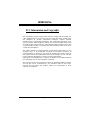 1
1
-
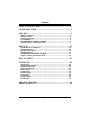 2
2
-
 3
3
-
 4
4
-
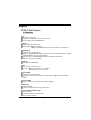 5
5
-
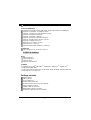 6
6
-
 7
7
-
 8
8
-
 9
9
-
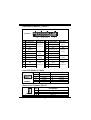 10
10
-
 11
11
-
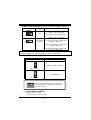 12
12
-
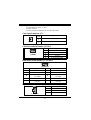 13
13
-
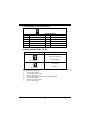 14
14
-
 15
15
-
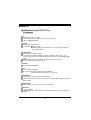 16
16
-
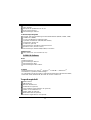 17
17
-
 18
18
-
 19
19
-
 20
20
-
 21
21
-
 22
22
-
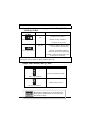 23
23
-
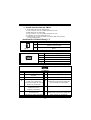 24
24
-
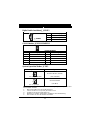 25
25
-
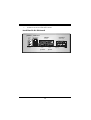 26
26
-
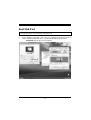 27
27
-
 28
28
-
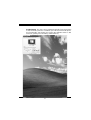 29
29
-
 30
30
-
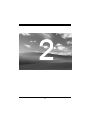 31
31
-
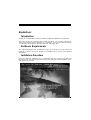 32
32
-
 33
33
-
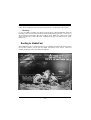 34
34
-
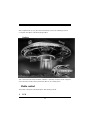 35
35
-
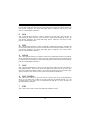 36
36
-
 37
37
-
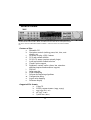 38
38
-
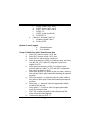 39
39
-
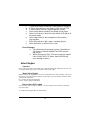 40
40
-
 41
41
-
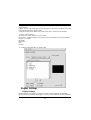 42
42
-
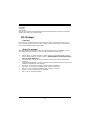 43
43
-
 44
44
-
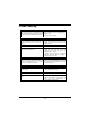 45
45
-
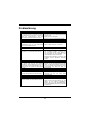 46
46
-
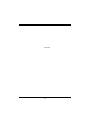 47
47
-
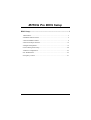 48
48
-
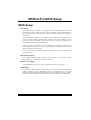 49
49
-
 50
50
-
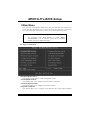 51
51
-
 52
52
-
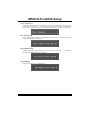 53
53
-
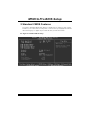 54
54
-
 55
55
-
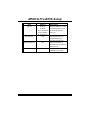 56
56
-
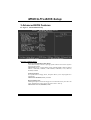 57
57
-
 58
58
-
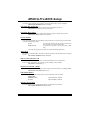 59
59
-
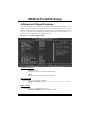 60
60
-
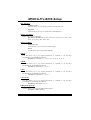 61
61
-
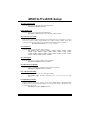 62
62
-
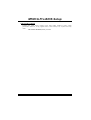 63
63
-
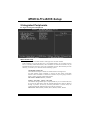 64
64
-
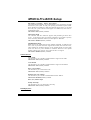 65
65
-
 66
66
-
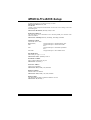 67
67
-
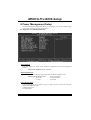 68
68
-
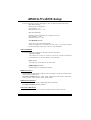 69
69
-
 70
70
-
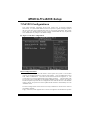 71
71
-
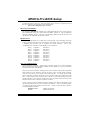 72
72
-
 73
73
-
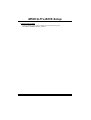 74
74
-
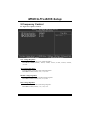 75
75
Biostar M7NCG Pro Owner's manual
- Category
- Motherboards
- Type
- Owner's manual
Ask a question and I''ll find the answer in the document
Finding information in a document is now easier with AI
Related papers
-
Biostar M7NCD Pro User manual
-
Biostar M7NCD Pro Owner's manual
-
Biostar P4TDQ-V Owner's manual
-
Biostar M7NCD Owner's manual
-
Biostar U8798 Pro Owner's manual
-
Biostar M7VKG User manual
-
Biostar P4TCA PRO Owner's manual
-
Biostar P4TPE 800 Owner's manual
-
Biostar P4TSE Pro Owner's manual
-
Biostar P4TSG Pro Owner's manual
Other documents
-
eMachines W2646 User manual
-
Digitus DA-70512-1 Datasheet
-
Creative PC-DVD 5x Drive Dxr2 Decoder Card User manual
-
 TRIGEM CW3S20A User manual
TRIGEM CW3S20A User manual
-
Nvidia GeForce MX Series User manual
-
Manhattan 179065 User manual
-
MB QUART JC1-108 User manual
-
RAM LMS266 DSP Operating instructions
-
Diamond Systems IDE Flashdisks User manual
-
Red4Power R4-C028B Datasheet