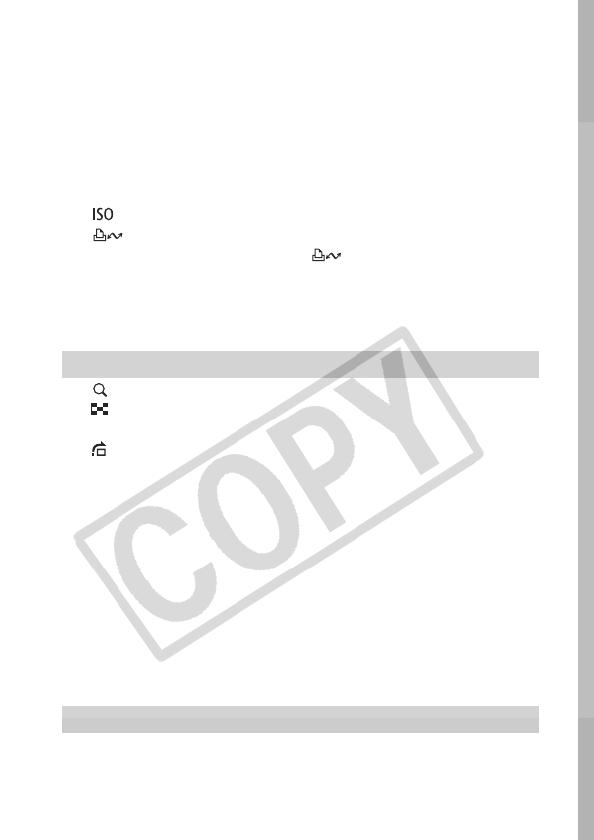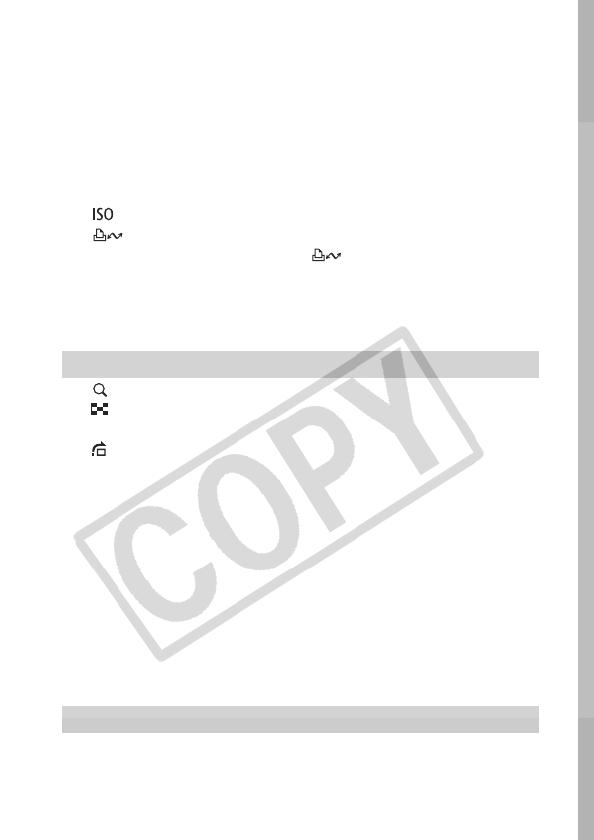
3
Shooting Hard-to-Focus Subjects (Focus Lock, AF Lock) . . 51
Locking the Exposure Setting (AE Lock). . . . . . . . . . . . . . . . 53
Locking the Flash Exposure Setting (FE Lock) . . . . . . . . . . . 54
Switching between Metering Modes . . . . . . . . . . . . . . . . . . . 55
Adjusting the Exposure Compensation . . . . . . . . . . . . . . . . . 56
Setting the Shutter Speed (Long Shutter Mode) . . . . . . . . . . 57
Adjusting the Tone (White Balance)
. . . . . . . . . . . . . . . . . . . . 59
Shooting in a My Colors Mode
. . . . . . . . . . . . . . . . . . . . . . . . 62
Changing Colors . . . . . . . . . . . . . . . . . . . . . . . . . . . . . . . . . . 64
Adjusting the ISO Speed
. . . . . . . . . . . . . . . . . . . . . . . . . 69
Changing the ISO Speed with One Touch (Auto ISO Shift) 70
Registering Functions with the button . . . . . . . . . . . . . .71
Setting the Auto Rotate Function
. . . . . . . . . . . . . . . . . . . . . . . 73
Checking for Focus Right After Shooting . . . . . . . . . . . . . . . 74
Creating an Image Destination (Folder) . . . . . . . . . . . . . . . . 76
Resetting the File Number
. . . . . . . . . . . . . . . . . . . . . . . . . . . 78
Magnifying Images. . . . . . . . . . . . . . . . . . . . . . . . . . . . . . 80
Viewing Images in Sets of Nine (Index Playback). . . . . . 81
Organizing Images by Category (My Category) . . . . . . . . . . 82
Jumping to Images . . . . . . . . . . . . . . . . . . . . . . . . . . . . . 83
Viewing Movies . . . . . . . . . . . . . . . . . . . . . . . . . . . . . . . . . . . 84
Editing Movies. . . . . . . . . . . . . . . . . . . . . . . . . . . . . . . . . . . . 86
Rotating Images in the Display . . . . . . . . . . . . . . . . . . . . . . . 87
Playback with Transition Effects . . . . . . . . . . . . . . . . . . . . . . 88
Red-Eye Correction Function . . . . . . . . . . . . . . . . . . . . . . . . 89
Adding Effects with the My Colors Function . . . . . . . . . . . . . 92
Attaching Sound Memos to Images . . . . . . . . . . . . . . . . . . . 94
Sound-Only Recording (Sound Recorder). . . . . . . . . . . . . . . . . 95
Automated Playback (Slide Shows) . . . . . . . . . . . . . . . . . . . 97
Protecting Images . . . . . . . . . . . . . . . . . . . . . . . . . . . . . . . . 102
Viewing Images on a TV set . . . . . . . . . . . . . . . . . . . . . . . . 104
Erasing Images . . . . . . . . . . . . . . . . . . . . . . . . . . . . . . . . . . 105
Setting the DPOF Print Settings . . . . . . . . . . . . . . . . . . . . . 107
Setting the DPOF Transfer Settings . . . . . . . . . . . . . . . . . . 111
Playback/Erasing. . . . . . . . . . . . . . . . . . . . . . . . . . . . . . . . . 80
Print Settings/Transfer Settings. . . . . . . . . . . . . . . . . . . . . 107