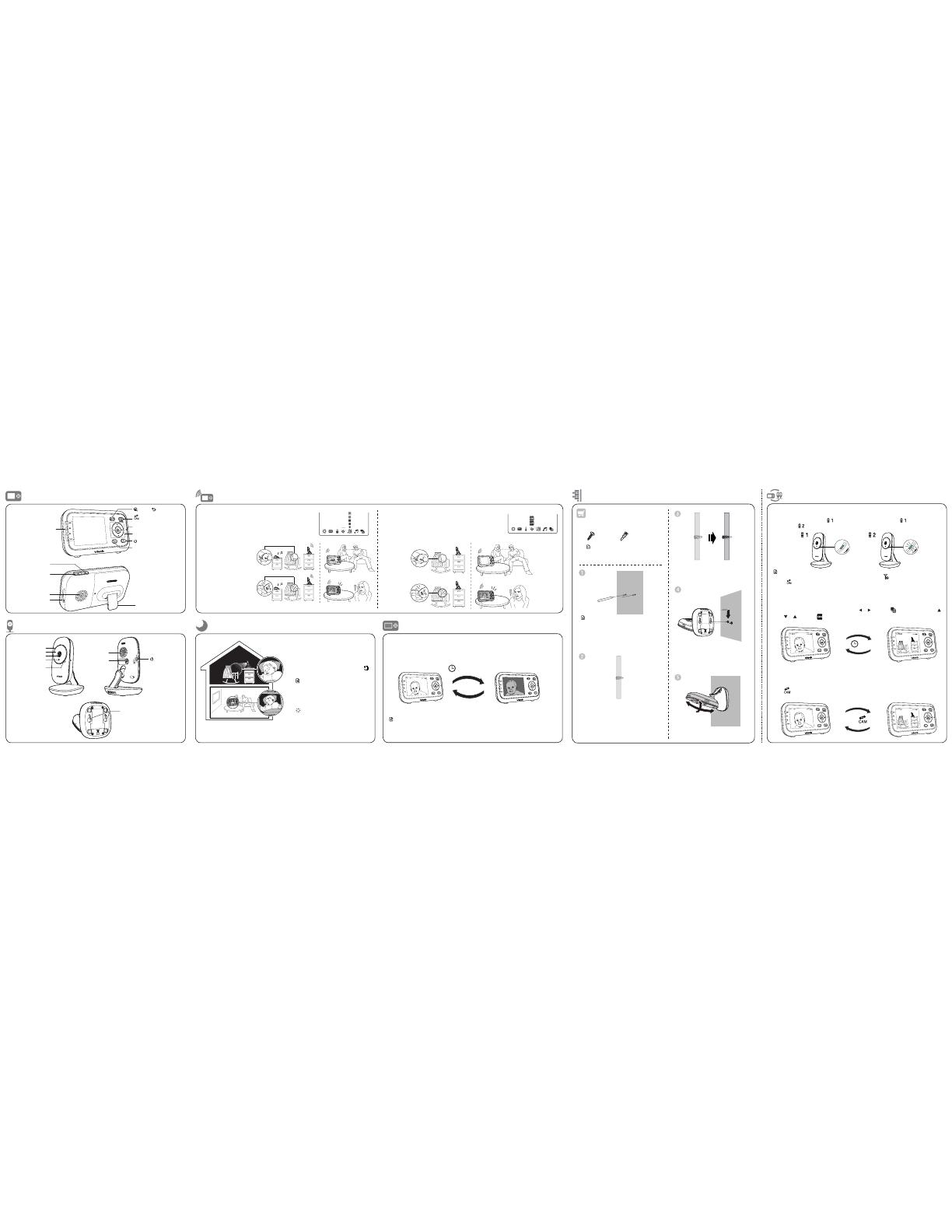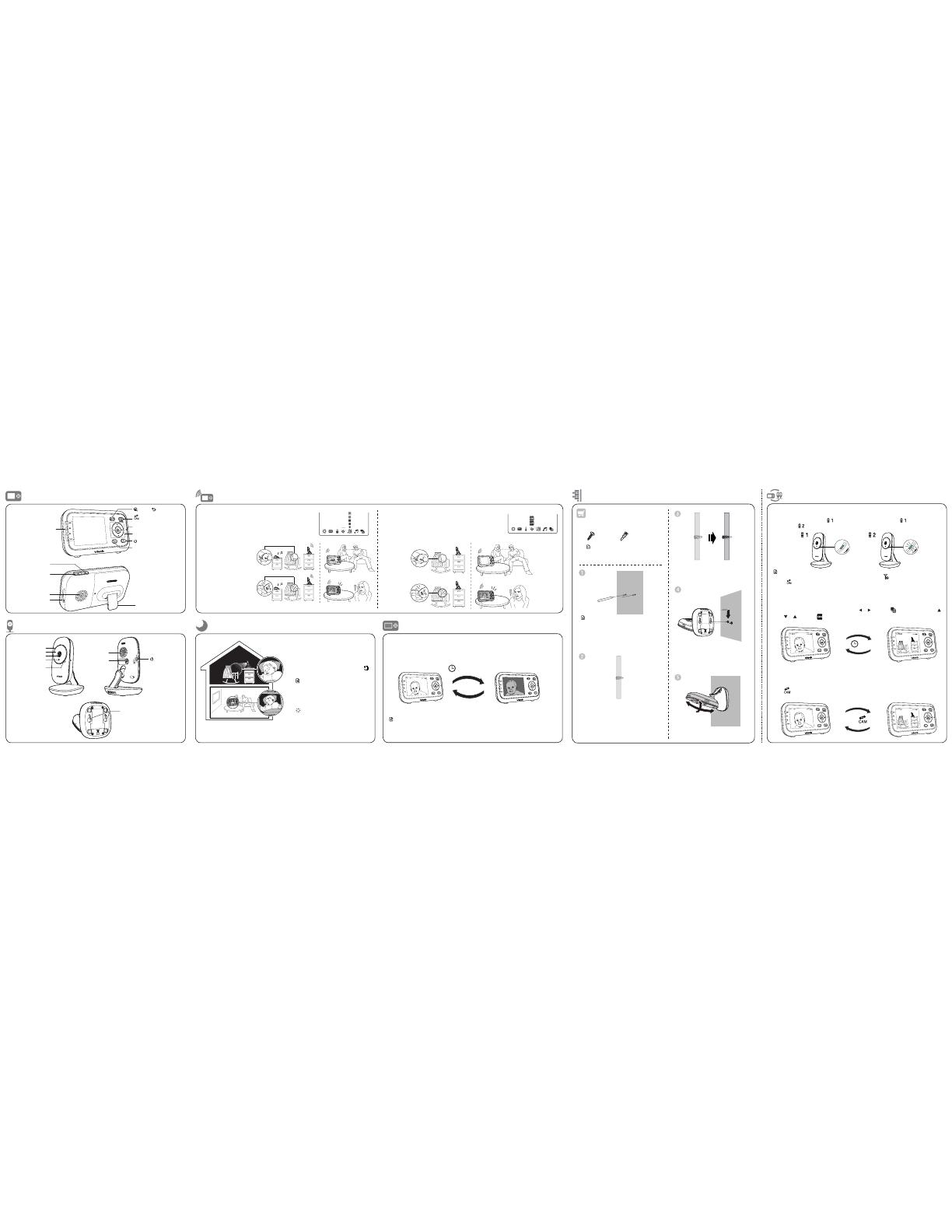
Press MENU when the parent unit is idle. Press or to choose , then press SELECT or .
Press or to choose , then press SELECT to confirm your selection.
For VM3252-2 only
If you are viewing baby unit , the POWER LED light of baby unit turns on.
As baby unit is not being viewed, its POWER LED light flashes.
Note
• If you power on only one baby unit, your parent unit may display and the LINK LED light flashes.
Press to switch to the baby unit you have powered on.
Status check - Two baby units
Change different views - Patrol
10s
Press .
Press to switch to another camera in SINGLE-CAM mode.
Change different views - Single-cam
Use a pencil to mark two holes in parallel.
Make sure they are the same distance apart
as the wall mount holes on the baby unit.
Note
• Check for reception strength and camera
angle before drilling the holes.
Items to purchase
You will need to purchase the following
items separately to mount your baby unit:
2 screws
2 anchors
Mount the baby unit on dry wall (optional)
Adjust the camera angle.
Drill two holes in the wall. If you drill the holes
into a stud, go to step 3.
-OR-
If you drill the holes into an object other than
a stud, insert the wall anchors into the holes.
Tap gently on the ends with a hammer until
the wall anchors are flush with the wall.
Insert the screws into the holes and
tighten the screws until only 1/4 inch
of the screws are exposed.
Align the wall mount holes on the
baby unit with the screws on the wall.
Slide the baby unit down until it locks
into place.
Night vision
The baby unit has infrared LEDs that
allow you to see your baby clearly at
night or in a dark room. When the baby
unit being viewed detects low light
levels, the infrared LEDs are switched
on automatically. The images from the
baby unit are in black and white, and
appears on the screen.
Notes
• It is normal if you see a short white glare
on your parent unit screen as the baby unit
is adapting to the dark environment.
• When the infrare d LEDs are on, the images
are in black and white. This is normal.
Tip
• Depending on the surroundings and other
interfering factors, like lightings, objects,
colors and backgrounds, the display
resolution may vary. Adjust the baby unit’s
angle or place the baby unit at a higher
level to prevent glare and blurry display.
Overview - Parent unit
Sound sensitivity and sound activation
Light sensor
Camera
Microphone
POWER LED light
Wall mount holes
Infrared LEDs
Overview - Baby unit
ON/OFF switch
Speaker
Power jack
VOL
-
VOL
+
Speaker
Power jack
Stand
On/off
TALK
LCD ON/OFF
Arrow keys
MENU/SELECT
LED lights
Microphone
Zoom / Back
Note
• The types of screws and anchors you need
depend on the composition of the wall.
Sound sensitivity
With sound sensitivity setting, you can choose to hear sounds
from the baby unit all the time, or to hear sounds that exceed
a certain level. The default level Highest allows you to hear all
sounds (including background noises).
63ē
Sound activation
When sound activation is on, the parent unit screen stays off to save
power when the baby unit detects no sound.
Once the baby unit detects sounds that are louder than the chosen
sound sensitivit y level, the parent unit screen turns on automatically.
It will then turn off again after 50 seconds of no sound detection.
If you set the sound
sensitivity to a lower level
(e.g. Medium), you will only
hear sounds that exceed the
selected level. The baby unit
may not detect soft sounds,
and the parent unit speaker
may remain quiet.
For details, please see Adjust
the sound sensitivity of
the baby unit in the User’s
manual.
Dim mode
The dim mode is to help you save the parent unit power. Your parent unit display will dim
automatically after 10 minutes of inactivity, in which there is neither key pressed nor alert
received from the baby unit.
10 min inactivity
Press any buttons
Note
• While the screen is dimmed, any keypress or alert message will trigger the screen to return to
the preset brightness level. After 10 minutes of inactivity, it will resume to dim mode.