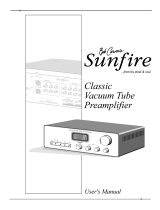9
Connecting Components
Connecting Components
The C48 has the ability to automatically switch power
On/Off to Source Components via the Power Control
connections. The Data Port Connections allow for
the remote operation of basic functions using the C48
Remote Control. With an external sensor connected
to the C48, remote control operation of the system is
possible from another room and/or when the C48 is
located in a cabinet with the doors closed.
The connection instructions below, together with
the C48 Input/Output/Control Connection Diagrams
located on the separate folded sheets “Mc1A/1B and
Mc2A”, are an example of a typical audio system.
Your system may vary from this, however the actual
components would be connected in a similar manner.
For additional information refer to “Connector and
Cable Information” on page 4.
Note: Source components may be connected to the
C48 Balanced Inputs or Digital Inputs instead of
Unbalanced Inputs. Refer to Setup “Reassigning
Inputs” to activate them on page 13.
Power Control Connections:
1. Connect a Control Cable from the C48 POWER
CONTROL MAIN Jack to the Power Control In
on the Turntable.
2. Connect a Control Cable from the Turntable
Power Control Out Jack to the SACD/CD Player
Power Control In Jack.
3. Connect a Control Cable from the SACD/CD
Player Power Control Out Jack to the Tuner Power
Control In Jack.
4. Connect a Control Cable from the Tuner Power
Control Out Jack to the Music Server Power Con-
trol In Jack.
5. Connect a Control Cable from the C48 POWER
CONTROL OUTPUT 1 Jack to the Power Ampli-
fier Power Control In Jack.
Note: If two Power Amplifiers are used, connect the
Power Control Output of the first Amplifier to
the Power Control Input on the second Ampli-
fier.
6. Optionally connect a Control Cable from the C48
POWER CONTROL OUTPUT 2 Jack to the
Power Amplifier (Secondary Room) Power Control
In Jack.
7. Connect any additional Components in a similar
manner, as outlined in steps 1 thru 4.
Data Control Connections:
8. Connect a Control Cable from the C48 TUNER
DATA PORTS Jack to the TUNER Data In Jack.
9. Connect a Control Cable from the C48 CD DATA
PORT Jack to the SACD/CD Player Data In Jack.
10. Connect a Control Cable from the C48 SRVR
DATA PORT Jack to the Music Server Data In
Jack.
11. Connect any additional McIntosh Components in a
similar manner, as outlined in steps 8 thru 10.
Sensor Connection:
12. Connect a Control Cable from the C48 IR Input
Connector to the external Sensor.
Audio Connections:
13. Connect an Audio Cable from the C48 TUNER
INPUT Jacks to the Tuner (Fixed) Output Jacks.
14. Connect an Audio Cable from the C48 CD IN-
PUT Jacks to the SACD/CD Player (Fixed) Output
Jacks.
15. Connect an Audio Cable from the C48 SRVR IN-
PUT Jacks to the Music Server Output Jacks.
16. Connect an Audio Cable from the C48 RECORD
OUTPUT Jacks to the Music Server Input 3 Jacks.
17. Connect the Audio Cables coming from the Turn-
table to the C48 MC PHONO INPUT Jacks.
Note: If the Turntable has a Moving Magnet Car-
tridge connect the audio cables to the C48 MM
PHONO INPUT instead of the MC Input.
18. Connect Balanced Cables from the C48 BALanced
OUTPUT 1 connectors to the Power Amplifiers
Balanced (Left and Right) Inputs.
19. Optionally Connect an Audio Cable from the C48
BALanced OUTPUT 2 connectors to the Power
Amplifier (Secondary) Inputs.
20. Connect any additional McIntosh Components in a
similar manner, as outlined in steps 14 thru 18.
Optional “PassThru” Connections:
21. Connect Balanced Cables from the A/V Control
Center Front Left and Right Channel Balanced
Output connectors to the BALanced 2 Input con-
nectors.
Note: Refer to Setup “PassThru” on page 15 to activate
the BALanced 2 Input.
22. Connect a Control Cable from the C48
PASSTHRU to A/V Control Center Zone ZA
Power Control Output.
Optional USB Connection:
23. Connect a USB cable with (type A to type B) con-
nectors from the C48 USB D/A Input to an avail-
able USB connector.
Ground Connections:
24. Connect the Ground Cable coming from the Turn-
table to the C48 GND Binding Post.
AC Power Cords Connections:
25. Connect the C48 and any remaining components’
AC Power Cords to a live AC outlet as illustrated.