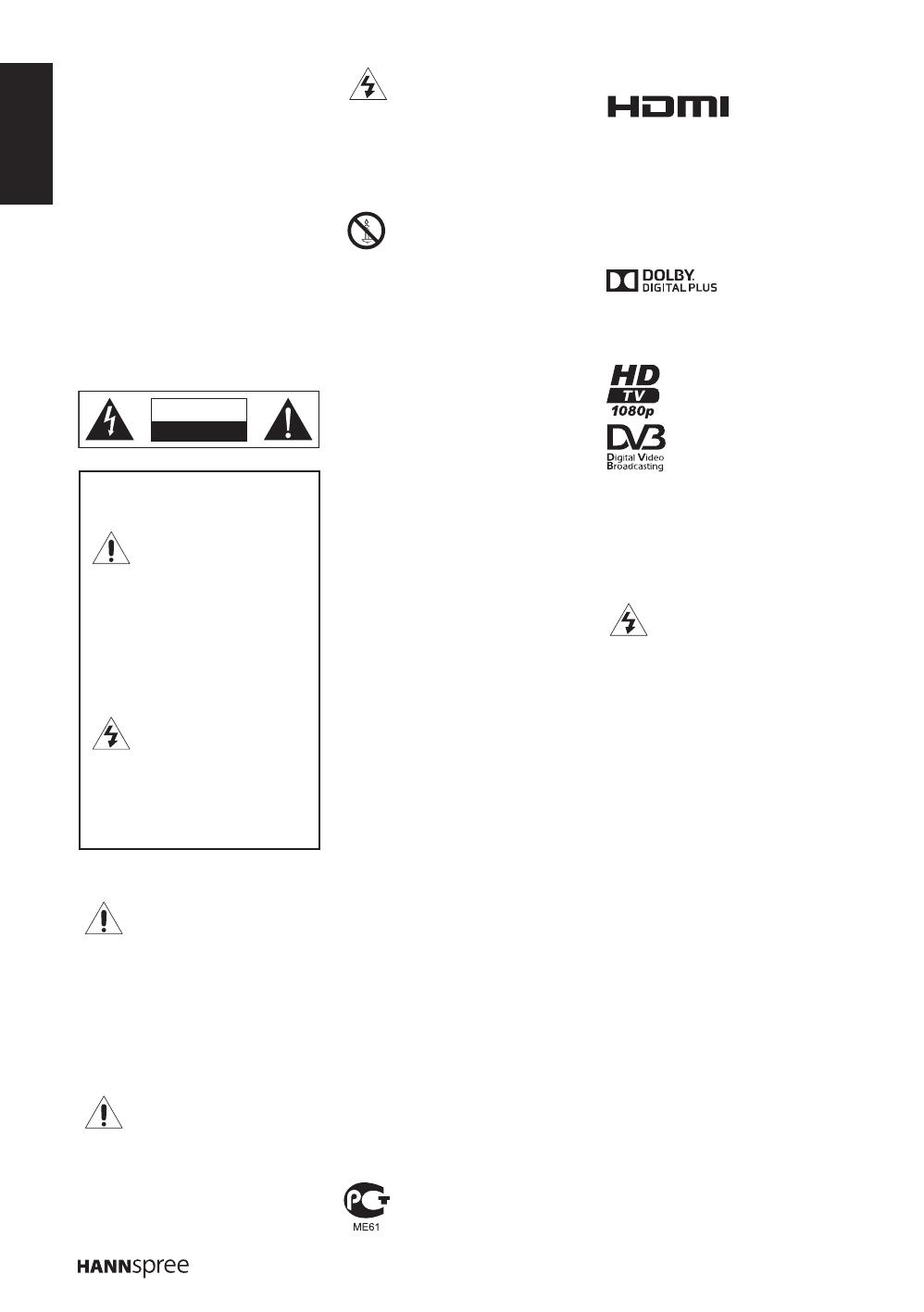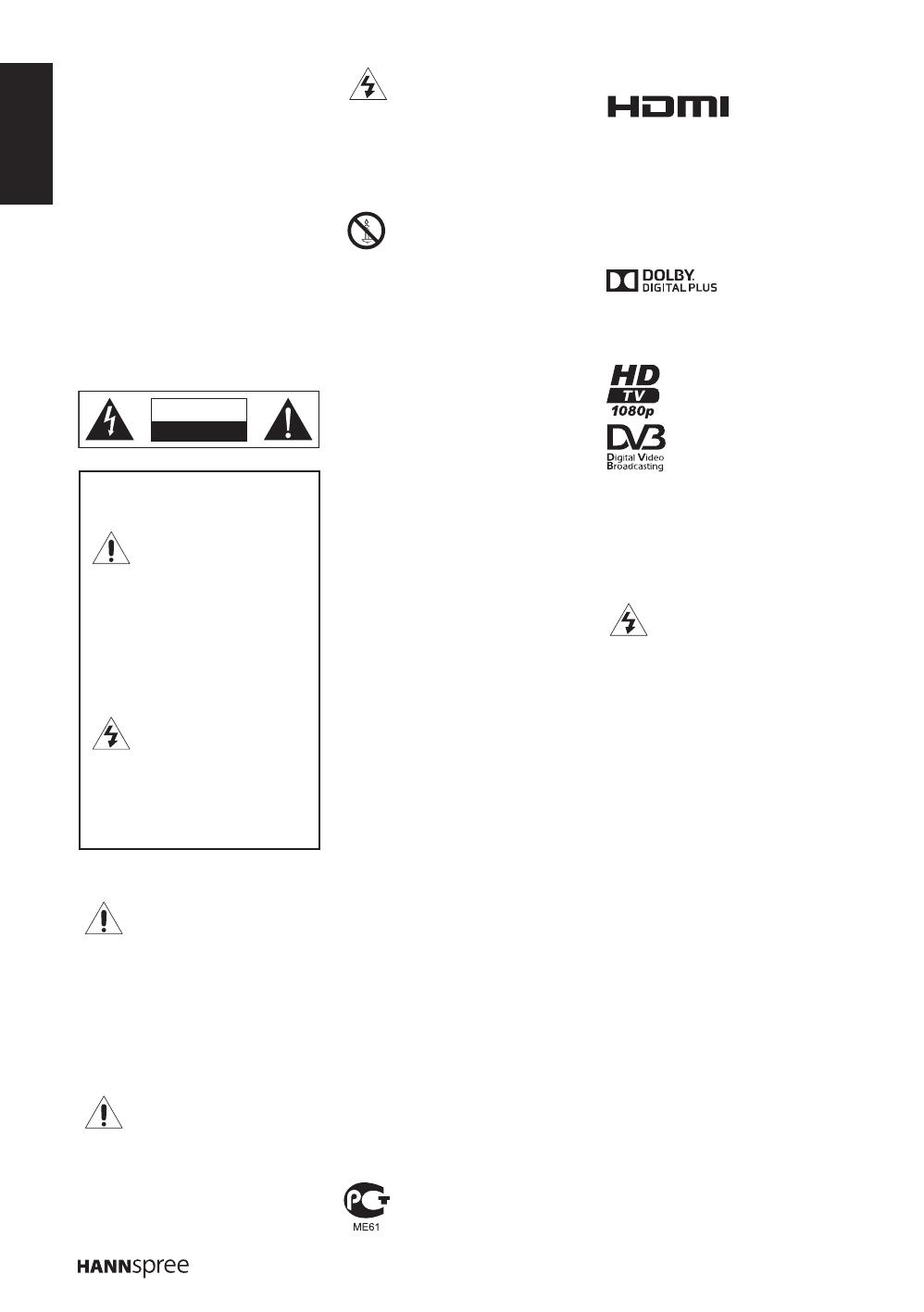
ENGLISH
2
Regulatory Information
CE Conformity Statement
This device is in conformity with
the requirements of EU Council
Directive 2004/108/EC on the
approximation of the laws of
the Member States relating to
electromagnetic compatibility
and Directive 2006/95/EC on
the harmonization of the laws of
Member States relating to electrical
equipment for use within certain
voltage limits. Hannspree cannot
accept responsibility for any
failure to satisfy the requirements
resulting from a non-recommended
modicationofthedevice.
Description of Warning
Symbols
Safety Notices
Installation Safety Notes
Location
Avoid allowing the TV to get
prolonged exposure to sunlight or
other strong sources of heat. Leave
sufcientdistancebetweenthe
TV and the wall to provide enough
space for the emission of heat.
Toreducetheriskofre
or electric shock, do not
expose this apparatus to
rain or moisture. Apparatus shall not
be exposed to dripping or splashing
andnoobjectslledwithliquids,
such as vases, shall be placed on
the apparatus.
These servicing
instructions are for use by
qualiedservicepersonnel
only. To reduce the risk of electric
shock, do not perform any servicing
other than that contained in the
operating instructions unless you
arequaliedto do so.
To prevent the spread of
re,keepcandlesorother
openamesaway
from this product at all times.
Installation
Do not place the TV in locations •
where there is excessive steam
or dust.
Avoid blocking the TV’s vents, do •
not place the TV on a bed, sofa,
carpet, or in a sealed cabinet.
Install the outdoor antenna away •
from power transmission lines to
avoid possible danger.
Personal Safety
To av• oid overloading the power
supply, never plug too many
electrical devices into an outlet,
power strip, or extension cable.
Dangerous high-voltage electric •
power components are located
inside the TV. To avoid electric
shock, do not disassemble the
casing.
Do not place or drop metals, small •
objects,orammablematerials
into the vent of the TV.
If the TV is dropped, falls down, •
or is otherwise damaged, unplug
the power cord immediately and
contact an authorized service
technician.
Ifanyuidissprayedordropped•
into the TV, contact an authorized
service technician.
The screen of the TV is made of •
glass. Avoid hitting or scraping
it. If the screen is broken, do not
touch the broken glass.
Do not allow children to use the •
TV unattended.
Be careful when disconnecting the •
power plug. Hold the plug. Do not
attempt to disconnect the plug by
pulling on the power cord.
Batteries shall not be exposed to •
excessive heat such as sunshine,
reorthelike.
A warning that excessive noise •
when using earphones and
headphones can cause a loss of
listening.
Manufactured
under license from
Dolby Laboratories. Dolby and the
double-D symbol are trademarks of
Dolby Laboratories.
CAUTION
RISK OF ELECTRIC SHOCK
DO NOT OPEN
Where the mains plug or an •
appliance coupler is used as the
disconnect device, the disconnect
device shall remain readily
operable.
If the remote control is not used •
for a long period, remove the
batteries and store them properly.
Handle damaged or leaking •
batteries carefully, and wash
hands with soap if they come
in contact with leaked chemical
uids.
If your remote control has two •
batteries, do not mix new and
old batteries, or the life of the
new batteries will be shortened.
Chemicaluidsmayleakfromthe
old batteries.
Danger of explosion if battery •
is incorrectly replaced. Replace
only with the same or equivalent
type recommended by the
equipment manufacturer. Discard
used batteries according to
manufacturer’s instructions.
Refer to your local recycling or •
waste disposal rules and contact
a local waste disposal vendor to
dispose of used batteries.
The remote control cover may •
have a magnet in it, so do not
place magnetic sensitive items
such as watches, credit cards, or
ashmediaclosetothecover.
Do not use force when pulling the •
remote control cover open; you
may damage the hinge.
WARNING
This symbol is used to alert users
to pay attention to important
descriptions regarding usage,
maintenance (repair), and
additional important information
related to this TV.
CAUTION
This symbol is used to alert users
to the risk of electric shocks due
to dangerous and uninsulated
components.
The “HD TV” Logo and “1080p”
qualierLogoaretrademarksof
DIGITALEUROPE.
(AD40U)
“DVB and the DVB logos
are trademarks of the DVB
Project”.
Trademark Notice
Hannspree products
incorporate High-
DenitionMultimediaInterface(HDMI™)
technology.
HDMI, the HDMI Logo, and High-
DenitionMultimediaInterfaceare
trademarks or registered trademarks
of HDMI Licensing LLC in the United
States and other countries.
“The Freeview words and logos are
trade marks of DTV Services Ltd
and are used under licence. © DTV
Services Ltd.”
The CI Plus Logo is a trademark of
CI Plus LLP.