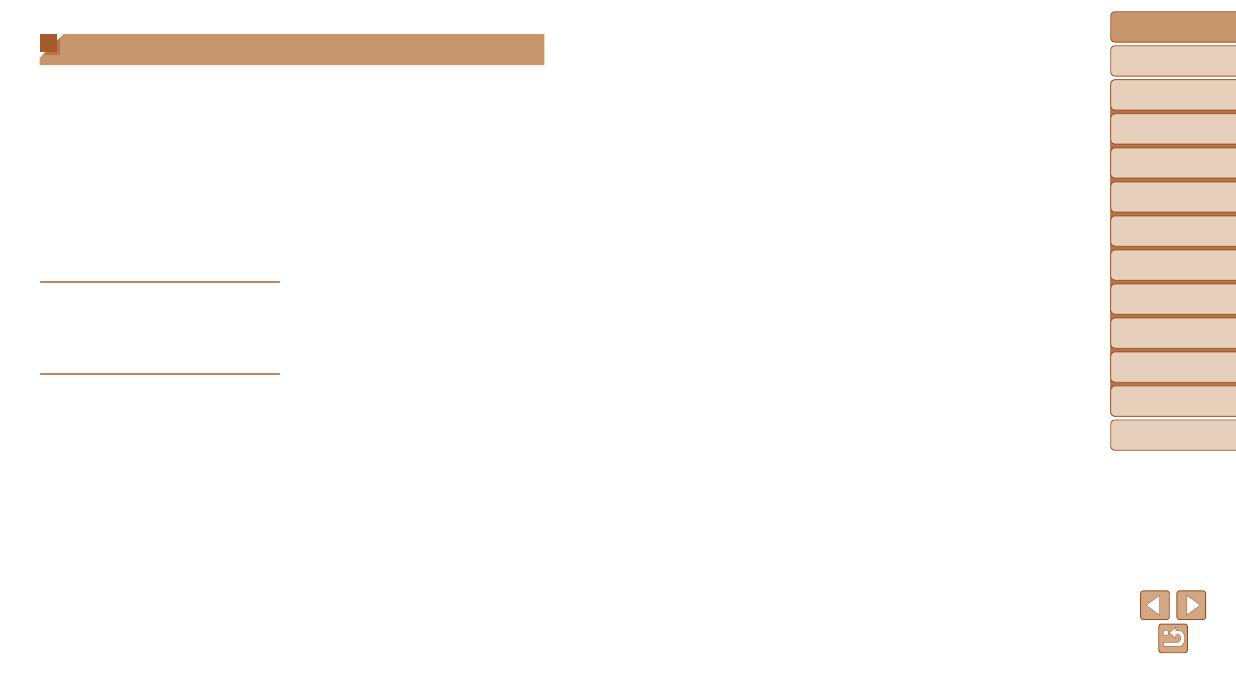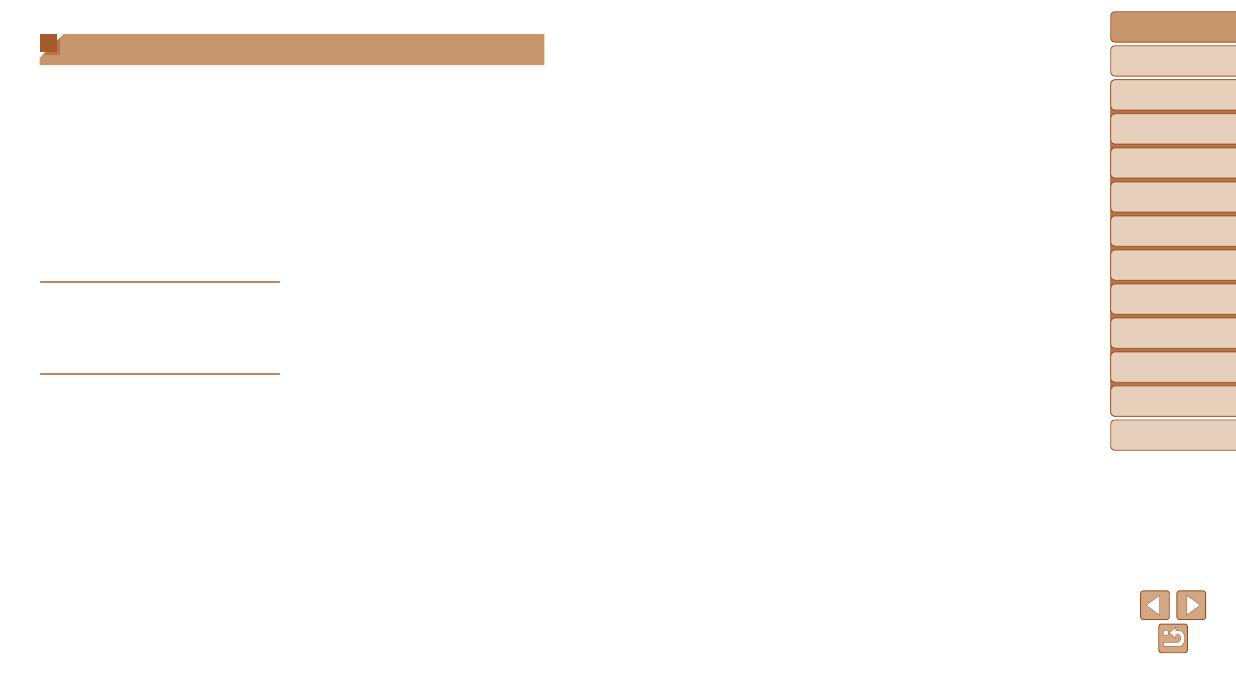
4
Before Use
Basic Guide
Advanced Guide
Camera Basics
Auto Mode / Hybrid
Auto Mode
Other Shooting
Modes
P Mode
Playback Mode
Wi-Fi Functions
Setting Menu
Accessories
Appendix
Index
Protecting Images ........................73
Erasing Images ............................76
Rotating Images ........................... 78
Tagging Images as Favorites ....... 79
Editing Still Images ......................80
Editing Movies..............................83
Wi-Fi Functions ..........................85
What You Can Do with Wi-Fi .......86
Registering Web Services ............88
Installing CameraWindow on a
Smartphone .................................91
Preparing to Register
a Computer ..................................92
Accessing the Wi-Fi Menu ...........94
Connecting via an Access Point ..95
Connecting without an Access
Point ........................................... 100
Connecting to Another
Camera ......................................102
Sending Images .........................103
Saving Images to a Computer ...105
Using the <{> Button .................106
Sending Images Automatically
(Image Sync)..............................108
Geotagging Images on the
Camera ......................................109
Shooting Remotely ....................110
Editing or Erasing Wi-Fi
Settings ......................................111
Setting Menu ............................ 113
Adjusting Basic Camera
Functions ...................................114
Accessories .............................120
System Map ...............................121
Optional Accessories .................122
Using Optional Accessories .......123
Using the Software ....................127
Printing Images ..........................129
Appendix ..................................137
Troubleshooting .........................138
On-Screen Messages ................141
On-Screen Information ..............144
Functions and Menu Tables .......146
Handling Precautions ................. 153
Specications ............................. 154
Index ..........................................158
Wi-Fi (Wireless LAN)
Precautions ................................160
Table of Contents
Package Contents .........................2
Compatible Memory Cards ............2
Preliminary Notes and Legal
Information .....................................2
Part Names and Conventions
in This Guide .................................. 3
Table of Contents ........................... 4
Common Camera Operations ........5
Safety Precautions ......................... 6
Basic Guide ...................... 9
Initial Preparations .......................10
Trying the Camera Out ................14
Advanced Guide ............. 17
Camera Basics ...........................17
On/Off ..........................................18
Shutter Button ..............................19
Shooting Display Options ............19
Using the FUNC. Menu ................ 20
Using Menus ................................21
On-Screen Keyboard ...................22
Indicator Display ..........................22
Clock ............................................23
Auto Mode / Hybrid Auto
Mode ...........................................24
Shooting with Camera-Determined
Settings ........................................25
Common, Convenient Features ... 30
Image Customization Features ....34
Helpful Shooting Features ...........36
Customizing Camera Operation ..37
Other Shooting Modes ..............40
Specic Scenes ...........................41
Applying Special Effects ..............42
Special Modes for Other
Purposes ...................................... 47
P Mode ........................................51
Shooting in Program AE
([P] Mode) ....................................52
Image Brightness (Exposure) ......52
Image Colors................................55
Shooting Range and Focusing ....57
Flash ............................................61
Other Settings ..............................63
Playback Mode...........................65
Viewing ........................................66
Browsing and Filtering Images ....69
Image Viewing Options ................71