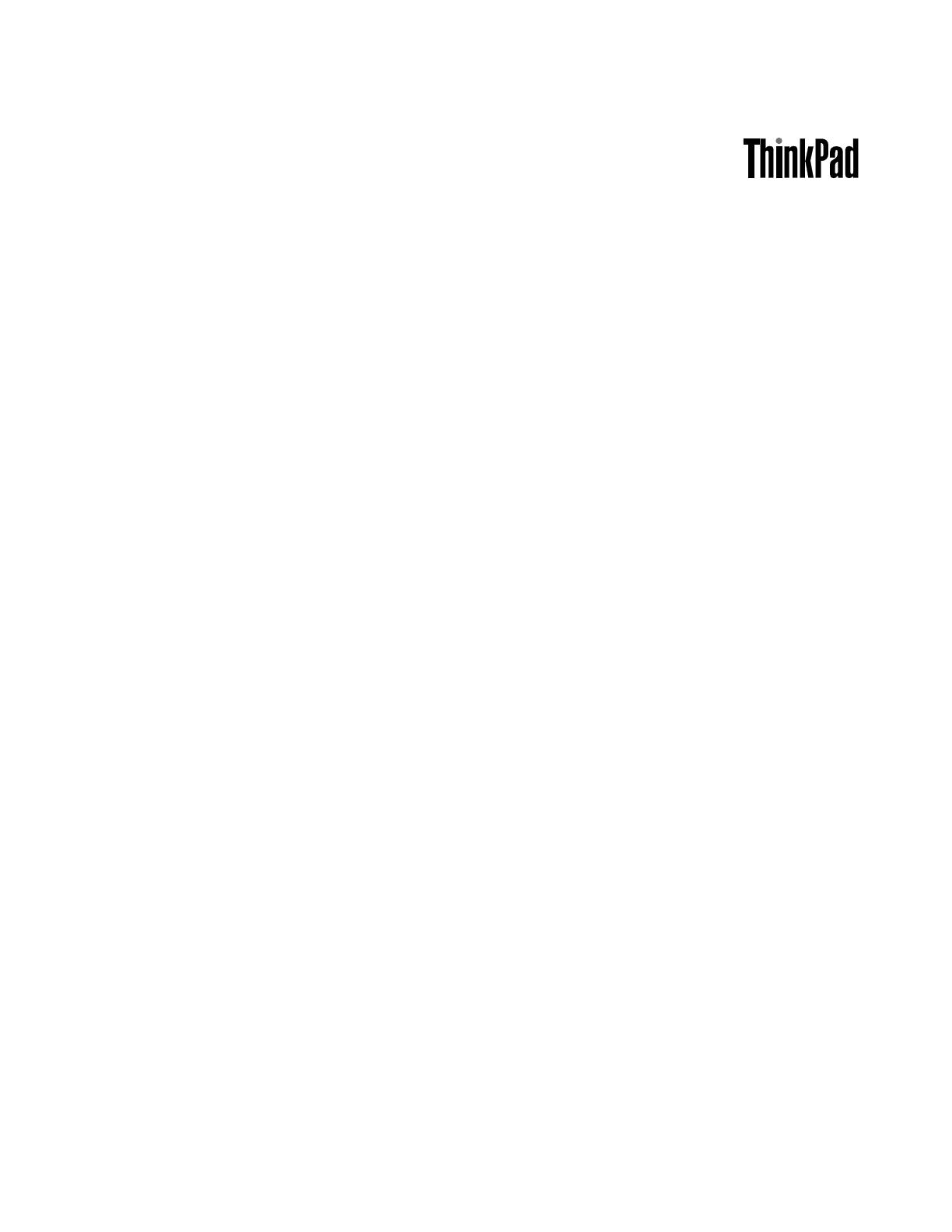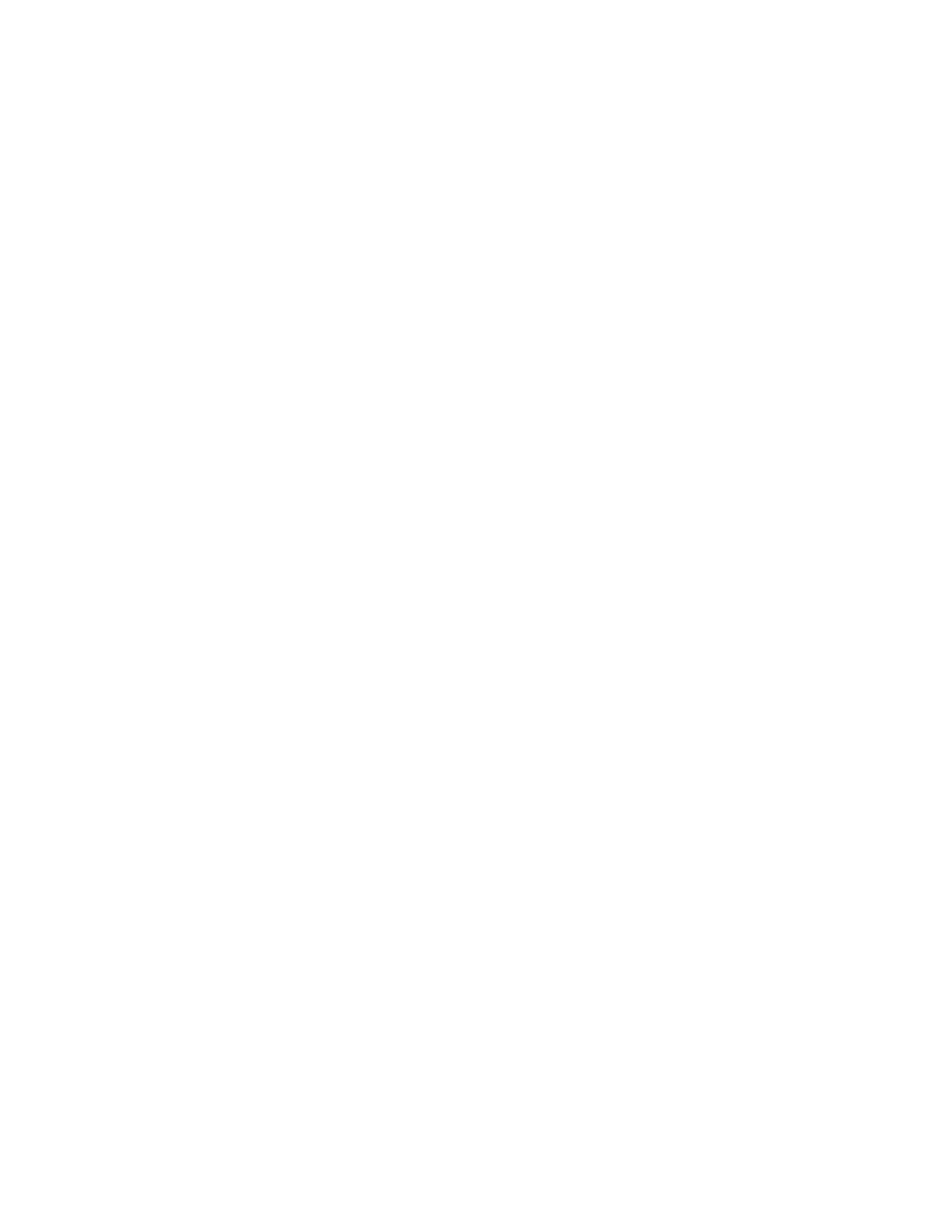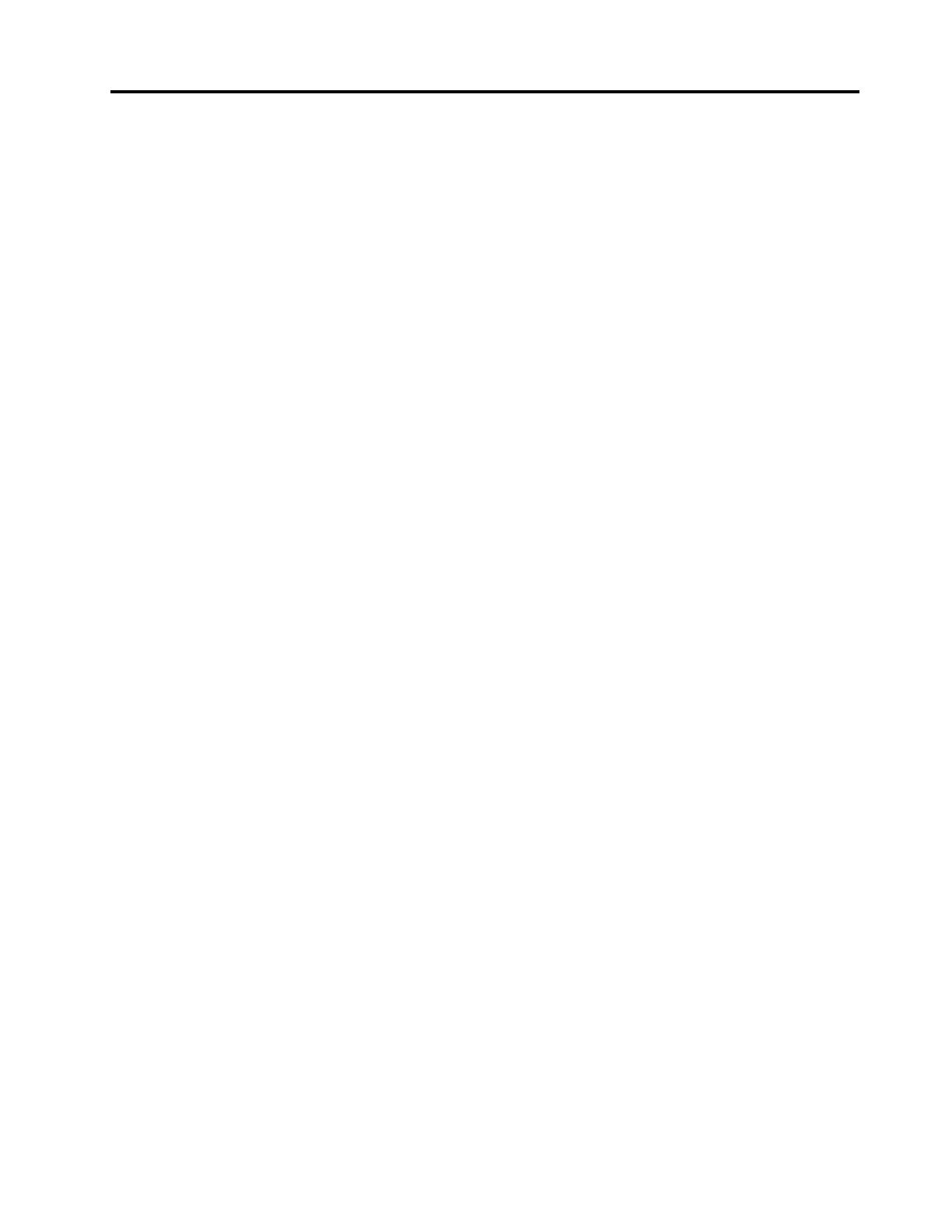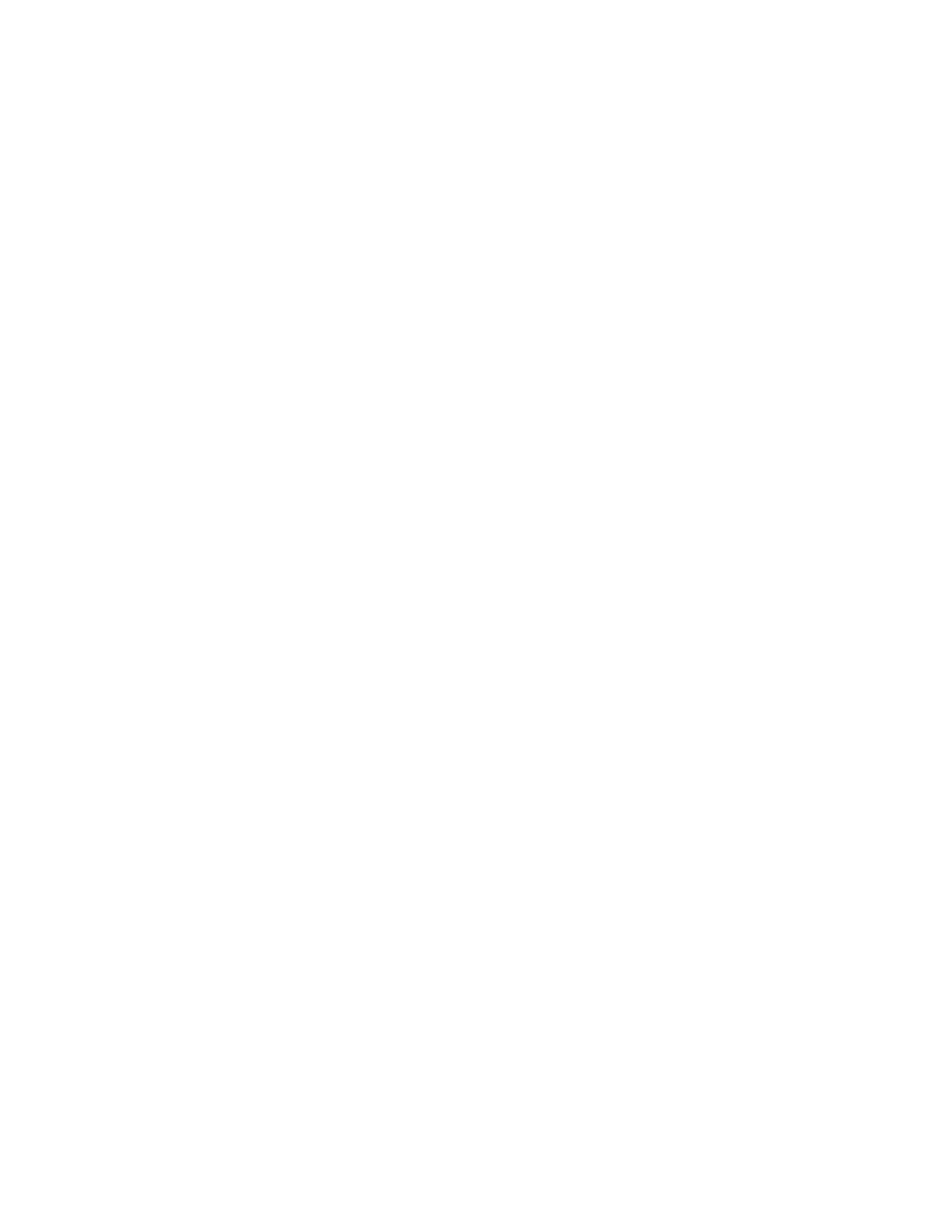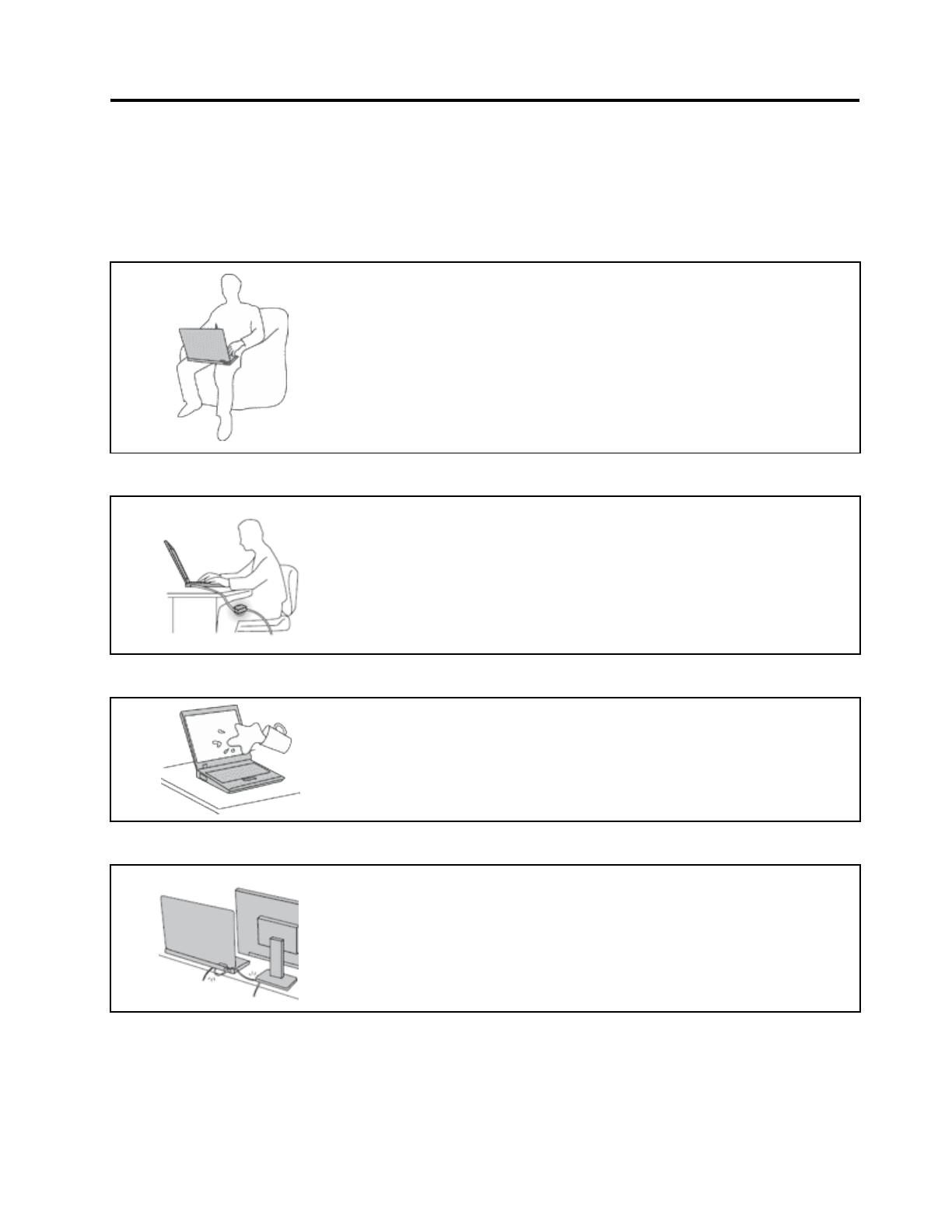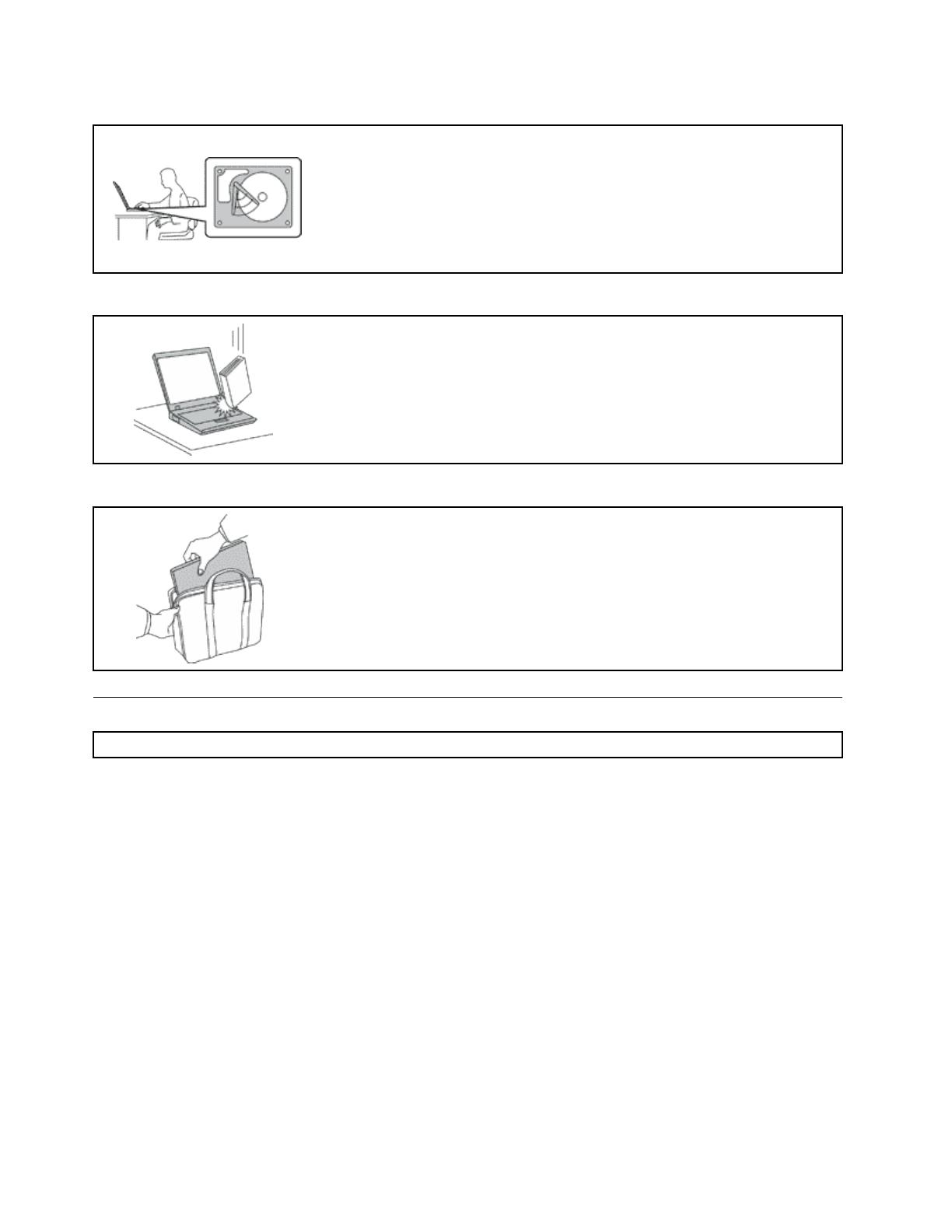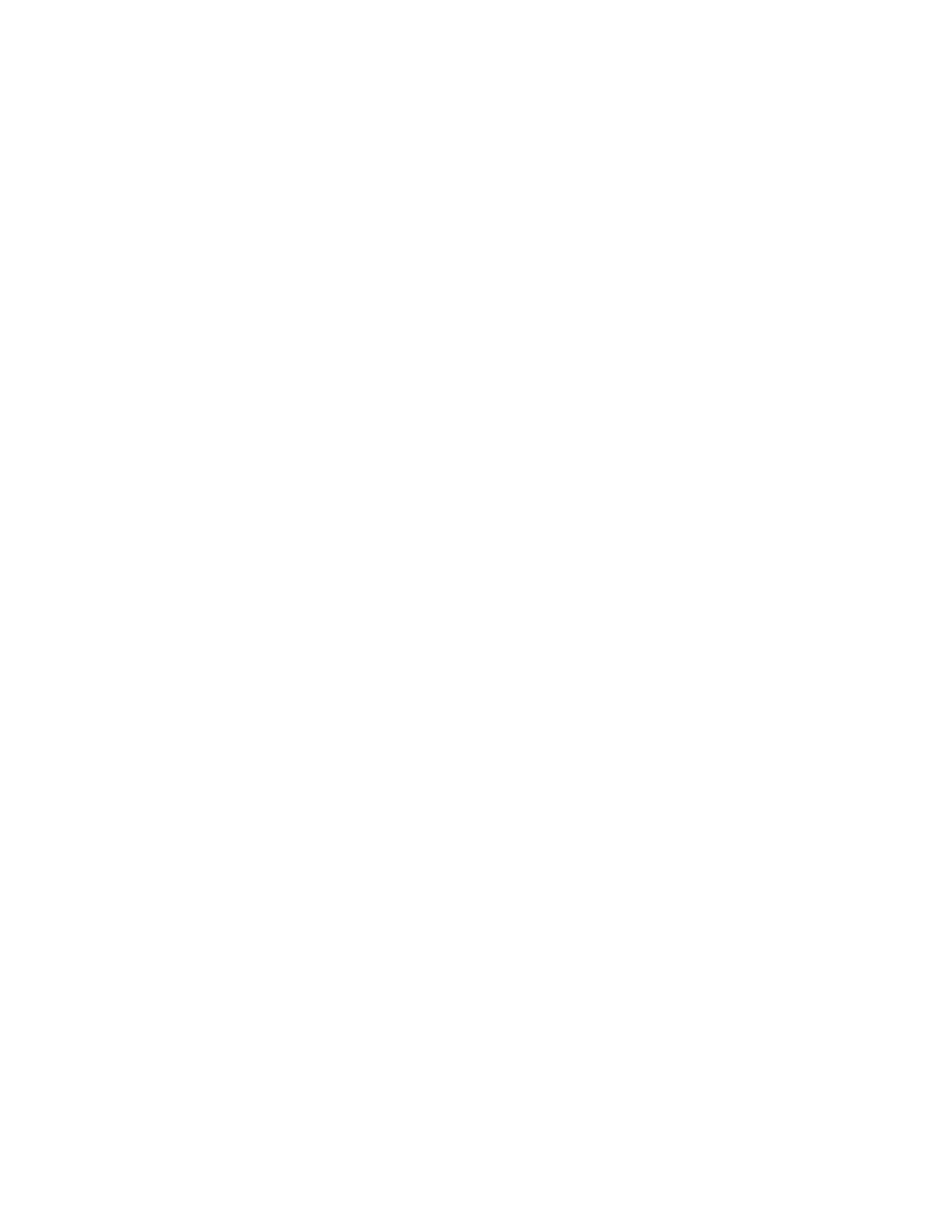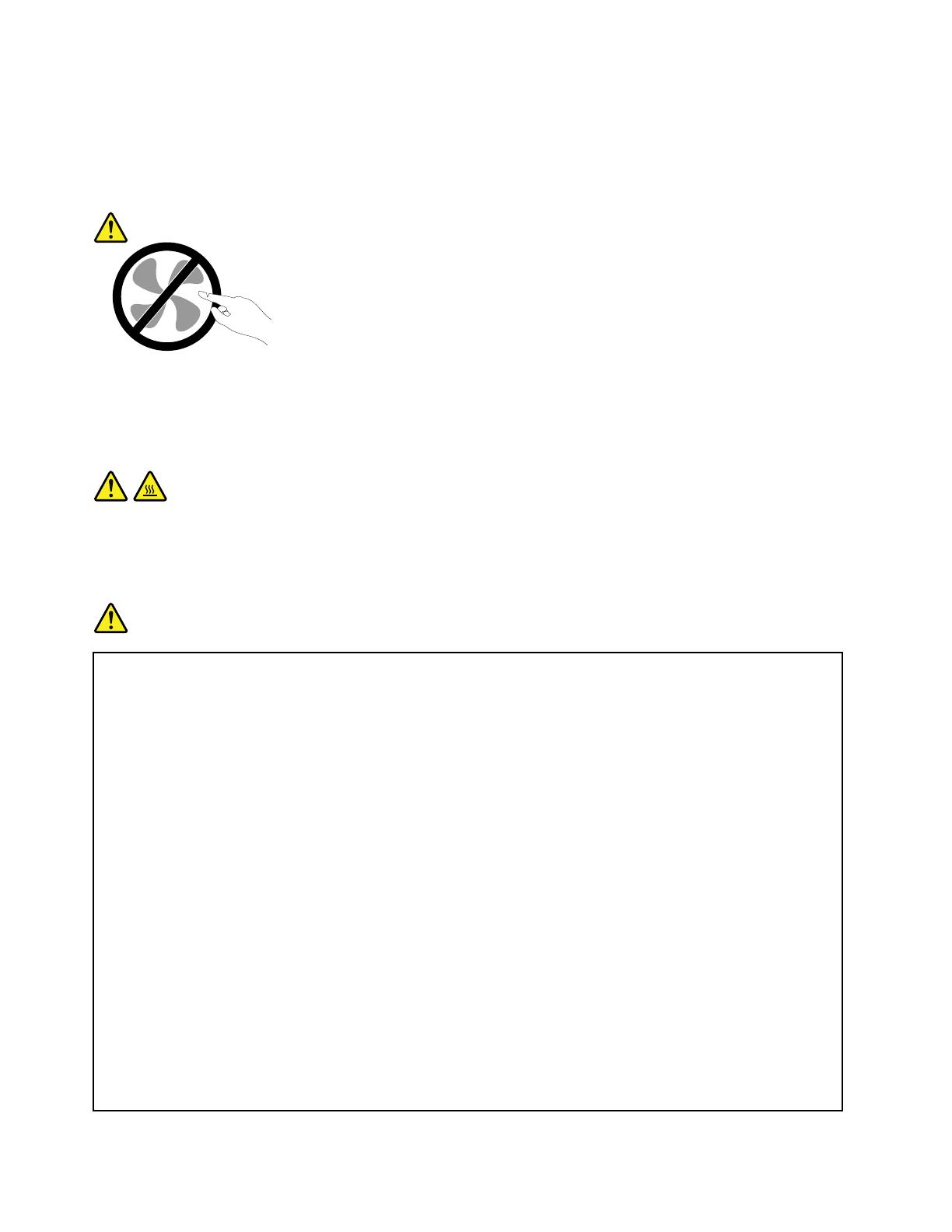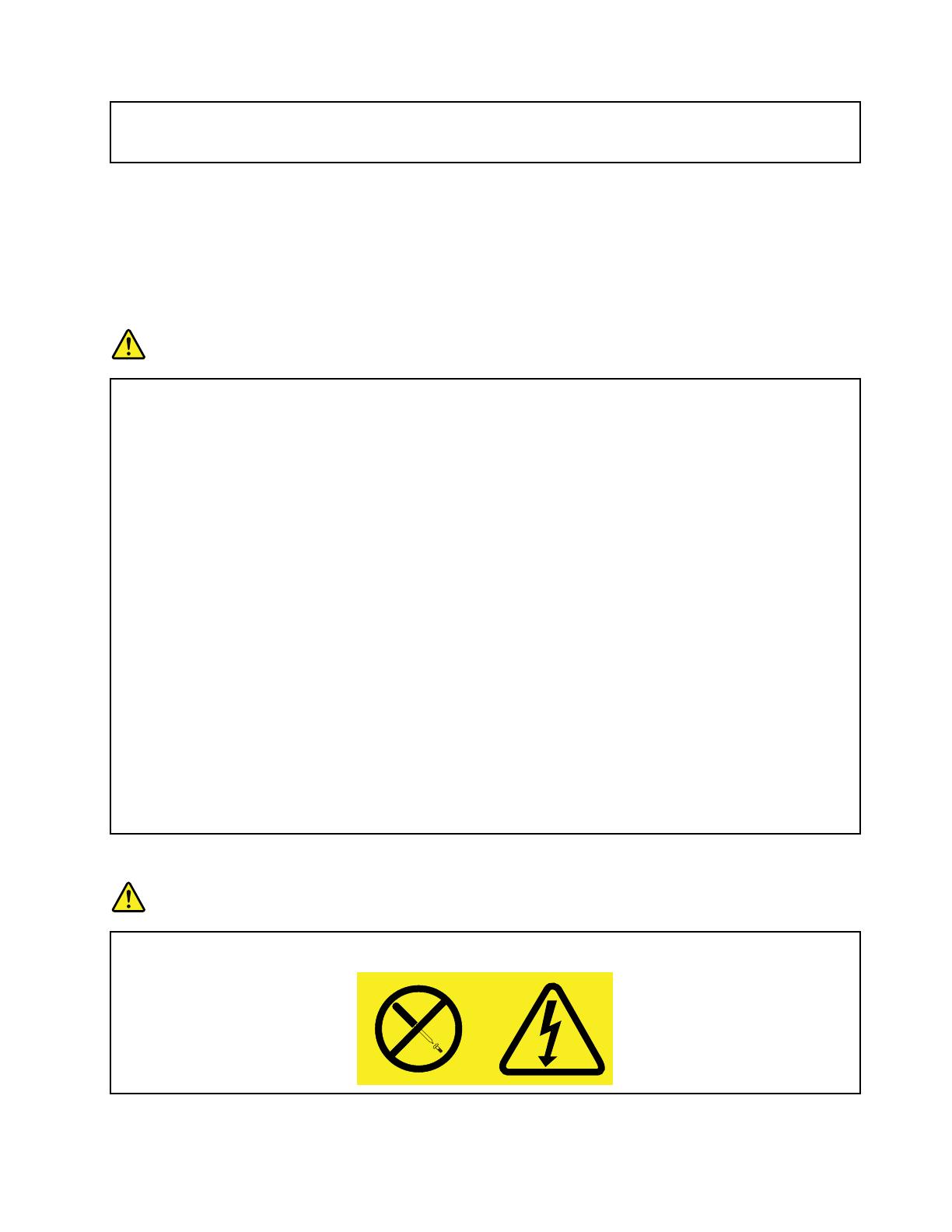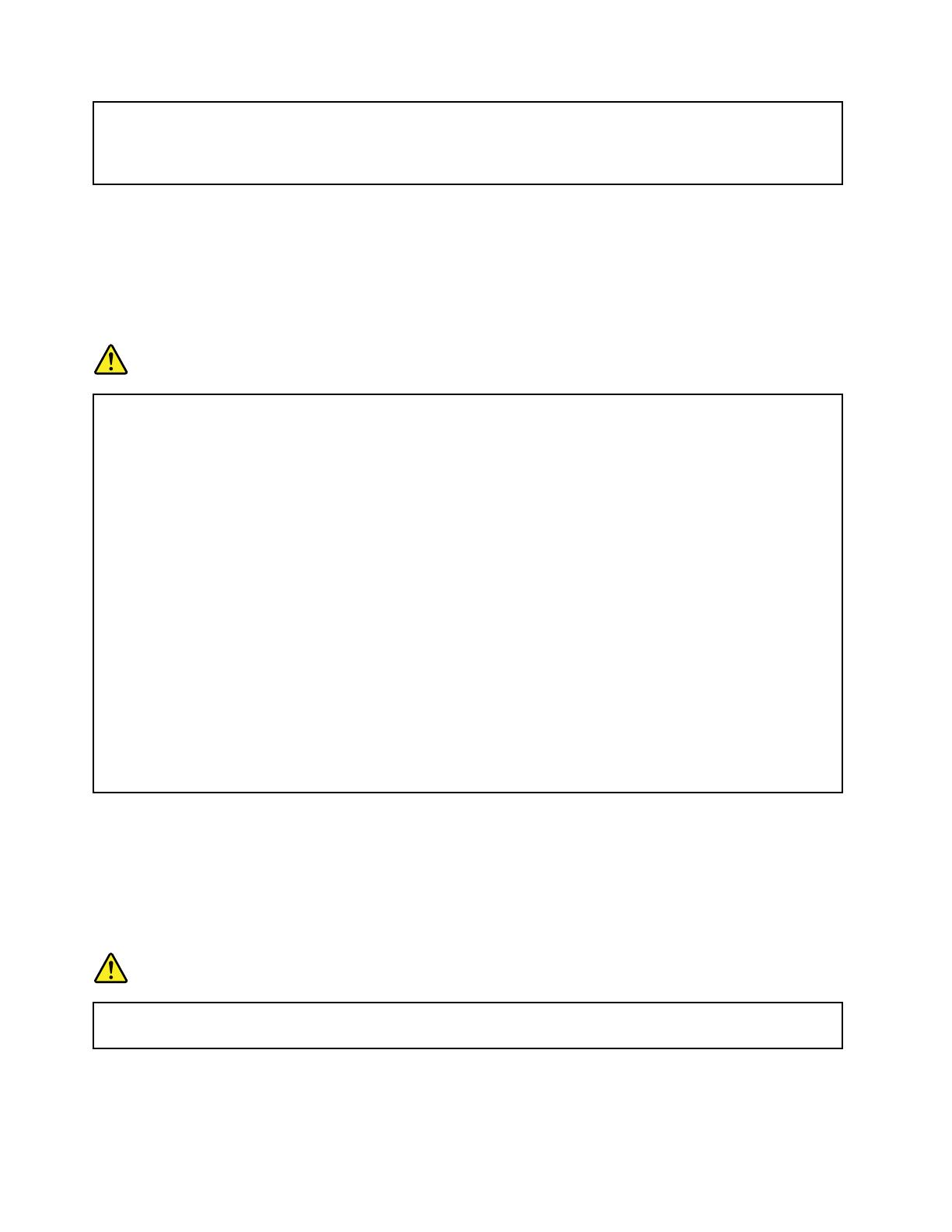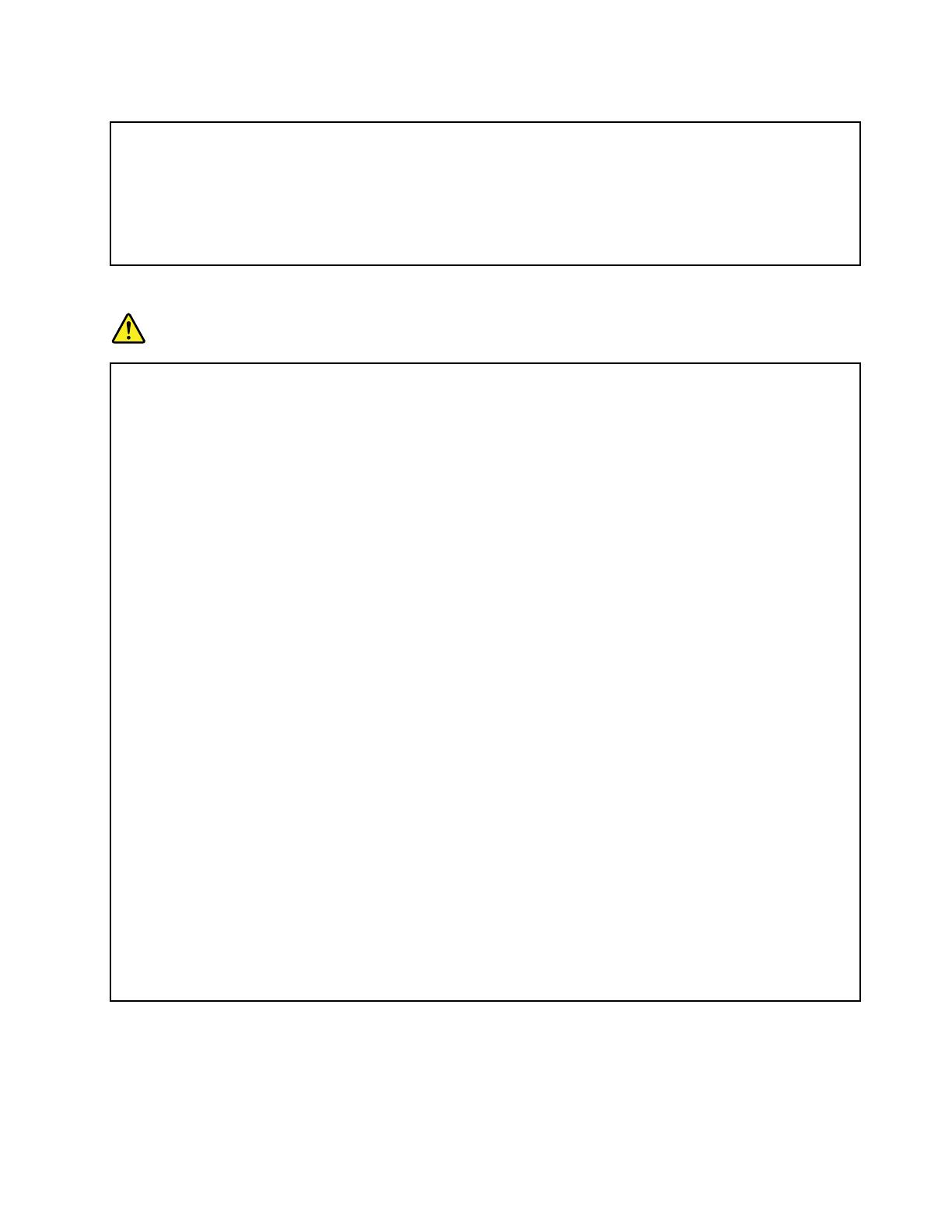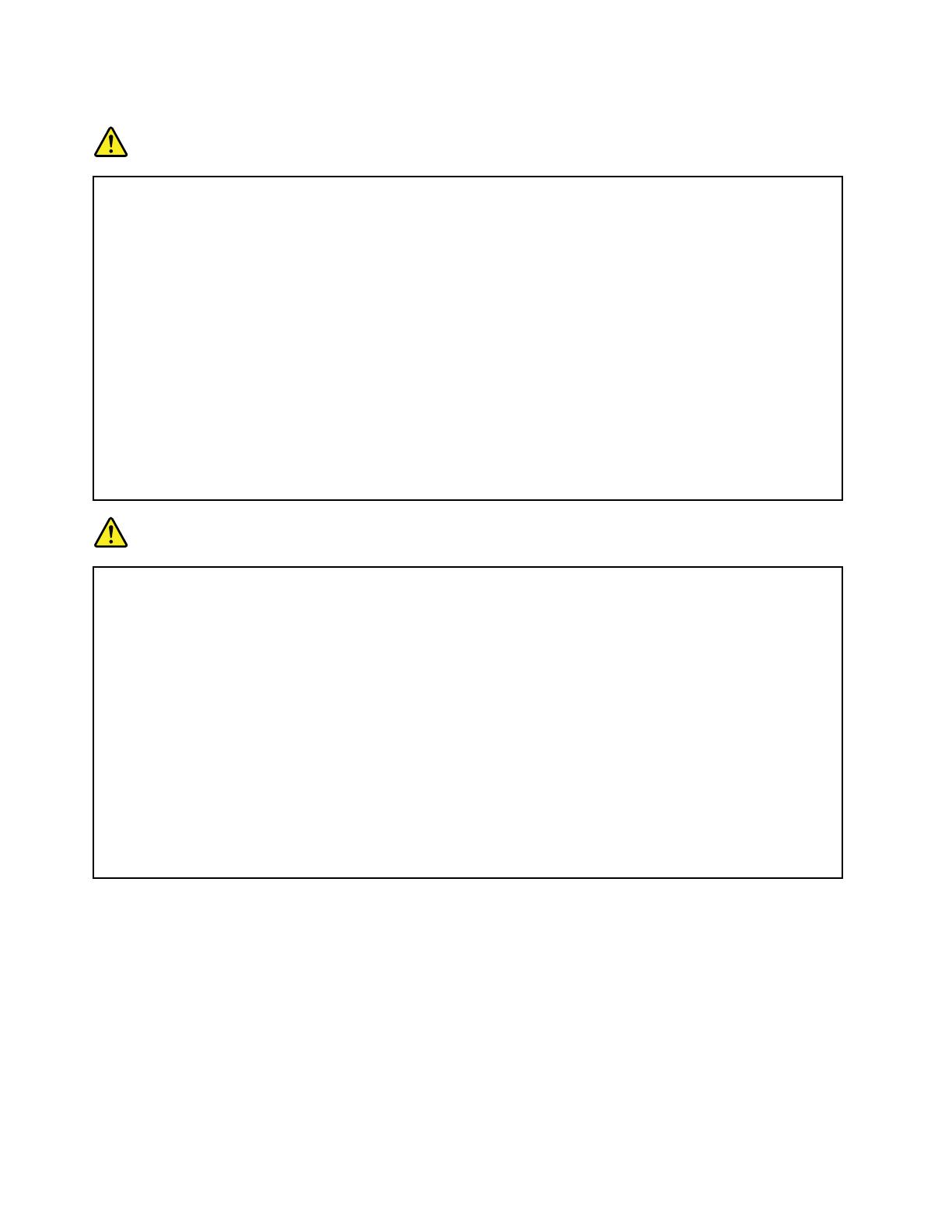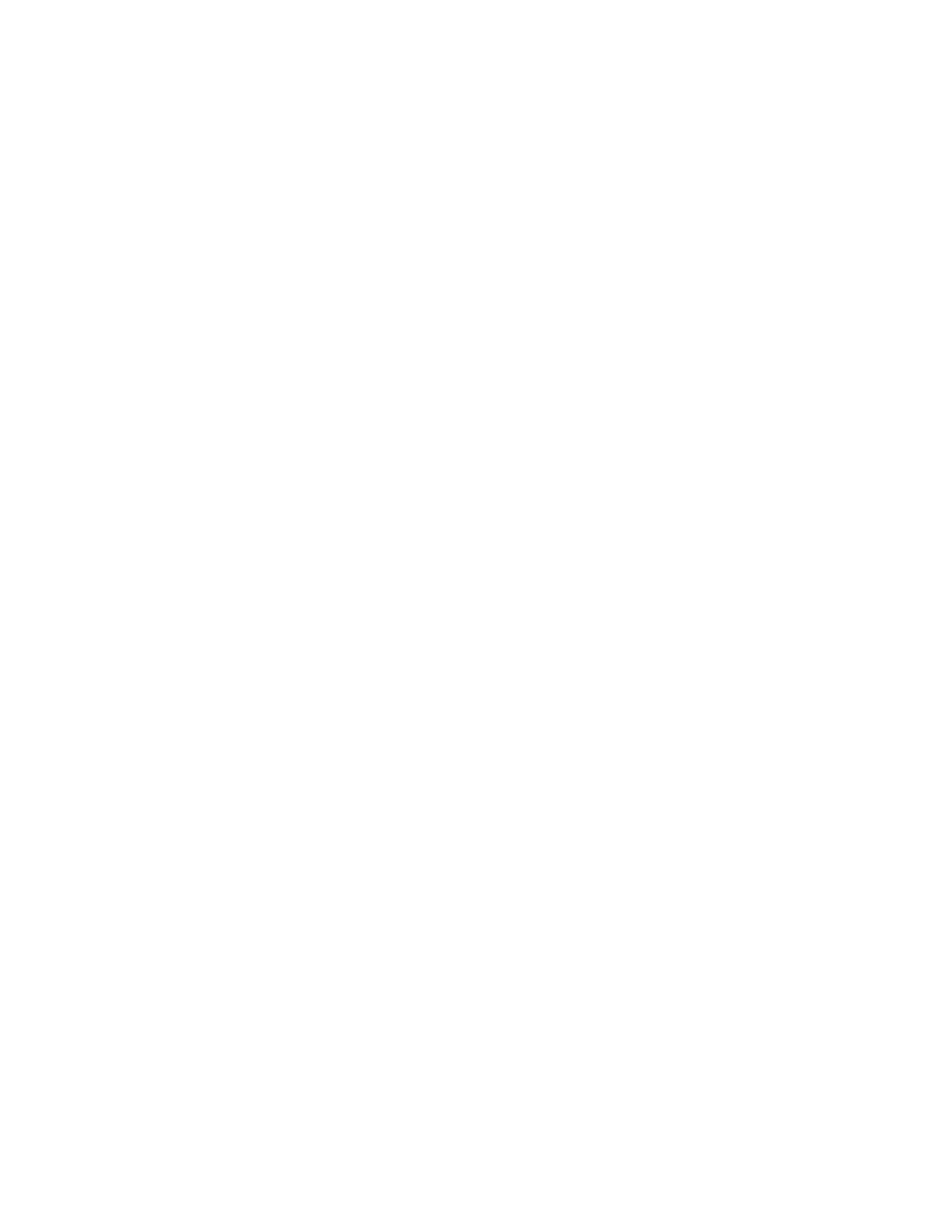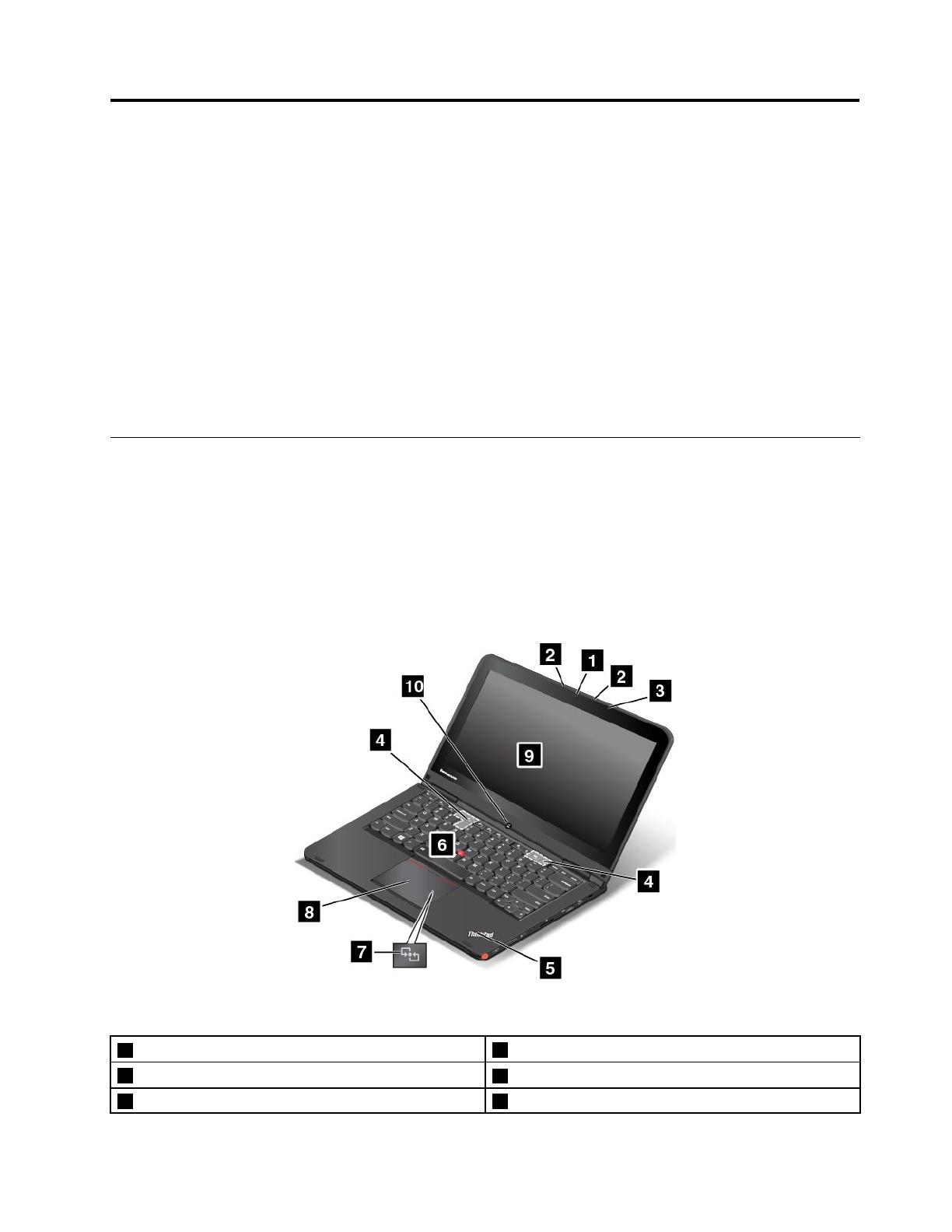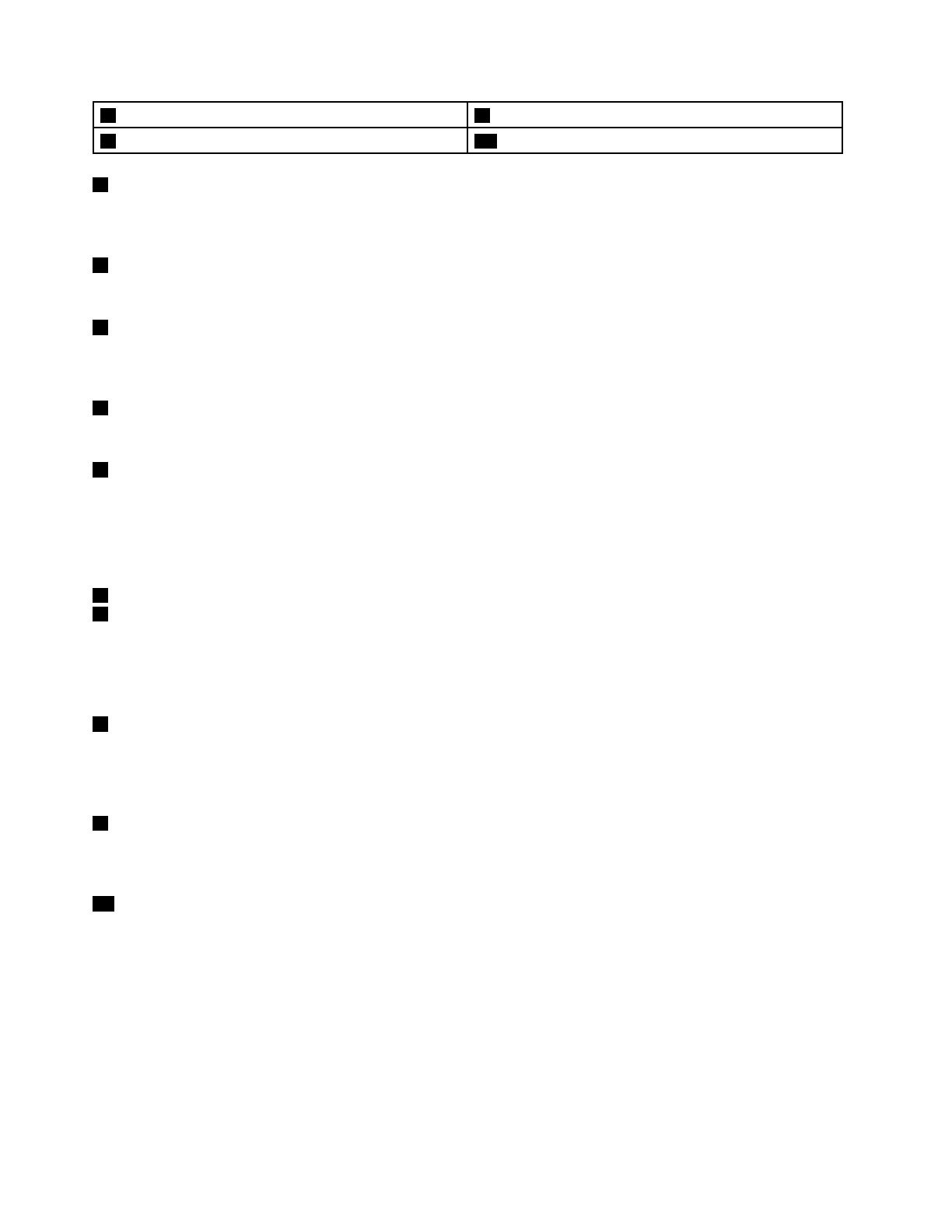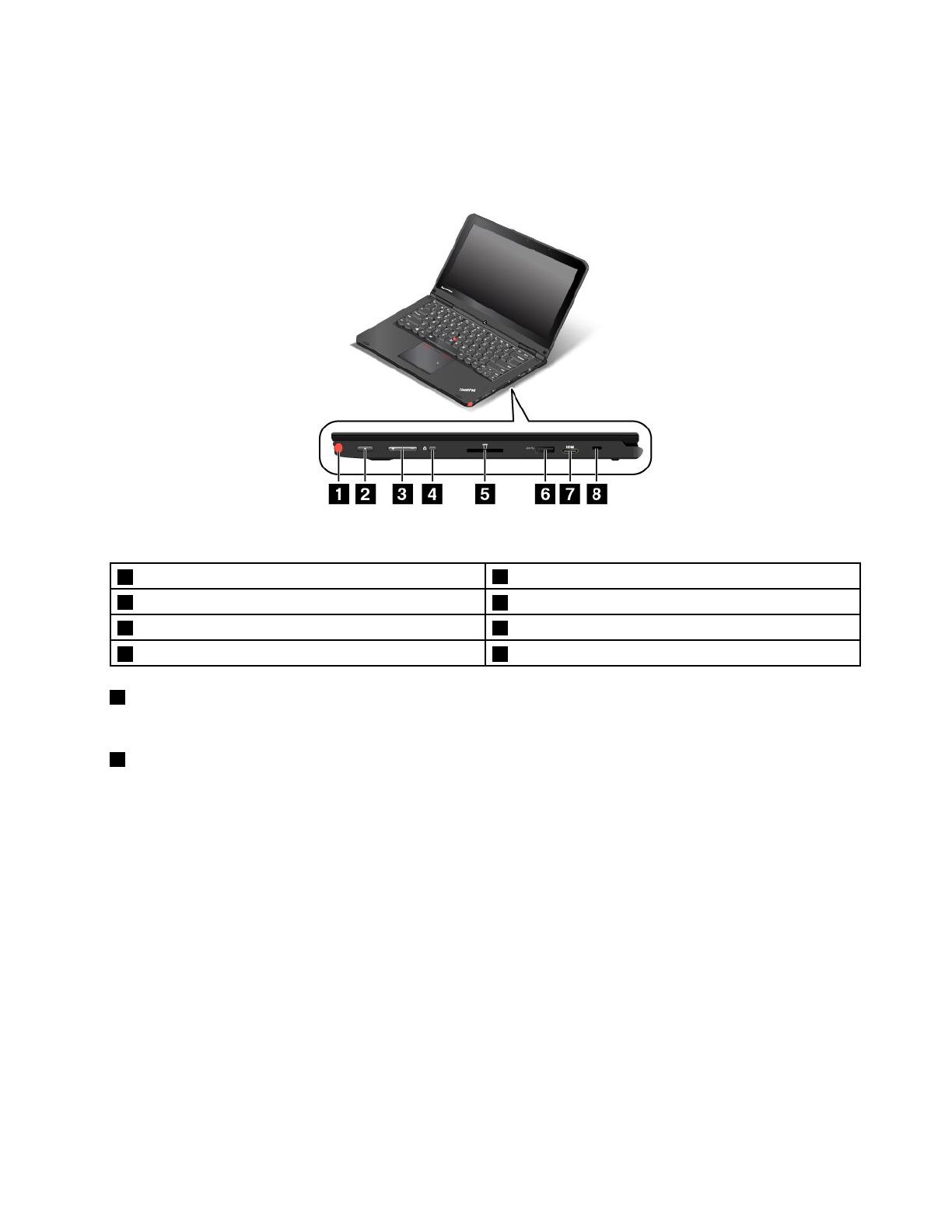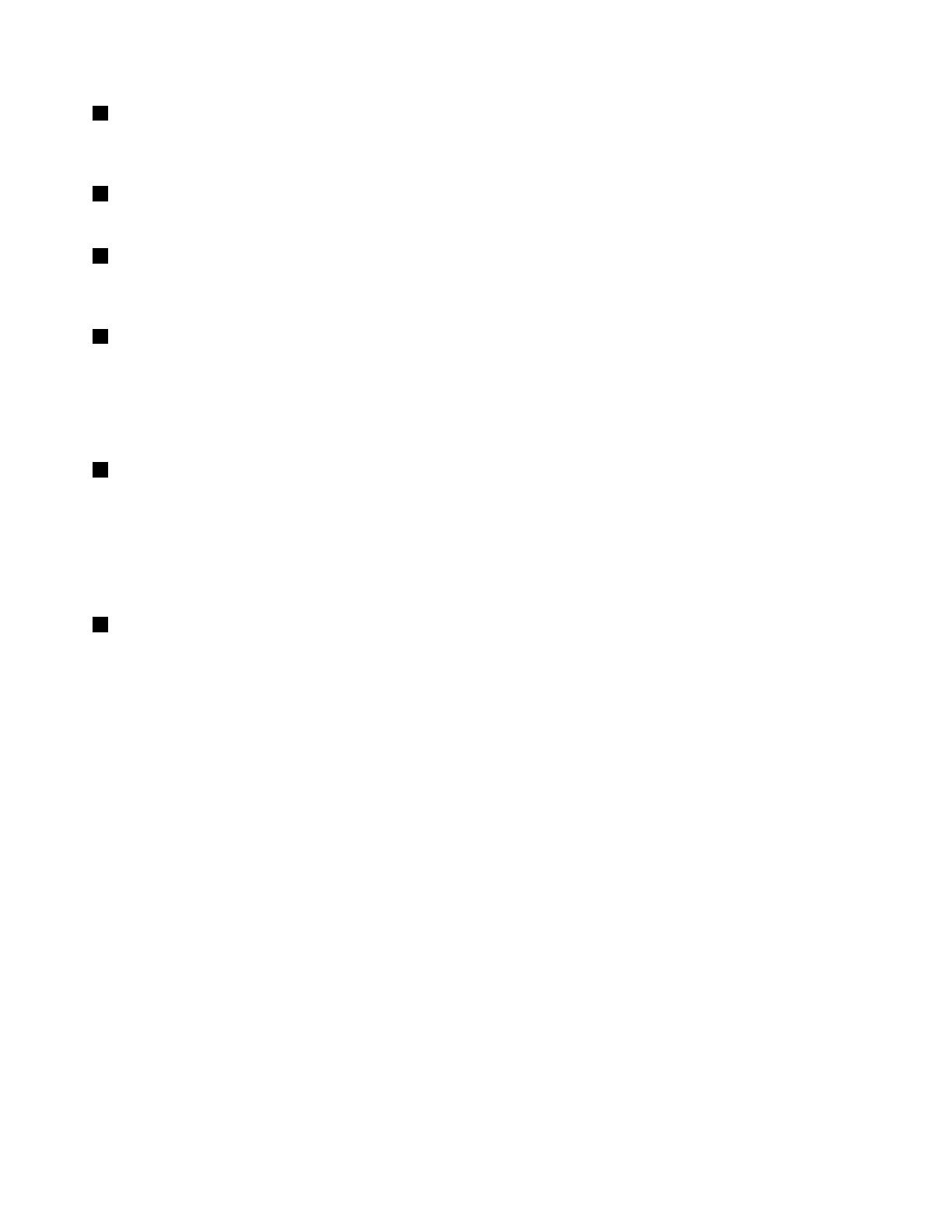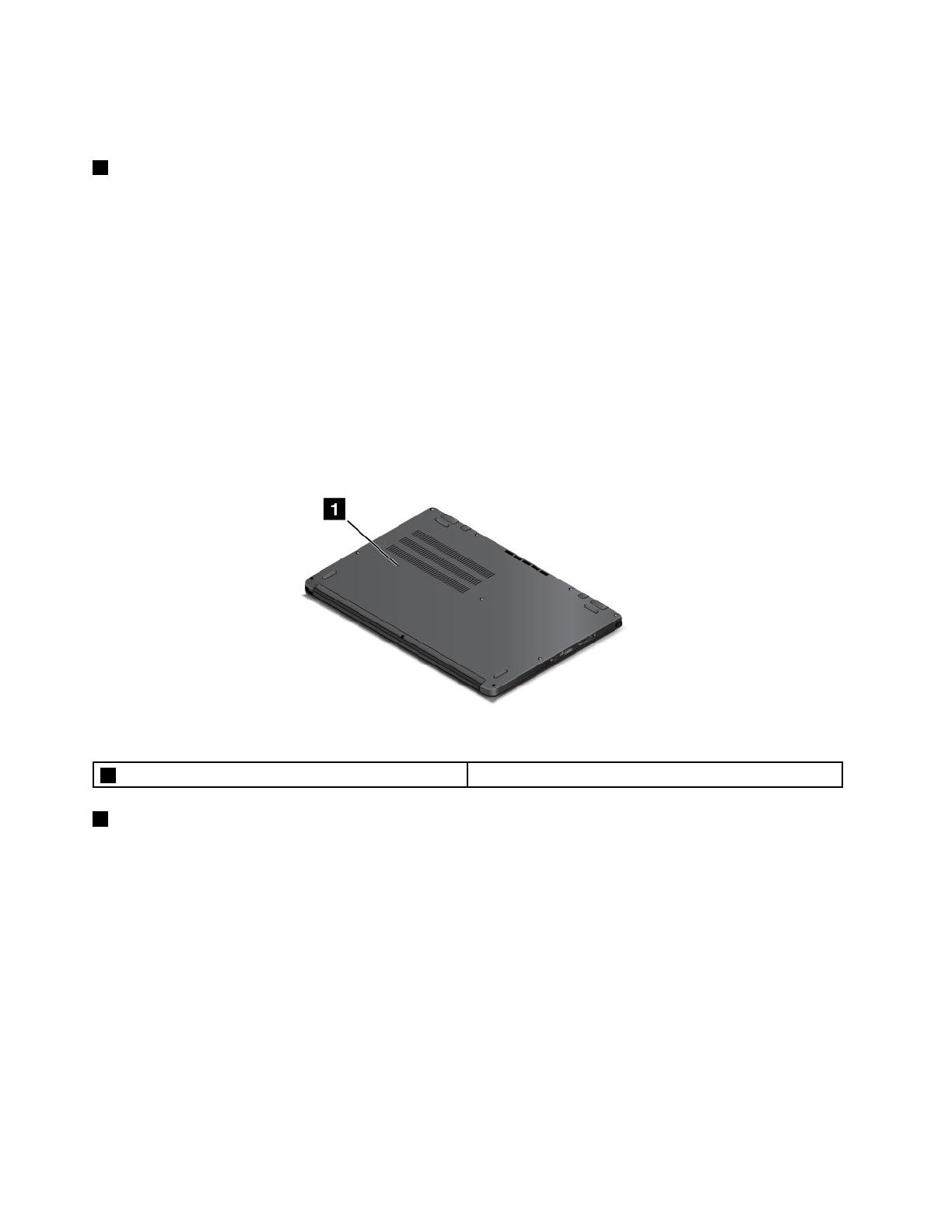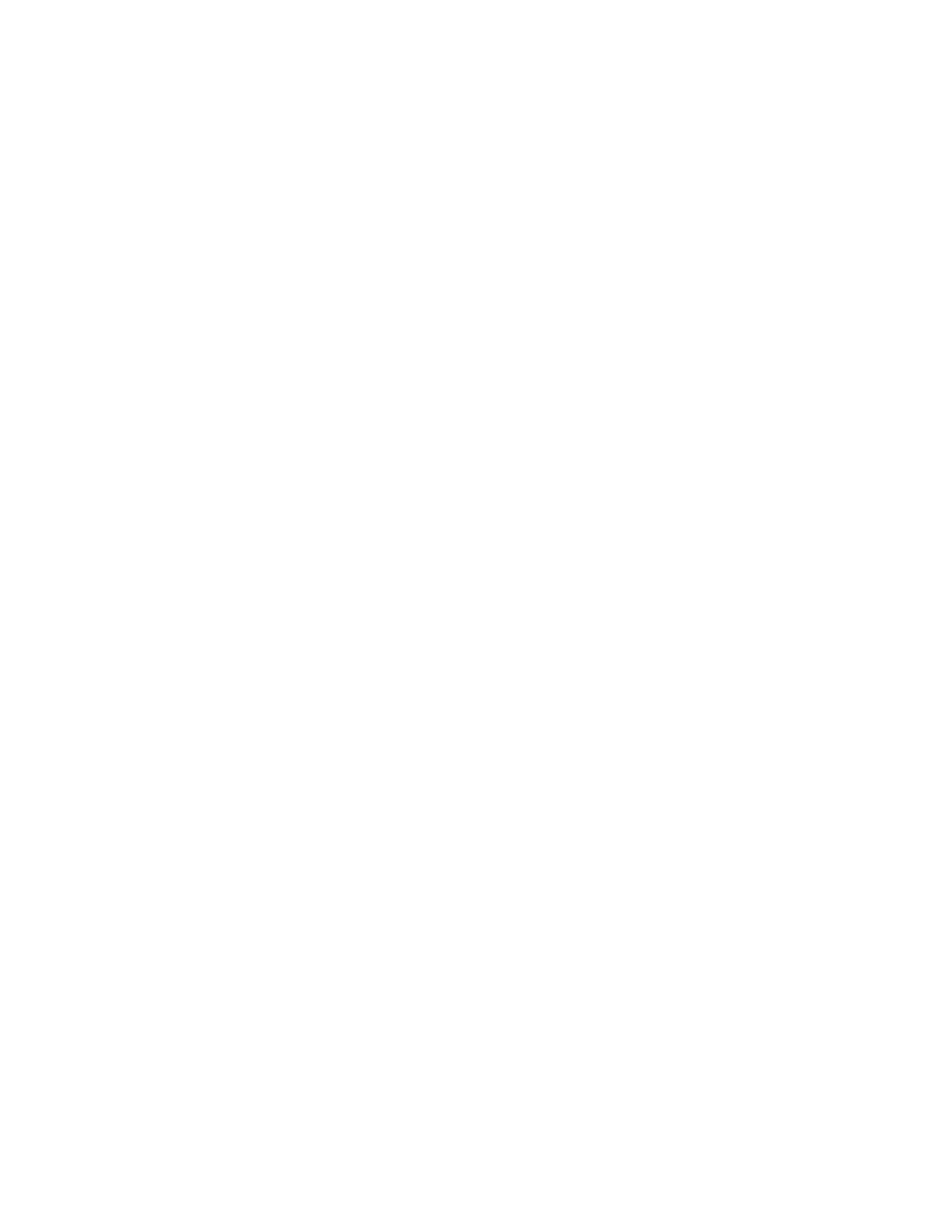
InstallingtheWindows8.1operatingsystem...63
Installingdevicedrivers...........64
UsingtheThinkPadSetupprogram......64
Mainmenu..............65
Congmenu..............65
DateandTimemenu..........67
Securitymenu.............67
Startupmenu.............71
Restartmenu.............73
UpdatingtheUEFIBIOS.........73
Usingsystemmanagement..........73
Chapter8.Preventingproblems...75
Generaltipsforpreventingproblems......75
Makingsuredevicedriversarecurrent.....76
Takingcareofyourcomputer.........77
Cleaningthecoverofyourcomputer....78
Chapter9.Troubleshootingcomputer
problems...............81
Diagnosingproblems............81
Troubleshooting..............81
Computerstopsresponding.......81
Spillsonthekeyboard..........82
Errormessages............82
Errorswithoutmessages.........84
Beeperrors..............85
Memorymoduleproblems........85
Networkingproblems..........85
Problemswiththekeyboardandotherpointing
devices................87
Problemswiththedisplayandmultimedia
devices................87
Batteryandpowerproblems.......92
Problemswithdrivesandotherstorage
devices................94
Asoftwareproblem...........95
Problemswithportsandconnectors....95
Chapter10.Gettingsupport.....97
BeforeyoucontactLenovo..........97
Gettinghelpandservice...........97
Usingdiagnosticprograms........98
LenovoSupportWebsite.........98
CallingLenovo.............98
Purchasingadditionalservices........99
AppendixA.Regulatory
information.............101
Wirelessrelatedinformation.........101
LocationoftheUltraConnectwireless
antennas...............102
Locatingwirelessregulatorynotices....102
Exportclassicationnotice..........103
Electronicemissionnotices..........103
FederalCommunicationsCommission
DeclarationofConformity........103
IndustryCanadaClassBemissioncompliance
statement...............103
EuropeanUnion-Compliancetothe
ElectromagneticCompatibilityDirective...104
GermanClassBcompliancestatement...104
KoreaClassBcompliancestatement....105
JapanVCCIClassBcompliancestatement..105
Japancompliancestatementforproducts
whichconnecttothepowermainswith
ratedcurrentlessthanorequalto20Aper
phase................105
Lenovoproductserviceinformationfor
Taiwan................105
Eurasiancompliancemark........105
AppendixB.WEEEandrecycling
statements.............107
ImportantWEEEinformation.........107
Japanrecyclingstatements.........107
RecyclinginformationforBrazil........108
BatteryrecyclinginformationfortheEuropean
Union..................108
BatteryrecyclinginformationforTaiwan.....109
BatteryrecyclinginformationfortheUnitedStates
andCanada................109
RecyclinginformationforChina........109
AppendixC.RestrictionofHazardous
SubstancesDirective(RoHS)....111
EuropeanUnionRoHS...........111
ChinaRoHS................111
TurkishRoHS...............111
UkraineRoHS...............112
IndiaRoHS................112
AppendixD.ENERGYSTARmodel
information.............113
AppendixE.Notices.........115
Trademarks................116
iiUserGuide