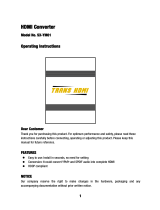Page is loading ...

Owner’s Manual
50” Class 1080p LCD HDTV
(49.5 inches measured diagonally)
Manual de usuario
Televisión de alta definición de 1080p y
clase 50” de LCD
(49,5 pulgadas medidas diagonalmente)
TQB2AC0115-1
Gracias por su decisión de comprar este producto marca Panasonic.
Lea estas instrucciones antes de utilizar su televisor y guárdelas para
consultarlas en el futuro. Las imágenes mostradas en este manual tienen
solamente fines ilustrativos.
Español
English
Thank you for purchasing this Panasonic product.
Please read these instructions before operating your set and retain them
for future reference. The images shown in this manual are for illustrative
purposes only.
Model No.
Número de modelo
TC-L50EM5
Scan, watch and discover how to
get the most out of your TV
Escanee, observe y descubra
como obtener el máximo de su TV
http://SCN.BY/9t9ab0htw8j3hb
For assistance (U.S.A./Puerto Rico), please call:
1-877-95-VIERA (958-4372)
www.panasonic.com/help
For assistance (Canada), please call:
1-866-330-0014
concierge.panasonic.ca
Para solicitar ayuda (EE.UU./Puerto Rico), llame al:
1-877-95-VIERA (958-4372)
www.panasonic.com/help
TC-L50EM5_EN.indb 1TC-L50EM5_EN.indb 1 8/29/2012 1:54:49 PM8/29/2012 1:54:49 PM

2
This product incorporates the following software or technology:
(1) the software based in part on the work of the Independent JPEG Group,
(2) the software developed by the FreeType Project,
(3) the software licensed under the GNU General Public License, Version 2 (GPL v2) and/or,
(4) open sourced software other than the software licensed under the GPL and/or LGPL
For the software categorized as (3), please refer to the terms and conditions of GPL, as the case may be at
http://www.gnu.org/licenses/old-licenses/gpl-2.0.html
In addition, the software categorized as (3) is copyrighted by several individuals.
Please refer to the copyright notice of those individuals at http://www.am-linux.jp/dl/DTV12UM/
The GPL software is distributed in the hope that it will be useful, but WITHOUT ANY WARRANTY, without even the implied
warranty of MERCHANTABILITY or FITNESS FOR A PARTICULAR PURPOSE.
At least three (3) years from delivery of products, we will give to any third party who contact us at the contact information provided
below, for a charge no more than our cost of physically performing source code distribution, a complete machine-readable copy of
the corresponding source code covered under GPL v2.
Contact Information
Source code covered under GPL v2 is also freely available to you and any other member of the public via our website below.
http://www.am-linux.jp/dl/DTV12UM/
For the software categorized as (3) and (4), please refer to the applicable license terms included in the “Setup” menu on product.
TC-L50EM5_EN.indb 2TC-L50EM5_EN.indb 2 8/29/2012 1:54:49 PM8/29/2012 1:54:49 PM

3
Basic Advanced Support Information
Getting started
HDMI, the HDMI logo and High-
Definition Multimedia Interface are
trademarks or registered trademarks
of HDMI Licensing LLC in the United
States and other countries.
Manufactured under license from Dolby Laboratories.
Dolby and the double-D symbol are trademarks of Dolby
Laboratories.
This product qualifies for ENERGY
STAR in the “Home Use” setting
and this is the setting in which
energy savings will be achieved.
Any modifications to the “Home
Use” setting or other factory default
settings could result in greater
energy consumption beyond
levels that meet ENERGY STAR
qualifications.
•
Watching TV ·········································16
•
Watching content from external devices ·····19
•
Using Media player ································20
•
Editing and Setting Channels ···················26
•
Input Labels ·········································28
•
How to Use Menu Functions ····················29
•
Picture settings ····································30
•
Audio settings ······································31
•
Lock settings ·······································31
•
TV settings ··········································32
•
Setup ·················································32
•
Ratings List for parental control ················34
•
Technical Information ·····························36
•
Care and Cleaning ·································40
•
Specifications ·······································41
•
Frequently Asked Questions (FAQ) ···········42
•
Index ··················································44
•
Limited Warranty
(for U.S.A. and Puerto Rico only) ··············45
•
Customer Services Directory
(for U.S.A. and Puerto Rico) ····················46
•
Limited Warranty (for Canada) ··················47
Basic Features
Advanced Features
Support Information
•
Safety Precautions ·································· 4
Please read before using the unit
•
Accessories/Optional Accessory ················ 8
•
Connections ·········································11
•
Identifying Controls ································13
•
First Time Setup ···································14
Getting started
Contents
TC-L50EM5_EN.indb 3TC-L50EM5_EN.indb 3 8/29/2012 1:54:49 PM8/29/2012 1:54:49 PM

4
ANTENNA
LEAD-IN WIRE
ANTENNA
DISCHARGE UNIT
(NEC SECTION 810-20)
GROUNDING
CONDUCTORS
(NEC SECTION 810-21)
GROUND CLAMPS
POWER SERVICE GROUNDING
ELECTRODE SYSTEM
(NEC ART 250, PART H)
ELECTRIC
SERVICE
EQUIPMENT
GROUND CLAMP
EXAMPLE OF ANTENNA
GROUNDING AS PER
(NEC) NATIONAL
ELECTRICAL
CODE
Safety Precautions
CAUTION
RISK OF ELECTRIC SHOCK
DO NOT OPEN
The lightning flash with arrowhead
within a triangle is intended to tell the
user that parts inside the product are a
risk of electric shock to persons.
The exclamation point within a
triangle is intended to tell the
user that important operating and
servicing instructions are in the
papers with the appliance.
WARNING: To reduce the risk of electric shock, do not remove cover or back.
No user-serviceable parts inside. Refer servicing to qualified service personnel.
Note to CATV System Installer
This reminder is provided to direct the CATV system installer’s attention to Article 820-40 of the NEC that provides guidelines for
proper grounding and, in particular, specifies that the cable ground shall be connected to the grounding system of the building, as
close to the point of cable entry as practical.
Secure Ventilation
Slots and openings in the cabinet and the back or bottom are provided for ventilation, and to ensure reliable operation of the LCD
TV and to protect it from overheating. These openings must not be blocked or covered. There should be at least 10 cm of space
around the TV. The openings should never be blocked by placing the LCD TV on a bed, sofa, rug or other similar surface. This
LCD TV should not be placed in a built-in installation such as a bookcase unless proper ventilation is provided.
Important Safety Instructions (TV set)
1) Read these instructions.
2) Keep these instructions.
3) Heed all warnings.
4) Follow all instructions.
5) Do not use this apparatus near water.
6) Clean only with dry cloth.
7) Do not block any ventilation openings. Install in accordance with the manufacturer’s instructions.
8) Do not install near any heat sources such as radiators, heat registers, stoves or other apparatus (including amplifiers) that
produce heat.
9) Do not defeat the safety purpose of the polarized or grounding-type plug. A polarized plug has two blades with one wider than
the other. A grounding type plug has two blades and a third grounding prong. The wide blade or the third prong are provided
for your safety. If the provided plug does not fit into your outlet, consult an electrician for replacement of the obsolete outlet.
10) Protect the power cord from being walked on or pinched particularly at plugs, convenience receptacles, and the point where
they exit from the apparatus.
11) Only use attachments / accessories specified by the manufacturer.
12) Use only with the cart, stand, tripod, bracket or table specified by the manufacturer, or sold with the apparatus.
When a cart is used, use caution when moving the cart / apparatus combination to avoid injury from tip-over.
13) Unplug this apparatus during lightning storms or when unused for long periods of time.
14) Refer all servicing to qualified service personnel. Servicing is required when the apparatus has been damaged
in any way, such as power-supply cord or plug is damaged, liquid has been spilled or objects have fallen into
the apparatus, the apparatus has been exposed to rain or moisture, does not operate normally, or has been dropped.
15) Operate only from the type of power source indicated on the marking label. If you are not sure of the type of power supplied
to your home, consult your television dealer or local power company.
16) Follow all warnings and instructions marked on the LCD TV.
17) Never push objects of any kind into this LCD TV through cabinet
slots as they may touch dangerous voltage points or short out parts
that could result in a fire or electric shock. Never spill liquid of any
kind on the LCD TV.
18) If an outside antenna is connected to the television equipment,
be sure the antenna system is grounded so as to provide some
protection against voltage surges and built up static charges.
In the U.S. Section 810-21 of the National Electrical Code
provides information with respect to proper grounding of the mast
and supporting structure, grounding of the lead-in wire to an
antenna discharge unit, size of grounding conductors, location of
antenna discharge unit, connection to grounding electrodes, and
requirements for the grounding electrode.
TC-L50EM5_EN.indb 4TC-L50EM5_EN.indb 4 8/29/2012 1:54:49 PM8/29/2012 1:54:49 PM

5
19) An outside antenna system should not be located in the vicinity of overhead power lines, other electric light, power circuits, or
where it can fall into such power lines or circuits. When installing an outside antenna system, extreme care should be taken to
keep from touching such power lines or circuits as contact with them might be fatal.
20) Unplug this LCD TV from the wall outlet and refer servicing to qualified service personnel under the following conditions:
a. When the power cord or plug is damaged or frayed.
b. If liquid has been spilled into the LCD TV.
c. If the LCD TV has been exposed to rain or water.
d. If the LCD TV does not operate normally by following the operating instructions.
Adjust only those controls that are covered by the operating instructions as improper adjustment of other
controls may result in damage and will often require extensive work by a qualified technician to restore the
LCD TV to normal operation.
e. If the LCD TV has been dropped or the cabinet has been damaged.
f. When the LCD TV exhibits a distinct change in performance - this indicates a need for service.
21)
When replacement parts are required, be sure the service technician uses replacement parts specified by the manufacturer that
have the same characteristics as the original parts. Unauthorized substitutions may result in fire, electric shock, or other hazards.
22) WARNING: TO REDUCE THE RISK OF FIRE OR ELECTRIC SHOCK, DO NOT EXPOSE THIS APPARATUS TO RAIN,
MOISTURE, DRIPPING OR SPLASHING.
DO NOT PLACE LIQUID CONTAINERS (FLOWER VASES, CUPS, COSMETICS, ETC.) ABOVE THE SET
(INCLUDING ON SHELVES ABOVE, ETC.).
23) WARNING: SMALL PARTS CAN PRESENT CHOKING HAZARD IF ACCIDENTALLY SWALLOWED. KEEP SMALL
PARTS AWAY FROM YOUNG CHILDREN.
DISCARD UNNEEDED SMALL PARTS AND OTHER OBJECTS, INCLUDING PACKAGING MATERIALS AND
PLASTIC BAGS/SHEETS TO PREVENT THEM FROM BEING PLAYED WITH BY YOUNG CHILDREN,
CREATING THE POTENTIAL RISK OF SUFFOCATION.
24) WARNING: To prevent the spread of fire, keep candles or other open flames away from this product at all
times.
25) WARNING: Do not place this TV in any medical institutions or locations with medical devices.
Radio waves from this TV may interfere with the medical devices and cause accidents due to the
malfunction.
26) WARNING: Do not use this TV near any automatic control devices such as automatic doors or fire alarms.
Radio waves from this TV may interfere with the automatic control devices and cause accidents due to the
malfunction.
27) WARNING: Keep this TV away at least 9 inches (22 cm) from the location where a cardiac pacemaker is implanted.
Radio waves from this TV may interfere with the operation of the pacemaker.
28) CAUTION: The Power switch on this unit will not completely shut off all power from AC outlet. Since the power cord serves
as the main disconnect device for the unit, you will need to unplug it from the AC outlet to shut down all power.
Therefore, make sure the unit has been installed so that the power cord can be easily unplugged from AC outlet
in case of an accident. To avoid fire hazard, the power cord should also be unplugged from the AC outlet when
left unused for a long period of time (for example, when on vacation).
29) CAUTION: TO PREVENT ELECTRIC SHOCK, DO NOT USE THIS PLUG WITH A RECEPTACLE OR OTHER OUTLET
UNLESS THE BLADES CAN BE FULLY INSERTED TO PREVENT BLADE EXPOSURE.
30) CAUTION: USE WITH OTHER STAND MAY RESULT IN INSTABILITY POSSIBLY CAUSING INJURY.
31) CAUTION: DANGER OF EXPLOSION IF BATTERY IS INCORRECTLY REPLACED. REPLACE ONLY WITH THE SAME
OR EQUIVALENT TYPE.
NOTE: This equipment is designed to operate in North America and other countries where the broadcasting system and AC
house current are exactly the same as in North America.
TC-L50EM5_EN.indb 5TC-L50EM5_EN.indb 5 8/29/2012 1:54:49 PM8/29/2012 1:54:49 PM

6
FCC STATEMENT
This equipment has been tested and found to comply with the limits for a Class B digital device, pursuant to Part 15 of the FCC
Rules. These limits are designed to provide reasonable protection against harmful interference in a residential installation.
This equipment generates, uses and can radiate radio frequency energy and, if not installed and used in accordance with the
instructions, may cause harmful interference to radio communications. However, there is no guarantee that interference will not
occur in a particular installation. If this equipment does cause harmful interference to radio or television reception, which can be
determined by turning the equipment off and on, the user is encouraged to try to correct the interference by one or more of the
following measures:
• Reorient or relocate the receiving antenna.
• Increase the separation between the equipment and receiver.
• Connect the equipment into an outlet on a circuit different from that to which the receiver is connected.
• Consult the Panasonic Service Center or an experienced radio/TV technician for help.
FCC Caution: To assure continued compliance, follow the attached installation instructions and use only shielded
interface cable when connecting to computer or peripheral devices. Any changes or modifications not expressly
approved by Panasonic Corp. of North America could void the user’s authority to operate this device.
FCC Declaration of Conformity
Models: TC-L50EM5
Responsible Party: Panasonic Corporation of North America
One Panasonic Way, Secaucus, NJ 07094
Contact Source: Panasonic Consumer Marketing Company of North America
Telephone No.: 1-877-95-VIERA (958-4372)
Email: [email protected]
This device complies with Part 15 of the FCC Rules. Operation is subject to the following two conditions: (1) This device may
not cause harmful interference, and (2) this device must accept any interference received, including interference that may
cause undesired operation.
TC-L50EM5_EN.indb 6TC-L50EM5_EN.indb 6 8/29/2012 1:54:49 PM8/29/2012 1:54:49 PM

7
WARNING
Flat panel displays are not always supported on the
proper stands or installed according to the manufacturer’s
recommendations. Flat panel displays that are inappropriately
situated on dressers, bookcases, shelves, desks, speakers,
chests or carts may fall over and may cause personal injury or
even death.
The consumer electronics industry (of which Panasonic is
a member) is committed to making home entertainment
enjoyable and safe. To prevent personal injury or death, be
sure to follow the following safety guidelines:
TUNE INTO SAFETY:
• One size does NOT fit all. Follow the manufacturer’s
recommendations for the safe installation and use of your flat
panel display.
• Carefully read and understand all enclosed instructions for
proper use of this product.
• Don’t allow children to climb on or play with furniture and
television sets.
• Don’t place flat panel displays on furniture that can easily be
used as steps, such as a chest of drawers.
• Remember that children can become excited while watching
a program, especially on “larger than life” flat panel displays.
Care should be taken to install the display where it cannot be
pushed, pulled over, or knocked down.
• Care should be taken to route all cords and cables
connected to the flat panel display so that they cannot be
pulled or grabbed by curious children.
WALL MOUNTING: IF YOU DECIDE TO WALL MOUNT
YOUR FLAT PANEL DISPLAY, ALWAYS:
• Use a mount that has been recommended by the display
manufacturer and/or listed by an independent laboratory
(such as UL, CSA, ETL).
• Follow all instructions supplied by the display and wall mount
manufacturers.
• If you have any doubts about your ability to safely install your
flat panel display, contact your retailer about professional
installation.
• Make sure the wall where you are mounting the display
is appropriate. Some wall mounts are not designed to
be mounted to walls with steel studs or old cinder block
construction. If you are unsure, contact a professional
installer.
• A minimum of two people are required for installation. Flat
panel displays can be heavy.
Panasonic recommends that a qualified installer perform
the wall-mount installation. See page 8.
The American Academy of Pediatrics discourages media
viewing for children younger than two years. For more
details, see www.aap.org.
CEA CHILD SAFETY NOTICES
TC-L50EM5_EN.indb 7TC-L50EM5_EN.indb 7 8/29/2012 1:54:49 PM8/29/2012 1:54:49 PM

8
Accessories/Optional Accessory
Accessories
Check you have all the items shown.
Accessories
Remote Control
Transmitter
●
N2QAYB000806
Batteries for the Remote
Control Transmitter (2)
●
AA Battery
Pedestal Power cord
How to assemble (p. 9)
Owner’s Manual Child safety
Quick Start Guide Product Registration Card (U.S.A.)
Optional Accessory
Wall-hanging bracket
Please contact your nearest Panasonic dealer to purchase the recommended wall-hanging bracket. For additional
details, please refer to the wall-hanging bracket installation manual.
Back of the TV
Holes for wall-hanging bracket
installation
Screw for fixing the TV onto the wall-hanging bracket
(not supplied with the TV)
(View from the side)
15.7”
(400 mm)
15.7”
(400 mm)
Depth of screw:
Minimum: 0.83” (21.0 mm)
Maximum: 0.91” (23.0 mm)
M6
WARNING
●
Customer assumes liability if mounting the unit themselves or if a Panasonic bracket is not used. Any damage resulting from
not having a professional installer mount your unit will void your warranty.
●
Always be sure to ask a qualified technician to perform any necessary set-up. Incorrect fitting may cause equipment to fall,
resulting in injury and product damage.
●
Do not mount the unit directly below ceiling lights (such as spotlights, floodlights or halogen lights) which typically give off
high heat. Doing so may warp or damage plastic cabinet parts.
●
Take care when fixing wall brackets to the wall. Always ensure that there are no electrical cables or pipes in the wall before
hanging bracket.
●
When using an angled-type wall hanging bracket, please ensure that there is sufficient space for the connecting cables so
that they do not press against the wall when the TV is tilted forward.
●
For safety reasons, remove units no longer being used from their wall-mounted locations.
TC-L50EM5_EN.indb 8TC-L50EM5_EN.indb 8 8/29/2012 1:54:49 PM8/29/2012 1:54:49 PM

9
Getting started
●
Accessories/Optional Accessory
Attaching the pedestal to TV
■
Assembling the pedestal
●
Fix securely with assembly screws . (Total 4 screws)
●
Tighten screws firmly.
Accessories
Assembly screws (4 of each)
●
XSS5+16FJK
size (M5 x 16)
●
XYN4+F15FJK
size (M4 x 15)
Bracket (1)
●
TBL5ZA33201
Base (1)
●
TBL5ZX04901
C
D
A
Front
Base
Bracket
• Hold the bracket not to
let it fall.
■
Set-up
●
Tighten assembly screws (total 4 screws) loosely at
first, then tighten them firmly to fix securely.
Rear view
B
Rear side
Base
Bracket
Hole for pedestal
installation
Arrow mark
Work on a flat surface
Removing the pedestal from the TV
Be sure to remove the pedestal in the following way when
using the wall hanging bracket or repacking the TV.
1. Remove the assembly screws
from the TV.
2. Lift the TV from the pedestal.
3. Remove the assembly screws
from the bracket.
WARNING
Do not disassemble or modify the pedestal.
●
Otherwise, the TV may fall over and become damaged, and personal injury may result.
Caution
Do not use any pedestal other than that provided with this TV.
●
Otherwise, the TV may fall over and become damaged, and personal injury may result.
Do not use the pedestal if it becomes warped or physically damaged.
●
If you use the pedestal when it is physically damaged, personal injury may result. Contact your nearest Panasonic
dealer immediately.
During set-up, make sure that all screws are securely tightened.
●
If sufficient care is not taken to ensure screws are properly tightened during assembly, the pedestal will not be strong
enough to support the TV, and it might fall over and become damaged, and personal injury may result.
When removing the pedestal, do not remove the pedestal by any methods other than the specified procedure.
(above)
●
Otherwise, the TV and/or pedestal may fall over and become damaged, and personal injury may result.
TC-L50EM5_EN.indb 9TC-L50EM5_EN.indb 9 8/29/2012 1:54:50 PM8/29/2012 1:54:50 PM

10
Installing the remote’s batteries
Pull open
Hook
Note the correct polarity
(+ or -).
Close
Caution
●
Incorrect installation may cause battery leakage and corrosion, resulting in damage to the remote control.
●
Do not mix old and new batteries.
●
Do not mix different battery types (such as alkaline and manganese batteries).
●
Do not use rechargeable (Ni-Cd) batteries.
●
Do not burn or break batteries.
Power cord connection
Insert the power cord plug (included) firmly into place.
●
When disconnecting the power cord, be absolutely sure
to disconnect the power cord plug from the wall outlet
first.
●
The included power cord is for use with this unit only.
TC-L50EM5_EN.indb 10TC-L50EM5_EN.indb 10 8/29/2012 1:54:50 PM8/29/2012 1:54:50 PM

11
Getting started
●
Connections
●
Accessories/Optional Accessory
Connections
Connection Panels
Back of the TV
PC terminal
DIGITAL
AUDIO OUT
USB terminal
,
●
For , , connections, please refer to p. 12.
Antenna or Cable connection
Back of the TV
Cable TV
VHF/UHF Antenna
or
Power Cord
(Connect after all the other connections have been made.)
VHF/UHF Antenna
●
NTSC (National Television System Committee):
ATSC (Advanced Television Systems Committee):
Digital TV Standards include digital high-definition television (HDTV), standard-definition television (SDTV), data
broadcasting, multi-channel surround sound audio and interactive television.
Cable
●
You need to subscribe to a cable TV service to enjoy viewing their programming.
●
You may need to subscribe to a high-definition (HD) cable service to enjoy HD programming.
The connection for high-definition can be done with the use of an HDMI or Component Video cable. (p. 12)
Note
●
When using a Cable box, external equipment and video cables shown in this manual are not supplied with the TV.
●
When disconnecting the power cord, be absolutely sure to disconnect the power cord plug from the wall outlet first.
●
For additional assistance, visit us at: www.panasonic.com/help
www.panasonic.ca
TC-L50EM5_EN.indb 11TC-L50EM5_EN.indb 11 8/29/2012 1:54:50 PM8/29/2012 1:54:50 PM

12
AV cable connection
Picture Quality
Best
Good
Basic
(Not
HD)
To use HDMI terminals
L
R
L
R
HDMI
AV OUT
HDMI-DVI
Conversion cable
DVI OUT
AUDIO OUT
e.g. Blu-ray Disc
player
e.g. Blu-ray Disc
player
AV Equipment
AV Equipment
To use COMPONENT input terminals
L
R
Y
PB
PR
AUDIO
OUT
COMPONENT
VIDEO OUT
white red
red
red white
white
red green
green
blue blue
blue
green red
red
e.g. Blu-ray Disc
player
AV Equipment
To use VIDEO input terminals
L
R
COMPOSITE
VIDEO OUT
yellow
yellow
white
white
red
red
yellow
white
red
or
e.g. DVD Recorder
AV Equipment
e.g. VCR
Audio connection
●
Listen to your TV through your stereo
DIGITAL
AUDIO IN
e.g. Amplifier
Optical cable
Stereo System
PC / Computer connection (VGA)
PC AUDIO via AV1
PC OUT
Computer
RGB PC cable
Audio cable
Connect cable which matches the
audio out terminal on the computer
AUDIO OUT
Conversion adapter (if necessary)
TC-L50EM5_EN.indb 12TC-L50EM5_EN.indb 12 8/29/2012 1:54:51 PM8/29/2012 1:54:51 PM

13
Getting started
●
Identifying Controls
●
Connections
Identifying Controls
TV controls/indicators
Front of the TV Back of the TV
Light sensor for C.A.T.S. (Contrast
Automatic Tracking System)
Power indicator
( ON: red, OFF: no light)
Remote control sensor range is about 23 feet
(7 meters) in front of the TV set
Changes the input mode
Chooses Menu and Submenu
entries
(Press and hold down for MENU
function)
Selects channels in sequence
Volume up/down
POWER button
Note
●
The TV consumes a small amount of electric energy even when turned off.
●
Do not place any objects between the TV remote control sensor and remote control.
●
About C.A.T.S. p. 30
Remote control
Switches TV On or Off (Standby)
Switches surround sound setting
Displays the menu screen (p. 29)
Select source to watch (p. 19)
Displays Options menu for special
functions (when available) (p. 17)
Colored buttons
(used for various functions)
Volume up/down
Sound mute On/Off
Changes aspect ratio and zoom
(p. 17, 36)
Switches to previously viewed channel
or input
Media Player operations
Play
Stop
Reverse/Forward
Skip Reverse/Forward
Pause
OK
I
N
P
U
T
M
E
N
U
OPTION
SURROUND
SLEEP
Closed Caption On/Off (p. 16)
Selects Secondary Audio Programming
(p. 16)
Exits from menu screen
Sets the length of time after which the TV
turns to standby automatically (p. 18)
Switches to USB device viewing /
listening mode (p. 20-25)
Selects/OK/Change
Go back to previous menu
Channel up/down, when viewing from
ANT/Cable source
Operates the Favorite channel list
function (p. 18)
Displays or hides the channel banner
(p. 17)
Numeric keypad to select any channel
Use for digital channels. (p. 16)
TC-L50EM5_EN.indb 13TC-L50EM5_EN.indb 13 8/29/2012 1:54:51 PM8/29/2012 1:54:51 PM

14
First Time Setup
OK
or
Turn the TV On with the [POWER] button
or
(Remote)(TV)
Configure your viewing mode
Select your language
EXIT
Exit
Language / Idioma / Langue
English
Español
Français
Step 1 of 5
Select
Next
Select your language
Seleccione su idioma
Sélectìon de la langue
Select
OK
Select your viewing mode (Be sure to select “Home Use”)
Select
Next Return
Set viewing mode
Store Demonstration
Step 2 of 5
Back
Select “Home Use” when using this TV in your home.
Home Use
Please select your viewing
environment.
Select
OK
●
Please confirm your selection (Home Use) before pressing the [OK] button.
■
If you select “ Store Demonstration” by mistake in ,
confirmation screen will be displayed.
Select
OK
You are selecting the store demonstration mode.
NoYes
If you select “Yes”, the picture mode will
regularly reset to “Vivid” and a Picture Refresh
Message will be displayed on the screen.
Select
OK
●
Select “No” and return to previous screen .
●
If you select “Yes”, screen enters the store demonstration mode.
To display the “Set viewing mode” screen again as shown above and select
“Home Use”, perform “Reset to defaults” in the “Setup” menu (p. 33)
●
If you perform “Reset to defaults”, please do not unplug the AC Cord while the
TV is being reset.
The first time setup screen is displayed when the TV is turned on for the first time after the power cord is
inserted into a wall outlet.
TC-L50EM5_EN.indb 14TC-L50EM5_EN.indb 14 8/29/2012 1:54:52 PM8/29/2012 1:54:52 PM

15
Getting started
●
First Time Setup
OK
ANT/Cable setup
Select signal type (“Over-the-Air”)
Select
Next
ANT/Cable setup
Step 3 of 5
Back
How does the TV receive its
programming content?
Cable service(No Box)
Over-the-Air
Return
Select
OK
Select “Auto program” and start scanning
EXIT
Exit
Select
Auto program
Skip
Step 4 of 5
Back
Start scanning for available
channels in your area?
Auto program
Next
Return
Auto scan may take 20 minutes or more to complete.
0%
Select
OK
Scanning starts
Auto program
Step 4 of 5
This may take some time to
complete.
Status: Scanning..
Analog Channels: 1
Digital Channels: 3
Return
2%
Complete First time setup
Congratulations! You are done.
Congratulations!
Setup is complete.
Enjoy your Panasonic VIERA TV.
Press OK to exit.
Back EXIT
■
Press to exit from
a menu screen
■
Press to go back to
the previous screen
To watch TV via a Cable box, Satellite receiver, or any other source (DVD,
DVR, gaming device, etc.), press the [INPUT] button and select the appropriate
input.
Note
●
If you turn off the TV by pulling out the power cord before completing “First time setup”, “First time setup” will launch
again when you next turn on the TV.
On the other hand, if you turn off the TV with the POWER button on the TV or remote control, this procedure will not
launch again on your next power on.
●
You can repeat “First time setup” by selecting “Reset to defaults” in the “Setup” menu (p. 33)
●
After “First time setup”, you can also change “Language” and “ANT/Cable setup” from the “Setup” and “TV” menus
respectively. (p. 32)
●
About broadcasting systems
Analog (NTSC):
Conventional broadcasting
Digital (ATSC):
Program that allows you to view more channels featuring high-quality video and sound
TC-L50EM5_EN.indb 15TC-L50EM5_EN.indb 15 8/29/2012 1:54:52 PM8/29/2012 1:54:52 PM

16
Watching TV
OK
SLEEP
I
N
P
U
T
OPTION
Turn power on
(TV)
or
(Remote)
Note
●
Please select correct input
I
N
P
U
T
(p. 19)
Select a channel number
up
down
or
■
To directly enter the digital channel
number
When tuning to a digital channel,
press the button to enter the minor
number in a compound channel
number.
• Also available side [CH] button on the unit.
example: CH15-1:
For Cable/Satellite box connection
- Use your connected box’s remote control.
Note
●
Reselect “Cable” or “Antenna” in “ANT in” of “TV” settings menu to switch the signal
reception between cable TV and antenna (p. 27).
●
The channel number and volume level remain the same even after the TV is turned
off.
■
Other Useful Functions
Listen with SAP (Secondary Audio Programming)
■
Select the Audio mode for watching TV
Digital mode
Press [SAP] to select next Audio track (if available) when receiving a digital channel.
Audio track
English (Main Audio)
(example)
Analog mode
Press [SAP] to select the desired Audio mode.
• Each press of [SAP] will change the Audio mode. (“Stereo” / “SAP” / “Mono”)
●
SAP is not available when watching TV with a Cable or Satellite box connected via HDMI.
●
Contact your Cable or Satellite operator for instructions on enabling SAP with their box.
Closed Caption
■
Press [CC] to cycle through the Closed Caption modes
Digital TV:
• “Off ” / “Service1 - 6”
Analog TV:
• “Off ” / “CC1 - 4” / “TEXT1 - 4”
●
The selected mode is only set for the program you are watching at the moment.
●
Closed Caption is not available when watching TV with a Cable or Satellite box connected via HDMI.
●
Contact your Cable or Satellite operator for instructions on enabling CC with their box.
●
Closed Caption settings are memorized in “Closed caption” of “Setup” menu.
TC-L50EM5_EN.indb 16TC-L50EM5_EN.indb 16 8/29/2012 1:54:53 PM8/29/2012 1:54:53 PM

17
Basic
●
Watching TV
Displaying information
■
Displays or hides information. Shows the channel banner when watching programs via the
Antenna/Cable input.
14-1
ABC-HD
Antenna
7:00 AM - 8:00 AM SAP
TV-G CC1 480i SD
The News 480i
Station
identifier
Channel Program Program duration
SAP indication
Rating
level
Favorite
channel
Closed
Caption
Signal
resolution
Input
signal
Change aspect ratio and zoom the picture
■
Press [ FORMAT] repeatedly to cycle through the aspect modes (p. 36)
480i, 480p:
• “FULL” / “4:3” / “JUST” / “ZOOM”
1080p, 1080i, 720p:
• “FULL” / “4:3” / “JUST” / “ZOOM” / “H-FILL”
PC:
• “FULL” / “4:3”
Use when the picture does not fill the whole screen (bars appears on either
side of the image) or portions of the picture is trimmed.
Note
●
Some content, such as film-based movies, are available in extra-wide
format. Top and bottom bars are unavoidable.
●
Connected devices, such as Cable/Satellite box, DVD/Blu-ray players and
game consoles have their own aspect (format) settings. Adjust the aspect of
the devices.
Display the “ Options menu”
■
Press [OPTION] to show the “Options menu”
This menu consists of shortcuts to convenient functions.
This menu is only available when the TV is using the Antenna/Cable input, not when using Cable or Satellite box.
OPTION
Options menu
Channel surf mode
Signal meter
All
Select
Change, or
Access “Signal meter”
Channel surf mode
Specify favorites or type of channels to view when pressing the [CH up/down] button.
• “All” / “Favorite” / “Digital only” / “Analog only”
“Favorite”: Only channels registered as FAVORITE.
Signal Meter
Check the signal strength if interference is found or freezing occurs on a digital image.
RF Channel
Signal Level
2
92
Signal meter
Signal intensity
Change channel
OK
●
If the signal is weak, check the antenna. If no problem is found, consult your local dealer.
TC-L50EM5_EN.indb 17TC-L50EM5_EN.indb 17 8/29/2012 1:54:53 PM8/29/2012 1:54:53 PM

18
Call up a Favorite channel
■
FAVORITE
Channel numbers registered in Favorite are displayed on the “Favorite List” screen. Select the desired channel
with the up/down cursor.
Favorite List
14-1 ATSC-1
2-22 ATSC-03
Select
Watch
To set Favorite channels
While viewing the channel that you want to set:
Favorite List
14-1 ATSC-1
2-22 ATSC-03
Select your preferred slot
Register
●
When watching a Favorite channel, the icon “ ” will be displayed on the channel banner (p. 17).
●
You can set up to 10 channels as Favorite.
●
You cannot save a new channel in a used slot. If you want to change your Favorite channel, first delete the existing
channel (see below), then save the new channel in the empty slot.
To delete Favorite channels
Favorite List
14-1 ATSC-1
Select the channel you want to remove
Remove (while holding down)
●
The icon “ ” will be removed from the channel banner (p. 17).
■
Other Useful Operations
Password setting/entering
You need to enter the password when you access a locked channel or input.
■
Input your 4-digit password
Picture
Audio
Lock
TV
Password
****
First time use:
Input “1234” to set
password
●
If it is your first time entering the password, please enter “1234”. This is the default password.
●
To change password (p. 31)
●
Make a note of your password. Do not forget it. (If you have forgotten your password, consult your local dealer.)
●
When you select a locked channel, a message will be displayed that allows you to view the channel after you input
your password.
Set the “Sleep timer”
The TV automatically goes into Standby after the selected period.
■
Press [SLEEP] repeatedly until the desired time appears.
SLEEP
Sleep: 15 Minutes
• “Off ” / “15” / “30” / “60” / “90” (minutes)
Note
●
It is also possible to set the time from “Sleep Timer” in the
“Setup” menu (p. 32).
●
To cancel, set to “Off ” or turn off the TV.
●
When the remaining time is within 3 minutes, the
remaining time is displayed on the screen.
TC-L50EM5_EN.indb 18TC-L50EM5_EN.indb 18 8/29/2012 1:54:54 PM8/29/2012 1:54:54 PM

19
Basic
●
Watching content from external devices
●
Watching TV
OK
I
N
P
U
T
With the connected equipment turned On
Display the input selection screen
I
N
P
U
T
Select the input mode
Input select
ANT/Cable in
HDMI 1
HDMI 2
PC
Comp./Video
SelectOK
OK
Exit
(example)
Select
Enter
Or, press the [INPUT] button repeatedly to cycle through the
available inputs.
Select the input of your choice, then press [OK].
HDMI 1
Terminal
(example)
●
You can label or skip each input mode
Input Labels (p. 28)
• If an input is set to “Not used” (p. 28),
the input will be grayed-out on the “Input
select” screen.
●
During selection, if no action is taken for
several seconds, the “Input select” screen
disappears.
●
The terminal or label (name) of the
connected equipment is displayed.
Watching content from external devices
TC-L50EM5_EN.indb 19TC-L50EM5_EN.indb 19 8/29/2012 1:54:54 PM8/29/2012 1:54:54 PM

20
Using Media player
You can view still and motion images and play music saved on a USB flash memory.
Basic features for Media player
■
Available contents and features
OPTION
Photos Music Videos
OPTION
USB
EXIT
Select RETURN
Media player
Photos
All photos
Slideshow View Select Media selectDrive select
Info
Slideshow settings
View
View Select
OPTION
USB
EXIT
Select RETURN
Media player Music
Folders
Play Folder Media selectDrive select
Info
Music options
Play
My Music_1 My Music_2 My Music_3
View Select
OPTION
USB
EXIT
Select RETURN
Media player Videos
Titles/Folders view
Play Folder Media selectDrive select
Info
Video options
Access
Trip1
Nature2
2010_9
Trip2
Nature3
T
rip3
Nature4
Trip4
Nature5
Trip5
Nature6
Room
2010_4
Nature1
2010_7
Drive select Media select Information panel Options menu
OPTION
USB
EXIT
Select RETURN
Media player
Photos
All photos
Slideshow View Select Media selectDrive select
Info
Slideshow settings
View
Drive select
USB
EXIT
Select
RETURN
Access
Media player
Photos
Media select
USB
EXIT
Select
RETURN
Access
VideosMusic
OPTION
USB
EXIT
Select RETURN
Media player
Photos
All photos
Slideshow View Select Media selectDrive select
Info
Slideshow settings
View
1/70
File name
100-0001.jpg
Date
15/04/2011
Size
640x480
OPTION
USB
EXIT
Select RETURN
Media player
Photos
All photos
Slideshow View Select Media selectDrive select
Info
Slideshow settings
View
Slideshow settings
Transition effect Dissolve
Display interval
Photo size Normal
5 seconds
Repeat Off
Background music Off
Select
OK
Select
OK
Displays data information
(file name, date, size, etc.)
•
Information differs depending
on selected data.
Option menu
Photos
p. 22-23
Music
p. 24
Videos
p. 24-25
Media information
■
Inserting or removing a
USB flash memory
●
Insert the device
●
Remove the device
USB
• Insert straight in
USB
• Pull straight out
●
Media player only supports USB Mass storage class devices.
●
Compliance:
• Supports only USB1.1 or USB2.0 standard
• Supports file format of FAT16 or FAT32
• Maximum USB capacity supported is 16GB
• USB Hub is not supported.
■
Compatible Data format for Media player (USB flash memory)
Media Compatible format
Photo
• JPEG files (DCF and EXIF standards)
Sub-sampling - 4:4:4, 4:2:2 and 4:2:0
Image resolution - Baseline JPEG: 15,360 (W) × 8,640 (H)
- Progressive JPEG: 1,920 (W) × 1,440 (H)
Music
• MP3 files (MPEG Audio Layer-3)
• AAC files (MPEG2-AAC / MPEG4-AAC)
Videos
• MP4 files (Video codec H.264 | Audio codec MP3/AC-3/LPCM)
• MKV files (Video codec H.264 | Audio codec MP3/AC-3/LPCM)
●
For more data format information. (p. 37)
TC-L50EM5_EN.indb 20TC-L50EM5_EN.indb 20 8/29/2012 1:54:54 PM8/29/2012 1:54:54 PM
/