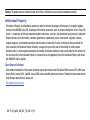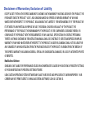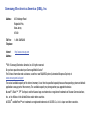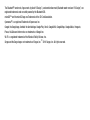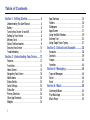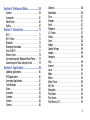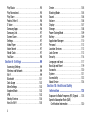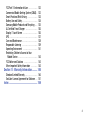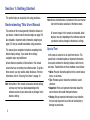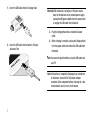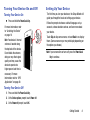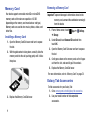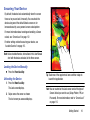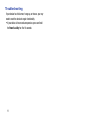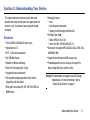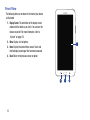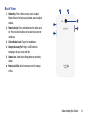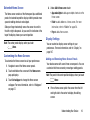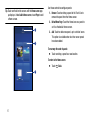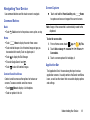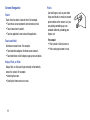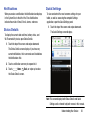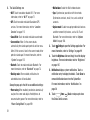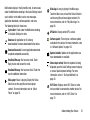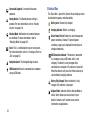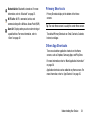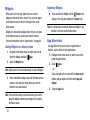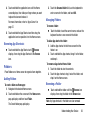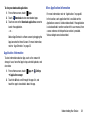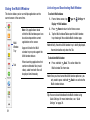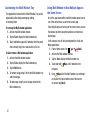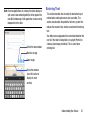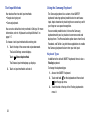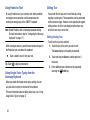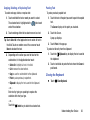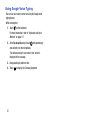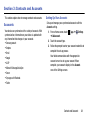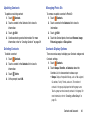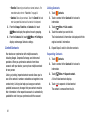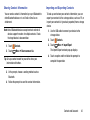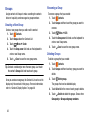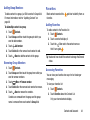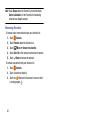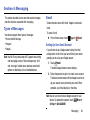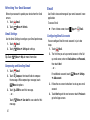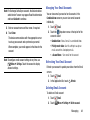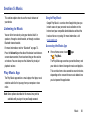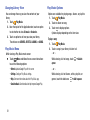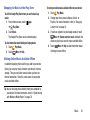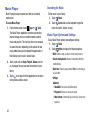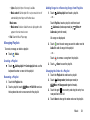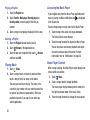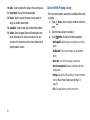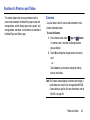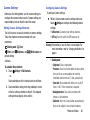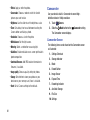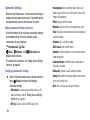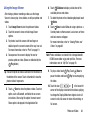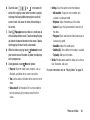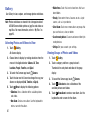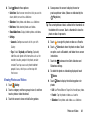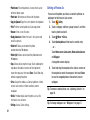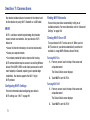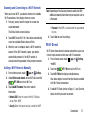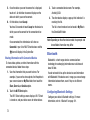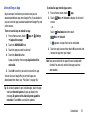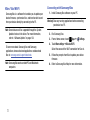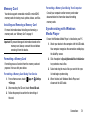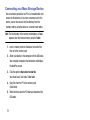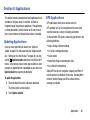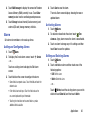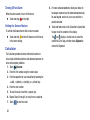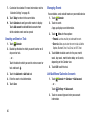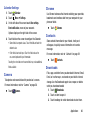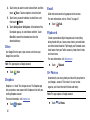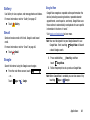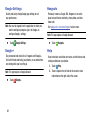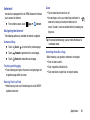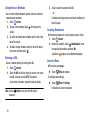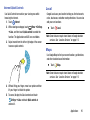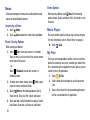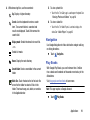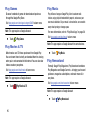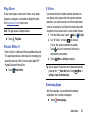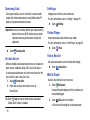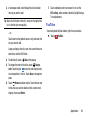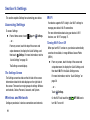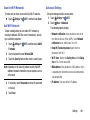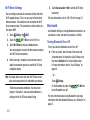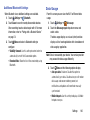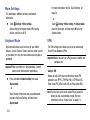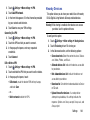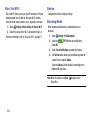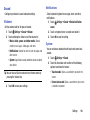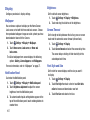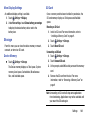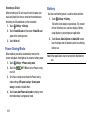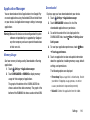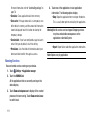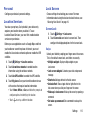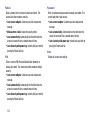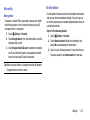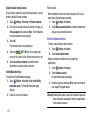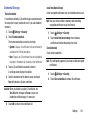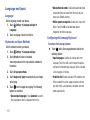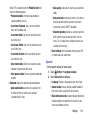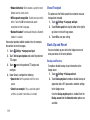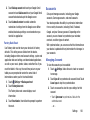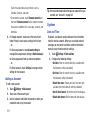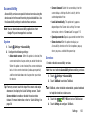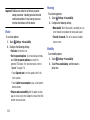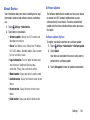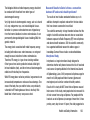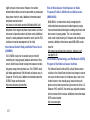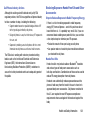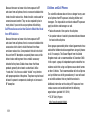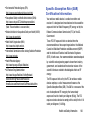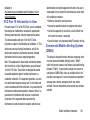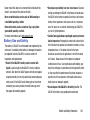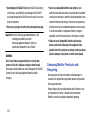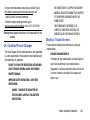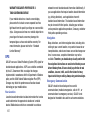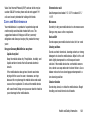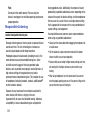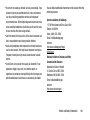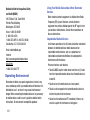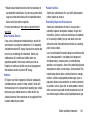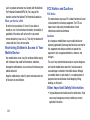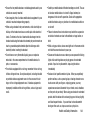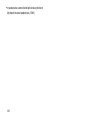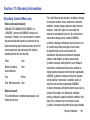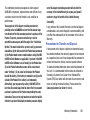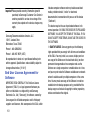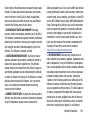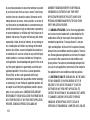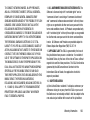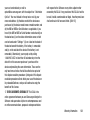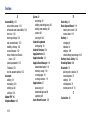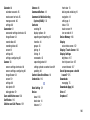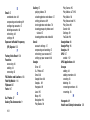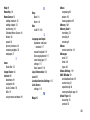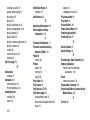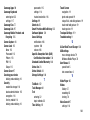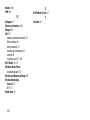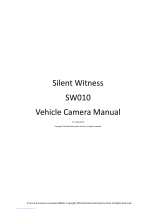ANDROID TABLET
User Manual
Please read this manual before operating your
device and keep it for future reference.

SM-T110_English_UM_NA7_TN_020714_F2
Warning!
This product contains chemicals known to the State of California to cause cancer and reproductive toxicity.
Intellectual Property
All Intellectual Property, as defined below, owned by or which is otherwise the property of Samsung or its respective suppliers
relating to the SAMSUNG Galaxy Tab, including but not limited to, accessories, parts, or software relating there to (the “Galaxy Tab
System”), is proprietary to Samsung and protected under federal laws, state laws, and international treaty provisions. Intellectual
Property includes, but is not limited to, inventions (patentable or unpatentable), patents, trade secrets, copyrights, software,
computer programs, and related documentation and other works of authorship. You may not infringe or otherwise violate the
rights secured by the Intellectual Property. Moreover, you agree that you will not (and will not attempt to) modify, prepare
derivative works of, reverse engineer, decompile, disassemble, or otherwise attempt to create source code from the software. No
title to or ownership in the Intellectual Property is transferred to you. All applicable rights of the Intellectual Property shall remain
with SAMSUNG and its suppliers.
Open Source Software
Some software components of this product incorporate source code covered under GNU General Public License (GPL), GNU Lesser
General Public License (LGPL), OpenSSL License, BSD License and other open source licenses. To obtain the source code covered
under the open source licenses, please visit:
http://opensource.samsung.com
.

Disclaimer of Warranties; Exclusion of Liability
EXCEPT AS SET FORTH IN THE EXPRESS WARRANTY CONTAINED ON THE WARRANTY PAGE ENCLOSED WITH THE PRODUCT, THE
PURCHASER TAKES THE PRODUCT "AS IS", AND SAMSUNG MAKES NO EXPRESS OR IMPLIED WARRANTY OF ANY KIND
WHATSOEVER WITH RESPECT TO THE PRODUCT, INCLUDING BUT NOT LIMITED TO THE MERCHANTABILITY OF THE PRODUCT OR
ITS FITNESS FOR ANY PARTICULAR PURPOSE OR USE; THE DESIGN, CONDITION OR QUALITY OF THE PRODUCT; THE
PERFORMANCE OF THE PRODUCT; THE WORKMANSHIP OF THE PRODUCT OR THE COMPONENTS CONTAINED THEREIN; OR
COMPLIANCE OF THE PRODUCT WITH THE REQUIREMENTS OF ANY LAW, RULE, SPECIFICATION OR CONTRACT PERTAINING
THERETO. NOTHING CONTAINED IN THE INSTRUCTION MANUAL SHALL BE CONSTRUED TO CREATE AN EXPRESS OR IMPLIED
WARRANTY OF ANY KIND WHATSOEVER WITH RESPECT TO THE PRODUCT. IN ADDITION, SAMSUNG SHALL NOT BE LIABLE FOR
ANY DAMAGES OF ANY KIND RESULTING FROM THE PURCHASE OR USE OF THE PRODUCT OR ARISING FROM THE BREACH OF
THE EXPRESS WARRANTY, INCLUDING INCIDENTAL, SPECIAL OR CONSEQUENTIAL DAMAGES, OR LOSS OF ANTICIPATED PROFITS
OR BENEFITS.
Modification of Software
SAMSUNG IS NOT LIABLE FOR PERFORMANCE ISSUES OR INCOMPATIBILITIES CAUSED BY YOUR EDITING OF REGISTRY SETTINGS,
OR YOUR MODIFICATION OF OPERATING SYSTEM SOFTWARE.
USING CUSTOM OPERATING SYSTEM SOFTWARE MAY CAUSE YOUR DEVICE AND APPLICATIONS TO WORK IMPROPERLY. YOUR
CARRIER MAY NOT PERMIT USERS TO DOWNLOAD CERTAIN SOFTWARE, SUCH AS CUSTOM OS.

Samsung Electronics America (SEA), Inc
©
2014 Samsung Electronics America, Inc. All rights reserved.
Do you have questions about your Samsung Mobile Device?
For 24 hour information and assistance, we offer a new FAQ/ARS System (Automated Response System) at:
www.samsung.com/us/support
The actual available capacity of the internal memory is less than the specified capacity because the operating system and default
applications occupy part of the memory. The available capacity may change when you upgrade the device.
Nuance
®
, VSuite™, T9
®
Text Input, and the Nuance logo are trademarks or registered trademarks of Nuance Communications,
Inc., or its affiliates in the United States and/or other countries.
ACCESS
®
and NetFront™ are trademarks or registered trademarks of ACCESS Co., Ltd. in Japan and other countries.
Address:
85 Challenger Road
Ridgefield Park,
New Jersey
07660
Toll Free
Telephone:
1-800-SAMSUNG
Internet
Address:
http://www.samsung.com

The Bluetooth
®
word mark, figure mark (stylized “B Design”), and combination mark (Bluetooth word mark and “B Design”) are
registered trademarks and are wholly owned by the Bluetooth SIG.
microSD™ and the microSD logo are Trademarks of the SD Card Association.
Openwave
®
is a registered Trademark of Openwave, Inc.
Google, the Google logo, Android, the Android logo, Google Play, Gmail, Google Mail, Google Maps, Google Music, Hangouts,
Picasa, YouTube and other marks are trademarks of Google Inc.
Wi-Fi is a registered trademark of the Wireless Fidelity Alliance, Inc.
Swype and the Swype logos are trademarks of Swype, Inc.
©
2010 Swype, Inc. All rights reserved.

1
Table of Contents
Section 1: Getting Started ...........................5
Understanding This User Manual . . . . . . . . . . . .5
Battery . . . . . . . . . . . . . . . . . . . . . . . . . . . . . . .6
Turning Your Device On and Off . . . . . . . . . . . . . 8
Setting Up Your Device . . . . . . . . . . . . . . . . . . .8
Memory Card . . . . . . . . . . . . . . . . . . . . . . . . . .9
Galaxy Tab Accessories . . . . . . . . . . . . . . . . . . .9
Securing Your Device . . . . . . . . . . . . . . . . . . . 10
Troubleshooting . . . . . . . . . . . . . . . . . . . . . . .11
Section 2: Understanding Your Device .....12
Features . . . . . . . . . . . . . . . . . . . . . . . . . . . . .12
Front View . . . . . . . . . . . . . . . . . . . . . . . . . . . . 13
Home Screen . . . . . . . . . . . . . . . . . . . . . . . . . 15
Navigating Your Device . . . . . . . . . . . . . . . . . .18
Notifications . . . . . . . . . . . . . . . . . . . . . . . . . .20
Status Details . . . . . . . . . . . . . . . . . . . . . . . . .20
Quick Settings . . . . . . . . . . . . . . . . . . . . . . . . .20
Status Bar . . . . . . . . . . . . . . . . . . . . . . . . . . . . 23
Primary Shortcuts . . . . . . . . . . . . . . . . . . . . . .24
Other App Shortcuts . . . . . . . . . . . . . . . . . . . .24
Widgets . . . . . . . . . . . . . . . . . . . . . . . . . . . . . .25
App Shortcuts . . . . . . . . . . . . . . . . . . . . . . . . .25
Folders . . . . . . . . . . . . . . . . . . . . . . . . . . . . . .26
Wallpapers . . . . . . . . . . . . . . . . . . . . . . . . . . .27
Apps Screen . . . . . . . . . . . . . . . . . . . . . . . . . .27
Using the Multi Window . . . . . . . . . . . . . . . . . .29
Entering Text . . . . . . . . . . . . . . . . . . . . . . . . . .32
Using Google Voice Typing . . . . . . . . . . . . . . . .37
Section 3: Contacts and Accounts ...........38
Accounts . . . . . . . . . . . . . . . . . . . . . . . . . . . . .38
Contacts . . . . . . . . . . . . . . . . . . . . . . . . . . . . .39
Groups . . . . . . . . . . . . . . . . . . . . . . . . . . . . . . .43
Favorites . . . . . . . . . . . . . . . . . . . . . . . . . . . . .44
Section 4: Messaging ...............................46
Types of Messages . . . . . . . . . . . . . . . . . . . . .46
Gmail . . . . . . . . . . . . . . . . . . . . . . . . . . . . . . . .46
Email . . . . . . . . . . . . . . . . . . . . . . . . . . . . . . . .47
Section 5: Music .......................................50
Listening to Music . . . . . . . . . . . . . . . . . . . . . .50
Play Music App . . . . . . . . . . . . . . . . . . . . . . . .50
Music Player . . . . . . . . . . . . . . . . . . . . . . . . . .53

2
Section 6: Photos and Video .................... 58
Camera . . . . . . . . . . . . . . . . . . . . . . . . . . . . . 58
Camcorder . . . . . . . . . . . . . . . . . . . . . . . . . . . 61
Video Player . . . . . . . . . . . . . . . . . . . . . . . . . . 65
Gallery . . . . . . . . . . . . . . . . . . . . . . . . . . . . . . 67
Section 7: Connections ............................ 71
Wi-Fi . . . . . . . . . . . . . . . . . . . . . . . . . . . . . . . 71
Wi-Fi Direct . . . . . . . . . . . . . . . . . . . . . . . . . . 72
Bluetooth . . . . . . . . . . . . . . . . . . . . . . . . . . . . 73
Managing Downloads . . . . . . . . . . . . . . . . . . . 75
Kies Via Wi-Fi . . . . . . . . . . . . . . . . . . . . . . . . . 77
Memory Card . . . . . . . . . . . . . . . . . . . . . . . . . 78
Synchronizing with Windows Media Player . . . 78
Connecting as a Mass Storage Device . . . . . . 79
Section 8: Applications ............................ 80
Updating Applications . . . . . . . . . . . . . . . . . . 80
GPS Applications . . . . . . . . . . . . . . . . . . . . . . 80
Accessing Applications . . . . . . . . . . . . . . . . . 81
Task Manager . . . . . . . . . . . . . . . . . . . . . . . . 81
Alarm . . . . . . . . . . . . . . . . . . . . . . . . . . . . . . . 82
Calculator . . . . . . . . . . . . . . . . . . . . . . . . . . . 83
Calendar . . . . . . . . . . . . . . . . . . . . . . . . . . . . 84
Camera . . . . . . . . . . . . . . . . . . . . . . . . . . . . . 86
Chrome . . . . . . . . . . . . . . . . . . . . . . . . . . . . . 86
Contacts . . . . . . . . . . . . . . . . . . . . . . . . . . . . . 86
Downloads . . . . . . . . . . . . . . . . . . . . . . . . . . . 86
Drive . . . . . . . . . . . . . . . . . . . . . . . . . . . . . . . 87
Dropbox . . . . . . . . . . . . . . . . . . . . . . . . . . . . . 87
Email . . . . . . . . . . . . . . . . . . . . . . . . . . . . . . . 87
Flipboard . . . . . . . . . . . . . . . . . . . . . . . . . . . . 87
G+ Photos . . . . . . . . . . . . . . . . . . . . . . . . . . . 87
Gallery . . . . . . . . . . . . . . . . . . . . . . . . . . . . . . 88
Gmail . . . . . . . . . . . . . . . . . . . . . . . . . . . . . . . 88
Google . . . . . . . . . . . . . . . . . . . . . . . . . . . . . . 88
Google Settings . . . . . . . . . . . . . . . . . . . . . . . 89
Google+ . . . . . . . . . . . . . . . . . . . . . . . . . . . . . 89
Hangouts . . . . . . . . . . . . . . . . . . . . . . . . . . . . 89
Help . . . . . . . . . . . . . . . . . . . . . . . . . . . . . . . . 89
Internet . . . . . . . . . . . . . . . . . . . . . . . . . . . . . 90
Local . . . . . . . . . . . . . . . . . . . . . . . . . . . . . . . 92
Maps . . . . . . . . . . . . . . . . . . . . . . . . . . . . . . . 92
Memo . . . . . . . . . . . . . . . . . . . . . . . . . . . . . . 93
Music Player . . . . . . . . . . . . . . . . . . . . . . . . . 93
My Files . . . . . . . . . . . . . . . . . . . . . . . . . . . . . 93
Navigation . . . . . . . . . . . . . . . . . . . . . . . . . . . 94
Play Books . . . . . . . . . . . . . . . . . . . . . . . . . . . 94
Play Games . . . . . . . . . . . . . . . . . . . . . . . . . . 95
Play Movies & TV . . . . . . . . . . . . . . . . . . . . . . 95

3
Play Music . . . . . . . . . . . . . . . . . . . . . . . . . . .95
Play Newsstand . . . . . . . . . . . . . . . . . . . . . . . . 95
Play Store . . . . . . . . . . . . . . . . . . . . . . . . . . . . 96
Polaris Office 5 . . . . . . . . . . . . . . . . . . . . . . . .96
S Voice . . . . . . . . . . . . . . . . . . . . . . . . . . . . . .96
Samsung Apps . . . . . . . . . . . . . . . . . . . . . . . .96
Samsung Link . . . . . . . . . . . . . . . . . . . . . . . . .97
Screen Saver . . . . . . . . . . . . . . . . . . . . . . . . . . 97
Settings . . . . . . . . . . . . . . . . . . . . . . . . . . . . . .97
Video Player . . . . . . . . . . . . . . . . . . . . . . . . . .97
Voice Search . . . . . . . . . . . . . . . . . . . . . . . . . . 97
World Clock . . . . . . . . . . . . . . . . . . . . . . . . . . .97
YouTube . . . . . . . . . . . . . . . . . . . . . . . . . . . . .98
Section 9: Settings ....................................99
Accessing Settings . . . . . . . . . . . . . . . . . . . . .99
Wireless and Network . . . . . . . . . . . . . . . . . . . 99
Wi-Fi . . . . . . . . . . . . . . . . . . . . . . . . . . . . . . . .99
Bluetooth . . . . . . . . . . . . . . . . . . . . . . . . . . .101
Data Usage . . . . . . . . . . . . . . . . . . . . . . . . . .102
More Settings . . . . . . . . . . . . . . . . . . . . . . . .103
Airplane Mode . . . . . . . . . . . . . . . . . . . . . . . . 103
VPN . . . . . . . . . . . . . . . . . . . . . . . . . . . . . . . .103
Nearby Devices . . . . . . . . . . . . . . . . . . . . . . .104
Kies Via Wi-Fi . . . . . . . . . . . . . . . . . . . . . . . . 105
Device . . . . . . . . . . . . . . . . . . . . . . . . . . . . . .105
Blocking Mode . . . . . . . . . . . . . . . . . . . . . . . .105
Sound . . . . . . . . . . . . . . . . . . . . . . . . . . . . . .106
Volume . . . . . . . . . . . . . . . . . . . . . . . . . . . . .106
Display . . . . . . . . . . . . . . . . . . . . . . . . . . . . .107
Storage . . . . . . . . . . . . . . . . . . . . . . . . . . . . .108
Power Saving Mode . . . . . . . . . . . . . . . . . . . .109
Battery . . . . . . . . . . . . . . . . . . . . . . . . . . . . .109
Application Manager . . . . . . . . . . . . . . . . . . .110
Personal . . . . . . . . . . . . . . . . . . . . . . . . . . . .112
Location Services . . . . . . . . . . . . . . . . . . . . .112
Lock Screen . . . . . . . . . . . . . . . . . . . . . . . . .112
Security . . . . . . . . . . . . . . . . . . . . . . . . . . . . .114
Language and Input . . . . . . . . . . . . . . . . . . . .117
Back Up and Reset . . . . . . . . . . . . . . . . . . . .119
Accounts . . . . . . . . . . . . . . . . . . . . . . . . . . . .120
System . . . . . . . . . . . . . . . . . . . . . . . . . . . . .121
Accessibility . . . . . . . . . . . . . . . . . . . . . . . . .122
About Device . . . . . . . . . . . . . . . . . . . . . . . . .124
Section 10: Health and Safety
Information ..........................................125
Exposure to Radio Frequency (RF) Signals . . .125
Specific Absorption Rate (SAR)
Certification Information . . . . . . . . . . . . . . .130

4
FCC Part 15 Information to User . . . . . . . . . . 132
Commercial Mobile Alerting System (CMAS) . 132
Smart Practices While Driving . . . . . . . . . . . 133
Battery Use and Safety . . . . . . . . . . . . . . . . . 134
Samsung Mobile Products and Recycling . . . 135
UL Certified Travel Charger . . . . . . . . . . . . . 136
Display / Touch-Screen . . . . . . . . . . . . . . . . 136
GPS . . . . . . . . . . . . . . . . . . . . . . . . . . . . . . . 137
Care and Maintenance . . . . . . . . . . . . . . . . . 138
Responsible Listening . . . . . . . . . . . . . . . . . 139
Operating Environment . . . . . . . . . . . . . . . . 141
Restricting Children's Access to Your
Mobile Device . . . . . . . . . . . . . . . . . . . . . . 143
FCC Notice and Cautions . . . . . . . . . . . . . . . 143
Other Important Safety Information . . . . . . . 143
Section 11: Warranty Information .......... 146
Standard Limited Warranty . . . . . . . . . . . . . . 146
End User License Agreement for Software . . 151
Index ........................................................ 159

5
Section 1: Getting Started
This section helps you to quickly start using your device.
Understanding This User Manual
The sections of this manual generally follow the features of
your device. A robust index for features begins on page 159.
Also included is important safety information, beginning on
page 125, that you should know before using your device.
This manual gives navigation instructions according to the
default display settings. If you select other settings,
navigation steps may be different.
Unless otherwise specified, all instructions in this manual
assume that you are starting from a Home screen. To get to a
Home screen, you may need to unlock the device. For more
information, refer to “Securing Your Device” on page 10.
Note:
Instructions in this manual are based on default settings
and may vary from your device depending on the
software version on your device and any changes to the
device’s settings.
Note:
Unless stated otherwise, instructions in this user manual
start with the device unlocked, at the Home screen.
All screen images in this manual are simulated. Actual
displays may vary depending on the software version of
your device and any changes to the device’s settings.
Special Text
In this manual, some text is set apart from the rest. This
special text is intended to point out important information,
share quick methods for activating features, define terms,
and more. The definitions for these methods are as follows:
• Notes: Presents alternative options for the current feature,
menu, or sub-menu.
• Tips: Provides quick or innovative methods or useful
shortcuts.
• Important: Points out important information about the
current feature that could affect performance.
•
Warning
: Brings important information to your attention
that can help to prevent loss of data or functionality or
damage to your device.

Getting Started 6
Text Conventions
This manual provides condensed information about how to
use your device. To make this possible, the following text
conventions are used to represent often-used steps:
Battery
Your device is powered by a rechargeable, standard Li-Ion
battery. A Wall/USB Charger (Charging Head and USB cable)
are included with the device for charging the battery.
Warning!
Use only approved charging devices. Approved
accessories are designed to maximize battery life.
Using other accessories may invalidate your
warranty and may cause damage.
Battery Indicator
The Battery icon in the Status Bar shows the battery
power level. When battery power is 15% or less, your device
prompts you to charge the battery. If you continue to operate
the device without charging, the device powers off. For
battery use information, see “About Device” on page 124.
Tip:
Touch the Time field to display battery charge status.
Charging the Battery
Your device comes with a Wall/USB Charger (Outlet
Connector, Charging Head, and USB cable) to charge your
device from any standard AC power outlet.
Note:
The battery comes partially charged. You must fully
charge the battery before using your device for the first
time.
After the first charge, you can use the device while
charging.
➔
Arrows are used to represent the sequence of selecting
successive options in longer, or repetitive, procedures.
For example:
From a Home screen, touch
Apps
➔
Settings
➔
Display
➔
Screen timeout
.

7
1. Insert the USB cable into the Charging Head.
2. Insert the USB cable into the device’s Charger/
Accessory Port.
Warning!
While the device is charging, if the touch screen
does not function due to an unstable power supply,
unplug the USB power adapter from the power outlet
or unplug the USB cable from the device.
3. Plug the Charging Head into a standard AC power
outlet.
4. When charging is complete, unplug the Charging Head
from the power outlet and remove the USB cable from
the device.
Note:
You cannot charge the battery using the USB cable and
your PC.
Note:
If the battery is completely discharged, you cannot turn
on the device, even with the USB power adapter
connected. Allow a depleted battery to charge for a few
minutes before you try to turn on the device.

Getting Started 8
Turning Your Device On and Off
Turning Your Device On
Press and hold the
Power/Lock
Key
.
For more information, refer
to “Unlocking the Device”
on page 10.
Note
: Your device’s internal
antenna is located along
the top back of the device.
Do not block the antenna;
doing so may affect signal
quality and may cause the
device to operate at a
higher power level than is
necessary. For more
information, refer to “GPS
Applications” on page 80.
Turning Your Device Off
1. Press and hold the
Power/Lock
Key
.
2. At the
Device options
prompt, touch
Power off
.
3. At the
Power off
prompt, touch
OK
.
Setting Up Your Device
The first time you turn your device on, the Setup Wizard will
guide you through the basics of setting up your device.
Follow the prompts to choose a default language, set up
accounts, choose location services, and learn more about
your device.
Touch
Skip
to skip some screens, or touch
Back
to re-display
them. (Some screens may or may not display depending on
the options you choose.)
Note:
If your screen dims or turns off, press the
Power/Lock
Key
to continue.

9
Memory Card
Your device supports removable microSD or microSDHC
memory cards with maximum capacities of 32 GB
(depending on the memory card manufacturer and type).
Memory cards are used to store music, photos, videos, and
other files.
Installing a Memory Card
1. Open the Memory Card Slot cover and turn to expose
the slot.
2. With the gold contacts facing down, carefully slide the
memory card into the slot, pushing gently until it clicks
into place.
3. Replace the Memory Card Slot cover.
Removing a Memory Card
Important!
To prevent damage to information stored on the
memory card, unmount the card before removing it
from the device.
1. From a Home screen, touch
Apps
➔
Settings
➔
Storage
.
2. Under
SD card
, touch
Unmount SD card
and then
touch
OK
.
3. Open the Memory Card Slot cover and turn to expose
the slot.
4. Gently press down on the memory card, so that it pops
out from the slot, and carefully pull the card out.
5. Replace the Memory Card Slot cover.
For more information, refer to “Memory Card” on page 78.
Galaxy Tab Accessories
To find accessories for your Galaxy Tab:
1. Go to
samsung.com/us/mobile/galaxy-tab-accessories
.
2. Use your model number to find compatible
accessories.

Getting Started 10
Securing Your Device
By default, the device locks automatically when the screen
times out or you can lock it manually. You can unlock the
device using one of the default Unlock screens or, for
increased security, use a personal screen unlock pattern.
For more information about creating and enabling a Screen
unlock, see “Screen Lock” on page 112.
For other settings related to securing your device, see
“Location Services” on page 112.
Note:
Unless stated otherwise, instructions in this User Manual
start with the device unlocked, at the Home screen.
Locking the Device Manually
Press the
Power/Lock Key
.
Unlocking the Device
1. Press the
Power/Lock Key
.
The Lock screen displays.
2. Swipe across the screen as shown.
The last screen you accessed displays.
Tip:
Touch one of the app shortcut icons and then swipe to
launch that application.
Note:
You can customize the Lock screen and set the type of
Screen Unlock you want to use (Swipe, Pattern, PIN, or
Password). For more information, refer to “Screen Lock”
on page 112.

11
Troubleshooting
If your device has fatal errors, hangs up, or freezes, you may
need to reset the device to regain functionality.
• If your device is frozen and unresponsive, press and hold
the
Power/Lock Key
for 8 to 10 seconds.

Understanding Your Device 12
Section 2: Understanding Your Device
This section outlines key features of your device and
describes the screen and the icons that appear when the
device is in use. It also shows how to navigate through
the device.
Features
•
7.0-inch WSVGA (1024x600) LCD touch screen
•
Android Version 4.2.2
•
Wi-Fi, 1.2 GHz dual-core processor
•
Full HTML Web Browser
•
Bluetooth 4.0 Wireless technology.
•
Built-in Wi-Fi technology (802.11 b/g/n)
•
megapixel camera and camcorder
•
Full integration of Google applications (Gmail, YouTube,
Google Maps, and Voice Search)
•
Photo gallery that supports GIF, AGIF, JPEG, PNG, BMP, and
WBMP formats
•
Messaging Features:
–
Gmail
–
Email (corporate and personal)
–
Hangouts
(Instant Messaging and Video Chat)
•
HD Video Player (1080p)
–
Codec: MPEG4, H.264, H.263
–
Format: AVI, MP4, 3GP, MKV, WMV, ASF, FLV
•
Music player that supports MP3, AAC/AAC+/EAAC+, WMA, FLAC,
AMR-NB/WB, WAV
•
Support for microSD and microSDHC
memory cards
•
Preloaded applications such as Samsung Link, Google Play
Books,
Google Play
Store, and Polaris Office.
Warning!
This device does not support some USB storage
media devices. For more information, refer to
“Galaxy Tab Accessories” on page 9.

13
Front View
The following items can be found on the front of your device
as illustrated.
1.
Display Screen
: The orientation of the display screen
rotates with the tablet as you turn it. You can turn this
feature on and off. For more information, refer to
“System” on page 122.
2.
Menu
: Display a list of options.
3.
Home
: Display the central Home screen. Touch and
hold to display recent apps that have been accessed.
4.
Back
: Return to the previous screen or option.
1
4
1
3
2

Understanding Your Device 14
Back View
1.
Volume Key
: From a Home screen, press to adjust
Master Volume. During music playback, press
to adjust
volume.
2.
Power/Lock Key
: Press and hold to turn the device on or
off. Press to lock the device or to wake the screen for
unlocking.
3.
3.5mm Headset Jack
: Plug in for headphones.
4.
Charger/Accessory Port
: Plug in a USB cable for
charging or to sync music and files.
5.
Camera Lens
: Used when taking photos or recording
videos.
6.
Memory Card Slot
: Install a memory card for storage
of files.
6
2
3
1
4
5

15
Home Screen
The Home screen is the starting point for using your device.
Note:
Unless stated otherwise, instructions in this user manual
start with the device unlocked, at the Home screen.
1.
Status Bar
: The area along the top of the Home screen
where you can find navigation buttons and icons that
show notifications, battery power, and connection
details.
2.
Status Icons
: Indicate the status of your tablet. Touch
the Time/Status Icons area to display the Status Details
panel. For more information, refer to “Status Bar” on
page 23.
3.
Widgets
: Applications that run on the Home screen.
Some widgets are found on the Home screen by
default. For more information, refer to “Widgets” on
page 25.
4.
Current screen
: Indicates which Home screen is being
displayed. For more information, refer to “Extended
Home Screen” on page 16.
5.
Primary Shortcuts
: Shortcuts to common features.
These shortcuts are found on all Home screens by
default. For more information, refer to “Primary
Shortcuts” on page 24.
6.
Apps
: Display the Apps screen.
6
2
5
1
3
4
Page is loading ...
Page is loading ...
Page is loading ...
Page is loading ...
Page is loading ...
Page is loading ...
Page is loading ...
Page is loading ...
Page is loading ...
Page is loading ...
Page is loading ...
Page is loading ...
Page is loading ...
Page is loading ...
Page is loading ...
Page is loading ...
Page is loading ...
Page is loading ...
Page is loading ...
Page is loading ...
Page is loading ...
Page is loading ...
Page is loading ...
Page is loading ...
Page is loading ...
Page is loading ...
Page is loading ...
Page is loading ...
Page is loading ...
Page is loading ...
Page is loading ...
Page is loading ...
Page is loading ...
Page is loading ...
Page is loading ...
Page is loading ...
Page is loading ...
Page is loading ...
Page is loading ...
Page is loading ...
Page is loading ...
Page is loading ...
Page is loading ...
Page is loading ...
Page is loading ...
Page is loading ...
Page is loading ...
Page is loading ...
Page is loading ...
Page is loading ...
Page is loading ...
Page is loading ...
Page is loading ...
Page is loading ...
Page is loading ...
Page is loading ...
Page is loading ...
Page is loading ...
Page is loading ...
Page is loading ...
Page is loading ...
Page is loading ...
Page is loading ...
Page is loading ...
Page is loading ...
Page is loading ...
Page is loading ...
Page is loading ...
Page is loading ...
Page is loading ...
Page is loading ...
Page is loading ...
Page is loading ...
Page is loading ...
Page is loading ...
Page is loading ...
Page is loading ...
Page is loading ...
Page is loading ...
Page is loading ...
Page is loading ...
Page is loading ...
Page is loading ...
Page is loading ...
Page is loading ...
Page is loading ...
Page is loading ...
Page is loading ...
Page is loading ...
Page is loading ...
Page is loading ...
Page is loading ...
Page is loading ...
Page is loading ...
Page is loading ...
Page is loading ...
Page is loading ...
Page is loading ...
Page is loading ...
Page is loading ...
Page is loading ...
Page is loading ...
Page is loading ...
Page is loading ...
Page is loading ...
Page is loading ...
Page is loading ...
Page is loading ...
Page is loading ...
Page is loading ...
Page is loading ...
Page is loading ...
Page is loading ...
Page is loading ...
Page is loading ...
Page is loading ...
Page is loading ...
Page is loading ...
Page is loading ...
Page is loading ...
Page is loading ...
Page is loading ...
Page is loading ...
Page is loading ...
Page is loading ...
Page is loading ...
Page is loading ...
Page is loading ...
Page is loading ...
Page is loading ...
Page is loading ...
Page is loading ...
Page is loading ...
Page is loading ...
Page is loading ...
Page is loading ...
Page is loading ...
Page is loading ...
Page is loading ...
Page is loading ...
Page is loading ...
Page is loading ...
Page is loading ...
Page is loading ...
Page is loading ...
Page is loading ...
Page is loading ...
Page is loading ...
Page is loading ...
Page is loading ...
-
 1
1
-
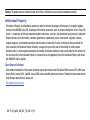 2
2
-
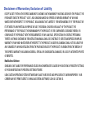 3
3
-
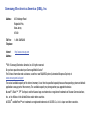 4
4
-
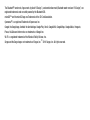 5
5
-
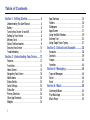 6
6
-
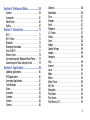 7
7
-
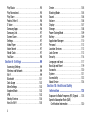 8
8
-
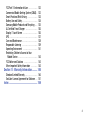 9
9
-
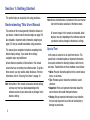 10
10
-
 11
11
-
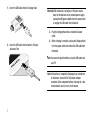 12
12
-
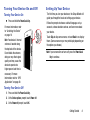 13
13
-
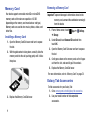 14
14
-
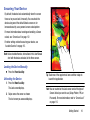 15
15
-
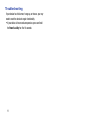 16
16
-
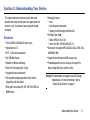 17
17
-
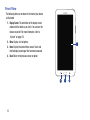 18
18
-
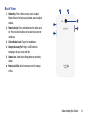 19
19
-
 20
20
-
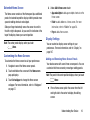 21
21
-
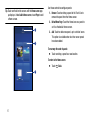 22
22
-
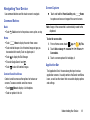 23
23
-
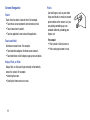 24
24
-
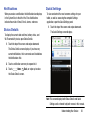 25
25
-
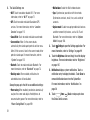 26
26
-
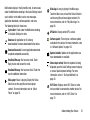 27
27
-
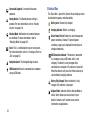 28
28
-
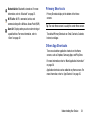 29
29
-
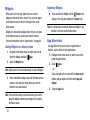 30
30
-
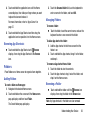 31
31
-
 32
32
-
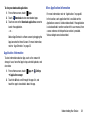 33
33
-
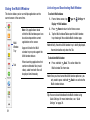 34
34
-
 35
35
-
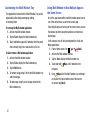 36
36
-
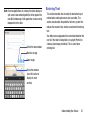 37
37
-
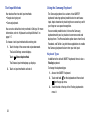 38
38
-
 39
39
-
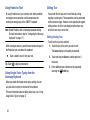 40
40
-
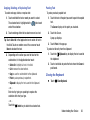 41
41
-
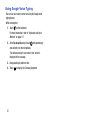 42
42
-
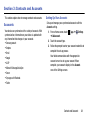 43
43
-
 44
44
-
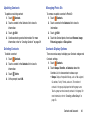 45
45
-
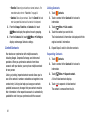 46
46
-
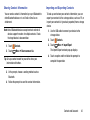 47
47
-
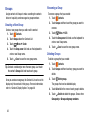 48
48
-
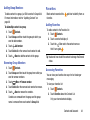 49
49
-
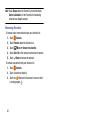 50
50
-
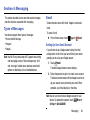 51
51
-
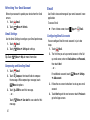 52
52
-
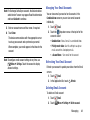 53
53
-
 54
54
-
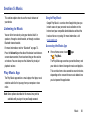 55
55
-
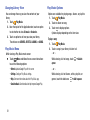 56
56
-
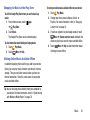 57
57
-
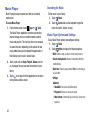 58
58
-
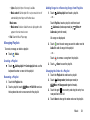 59
59
-
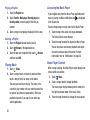 60
60
-
 61
61
-
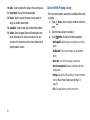 62
62
-
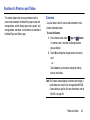 63
63
-
 64
64
-
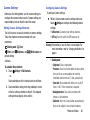 65
65
-
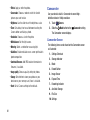 66
66
-
 67
67
-
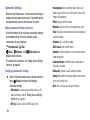 68
68
-
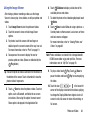 69
69
-
 70
70
-
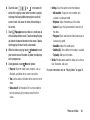 71
71
-
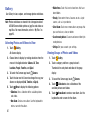 72
72
-
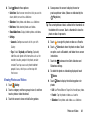 73
73
-
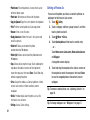 74
74
-
 75
75
-
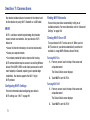 76
76
-
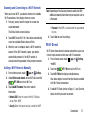 77
77
-
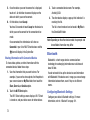 78
78
-
 79
79
-
 80
80
-
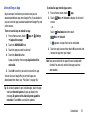 81
81
-
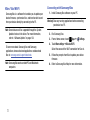 82
82
-
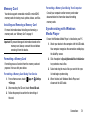 83
83
-
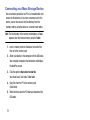 84
84
-
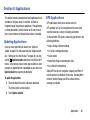 85
85
-
 86
86
-
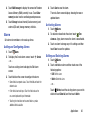 87
87
-
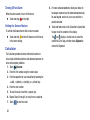 88
88
-
 89
89
-
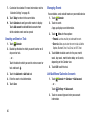 90
90
-
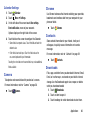 91
91
-
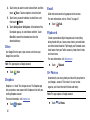 92
92
-
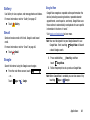 93
93
-
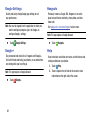 94
94
-
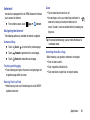 95
95
-
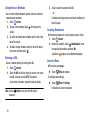 96
96
-
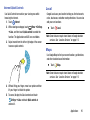 97
97
-
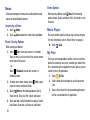 98
98
-
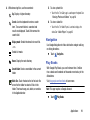 99
99
-
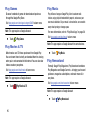 100
100
-
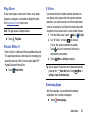 101
101
-
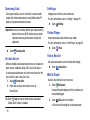 102
102
-
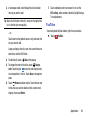 103
103
-
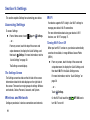 104
104
-
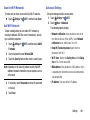 105
105
-
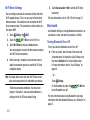 106
106
-
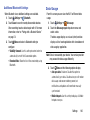 107
107
-
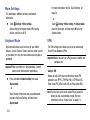 108
108
-
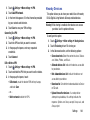 109
109
-
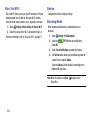 110
110
-
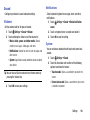 111
111
-
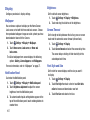 112
112
-
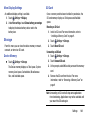 113
113
-
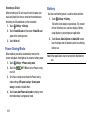 114
114
-
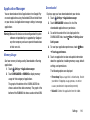 115
115
-
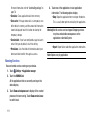 116
116
-
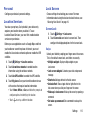 117
117
-
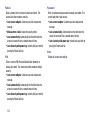 118
118
-
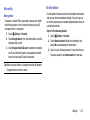 119
119
-
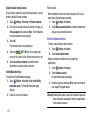 120
120
-
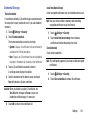 121
121
-
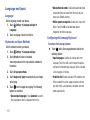 122
122
-
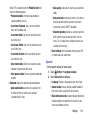 123
123
-
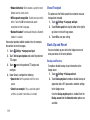 124
124
-
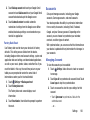 125
125
-
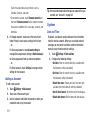 126
126
-
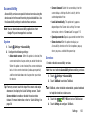 127
127
-
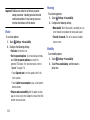 128
128
-
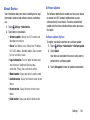 129
129
-
 130
130
-
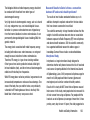 131
131
-
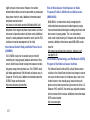 132
132
-
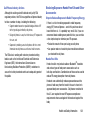 133
133
-
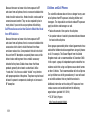 134
134
-
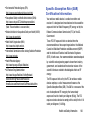 135
135
-
 136
136
-
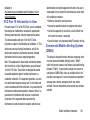 137
137
-
 138
138
-
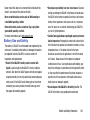 139
139
-
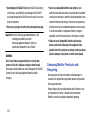 140
140
-
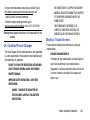 141
141
-
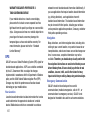 142
142
-
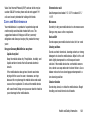 143
143
-
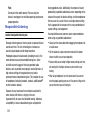 144
144
-
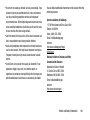 145
145
-
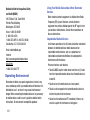 146
146
-
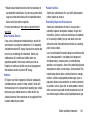 147
147
-
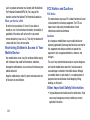 148
148
-
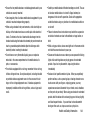 149
149
-
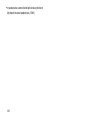 150
150
-
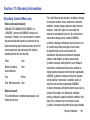 151
151
-
 152
152
-
 153
153
-
 154
154
-
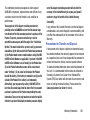 155
155
-
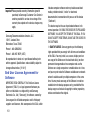 156
156
-
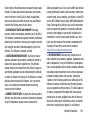 157
157
-
 158
158
-
 159
159
-
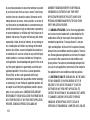 160
160
-
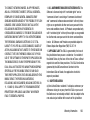 161
161
-
 162
162
-
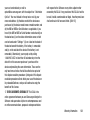 163
163
-
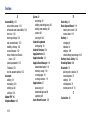 164
164
-
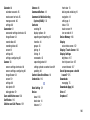 165
165
-
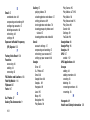 166
166
-
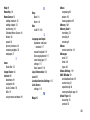 167
167
-
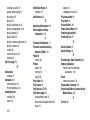 168
168
-
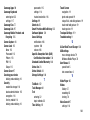 169
169
-
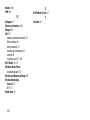 170
170
Ask a question and I''ll find the answer in the document
Finding information in a document is now easier with AI
Other documents
-
Impression 7 Quick start guide
-
Sungale KWS433 Quick start guide
-
 Chargers G618S User manual
Chargers G618S User manual
-
PYLE Audio PPBCMG18 User manual
-
Sylvania SLTDVD1024 User manual
-
Vizio M55-D0 User manual
-
Vizio M80-D3 User manual
-
Vizio M80-D3 User manual
-
LG LGV900.ANEUDW User manual
-
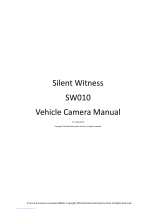 Parksafe Silent Witness SW010 User manual
Parksafe Silent Witness SW010 User manual