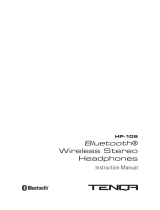Contents
7
Entertainment ........................................................ 53
Camera .................................................................................... 53
Gallery ..................................................................................... 60
Music ....................................................................................... 62
FM radio .................................................................................. 65
Personal information ............................................ 69
Contacts .................................................................................. 69
Calendar ................................................................................. 73
Memo ...................................................................................... 74
Voice recorder ....................................................................... 75
Web .......................................................................... 76
Internet ................................................................................... 76
Maps ........................................................................................ 79
Latitude ................................................................................... 81
Places ....................................................................................... 81
Navigation .............................................................................. 82
YouTube .................................................................................. 83
Samsung Apps ...................................................................... 84
Market ..................................................................................... 84
News & Weather .................................................................... 85
Connectivity ........................................................... 86
Bluetooth ................................................................................ 86
Wi-Fi ......................................................................................... 88
Mobile network sharing ..................................................... 90
GPS ........................................................................................... 91
PC connections ..................................................................... 92
VPN connections .................................................................. 93