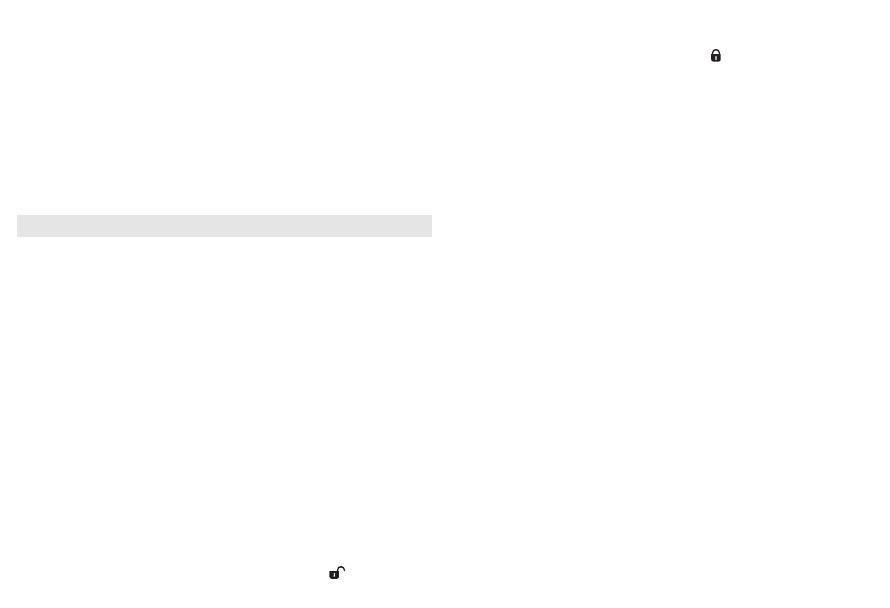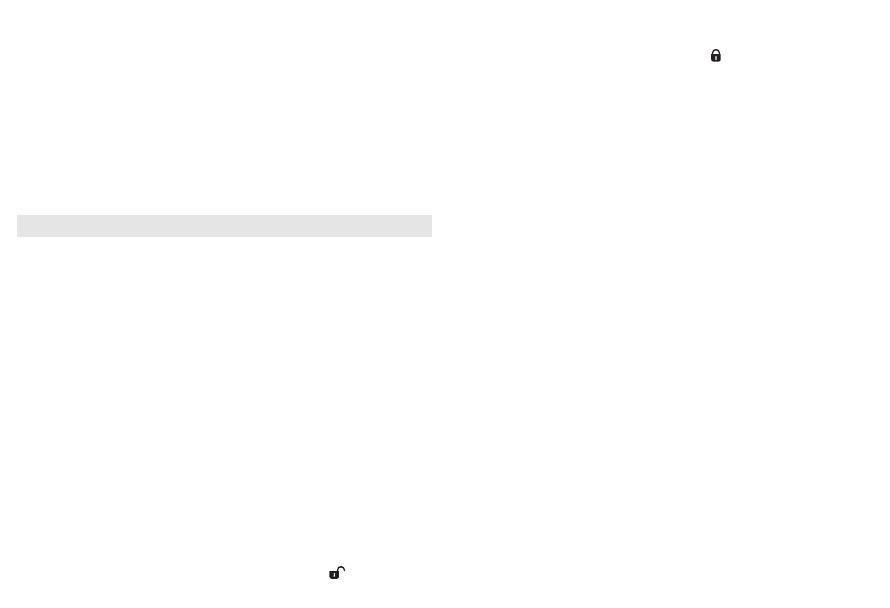
24 HOUR ALARM RESET
If you want the alarm mode to be stopped immediately but also wish to retain
the same alarm setting for the following day:
•
Press
POWER
.
REPEAT ALARM
This repeats your alarm call at 9 minute intervals.
•
During the alarm call, press REPEAT
ALARM /
BRIGHTNESS CONTROL..
™
Display shows
ALM1
or
ALM2
flashing during a repeat alarm.
•
Repeat if desired (up to a maximum of 6 times).
CANCELING THE ALARM COMPLETELY
•
Press
ALM
1 or
ALM
2 button once or more until
ALM1
or
ALM2
disappears.
DOCK (See 4)
By connecting the iPod/Philips GoGear to your AJ300D, you can listen to the
sound of the docked player through the powerful speakers of the Hi-Fi system.
Important!
• AJ300D comes with two dock types. Use the designated dock type, as
indicated on the top panel of the dock supplied, to work with either
Apple iPod or Philips GoGear.
COMPATIBLE PORTABLE PLAYER
•
Apple iPod models with 30-pin dock connector as follows:
Nano 1st /2nd/3rd generation, iPod 5th generation (video), iPod touch and
iPod classic.
• Philips GoGear players with dock connectors as follows:
- HDD1420, HDD1620, HDD1630, HDD1635;
- HDD1820, HDD1830, HDD1835;
- HDD1840, 1850;
- HDD6320, HDD6330
- SA9100, SA9200
CHANGING THE DOCK
The iPod connector is pre-installed with the AJ300D main unit. For Philips
GoGear users, change to the supplied Philips GoGear connector before use.
1
Slide the dock switch located near the dock connector to .
2
Take the dock out.
3 Correctly
place the suitable dock in. Then firmly hold down the dock, and
simultaneously push the dock switch back to position.
DOCK ADAPTERS
Before plugging your player in the dock, snap the suitable dock adaptor into the
dock to provide a snug fit for the player to be docked.
Selecting the correct dock adaptor
• 4 iPod dock adaptors are included. Each adaptor has indication to match differ-
ent iPod types.
• For the Philips GoGear dock, 4 dock adaptors of different type are included.
Each adaptor is marked a number from “1” to “4” at its back. These numbers
indicate the fit Philips GoGear players as follows:
“1” = HDD6320/6330
“2” = HDD1420/1620/1630/1635/1820/1830/1835
“3” = HDD1840/1850
“4” = SA9100/SA9200
PLAYING APPLE iPod/PHILIPS GoGear USING AJ300D
1
Snap the compatible iPod/GoGear into the dock connector.
2
Press DOCK to switch on the dock mode.
•
Make sure that you have powered on Philips GoGear before selecting DOCK
source.
™
On the AJ300D’s display, “HDD” is displayed when GoGear player is
connected, or “iPod” is displayed when iPod is connected.
3 For iPod,
the connected player will play automatically.
•
For Philips GoGear, press
2;
to start playback if the playback doesn’t start.
Notes:
–
In dock mode, if no player is docked for 15 minutes, AJ300D will come to standby.
–
By using the buttons ( 2; , ¡1, 2™ and VOLUME ) on the AJ300D and its
remote control, the following disc playback features are available: Play/Pause,
selecting next/previous track, fast forwarding/rewinding (only available to Apple
iPod) and changing volume.
–
The buttons ( 2; , ¡1, 2™ and VOLUME ) on the AJ300D and its remote control
can work only with playback of the audio contents stored on the docked player.
AJ300D Eng 6/10/08 15:27 Page 6