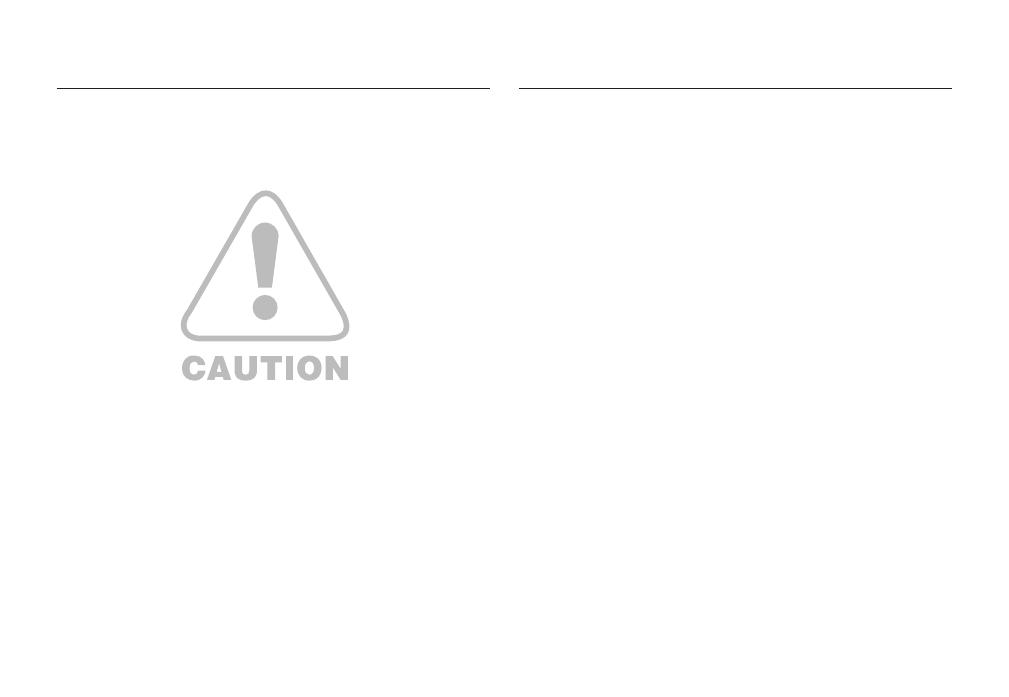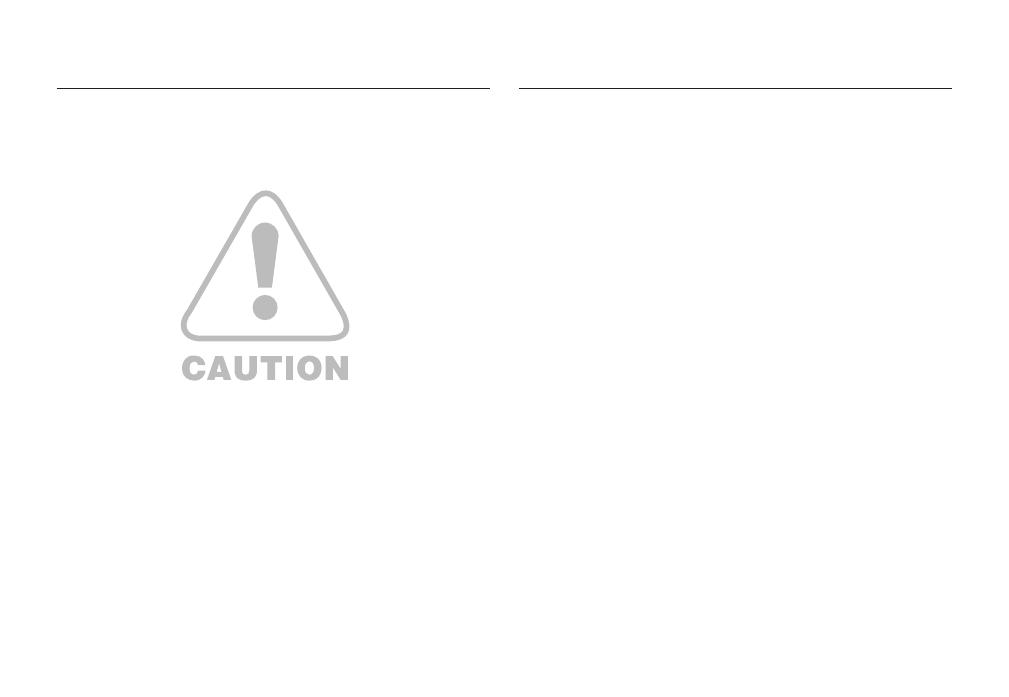
003
CAUTION Contents
READY
RECORDING
CAUTION indicates a potentially hazardous situation which, if not
avoided, may result in a minor or moderate injury.
Leaking, overheating, or burst battery could result in fi re or injury.
– Use battery with the correct specifi cation for the camera.
– Do not short circuit, heat or dispose of battery in fi re.
– Do not insert the battery with the polarities reversed.
Remove the battery when not planning to use the camera for a long period
of time. Battery may leak corrosive electrolyte and permanently damage
the camera’s components.
Do not fi re the fl ash while it is in contact with hands or objects. Do not
touch the fl ash after using it continuously. It may cause burns.
Do not move the camera while it is switched on when you are using the AC
Charger. After use, always switch off the camera before unplugging the cable
from the wall socket. Then make sure that any connector cords or cables to
other devices are disconnected before moving the camera. Failure to do so may
damage the cords or cables and cause a fi re or electric shock.
Take care not to touch the lens or lens cover to avoid taking an unclear
image and possibly causing camera malfunction.
Avoid obstructing the lens or the fl ash when you capture an image.
When using this camera in low temperatures, you may experience the
following. These are not camera malfunctions and usually recover at
normal temperature.
– It takes longer to turn on the LCD monitor and the colour may differ
from the subject.
– When changing the composition, there may be an after image on the
LCD monitor.
Credit cards may be demagnetized if left near case. Avoid leaving
magnetic strip cards near the case.
It is highly likely to result in computer malfunctions when the 20 pin
connector is connected to the USB port of a PC. Never connect the 20 pin
connector to USB port of a PC.
007 Package Contents
007 Included Contents
007 Sold Separately
008 Identifi cation of features
008 Front & Top
009 Back
010 Bottom
010 5 Function button
012 Connecting to a power source
015 Inserting the battery
015 Inserting the memory card
016 Instructions on how to use the memory
card
018 When using the camera for the fi rst time
019 LCD monitor indicator
020 Starting the Recording mode
020 Selecting modes
020 How to use the Auto mode
021 How to use the Program mode
021 How to use the Manual mode
021 How to use the DUAL IS(Dual Image
Stabilization) mode
022 How to use the Beauty Shot mode
022 How to use the Scene modes
024 How to use the Movie clip mode
024 Recording HD (High Defi nition) movie
clips
025 Recording the movie clip without sound
025 Pausing while recording a movie clip
(Successive Recording)
026 How to use the Smart Auto mode