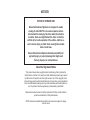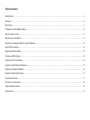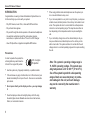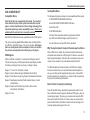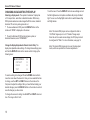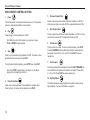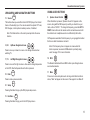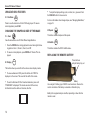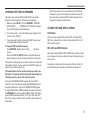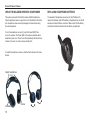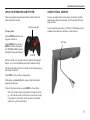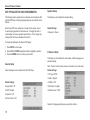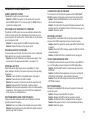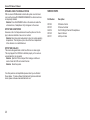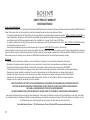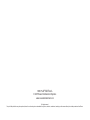Rose-electronics Z10 User manual
- Category
- Car video systems
- Type
- User manual
This manual is also suitable for

DVD Entertainment
System
Owner's Manual
R
.mp3
VIDEOGAMES
integrated
wireless
NEW Z10 LOGO


NOTICE OF INTENDED USE
Rosen Entertainment Systems are designed to enable
viewing of video ONLY for rear-seat occupants, and are
not intended for viewing by the driver when the vehicle is
in motion. Such use might distract the driver or interfere
with the driver’s safe operation of the vehicle, and thus re-
sult in serious injury or death. Such use might also violate
state or local laws.
Rosen Entertainment Systems disclaims any liability for
any bodily injury or property damage that might result
from any improper or unintended use.
About the Registered Marks
This product incorporates copyright protection technology that is protected by
method claims of certain U.S. patents and other intellectual property rights owned
by Macrovision Corporation and other rights owners. Use of this copyright protec-
tion technology must be authorized by Macrovision Corporation, and is intended for
home and other limited viewing uses only unless otherwise authorized by Macrovi-
sion Corporation. Reverse engineering or disassembly is prohibited.
Manufactured under license from Dolby Laboratories.“Dolby” and the double-D
symbol are trademarks of Dolby Laboratories.
NOTE: Features and specifications listed in this manual are subject to change
without notice
NOTICES


Table of Contents
Getting Started…………………………………………………………………………………………………………………………………............…………………...6
Introduction ……………………..........……………………………………………………………………………………………………………………………………..8
Discs Played………………………………………………………………………………………………………………..........………………………………………….9
Changing and Adjusting Display Settngs…………………………………………………………………………………………………………..........……….……..10
Using the Remote Control…………………………………………………………………………………………………………………………..........……….………11
Basic Remote Control Buttons……………………………………………………………………………………………………………………..........……….………12
Using Menu and Navigation Buttons, Using Audio Buttons……………………………………………………………………………………..........………………13
Using DVD Disc Features…………………………………………………………………………………………………………………………….........…….……….14
Replacing the Remote Battery……………………………………………………………………………………………………………………….........…….……….14
CD Audio and MP3 Playback………………………………………………………………………………………………………………………………...........……..15
Listening Over the Car Speakers...………………………………………………………………………………………………………………….............……..……15
Using the Included Wireless Headphones………………………………………………………………………………………………...........…………..................16
Replacing the Headphone Batteries ………………………………………………………………………………………………....................................………….16
Using the Integrated Game System……………………………………………………………………………………………………………………...........………...17
Using External Sources…………………………………………………………………………………………………………………………………..........……...….17
DVD Setup and Configuration.……………………………………………………………………………………………………………………………..........…..…..18
Frequently Asked Questions……………………………………………………………………………………………..…………………………..........……………..19
Warranty Terms......................................................................................................................................................................................................................21

6
Rosen Z10 Owner’s Manual
Use the system with the vehicle running or with the ignition key switch
in the “accessory” position.
Make certain that the remote, the headphones, and the game controller
have fresh batteries and are properly installed.
To lower the screen, slide the OPEN LATCH and move the screen into
a viewing position. The system will power on automatically.
GETTING STARTED
To Play the Integrated Video Game:
1 Press SOURCE until “INTERNAL GAME”
appears on the screen.
2 Turn the game controller on by setting
the game A/OFF/B switch to “A”
3 Use the arrow keys on the game controller to select a game.
4 Press the START button on the game controller. (see page 17 for more
information)
5 Remember to turn the controller “OFF” when not in use.
To Watch a DVD:
1 Power the system on, unit will default to DVD player and resume play, if
a disc is present.
2 Press EJECT to remove any loaded disc.
3 Insert a DVD with the label facing up.
4 Most DVD discs begin playback automatically. If a menu appears,
press PLAY or ENTER as instructed on the screen.
Disc Slot
Control Panel
LCD Screen
Open Latch

7
Rosen Entertainment Systems
To Use An External Video Source
1 Connect the RCA audio and video outputs of the device to the Rosen
RCA adapter cable. Plug into AUX input port on the side of the monitor.
2 Press MODE (SOURCE on the remote) until “AUX” appears on the
screen.
Listening Over the Vehicle Speakers
1 Make sure MUTE is off. Press SPEAKER button on the front panel of the
system or the remote control each time the system is used.
2 “
SPEAKER SOUND ON FM _ _ _ . _ PRESS R/L KEY TO ADJUST” will
appear.
3 Turn on the car radio. Tune to the FM frequency displayed on the
screen. If radio interference is heard, try another frequency. (see pages
13 and 15 for more information)
The Front Panel Controls
Side view with DVD slot
Play/Pause
Eject Button
Enter
Navigation Up/Fast Forward
Previous Chapter or
Track/Navigation Left
Navigation Down/Forward
Next Chapter or Track/
Navigation Right
Source Button
Speaker Sound
Side view with External Source
AUX Input
Dome/Maplight

8
Rosen Z10 Owner’s Manual
INTRODUCTION
Congratulations on owning a Rosen Entertainment System! Here’s a
list of some things you can do with your system:
· Play DVD movies, music CDs, or discs with MP3 audio files.
· Play onboard video games.
· Play audio through the vehicle speakers or the wireless headphones
· Use external audio/video inputs from video game consoles,
camcorders, or optional units like a TV tuner or a DVD changer.
· View JPG photo files or playback compatible MPG videos.
Precautions
In order to operate the system, the
vehicle ignition key switch must be
in the ACC or engine ON position.
• Use this system only if properly installed by a qualified installer.
• If the unit shows any sign of malfunction, turn it off and consult your
dealer immediately. Do not open the unit - there are no serviceable
parts inside.
• Do not press directly on the display surface - you may damage
it.
• Clean the display surface with a slightly damp, soft cloth using
household glass cleaner.
Do not use solvents such as benzene,
thinner, or commercial cleaners.
• When using portable radios and telephones near the system, pic-
ture or sound interference may occur.
• If your car was parked in a very cold or very hot place, you may see
a blank screen, distorted picture or the unit may not be able to load
a disc. The system will return to normal after the unit temperature
returns to a normal operating range. This may take more than an
hour depending on the temperature and/or require resetting the
unit.
• If your car battery charge is low or the vehicle battery is old, you
may see a blank screen, distorted picture or the unit may not be
able to load a disc. The system will return to normal after the unit
voltage returns to a normal operating range and/or require resetting
the unit.
Note: The system’s operating voltage range is
11-16VDC operating voltage. The system oper-
ating temperature is 32
o
to 140
o
F ( 0
o
to 60
o
C).
Use of the system beyond the safe operating
ranges listed, can cause temporary or perma-
nent damage to the unit, and such damage
may not be covered by the manufacturer’s
warranty.
ACC or engine
ON position
ACC or engine
ON position
ACC or engine
ON position

9
Rosen Entertainment Systems
DISC COMPATIBILITY
Compatible Discs
Note: Not all discs are supported by this system. You may find
a disc that will not play on this system, but works fine on other
players. Various manufacturers of discs change technology from
time to time which may create compatibility issues. This is not a
problem with the unit and is not covered by warranty.
Most DVD and CD-Audio discs are compatible with the Z1050 system.
The unit can also play most CD-Recordable discs containing CD-Au-
dio, MP3 files, and JPEG images - but not all such discs.
Since these
discs are usually made on home computers, there is no certifica
-
tion process ensuring that all such discs play on all players.
DVD Regions
When a DVD disc is created, it is encoded with a “Region number.”
The disc will only play on DVD players with the same Region number.
For instance, a Region 3 disc won’t play on a Region 1 player.
Region 1: U.S. and U.S. Territories, Canada
Region 2: Japan, Western Europe, Middle East, South Africa
Region 3: South Korea, Hong Kong, Taiwan, Southeast and East Asia
Region 4: New Zealand, Australia, Pacific Islands, Mexico, Central/
South America
Region 5: Russia and the former Soviet Union, Africa, Indian
subcontinent, North Korea
Region 6: China
Incompatible Discs
The following disc types are known to be incompatible with the system:
· All DVD-ROM/DVD-RAM/DVD+RAM discs.
· Some DVD-R/DVD-RW/DVD+R/DVD+RW discs.
· Some Photo CDs.
· All CD-ROM data discs.
· CD-Audio discs made with certain copy protection methods.
· Any DVD with a different Region number than the unit.
· Any disc that does not meet DVD Forum standards.
Why the system doesn’t respond the same way to all discs
When a DVD disc is created, the creator has to define how the disc
will operate when loaded into a DVD player. For instance, some discs
begin playing immediately, while other discs only display a menu and
require a menu selection to be made before playback will start.
The DVD standard also allows the maker of a DVD disc to disable
functions at certain times, such as Fast-Forward and Stop (which is
why you can’t skip past the copyright warning screen). If some DVD
feature temporarily isn’t working for you, usually the disc is preventing
the player from performing that function.
Discs that don’t properly load and play
Some CD and DVD discs, especially homemade discs which do not
have all the data needed to properly initialize all DVD players, may not
load and play properly. They may even create a state where the DVD
player will not eject the disc at all. In these cases, use a paper clip to
press the Reset button (this button’s location is shown on page 6), fol
-
lowed by rapidly pressing eject on the unit.

10
Rosen Z10 Owner’s Manual
To exit the menu: Press the DISPLAY button to save settings and exit.
Set the brightness level in daytime conditions with plenty of ambient
light. You can use the Day/Night mode button to switch between Day
and Night modes.
Note: The internal DVD player can be configured for either a
16:9 “Wide” image output or a 4:3 “Standard” image output.
Since the unit has a wide screen display, the DVD player should
be configured for “Wide.” For more information, see page 19.
Note: The internal DVD player also has a set of video adjust-
ments, which are separate from the main adjustments.
CHANGING AND ADJUSTING THE DISPLAY
Selecting a display mode: The system’s “widescreen” display has
a 16:9 aspect ratio - wider than a standard television. While many
DVDs provide widescreen video images that fit the screen, standard
broadcast TV and many video games do not.
• To view a widescreen DVD, press the DISPLAY button on the
remote until “WIDE” is displayed on the screen.
• To watch a fullscreen DVD, the internal game system, or
broadcast television, select “STANDARD.”
Change the Display Adjustments Remote Control Only: The
display has adjustable video settings. To change these settings, press
and hold the DISPLAY button on the remote control to bring up the
following menu:
BRIGHTNESS 32
CONTRAST 32
COLOR 32
TINT 32
To select a setting to be changed: Press the DOWN arrow button to
move the cursor down the menu list. Once you have selected the item
to change, use the LEFT and RIGHT arrows on the remote or the
front panel to adjust the settings. After you have finished making your
desired changes, press the DISPLAY button on the remote to exit and
save the changes you have made.
To change the value of a setting:
Use the LEFT and RIGHT arrow but-
tons. The range is from 0 to 63.

11
Rosen Entertainment Systems
USING THE REMOTE CONTROL
You can use the remote control to operate the system, including
access to features not available on the front panel. The unit has an
infrared sensor to receive signals located in the control panel. For
definitions of each remote control button’s specific function, see the
following pages.
1 Power (Not Active) 15 Info Menu
2 Pause/Frame Step 16 Zoom
3 Stop 17 Navigate Left
4 Play 18 Enter
5 Previous Chapter/Track 19 Navigate Right
6 Fast Reverse 20 Display
7 Fast Forward 21 Setup
8 Next Chapter/Track 22 Navigate Down
9 Speaker Sound Control 23 Disc Menu
10 RES Sound 24 Day/Night Mode
11 Mute 25 Repeat
12 Eject 26 Subtitle
13 Source
14 Navigate Up
Note: If you try to perform a DVD action when it is not permit-
ted (such as accessing the disc menu while the disc is loading),
there will be no response from the unit. This is normal operation
and is not a problem with your system.
25
20
24
26
1 4
3 2
8
7
6
5
12
11
10
9
19 18
17
16
15
14 13
22
21
23

12
Rosen Z10 Owner’s Manual
5 Previous Chapter/Track
Press to jump to the previous title or chapter if available on a DVD, or
to the previous track on an audio CD. Not supported with some VCDs.
8 Next Chapter/Track
Press to jump to the next title or chapter if available on a DVD, or to the
next track on an audio CD. Not supported with some VCDs.
6 Fast Reverse
Press to search in reverse. To resume normal playback, press PLAY.
Press the REVERSE button multiple times to adjust search direction
and speed. Choose from 2, 4, 8, and 16x. Press PLAY to resume
regular play.
7 Fast Forward
Press during playback to fast forward. Press the FAST FORWARD but-
ton multiple times to adjust search direction and speed. Choose from
2, 4, 8, and 16x. Press PLAY to resume regular play.
24 Day/Night Mode
This button decreases display brightness for optimum viewing in low
light conditions. For more information, see page 10.
BASIC REMOTE CONTROL BUTTONS
1 Power
This button powers on the optional external source unit. (The system
powers on automatically with the screen position)
4 Play
Press to begin or resume playback of a DVD.
Note: When the disc is first inserted, you may have to press
PLAY or ENTER to begin playback.
3 Stop
Press once to temporarily stop playback of a DVD. To resume normal
playback from the same point, press PLAY.
To play the disc from the beginning, press STOP
twice, then PLAY.
Note: Once STOP is pressed twice, the player can only begin
playing from the beginning of the disc.
2 Pause/Frame Step
Press once to pause playback. Press repeatedly to advance video
frame by frame. To resume normal playback, press PLAY.

13
Rosen Entertainment Systems
ENTER
SOURCE
SETUP
USING MENU AND NAVIGATION BUTTONS
13 Source
This button allows you select the Internal DVD/CD player, the Internal
Game or the Auxiliary Input. You can also select the optional TV Tuner,
DVD changer, or other optional auxiliary sources, if installed.
Note: The Mode button on the control panel performs the same
function.
14, 22 Up/Down Navigation Arrows
Press to move up or down in a menu or to change channels when
watching TV.
17, 19 Left/Right Navigation Arrows
Press to move left or right in a menu. Also used to change frequencies
on the FMT, after the Speaker Sound button is pressed.
18 Enter
Press to make a menu selection.
21 Setup
Pressing this button brings up the DVD player setup screen.
15 Info Menu
INFO
MENU
Pressing this button brings you into the DVD player menu.
USING AUDIO BUTTONS
9 Speaker Sound Control
When this button is pressed, “Speaker Sound On” appears on the
screen, along with the FM frequency to which you should tune your
radio, such as “FM 88.1.” To change the frequency, press the LEFT or
RIGHT arrow buttons on the remote control and wait two seconds for
the station to set. Headphone audio is not affected by this button.
FM frequencies available: Find a frequency in your geographic location
that has no static transmission and set it.
Note: If the frequency does not appear on screen when this
button is pressed, an external FM Modulator is probably being
used. See page 15 for more information.
10 RES
The Rosen Entertainment Sound RES button cycles through various
sound enhancements.
11 Mute
Press once to mute all system audio. As long as the Mute function is
active, “Mute” will appear on the screen. Press again to turn Mute off.
RES�
�

14
Rosen Z10 Owner’s Manual
USING DVD DISC FEATURES
23 Disc Menu
Press to see the main menu for the DVD being played. To resume
normal playback, press PLAY.
CHANGING THE SHAPE AND SIZE OF THE IMAGE
16 Zoom
View the same scene on a DVD at different magnifications.
1 Press the ZOOM button during playback to select among the follow-
ing options: Zoom 1, Zoom 2, Zoom 3, and Off.
2 To resume normal playback, press
ZOOM until “Zoom off” is dis-
played.
20 Display
This button allows you select from the various screen display modes.
• To view a widescreen DVD, press this button until “WIDE” is
displayed on the screen. This uses the full width of the screen.
• To watch a fullscreen DVD or broadcast television, press until
“STANDARD” is displayed. This mode uses most of the screen,
but black bars will be visible on the sides, like this:
DISC
MENU
DISPLAY
+
+
Battery
Press tab here
and pull battery tray out
SUB
TITLE
• To adjust the display settings (color, contrast, etc.), press and hold
the DISPLAY button for two seconds.
For more information about image shapes, see “Managing Black Bars,”
on page 18.
25 Repeat
This button enables chapter and title repeat.
26 Subtitle
This button enables the DVD’s Subtitle menu.
REPLACING THE REMOTE BATTERY
Use a single 3V battery, type CR2025. Insert as shown. Observe the
correct orientation of the battery as marked on the battery tray.
Battery life is approximately six months, depending on how often the
remote is used.

15
Rosen Entertainment Systems
LISTENING OVER THE CAR SPEAKERS
The system uses a wireless FM Transmitter (FMT) to send audio
through the vehicle’s speakers. To listen over your speakers:
1 Make sure system
MUTE is off. Press SPEAKER. “SPEAKER
SOUND ON FM_ _ _ . _ PRESS R/L KEY TO ADJUST” appears.
Select a FM frequency as described below.
2 Turn on the car radio. Tune to the FM frequency displayed on
the
screen, such as “FM 88.7”.
3 If no system audio is heard, try changing the FMT frequency and
re-tuning the radio to the new frequency.
To change the FM Transmitter frequency:
Press SPEAKER. “Speaker Sound on FM_ _ _ . _” will be dis-
played.
Now use the LEFT and RIGHT buttons to change the frequency.
Select a frequency, re-tune your radio and check for clear sound.
The system saves the frequency you select, and returns to it each time
the system is turned on. You may want to store the FMT frequency as
a preset of your radio for ease of use.
The Speaker Button must be pressed each time you want to use
this feature. The internal radio transmitter will automatically turn
off when you turn the vehicle off or close the monitor.
If the words “HEADPHONES ONLY” appear, the internal FMT is
turned off. It can be turned on by pressing the
SPEAKER button and
selecting a FM frequency. If the words “
SPEAKER SOUND” appear,
an external FM Modulator (FMM) is probably being used. In this case,
the SPEAKER button turns the external FMM on and off. The Rosen
external FMM frequencies are FM 87.7, 87.9, 88.1, 88.3, 88.5, 88.7,
88.9. If you have any questions about your FMM, please contact your
Rosen dealer.
CD AUDIO, MP3 AND JPEG PLAYBACK
CD Playback
When you insert an audio CD, the standard CD commands (PLAY,
NEXT, etc.) will control the unit. Some CDs recorded in CD-R or CD-
RW mode may not play.
MP3, JPEG and MPEG Playback
When a disc containing MP3, JPEG or MPEG files is inserted, a menu
screen appears. Use the arrow buttons to select a file type and press
enter to play it.
Loading time is directly related to the number of files on the disc. To
speed the loading time, keep the number of files to less than 25.
Note: If there seems to be a strong station on the FM Transmit
-
ter frequency, and you are hearing a radio station mixed in with
the system audio, change the FM Transmitter frequency. Avoid
frequencies used by local radio stations.

16
Rosen Z10 Owner’s Manual
USING THE INCLUDED WIRELESS HEADPHONES
The system comes with infrared (IR) wireless fold-flat headphones.
These headphones receive a signal from an IR transmitter built into the
unit. Headphones allow rear-seat passengers to listen without using
the vehicle speakers.
To turn the headphones on and off, push the Power ON/OFF but-
ton on the earpiece. The Power LED on the earpiece indicates when
headphone power is on. Power turns off automatically after about three
minutes of no audio, in order to preserve battery life.
To adjust the headphone volume
, rotate the thumb wheel on the head-
phones.
Adjust headphones
here
Batteries
Volume
On/Off
REPLACING HEADPHONE BATTERIES
The wireless IR headphones require two (2) “AAA” batteries. To
replace the batteries, slide off the battery compartment door on the left
earpiece and insert batteries, as shown. Make certain that the battery
orientation matches the marks inside the battery compartment.

17
Rosen Entertainment Systems
USING THE INTEGRATED GAME SYSTEM
There are integrated video games built into the system. The Rosen
Game Controller is included.
To play a game:
Set the A/Off/B switch to A to turn
the game controller on.
Press SOURCE on the remote or
MODE on the front control panel
until “INTERNAL GAME” appears,
along with the game startup menu.
With the controller on A, press any button to verify the LED logo light
flashes. If not, insure the batteries are fresh and installed correctly.
Use the left and right arrows on the controller to select which game you
want to play from the list.
Press START on the controller, to begin a game.
While playing, use A and/or B as fire, jump, or other action buttons,
depending on the game.
To return to the game main menu, press
RESET on the controller.
Note: The controller works using infrared “line-of-sight” technolo-
gy. If the controller is held so that there is not a clear line of sight
to the system or under rapid controller movement, intermittent
operation or a game reset will result.
USING EXTERNAL SOURCES
You may use optional external video games, camcorders, and other
portable video units by connecting the unit to the auxiliary RCA input
jacks on the unit.
To use an external game system, a 12VDC to 110VAC power inverter,
available at most electronic retail stores, is often required.
Flashing Logo Light
AUX Input
A/OFF/B

18
Rosen Z10 Owner’s Manual
DVD TYPICAL SETUP AND CONFIGURATION
The following section explains how to customize various features of the
Internal DVD Player, including languages, display, and parental control
features.
Note: Some DVD menu settings do not apply to this system, since it
is specifically engineered for automotive use. Changing the state of
some settings can cause apparent system failure. Do not change any
settings other than those decribed in this section.
To change the settings for the internal DVD player:
1 Press SETUP on the remote.
2 Use the UP and DOWN navigation buttons to highlight a selection.
3 Press the
ENTER button to confirm your selection.
Note:Not all language settings are supported by all discs.
General Setup
Several settings can be customized on the DVD Player.
Default Settings:
→Angle Mark = Off
→OSD = English
→Captions = Off
→Screen Saver = Off
Speaker Setup
This allows you to customize the speaker setting.
Default Settings:
→Downmix = Stereo
Preference Setup
This allows you to customize the video output, subtitle, language and
parental settings.
Note: The disc must be in stop mode or removed to access this menu.
Default Settings:
→TV Type= NTSC
→Audio = English
→Subtitle = Off
→Disc Menu = English
→Parental pass = 3308

19
Rosen Entertainment Systems
FREQUENTLY ASKED QUESTIONS
HOW DO I RESET MY SYSTEM?
Periodically the system may need to be reset.
Solution: To RESET the system, turn the vehicle off or press and
hold the RESET button for 3 or more seconds. The RESET button is
located in the display pocket.
MY SYSTEM IS NOT RESPONDING TO COMMANDS
Periodically, the DVD system may receive conflicting commands from
a DVD or remote control. When this happens, the system may not re-
spond properly to the remote control, control buttons, or may be locked
up and not respond at all.
Solution: The system needs to be RESET as described above.
Solution: Replace the battery in the remote control.
MY AUDIO HAS STATIC ON THE RADIO
To receive audio over the radio, the radio must be tuned to a broadcast
station which is not in use by a local radio station.
Solution: Set the FM Transmitter to an alternate radio station. Then
tune the radio to the newly selected station. (see pages 7,15)
MY DVD WILL NOT PLAY
Some DVDs will not play properly due to compatibility, dirt, rough
edges, damage to the disc or the system may be beyond its operating
temperature.
Solution: Confirm the DVD is a compatible format. (see page 9)
Solution: Check and clean the DVD as needed.
Solution: Use a pencil or soft wood to smooth the edge of the disk.
Solution: Replace the DVD if scratched, cracked or warped.
Solution: Allow the system temperature to return to normal operating
temperatures. This may take up to an hour after the air temperature
in the vehicle is at a comfortable level.
MY SYSTEM RESETS WHEN I START MY VEHICLE
Voltage levels while starting the vehicle can fall below the minimum
operating levels for the system.
Solution: Ensure your battery is fully charged and in good condition.
Solution: Avoid operating your system without the engine running for
periods longer than 10 minutes.
I CAN NOT GET AUDIO ON THE RADIO
To receive audio over the radio, the system must have SPEAKERS
ENABLE selected, and the radio must be tuned to the proper station.
Solution: Press the SPEAKER button on the remote control to en
able the radio transmission.
Solution: Tune the radio to the proper FM station as directed in the
“Listening Over the Car Speakers” section of this manual.(see page 15)
Solution: Reset the system
MY DVD WILL NOT EJECT
Damaged DVDs, incompatible DVDs or improper system installation
will prevent the DVD from ejecting and may lock up the system.
Solution: Reset the system then quickly press EJECT while the disc
is spinning.
Solution: Check the DVD for damage, replace the DVD if scratched,
cracked or warped.
Solution: Confirm the DVD is a compatible format. (see page 9)
I DO NOT HAVE HEADPHONE AUDIO
The headphone audio should be present at all times, unless MUTE is
on, or a DVD setting has been changed in the DVD Settings Menu.
Solution: Press the MUTE button to enable the audio and turn the
MUTE OFF.
Solution: Confirm that the headphones are turned on, and the ON
LED indicator is illuminated. Change batteries if needed.
Solution: Check the DVD settings and restore them to FACTORY
SETTINGS if needed.
MY PICTURE FREEZES
Damaged or incompatible DVDs will cause the system to freeze and
lock up the system.
Solution: Check and clean the DVD as needed.
Solution: Replace the DVD if scratched, cracked or warped.
Solution: Confirm the DVD is a compatible format. (see page 9)
Solution: Allow system to return to normal operating temperature.
Solution: Reset the system.

20
Rosen Z10 Owner’s Manual
MY RADIO LOSES ITS NORMAL STATIONS
With an external FM Modulator and while the system is set to broad-
cast over the radio with SPEAKERS ENABLED, the vehicle’s antenna
is temporarily disabled.
Solution: Press the SPEAKER button on the remote to restore the
vehicle antenna, “Headphones Only” will appear on the screen.
MY PICTURE IS DISTORTED
Excessive cold or hot temperatures will cause the picture on the dis-
play to become distorted or lose color or contrast.
Solution: Allow the system temperature to return to normal operating
temperatures. This may take up to an hour after the air temperature
in the vehicle is at a comfortable level.
MY PICTURE IS BLACK
The screen will appear black or dark blue if there is no video signal.
This may happen if the DVD fails to initialize properly or if a source is
selected which is not connected.
Solution: Eject the DVD and inspect it for damage, scratches or
cracks. Clean the DVD and re-insert the disc.
Solution: Reset the system.
For other questions and capabilities please contact your authorized
Rosen dealer. To locate a Rosen Entertainment Systems authorized
dealer, please visit www.rosenentertainment.com.
SERVICE PARTS
Part Number Description
AP1043 IR Remote Control
AP1007 IR Game Controller
AC3614 Fold Flat Single Channel IR Headphones
AP1023 Owner’s Manual
AP1011 AUX Input Cable
Page is loading ...
Page is loading ...
-
 1
1
-
 2
2
-
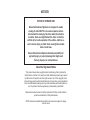 3
3
-
 4
4
-
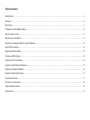 5
5
-
 6
6
-
 7
7
-
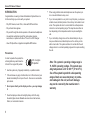 8
8
-
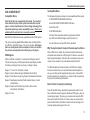 9
9
-
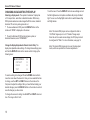 10
10
-
 11
11
-
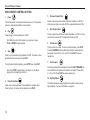 12
12
-
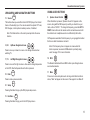 13
13
-
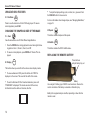 14
14
-
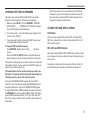 15
15
-
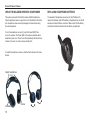 16
16
-
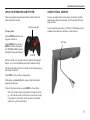 17
17
-
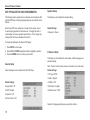 18
18
-
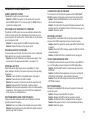 19
19
-
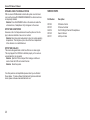 20
20
-
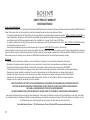 21
21
-
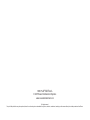 22
22
Rose-electronics Z10 User manual
- Category
- Car video systems
- Type
- User manual
- This manual is also suitable for
Ask a question and I''ll find the answer in the document
Finding information in a document is now easier with AI
Related papers
Other documents
-
Philips FWD397/98 User manual
-
 ROSEN ENTERTAINMENT GC-TFTX Owner's manual
ROSEN ENTERTAINMENT GC-TFTX Owner's manual
-
Rosen X10 User manual
-
Rosen AC 3105 User manual
-
Rosen Dual Mutimedia Headrest Replacement Entertainment System Quick start guide
-
Rosen AV7950H Quick start guide
-
Rosen GC-TFTX Quick start guide
-
Rosen AV8900H Series Owner's manual
-
Rosen AV7000 User manual
-
Voxx VODDLX10A User manual