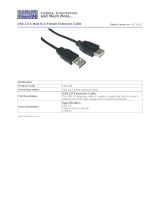Page is loading ...

Instruction Manual
V1.1
VOYAGE i20
Integrated Amplifier
WWW.CREEKAUDIO.COM
ENGLISH

ENGLISH
1
Thank you for purchasing a Creek Audio Voyage i20 Integrated Amplifier. You are now in possession of a State-Of-The-Art audio product. The
functions and operation of this integrated amplifier are designed to be simple and intuitive. This User Manual is intended to explain all aspects of
its operation and use.
The User Manual may refer to the Voyage i20 as the “amp. amplifier or i20 “. Please check www.creekaudio.com for the latest versions of this man-
ual. Go to the Voyage i20 product page and click on the tab marked Instructions.
UNPACKING AND LOCATING THE AMPLIFIER
When unpacking the amplifier, please reserve the packaging material in a safe place for possible future use. Inside the carton is a power cord suit-
able for connecting to the mains supply in the country of use. You will also find a remote-control handset and batter¬ies, plus a small Bluetooth
antenna.
MAINS CONNECTION
IMPORTANT: The amplifier will be factory-set (internally) to the correct power supply voltage for your region. The two nominal mains voltage
options are 115V or 230V. Damage may occur if 230V is input to the amplifier when it is set internally for 115V.
The Voyage i20 can operate normally with a wide range of input voltage: Either from 180V to 260V, or 90V to 130V. 50 or 60Hz.
The amplifier is supplied with a good quality 3 core power cord to match the mains socket in your region or country. If this is not so or you are in
doubt, please consult your hi-fi dealer, or the importer.
The amplifier must be grounded for correct operation and safety. If the power cord supplied is used, this should happen automatically. Do not
use ground loop or ground li power strips.
A mains safety fuse is located inside the amplifier. It is not a user serviceable part. The cartridge fuse is rated at T10AL 250V (10Amp, time-lag,
or anti-surge, rated at 250V. Size = 5mm x 20mm). The fuse is carefully chosen to meet the amplifier’s maximum power requirements and should
never be replaced with another value or type for any reason, as it will invalidate the warranty and could be dangerous. If the amplifier does not
work, and the mains fuse has blown, it indicates a serious fault that requires the amplifier to be serviced by an approved service agent. Consult
your dealer, importer, or write to info@creekaudio.com for advice if in doubt.

ENGLISH
ENGLISH
2
QUICK SET-UP
For experienced hi-fi users, the Voyage i20 is an extremely easy and intuitive integrated amplifier to use. Please read the following instructions to
get set-up and running quickly:
Place the amplifier on a stable flat surface with easy access to the terminals at the rear and controls at the front. Avoid blocking the ventilation
slots in the top and bottom of the case.
Plug the mains cable (cord) provided into the IEC socket on the rear panel. Plug the mains plug into the nearest wall socket or a good quality
extension socket strip.
Connect a good quality speaker cable from each loudspeaker to the binding posts on the rear of the amplifier. Make sure the cables are terminat-
ed with either 4mm plugs or spade lugs. Bare wire is not recommended as frayed wires can cause short circuits between the terminals.
Connect an analogue source product, such as a streamer/DAC or Voyage CD DAC, with interconnect cables to one of the four analogue inputs.
Alternatively, connect a digital product like a computer, laptop, music streamer, or TV to one of the five digital inputs.
Power-up your source product and prepare to stream or play music to the amplifier via analogue or digital inputs.
Switch-on the amplifier by pressing the rocker switch on the back panel to position 1 (ON). The Standby symbol will light on the display screen.
FRONT PANEL CONTROLS
Press either le or right control knobs briefly to wake-up the amplifier from Standby.
Rotate the right-hand control knob to adjust the volume.
The le-hand knob selects Inputs and Menu. Rotate it le or right to select the desired input or push it to access the Menu and rotate the knob to
select dierent options. Press the knob again to enter the menu options.
Press the input knob for two seconds to manually enter Standby. Standby mode will be entered automatically if no signal is amplified for 30
minutes or more.
REMOTE CONTROL
The Remote-control handset operation should be self-explanatory, but some functions may require more explanation.

ENGLISH
3
ADVANCED SET-UP
PLACEMENT
Place the amplifier on a stable flat surface or on top of a dedicated hi-fi equipment rack or table, with access to a good mains supply. Always
place the amplifier on the top of other equipment or, better still, on a separate shelf to allow for this. Do not place it at the bottom of a stack of
equipment, as it may get too hot in use and switch-o, with an over-temperature message on the display. If this happens, locate the amplifier in a
dierent position with better ventilation. Placing the amp inside a cupboard or on a middle shelf may also limit its full power capabilities.
VENTILATION
It is important to provide good ventilation to cool the amplifier. Airflow must not be restricted to the slots on the top and bottom of the case if the
full performance of the amplifier is to be achieved.
POWERING THE AMPLIFIER
Plug the mains cable (power cord) provided into the three pin IEC mains socket on the rear panel. Plug the 3 pin mains plug at the other end
into the nearest wall socket, or a good quality extension socket strip. Do not use multi-way adapters in one socket. Always ground the amplifier
through the mains socket.
The mains POWER ON/OFF switch is located on the rear panel, above the mains input socket. The switch is marked 0 and 1. To power-up the
amplifier, depress the mains switch to position 1. The STANDBY logo will illuminate on the display screen, indicating the status of the amplifier.
To fully POWER-UP the amplifier press either control knob on the front panel.
To remotely POWER-UP the amplifier, press the blue AMP button on the remote handset, or the blue MUTE button marked with a loudspeaker
symbol and X. The MUTE button has a dual function. Signal MUTE requires a short single press. Enter or leave Standby requires a longer press.
FRONT PANEL CONTROLS
Two large rotary control knobs control all the amplifier’s functions.
VOLUME, BALANCE AND MUTE
Rotate the right-hand control knob to adjust the volume in 1dB (1 decibel) steps. It may seem confusing but 0dB is maximum volume and -80dB
is the minimum setting, or MUTE. Press and hold the knob-in and turn it le or right to adjust the balance.

ENGLISH
ENGLISH
4
NOTE
If the volume control is set between -9dB to 0dB (which will be loud) and then muted, the level will be automatically reduced to -10dB when
un-muted. All control settings are memorised aer the power is turned o.
The maximum attenuation from the i20 volume control is -80dB. If the volume knob is turned one click more the output will be completely mut-
ed.
It is important to note that the power output of the amplifier is the product of both the vol-ume setting AND the input signal level from the source
equipment. Sources with a lower output signal will require a higher volume setting on the i20 to reach the required loudness. Do not be worried
if you find the volume is approaching 0dBs to achieve your preferred listening level, it does not necessarily mean the amplifier is working too
hard or delivering its full capability.
The current volume setting is stored during power o but when the i20 is turned back on, the value will be limited to a maximum level of -20dB.
MUTE
Press the volume knob once briefly to mute the output and press it again to un-mute.
LEFT HAND CONTROL KNOB
The le-hand control knob normally selects pre-amp inputs when rotated in either direction. Press the knob once to enter the MENU options:
DISPLAY SETTINGS
1. Select Always ON to never turn the display o.
2. Select Always OFF to cause the display to go blank aer a few seconds of showing the settings. If any remote handset button or control
knob on the amp is touched or moved the display will immediately light-up again for a few seconds.
DISPLAY BRIGHTNESS
Press the Menu control knob to enter the Menu. Select Display Brightness and press again to select - Low, Medium, or Full.
Alternatively, press DIM on the remote handset to select Low, Medium, or Full. This function, like several others requires AMP to be selected on
the remote first.

ENGLISH
5
PCM DIGITAL FILTERS
Press Menu and enter six PCM Filter options.
Select – 1. Short Sharp, 2. Short Slow, 3. Sharp, 4. Slow, 5. Super Slow or 6. Natural. Leave for a few seconds to confirm selection.
Press the yellow Filter button on the remote to scroll through filter options.
DSD DIGITAL FILTERS
Press Menu control knob and select DSD Filter. Select Normal or Wide. Wait a few seconds to confirm selection.
Pressing yellow filter button does not control DSD filter.
Display Info: Press Menu control knob to select Display Info.
Mod: Voyage i20
Soware: v1.xx
Heatsink: Temperature of the heatsink in Centigrade.
Press or turn any control to exit this menu
HEADPHONE SWITCH
Press menu to select headphone switch and press again to select Disable Speakers or Simultaneous Use.
DISABLE SPEAKERS
The action of plugging a stereo headphone jack INTO THE 6.35mm (1/4”) socket in the display window will MUTE the speaker output.
SIMULTANEOUS USE
Allows the headphones and speakers to play together.
When headphones are plugged in, a headphone symbol will show on the bottom le-hand corner of the display screen.
AUTO STANDBY
To comply with EU ECO regulations, the i20 will automatically enter Standby, low power mode, if not used amplifying a signal for 30 minutes or
more.

ENGLISH
ENGLISH
6
Auto Standby MENU options also allow for 30 mins, 1 hour, 2 hours or OFF.
REMOTE CONTROL
The Remote-control handset operation should be self-explanatory, but some functions require more explanation.
The blue speaker Mute button at the top has two functions. Press the button once briefly to Mute or un-mute the output. Press and hold the
MUTE button for two seconds to wake-up the amplifier from Standby or enter Standby mode.
The blue Volume up/down buttons on the right side of the remote adjust the level and the blue L or R buttons in the middle to adjust the balance.
As the remote can manage more than one product, it may be necessary to press the blue AMP button at the top first if you have previously used
the remote handset to control an action on the Voyage CD.
DISPLAY
An OLED graphical display in the centre of the front panel indicates the status of the amplifier.
When initially powering up, the CREEK logo will be displayed for a few seconds. Only during this period is the SETUP MENU available. See SETUP
paragraph for more information. The amplifier is ready for use once the display changes to show selected input and volume setting. There will be
a click from internal relays selecting the chosen input and output relay un-muting.
ANALOGUE INPUT CONNECTIONS
Inputs 1, 2, and 3 provide inputs for most unbalanced* analogue audio signals.
Input 1 Line level input via RCA sockets, with a signal sensitivity of approximately 650mV for full power. Unlike the other line inputs,
Line 1 can also be configured as a Phono input by installing a Sequel mk4 Phono pre-amp.
Input 2 Line level input via gold RCA sockets.
Input 3 Line level input via gold RCA sockets.
The red marker indicates the right channel and white indicates the le channel.
Input 4 Line level input via XLR plugs. Balanced audio*
Right and Le channel is printed above each of the XLR sockets.
Sequel mk4 This optional Moving Magnet (MM) Phono pre-amplifier plugs into the pre-amplifier section of the Voyage i20, replacing a Link
PCB.

ENGLISH
7
Please check with Creek Audio at info@creekaudio.com or your dealer for further information and installation. Dealer installation is recommend-
ed. Creek Audio also recommends using an external Phono pre-amp for low output Moving Coil (MC) cartridges.
DIGITAL INPUT CONNECTIONS
USB Audio Class 2 Audio via a USB type A male, to USB type B male cable is recommended.
The Voyage i20’s DAC can operate with PCM signals up to 32-bit, 384kHz, and DSD music files up to 22.4MHz.
Coaxial 1 & 2 The maximum resolution for passing SPDIF signals is 24-bit 192 kHz. Gold plated RCA sockets connect to the DAC via galvanic
isolation transformers internally. Use a good quality 75 Ohm shielded cable for best results. Ask your dealer or Creek Audio for
further details.
Optical 1 & 2 SPDIF – TOSLINK optical socket. The maximum resolution = 24-bit 192kHz.
Optical cables are, by their nature, ground-isolated and can be purchased in various length and quality. Ask your dealer or
Creek Audio for further details.
Bluetooth A Comet BT aptX HD Bluetooth receiver module is built-in for streaming digital signals recorded with AAC or aptX HD coding.
Range is limited by propagation through walls and other solid objects.
Screw the 11cm antenna provided into the brass coloured socket on the rear panel, bend and stand it vertically. Select the BlueT. input on the
amplifier. Go to Settings on your phone, tablet, or computer and when Creek Audio BT appears in the listing, select it, and Return to your music
application. Proceed to play your music choice. If necessary, select Creek Audio BT as the target, if it does not do so automatically. When stream-
ing music to the amplifier check if the application has a volume control. For best results set the App volume to maximum to provide the best
sound quality (lowest signal decimation). If that is not convenient, use the highest volume setting on the amp when the app it at maximum. Then
adjust the level on the App only.
Qualcomm® aptX™ HD is a product of Qualcomm Technologies Inc. and/or its subsidiaries.
PRE-AMP OUTPUT
Any analogue or digital signal input to the amplifier will be output automatically through the Pre-amp Output RCA sockets and can be connected
to another device, like a power amplifier. The Pre-amp output level must be adjusted by the volume and balance control.
GAIN
Means the amplification factor or volume level and is calculated in dBs (decibels). 0dB is maximum and -80dB is minimum. Example: +6dB is

ENGLISH
ENGLISH
8
twice the level (x2). -6dB is half the level (50% lower).
As shown in the display screen, when the volume control is turned fully clockwise to the maximum output level, the pre-amplifier gain is 0dB (x1).
When the volume control is turned anti-clockwise until it reaches -80dB, that is the maximum attenuation or, minimum signal level. One more
click anti-clockwise will Mute the output.
Volume levels can be adjusted in 1 dB steps from 0dB down to -50dB.
From -50dB down to -80dB can be adjusted only in 3dB steps.
The power amplifier circuit has an overall gain of +33.4dB, or x47 amplification factor.
In other words, if a constant 100mV (0.1 Volt) sine-wave signal is input with the volume set for 0dB (maximum), the output voltage will be (0.1 x 47)
4.7V RMS.
To reach 120 Watts maximum undistorted output level into an 8 Ohm load, or 240 Watts into 4 Ohms, an input signal level of 659mV (0.659 Volts)
is required. The volume control can only attenuate the incoming signal and not amplify it. Therefore, having the volume control set to -6dB
reduces the input level by half, so the amplifier can only output 60W into 8 Ohms or 120W into 4 Ohms.
If your source produces a low signal level it will require less attenuation to make the amplifier sound loud enough. So, 0dB may not always be
enough for all circumstances. Therefore, the Voyage i20 has been designed with helpful pre-amp gain options.
If greater overall sensitivity is required, the pre-amplifier gain can be increased in four steps on any, or all, of its four analogue inputs.
See: CONFIGURING ANALOGUE INPUTS in the SETUP MENU
USB from PC using Win10+
Plug a good quality printer cable, USB type A male to USB type B male, from a spare port on your PC, laptop, or network device to the USB port
on the rear of the amplifier. Avoid using cables longer than 5 metres as the i20 USB input may not work reliably.
When connecting initially, your computer will detect the Voyage USB Audio 2.0 device as an external sound card and flag that it is searching
for the driver, providing the computer is connected to the internet. Once the Voyage USB Audio 2.0 is discovered, it will automatically go to the

ENGLISH
9
Settings page. An ASIO driver for >24-bit 192kHz high-resolution replay is not required if running Windows 10 OS. For that reason, using older OS
than Win 10 is not recommended.
Alternatively, using a streaming or network audio device with USB output, connect as above and if possible, control track selection from a re-
mote-control app on a phone or tablet.
USB input from Apple iOS
Plug a good quality printer type cable, USB A male to USB B male, from a spare port on your computer to the USB socket on the rear of the ampli-
fier. Avoid using cables longer than 5 metres as the i20 USB input may not work reliably.
Go to “Sound” settings. Voyage USB Audio 2.0 will show in the listing, along with any built-in speakers. Select Voyage USB 2.0 and it will direct
sound to this output. It may also inform you that the selected device has no output controls. In other words, the signal is not attenuated, and you
should use the volume control on the amplifier only.
Go to a preferred music app or network storage device on your desktop and play music as usual. Direct the output to the Voyage USB Audio 2.0.
The amplifier will convert the digital audio signal to analogue. Control the volume from the amplifier as usual.
Alternatively, using a streaming or network audio device with USB output, connect as above and if possible, control track selection from a re-
mote-control app on a phone or tablet.
CONFIGURING ANALOGUE INPUTS in the SETUP MENU
To enter the Setup Menu, Power-up the i20 from Standby mode by pressing either knob once. When the Creek logo shows, immediately press,
and hold, the le-hand knob until the display shows Setup Menu. Do this before the normal display screen shows or you will not be in the Setup
Menu.
The Setup Menu oers the following pre-amp gain options:
0dB, +3dB, +6dB, +9dB, +12dB and Power amp Direct.
For example: If you require 0dB on Line 1, +3dB on Line 2, 9dB on Line 3 and 12dB on Line 4, it can be changed easily in the Setup Menu. Select
the value you want and press the Volume knob to start the amplifier with those settings or go to the next input in turn to adjust the gain to suit

ENGLISH
ENGLISH
10
your requirements.
Pre-amp bypass / Power Amp Direct
Any of the four Line inputs can be set to bypass the pre-amp and become Power Amp Direct inputs. This is particularly useful for a Home Theatre
bypass but has other uses. However, it can only be done in the Setup Menu. Power Amp direct is not available if a Sequel mk4 Phono module is
installed in the i20.
VINYL DISC INPUT
To listen to vinyl discs through the i20, requires an additional Phono pre-amp. This can be a stand-alone device, or a dedicated plug-in Creek pre-
amp called Sequel mk4.
The Sequel mk4 Phono Pre-amp is a modular PCB that plugs into a socket on the internal PCB and reconfigures Line input 1. It will automatically
indicate Phono on the display when Line 1 input is selected.
Creek Audio also produces a stand-alone OBH-8mk2 Phono pre-amplifier, which can be connect-ed to any analogue Line input.
The screw terminal situated between Input 1 and the loudspeaker terminals is a chassis ground post to ground your turntable’s tonearm. It is to
eliminate potential hum and buzzing noises. Most tonearms have a separate wire to connect to the amplifier’s chassis ground and it should not
be connected to the signal ground. However, there are notable exceptions, like REGA RESEARCH, so check with your dealer if in doubt.
LOUDSPEAKER CONNECTION
The loudspeakers should be connected using a high-quality low resistance speaker cable. Check with your dealer for advice, if necessary. The
amplifier’s speaker terminals on the back panel allow for 4mm plugs, spade lugs, or bare wires. Tighten the terminal fully aer fitting side-entry
wires of spade lugs to make a good connection. Avoid shorting the cable or connectors when in use. Please consult your dealer for advice if you
are unsure.
Connect the cables to the speakers with the correct phase, relative to le and right cannels. Speaker cables are normally polarised with a line or
writing on the positive side to highlight this. Connect the positive red wire from the loudspeaker’s terminal to the red terminal on the amplifier
and likewise for the black. If both channels are not connected with the same relative polarity, the stereo signal will be “out-of-phase”, and a poor
stereo image and loss of bass will result.

ENGLISH
11
It is important not to short-circuit the loudspeaker cables together when the amplifier is powered. The short circuit (over-current) protection
will prevent damage but, it is better to be avoided if possible. Ensure there are no strands of wire bridg¬ing the terminals when connecting the
loudspeakers and make all connections with the amplifier turned-o or in Standby mode. If it is necessary to change or move the location of the
loudspeakers, make sure that you first turn the amplifier o and double check the wiring before powering up again.
REMOTE CONTROL
The handset allows the user to operate the amp remotely via an infra-red signal. The handset must be pointed approximately at the front panel
for best performance. Range is limited to about 7 metres, or 23 feet. The Creek remote is designed to be intuitive in use. However, it is sometimes
necessary to press the appropriate coloured button at the top of the remote first to select Amp (Blue), CD/DAC (Black). Note – not all the buttons
and functions work for the Voyage, as the remote is universal and used by other Creek products.
The Creek remote transmits standard Philips RC5 type remote control codes.
The Voyage remote handset will also control other Creek products, like the Evolution 50/100A and CD, plus Destiny 1 and 2 and some older mod-
els as well. Contact info@creekaudio.com for advice if in doubt.
RC BUS – REMOTE CONTROL SENSOR EXTENDER
The amplifier is supplied with a remote extender. If there is no clear sight of the front panel, the sensor head can be placed where it can be seen,
and the amplifier hidden away. The extender jack should be plugged into the socket on the rear panel marked RC Bus IN. An RC bus OUT socket
allows the amp to be chain linked to a matching Voyage CD, where only one remote sensor will operate two products to prevent the possibility of
the two products becoming un-synchronised, i.e. one switched on and the other switched o. If in doubt, please write to: info@creekaudio.com
for further advice.
HEADPHONES
Most types of headphones (from low to relatively high impedance) can be enjoyed with the i20 through its dedicated high-quality headphone
amplifier. Volume is controlled as usual by the le-hand control knob. The 6.35mm (1/4”) socket is located on the le-hand end of the display
window.
The i20 has a dedicated headphone amplifier built into its pre-amplifier circuit capable of driving most types of headphones. Gain or loudness

ENGLISH
ENGLISH
12
is proportional to the headphone’s load impedance. Low impedance headphones will be louder than high impedance types for a given volume
setting. Use the volume control carefully to set your preferred level and remember that the same rule applies to headphones as speakers.
Warning: Listening for a prolonged period at high sound pressure levels can cause permanent hearing damage.
PROTECTION MECHANISMS
The amplifier will protect itself or its load from three types of potential failure:
1. Over-temperature.
2. Over-current and or short circuit.
3. DC oset.
The amplifier will isolate the loudspeaker output under any of these conditions to avoid po-tential damage to itself or the speakers. The fault
status will be displayed. Speaker relays will reconnect the output aer a short delay and only if the fault has been cleared.
Over-temperature
Like most amplifiers, the i20 needs to be well ventilated. Although it is designed to run cooler than conventional amplifiers with similar power
capability, it still needs to have a clear path to cool its internal metal heatsink. The ventilation slots on the top and bottom of the case must be
clear of obstructions. It is important to avoid placing other pieces of equipment on top of the amplifier, as this will restrict airflow and heat dissi-
pation.
Immediately the display indicates an “Overheating” message it will automatically mute the loudspeaker output. The output will be reset when
the temperature drops to an acceptable level. To prevent this from happening again, make sure the amp is not located inside a cupboard restrict-
ing airflow, on a shelf with limited space above it, or placed underneath other equip¬ment. It may also be the result of the amplifier driving low
impedance loudspeakers (less than 4 Ohms) at high levels for an extended time, causing the temperature to rise above the pre-set 90 Centigrade
limit.
The internal temperature can be monitored. Press the le-hand knob and then select Display Info, by pressing again. The display will show the
heatsink temperature in centigrade only. Turn the right-hand control knob to exit Display Info.

OVER-CURRENT
If you connect the i20 to a loudspeaker load that is too harsh for the amplifier to drive at high levels, or you accidentally short-circuit the out-
put terminals, or speaker cables, the i20 will immediately protect itself by discon¬necting the output through a relay in each channel. To avoid
this happening, do not connect speaker cables with the amplifier powered and amplifying a signal. If the load is too low and the level too high,
reduce the volume to a lower level. Once the fault has been cleared the amplifier will operate normally again. If that does not work, switch o the
amplifier and check the speaker wiring for shorts.
DC OFFSET
Direct Current voltage will push a speaker drive unit backwards or forwards. It has the potential to damage a loudspeaker if unwanted DC is not
removed quickly. Hence, this is automatically prevented by the amplifier’s protection mechanism. If the ‘DC presence’ warning is displayed, try
reducing the volume level until the signal returns aer a few seconds. If the volume is reduced to -80dB or muted it may have been triggered by
an internal fault. Contact your dealer or info@creekaudio.com for advice.
CAUTION
Never drive your amplifier to sound pressure levels that cause audible distortion. Distortion is an indication that either the amplifier or loud-
speakers are being pushed beyond their design limits and may result in permanent damage to the loudspeakers.
Warning: Sustained sound pressure levels above 105dB for more than a few minutes is detrimental to human hearing. Tinnitus or permanent
hearing damage may result.
POWER CONSUMPTION
It is appreciated by Hi-Fi enthusiasts that leaving equipment powered up continuously can improve the performance. However, this small im-
provement in sound quality for the first few minutes’ use comes at the expense of a small, but continuous, power consumption from the mains,
which will increase your electric¬ity bill and reduced working life of the product. The amplifier draws approximately 20 Watts of power from the
mains when switched on and idle.
Creek recommends switching the amplifier o from the mains at the rear panel or wall socket if it is not going to be used for a prolonged time –
holidays and the like. Normal performance is achieved quickly due to its advanced thermal compensation circuitry.
Relays are used to route and mute signals inside the i20 and they produce a small mechanical clicking sound when operating. This is normal and
does not indicate a malfunction with the product.
ENGLISH
13

FIRMWARE
Like most modern electronic equipment, digital microcontrollers are used to manage almost every function. The programming of this microcon-
troller may need to be upgraded over time. To view the revision number, press the le-hand control knob briefly. Rotate the le-hand knob to
select “Display Info”. Press the knob to select the “About this unit” screen. The firmware version will be displayed along with the heatsink temper-
ature in Celsius. To return to the normal operation mode, press or rotate the volume control knob. Please check for the latest firmware available
on Creek’s website. The DFU Device Firmware Update capability of the i20 will allow the user to update the device via USB and the internet.
RADIO INTERFERENCE
The i20 is designed to work properly in normal domestic operating conditions. However, its performance could be adversely aected if sited
near to a radio transmitter such as a mobile phone, light dimmer, wi-fi modem, etc. This is particularly noticeable when using vinyl disc, with the
Sequel mk4 installed. The cartridge mounted on your turntable has a coil of wire inside that acts like a tuned circuit in a radio set. Relocating the
i20 or the radio transmitter should normalise the situation.
ENGLISH
ENGLISH
14

TECHNICAL SPECIFICATIONS
Power output @ 1% THD 120 Watts into 8 Ohms, both channels
Power output @ 1% THD 240 Watts into 4 Ohms, both channels
Power output @ 1% THD 480 Watts into 2 Ohms, one channel
Power output tolerance Voltage stabilisation enables repeatable power output regardless of mains voltage or load. Current limited
Continuous max output current >10A (sine wave) current limited
Peak output current +/-26 Amps into 0.5 Ohm load for 100ms - current limited
THD and Noise <0.002% - 20 Hz to 20 kHz @ 2/3 rated power 8 Ohms
Signal to Noise Ratio 102dBA Line input
Frequency Response 1Hz to 100 kHz, +/-2dB
Power amp gain 33.4dB (x 47) un-balanced
Pre-amplifier analogue gain 0dB (x1) default.
Optional pre-amp gain or bypass 3dB, 6dB, 9dB, 12dB, pre-selectable on inputs 1 to 4
Input sensitivity 659mV for 120W into 8 Ohms with 0dB pre-amp gain
Crosstalk >80dB at 1 kHz
DC oset < +/-5mV
Pre-Amp Inputs 4 x RCA (un-balanced) and 1 x XLR (balanced)
Pre-amp output 1 x RCA (unbalanced) and electronically buered
Pre-amp output impedance 100 Ohms
Plug-in Phono options Input 1 changes to Phono with Sequel mk4 MM Phono fitted
Digital inputs 2 x SPDIF Co-Axial – (192kHz, 24-bit)
2 x TOSLINK optical – (192kHz, 24-bit)
USB class 2 audio PCM up to 384kHz, 32-bit. DSD 64 and 128
Bluetooth – aptX HD
ENGLISH
15

ENGLISH
ENGLISH
16
DAC max performance PCM 768kHz, 32-bit, DSD 22.4MHz
IR BUS IN External IR sensor extender
IR BUS OUT Daisy chain link to another Voyage device
Loudspeaker Outputs 4mm binding posts with rear and side entry, plus spade lug
Speaker output impedance <0.02 Ohms 20Hz to 20 kHz (Damping factor >400)
Headphone Output socket 6.3mm stereo jack socket
Headphone output impedance <22 Ohms, suitable for headphone 12 – 600 Ohms
Mains voltage range 230V nominal. Working range - 170V - 265V AC - 50Hz
115V nominal. Working range - 85V - 140V AC - 60Hz
Factory set to either 230V or 115V. Not user adjustable
Mains fuse type and rating T10AL 250V - 5 x 20mm glass cartridge fuse
10 Amp, Time-lag, or Anti-surge, rated at 250V
Ground connections Turntable grounding post next to Line 1 / Phono
Ground Li A 2-way switch is located under the chassis on the right
Finish colours Silver or Black front panel. Outer cover is black
Power Consumption Idle, Max, Standby <20 Watts, 600 Watt, 0.5Watts
Auto Standby The amp will switch o aer 30 minutes with no signal
Auto Standby Menu Status and options controlled in Menu
Power supply fuse T10AL 250V = 10 Amp, Time-Lag, rated at 250V, 5 x20mm
Weight 9kgs (20 lbs) net
11.5kgs (25.35 lbs) gross, packed
Size W/H/D 43 x 8 x 35 cm (17 x 3 x 13.8”)
including feet, knobs, and terminals
Caution Do not use outside or near water
Please heed all safety warnings

TERMINOLOGY
Unbalanced* means the complete signal passed through two conductors (cables). The signal is passed through the middle conductor and is
returned ground via the braided outer shield wire. Unbalanced* is the normal connection method for domestic audio equipment and normally
uses an RCA, Phono or Chinch plug or socket.
Balanced* means the signal is divided into two phases (positive and negative) and passed through two separate wires, with an additional ground
shield, which carries no signal or current. This is a normal method of connection in professional or semi-professional systems to eliminate
interference or noise pick-up via the cable. When used in domestic systems, it can yield improvements but is not entirely helpful or necessary for
short cable lengths. It is ideally used to eliminating ground loops, that cause unwanted hum or noise.
Decibels to voltage gain conversion:
0dB = x 1. +3dB = x 1.4. +6dB = x 2.0. +9dB = x 2.8. +12dB = x 4.0.
AFTERSALES SERVICE
The i20 is designed to provide years of reliable use. If you need more assis¬tance, it is always advisable to go back to the supplying dealer for
their expert help. If you are unfortunate enough to need service work to be carried out on your i20, it should be returned to your dealer, in the
original packing material if possible.
Creek Audio reserves the right to change or modify the specification of its products with¬out warning.
WARRANTY
If within two years of date of purchase, your i20 proves to be defective for any reason other than accident, misuse, neglect, unauthorised mod-
ification, or fair wear and tear, Creek Audio. will, at its discretion, replace the faulty parts without charge for labour or return carriage within the
United Kingdom.
This warranty is valid only in the United Kingdom and given in addition to statutory rights.
Service enquiries outside the United Kingdom should be addressed to the supplying dealer first or the Creek distributor/importer.
For list of distributors, please visit: www.creekaudio.com/distributors
Warranties granted in countries outside the UK are entirely at the discretion of the importer/distributor or governed by commercial law.
ENGLISH
17
/